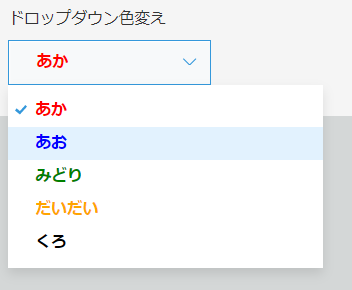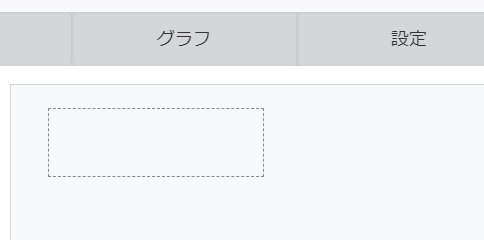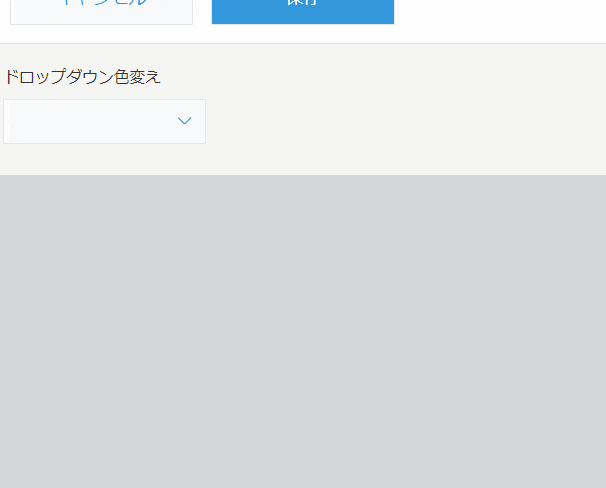今回は、kintone UI Componentのドロップダウンの文字色を変更します。
※DOM操作をするので、kintone UI Componentの仕様が変わると使えなくなる場合があります。
アプリの準備
スペースフィールドを設置します。
要素IDはspDropdownとしておきましょう。
JavaScript
kintone UI Componentは↓こちらを参考に導入して下さい。
※本記事で使用したバージョンは1.0.3
ドロップダウンの設置
// ドロップダウンを設置するスペースフィールドの要素を取得
const spDropdown = kintone.app.record.getSpaceElement("spDropdown");
// ドロップダウンをつくる
const drColors = new Kuc.Dropdown({
label: "ドロップダウン色変え",
items: [
{ label: "あか", value: "red" },
{ label: "あお", value: "blue" },
{ label: "みどり", value: "green" },
{ label: "だいだい", value: "orange" },
{ label: "くろ", value: "black" },
],
});
// スペースフィールドにドロップダウンを置く
spDropdown.appendChild(drColors);
ドロップダウン選択
単純に、3つ目の<span>タグだったので2としています。
※kintone UI Componentの仕様が変わると動かなくなる可能性があります。
// ドロップダウンを選択したときのイベント
drColors.addEventListener("change", (e) => {
const b = drColors.querySelectorAll("span");
b[2].style.color = e.detail.value;
b[2].style.fontWeight = "bold"; // お好みで太字に
});
ドロップダウンの色
setIntervalで色設定しています。色はvalueに持たせている値をそのまま使っています。
// ドロップダウンの色設定
const set_interval_id = setInterval(() => {
const lis = drColors.querySelectorAll("li");
lis.forEach((e) => {
e.style.color = e.getAttribute("value");
e.style.fontWeight = "bold"; // お好みで太字に
});
clearInterval(set_interval_id);
}, 100);
まとめ
ドロップダウンを目立たせたい・・・!そんな時に用法用量を守ってお使いいただければと思います。