RaspberryPi に限らず、Mac からネットワーク経由で簡単に Linux のファイルにアクセスできるようになる netatalk. TimeMachine のバックアップ先にできたりもする。
sudo apt-get install netatalk
だけで、あとは
Finder > Go > Connect to server...
で afp:// の後に RaspberryPi のIPアドレスを書けば接続できるという説明もあるけれども、私は接続できなかった。
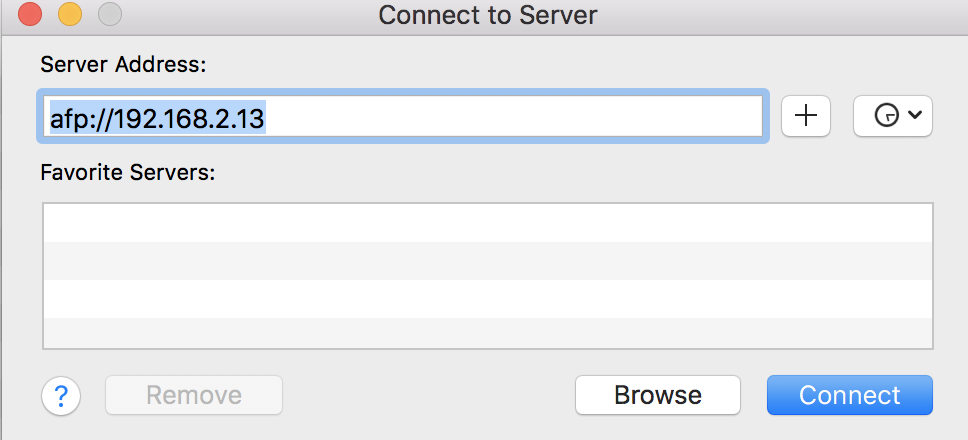
症状
- ユーザー名とパスワードの入力を求められる。ユーザー名は
pi. - パスワードは認識されている。つまり、間違ったパスワードを入力すると入力ボックスが振動して拒否される。
- 正しいパスワードを入力すると
There was a problem connecting to the server.
There are no shares available or you are not allowed to access them on the server.
と言われる。
解決策
設定ファイルによる設定が必要だった。
/etc/netatalk/afp.conf
を編集する。
[Global]
[Homes]
basedir regex = /home
[Homes] とその次の行を非コメント化、/home と書く。
これで接続できた。netatalk 再起動は不要。
Finder の左のパネルの shared の部分にも raspberrypi と表示される。便利 😆
蛇足
sudo systemctl status netatalk
で active (running) と表示されていれば動いている。
sudo service netatalk start
sudo systemctl restart netatalk
あたりは使ったけど不要かな。
環境
- Raspberry Pi 4 Computer Model B 2BG RAM
- Raspbian GNU/Linux 10 (buster)
- netatalk Version: 3.1.12~ds-3