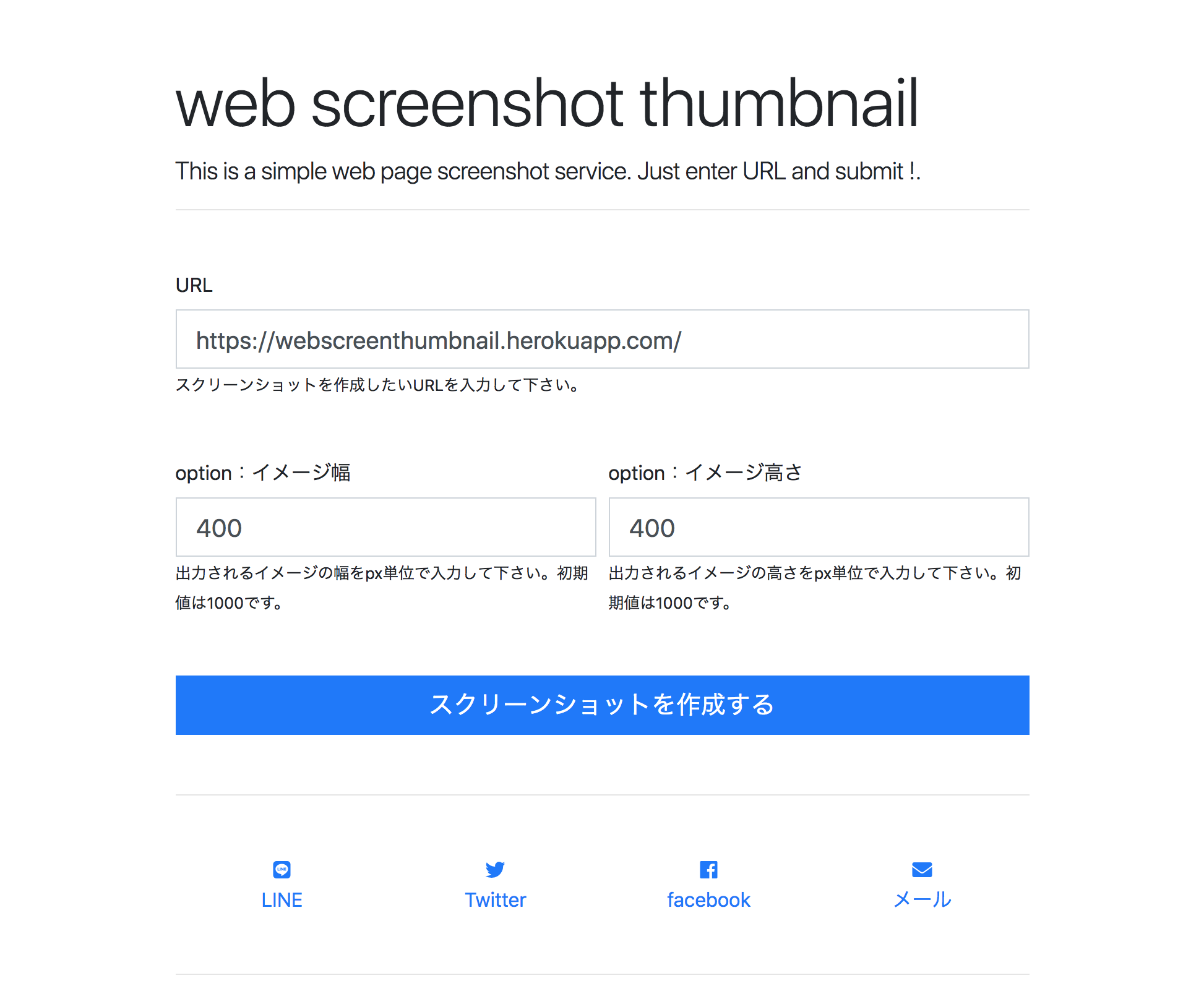概要
- headless chromeを使えるdocker環境を作って
- webページをheadless chromeでスクリーンショットをとる機能を実装して
- herokuにデプロイした
完成品
環境
- Rails 5.2
手順
開発環境構築
ベースとなるdocker環境はこちら DockerでRails+Webpackerの開発環境を構築するテンプレート を使って作りました。そこに、
Headless chrome の導入をこちらDockerで日本語対応のHeadless Chrome + puppeteerを立ち上げを参照しておこない、chrome driveはこちらを参照しました。docker-chromedriver/Dockerfile
スクリーンショットを撮るモジュールを作る
Seleniumでスクリーンショットを撮りたいurlにnavigateして、screenshot_asでスクリーンショットを撮ります。
ちなみに、driver.quit をしないとchromeが閉じないでずーっと残るのでみるみる残存メモリが減って行きます・・・
-
include ActiveModel::Attributesを使っているのでrails 5.2必須。(参考)、attribute :height, :integerを使うと気兼ねなく数値を渡せるので便利
include ActiveModel::Attributes
attribute :url, :string
attribute :height, :integer
attribute :width, :integer
- ココでpng imageを作る。
def png_image
nil unless valid?
driver = Selenium::WebDriver.for :chrome, options: headless_chrome_options
driver.navigate.to url
driver.manage.window.resize_to(DESKTOP_WINDOW_WIDTH, height && width ? DESKTOP_WINDOW_WIDTH * image_height / image_width : DESKTOP_WINDOW_WIDTH)
image = driver.screenshot_as(:png)
driver.close
driver.quit
image
end
- chromeをheadlessで動かす設定は下記参照。
def headless_chrome_options
options = Selenium::WebDriver::Chrome::Options.new
options.add_argument('--headless')
options.add_argument('--no-sandbox')
options.add_argument('--disable-gpu')
options.add_argument('--hide-scrollbars')
options.binary = '/app/.apt/usr/bin/google-chrome' if heroku?
options
end
- 最終的に出力する画像イメージの変換はminimagickを使いました。
png_imageからバイナリで書き出して、それをそのまま受け取ってイメージ変換後バイナリを出力しましす。
def resized_image
nil unless png_image
image = MiniMagick::Image.read(png_image)
image.resize "#{image_width}x#{image_height}"
image.to_blob
end
スクリーンショットを出力するコントローラ
スクリーンショットは /screenshot?url:ウェブページのURL&height=イメージ高さ&width=イメージ幅
のurlをGETリクエストすることで取得することができます。それを表現したのは下記のコード。
ScreenshotCaptureモジュールで作ったイメージのバイナリをそのまま、 send_data に渡すだけです。
class HomeController < ApplicationController
def screenshot
# url = URI.encode_www_form_component('https://yahoo.co.jp')
screen_capture = ScreenshotCapture.new(screenshot_params)
send_data screen_capture.resized_image, type: 'image/png', disposition: 'inline'
end
private
def screenshot_params
url = URI.decode_www_form_component(params[:url])
height = params[:height]
width = params[:width]
{ url: url, height: height, width: width }
end
end
Heroku対応&deploy
herrokuでheadless chromeを使う設定はHerokuを使ってchromeでwebページのスクリーンショットをとるを参照してかきました。
重要なのはココoptions.binary = '/app/.apt/usr/bin/google-chrome' if heroku?。binaryの場所を指定してます。
def headless_chrome_options
options = Selenium::WebDriver::Chrome::Options.new
options.add_argument('--headless')
options.add_argument('--no-sandbox')
options.add_argument('--disable-gpu')
options.add_argument('--hide-scrollbars')
options.binary = '/app/.apt/usr/bin/google-chrome' if heroku?
options
end
def heroku?
Rails.env.production?
end
あとは、herokuにdeployしてください。
以上