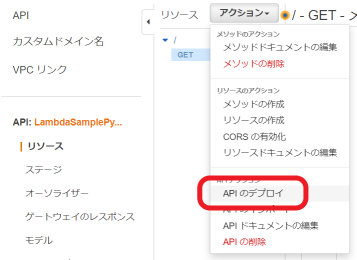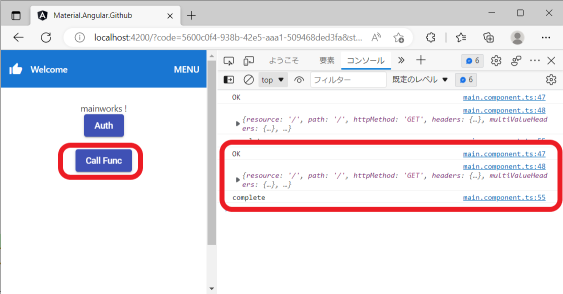REST API とは
- APIをインターネットへ公開し、JavaScript等から呼び出すしくみです。
- 呼び出しのパラメータ及び戻り値はJSONが使われる場合が多いです。
API Gateway とは
- AWS Lambda関数をインターネット経由でREST API として呼び出すことができます。
- Amazon API Gateway の概念
この記事の目的
- AWS API Gatewayを経由してLambda関数を呼び出すよう構成します。
- Angularのタイプスクリプトから定義したAPIを呼び出します。
Lambda関数を作成
- 入力イベントをそのまま返却するテストコードにします。
- return の記述はCORS対策です。
[lambda_function.py]
lambda_function.py
import json
def lambda_handler(event, context):
print("event")
print(event)
return_data = event
return {
'statusCode': 200,
'headers': {
'Access-Control-Allow-Origin': '*'
},
'body': json.dumps(return_data)
}
API Gatewayを作成
API Gatewayを設定
APIのURLを取得
👇以下は"Angular Material 標準コンポーネント構成"を前提とします。詳細は以下記事参照下さい
API呼び出し処理組み込み
- HttpClientを組み込みます。
[main.component.ts]
main.component.ts
import { HttpClient, HttpHeaders, HttpParams } from '@angular/common/http';
...
export class MainComponent implements OnInit {
constructor(
private commonService:CommonService,
private http: HttpClient,
) { }
- API呼び出し処理を記載します。
-
https://xxxxxxxxxx1.execute-api.ap-southeast-1.amazonaws.com/v1の箇所に上記"APIのURLを取得"で取得したURLを記載します。
[main.component.ts]
main.component.ts
button02Click(){
let httpHeaders = new HttpHeaders({
'Content-Type' : 'application/json',
});
let get_params = new HttpParams()
.set("param1","aaa");
let options = {
headers: httpHeaders,
params: get_params,
};
const url = "https://xxxxxxxxxx1.execute-api.ap-southeast-1.amazonaws.com/v1";
this.http.get<any>(url, options).subscribe({
next:(data) => {
console.log("OK");
console.log(data);
},
error:(e) =>{
console.log("NG");
console.error(e);
},
complete: () => {
console.log("complete");
}
})
}
[main.component.html]
main.component.html
<button mat-raised-button color="primary" (click)="button02Click()">Call Func</button>
動作確認
- ローカルサーバを起動します。
PS C:\home\git\material.angular.github> ng s --o
✔ Browser application bundle generation complete.
Initial Chunk Files | Names | Raw Size
vendor.js | vendor | 5.67 MB |
polyfills.js | polyfills | 315.34 kB |
styles.css, styles.js | styles | 285.62 kB |
main.js | main | 86.13 kB |
runtime.js | runtime | 6.54 kB |
| Initial Total | 6.35 MB
Build at: 2022-07-03T03:09:03.507Z - Hash: c139c2d3e9ea05af - Time: 4156ms
Warning: C:\home\git\material.angular.github\src\app\common.service.ts depends on 'buffer'. CommonJS or AMD dependencies can cause optimization bailouts.
For more info see: https://angular.io/guide/build#configuring-commonjs-dependencies
** Angular Live Development Server is listening on localhost:4200, open your browser on http://localhost:4200/ **
√ Compiled successfully.