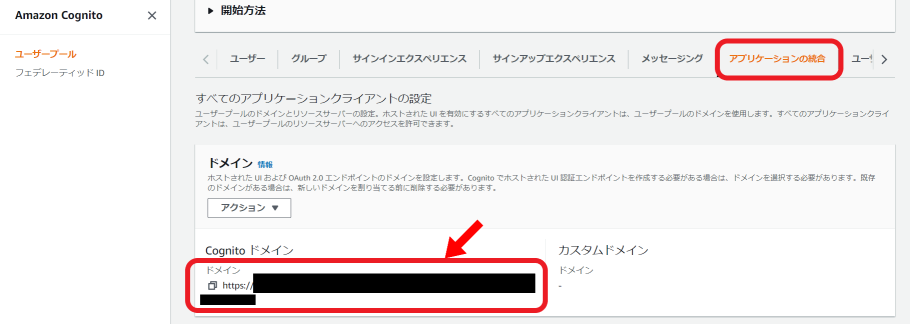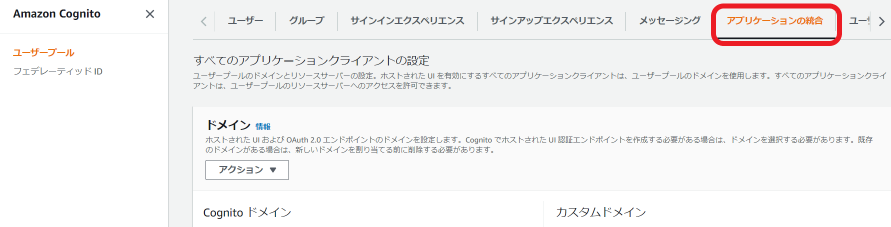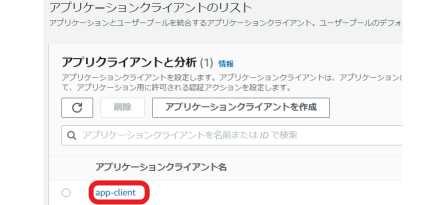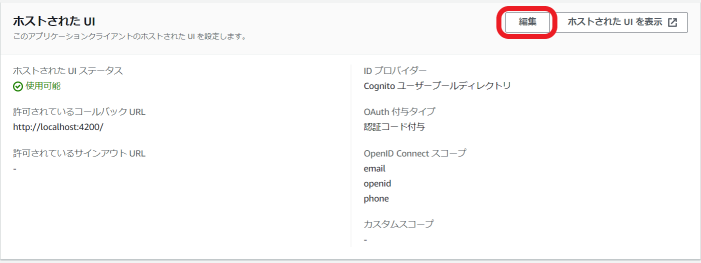この記事の目的
- Cognito ユーザープールにGoogleサインイン連携を設定
- これによりGoogleアカウント認証を使って独自サービスのログイン制御を実現できます
👇これより先は下記記事の内容を前提とします
Cognitoドメインの取得
ソーシャルIDプロバイダーの追加
-
Google クラウドプラットフォームコンソールにサインインします。
-
アプリケーションの種類にウェブアプリケーションを指定します。
-
承認済のJavaScript生成元に上記[Cognitoドメインの取得]で取得したURLを指定します。
-
承認済のリダイレクトURLに上記[Cognitoドメインの取得]で取得したURLに続けて[
/oauth2/idpresponse]を指定します。

-
クライアント IDに上記OAuthクライアントのクライアントIDを指定します。
-
クライアントのシークレットに上記OAuthクライアントクライアントシークレットを指定します。
-
許可されたスコープに[
profile email openid]を指定します。