わりと簡単に導入できました。
これでもうJavaScriptの配列操作で疲弊しない\(^o^)/
Underscore.jsの入手
まず、Underscore.jsのページに行って、Undersore.jsのコードを拾います。
https://underscorejs.org/
DevelopmentでもProduction(minifyされたもの)でもどちらも動くはずですので、問題がなければサイズの小さいProductionを使います。
ファイルをDLしてエディタで開くかブラウザ上でソースを表示して、全選択(Ctrl+A)してコピー(Ctrl+C)しておいてください。
PlayCanvasに追加する
Underscore.jsのようなライブラリは、Rootにくっつけておくと良いかと思います。
HIERARCHYでRootを選択した後、ENTITYでAdd ScriptでUnderscore.js(.jsは省略可)を追加します。
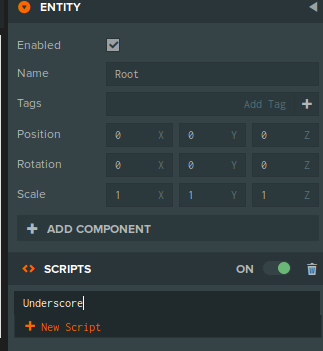
ASSETSの中にUnderscore.jsが作成されるので、ダブルクリックしてファイルを編集します。
この作成されたファイルの*最後尾(自動生成されたコードは消しません)*で、
https://underscorejs.org/
より入手(Ctrl+C)したソースコードを貼り付け(Ctrl+V)ます。
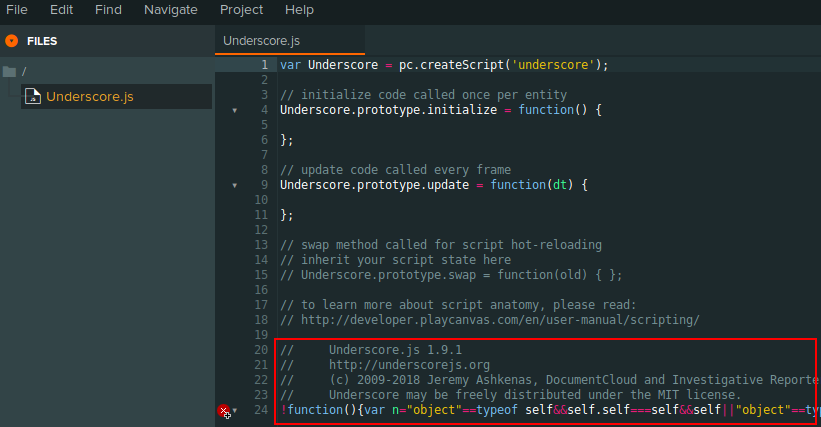
Productionから拾うとスクリプトエディタ上でエラーがでます。コード量を減らすために動作に問題がない命令終端の;を抜いたりとかしているので、構文的なエラーが表示されます。
実行時にエラーがでるわけではないので気にしなくて大丈夫ですが、どうしても気になるならDevelopmentバージョンを貼り付けてください。こちらは綺麗なコードなのでエラーは表示されません。
動作確認
適当にスクリプトを作って、Underscore.jsの機能を使ってみます。
var Test = pc.createScript('test');
// initialize code called once per entity
Test.prototype.initialize = function() {
this.data = [1, 2, 3, 2, 1, 2];
console.log(_.uniq(this.data)); // Underscore.jsで重複削除
};
// update code called every frame
Test.prototype.update = function(dt) {
実行すると、ブラウザのデバッグ出力にconsole.logの結果が表示されます。
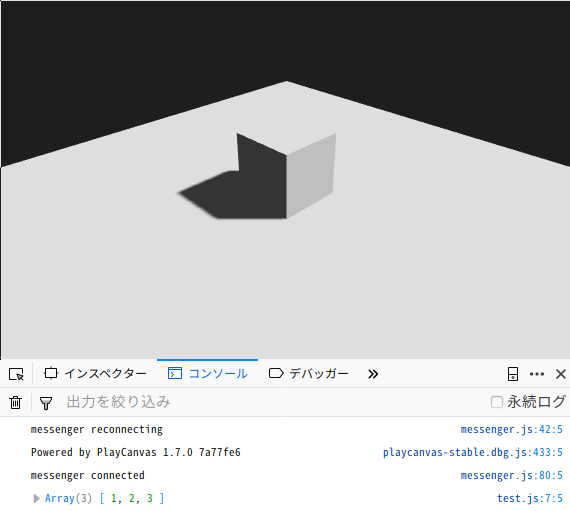
エラーも出ず、ちゃんとunique化されました。