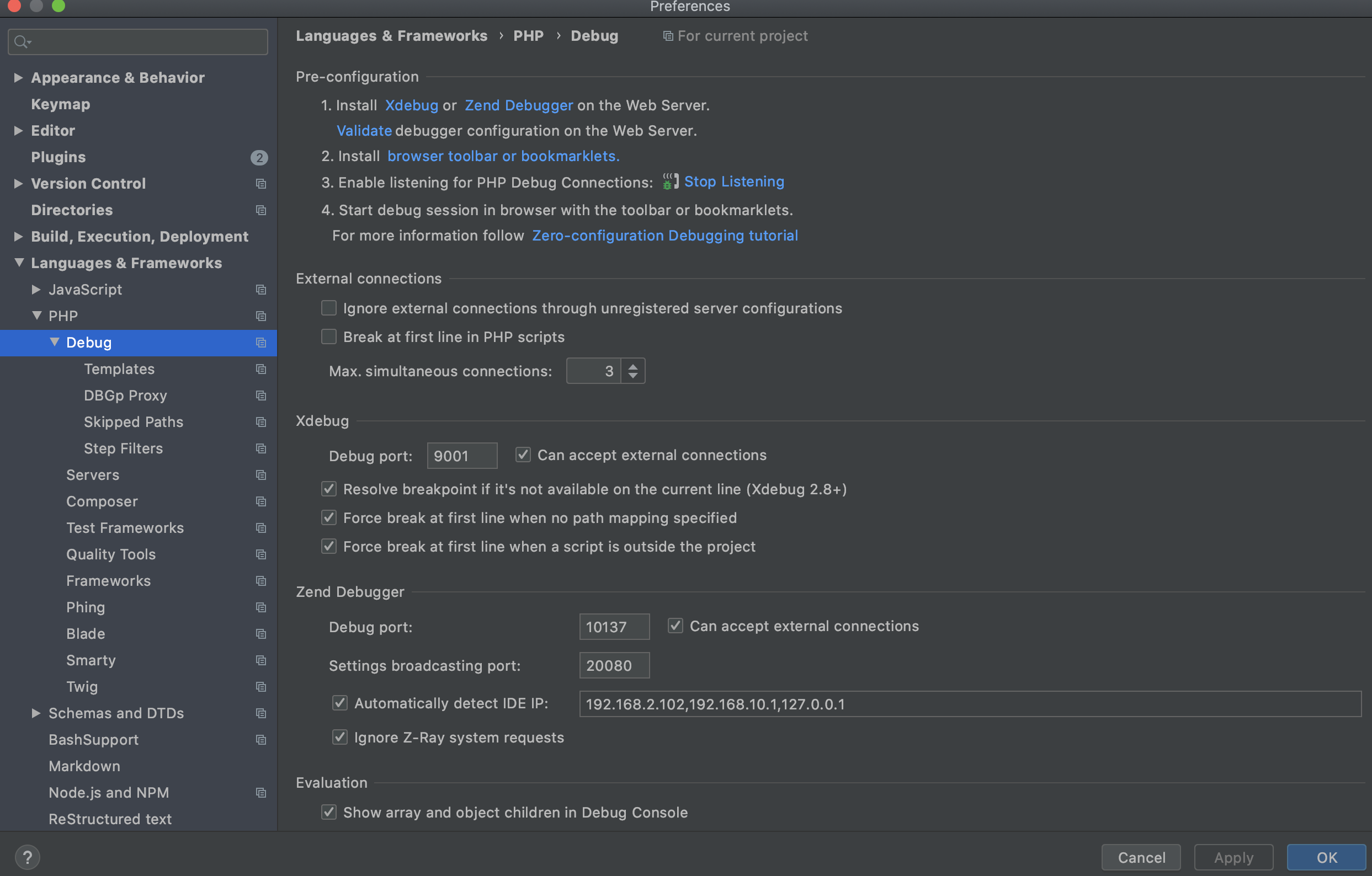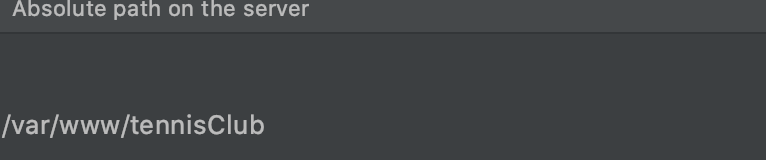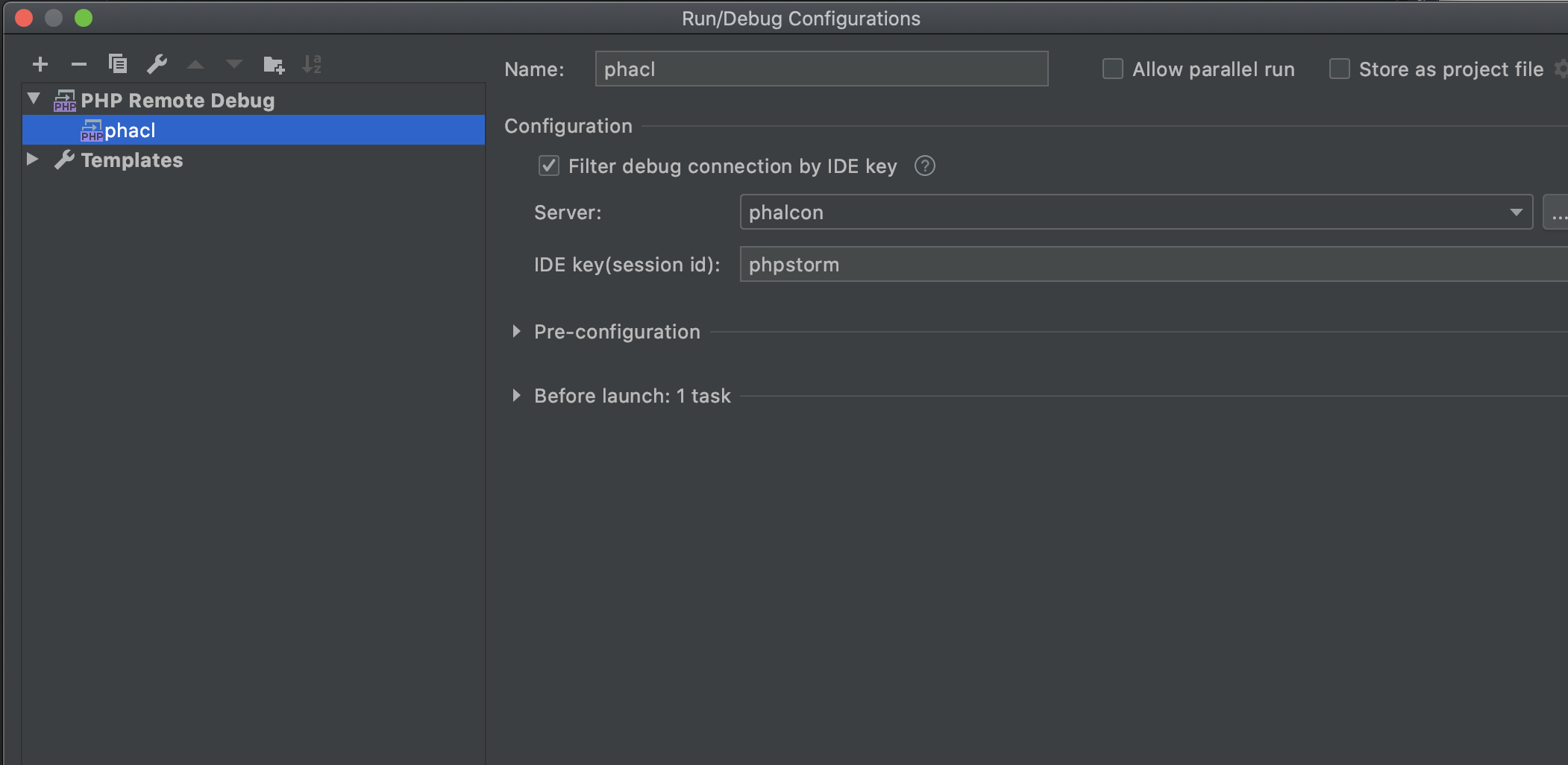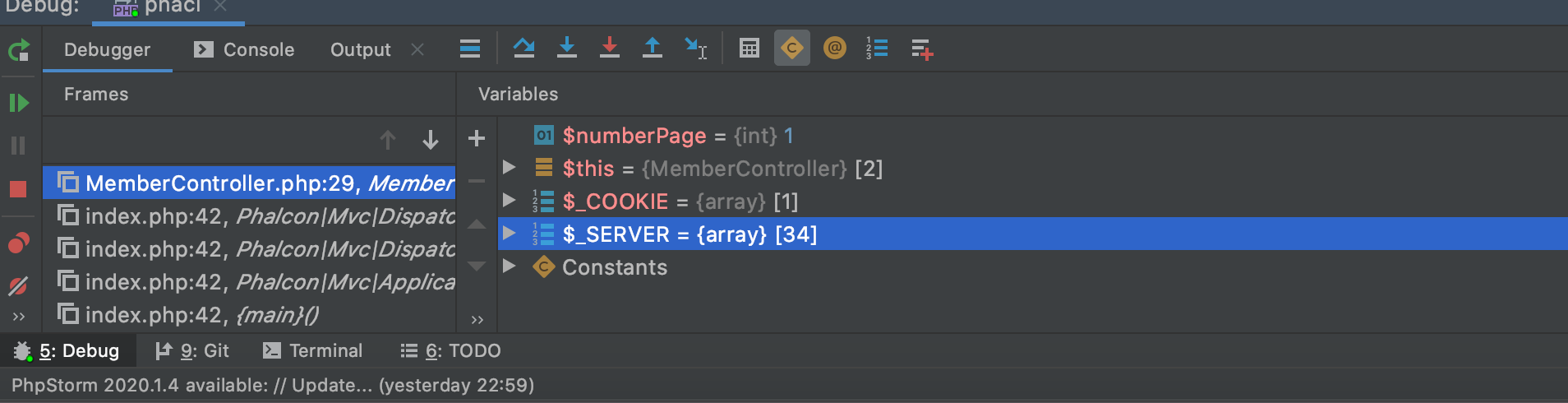1.xdebugのインストール
vagrant ssh
sudo yum install --enablerepo=remi-php72 php-xdebug -y
Xdebugモジュールの場所を確認
sudo find / -name "xdebug.so"
php.iniの編集
sudo vi /etc/php.ini
最後に下記で追記
vagrant の場合はホストは10.0.2.2と設定
[xdebug]
zend_extension=/usr/lib64/php/modules/xdebug.so
xdebug.remote_enable=1
xdebug.remote_autostart=1
xdebug.remote_host=10.0.2.2
xdebug.remote_port=9001
xdebug.idekey="phpstorm"
xdebug.remote_connect_back=1
xdebug.remote_handler=dbgp
サーバー再起動
sudo systemctl restart php-fpm
sudo systemctl restart nginx
php.infoファイルを作り、info にはxdebugの設定関連が表示されたら成功
2.phpstormの設定
特に挫折しているので要注意
2.Debug設定:
IDE keyとホストの設定(ホストはvagrant.fileに設定済)
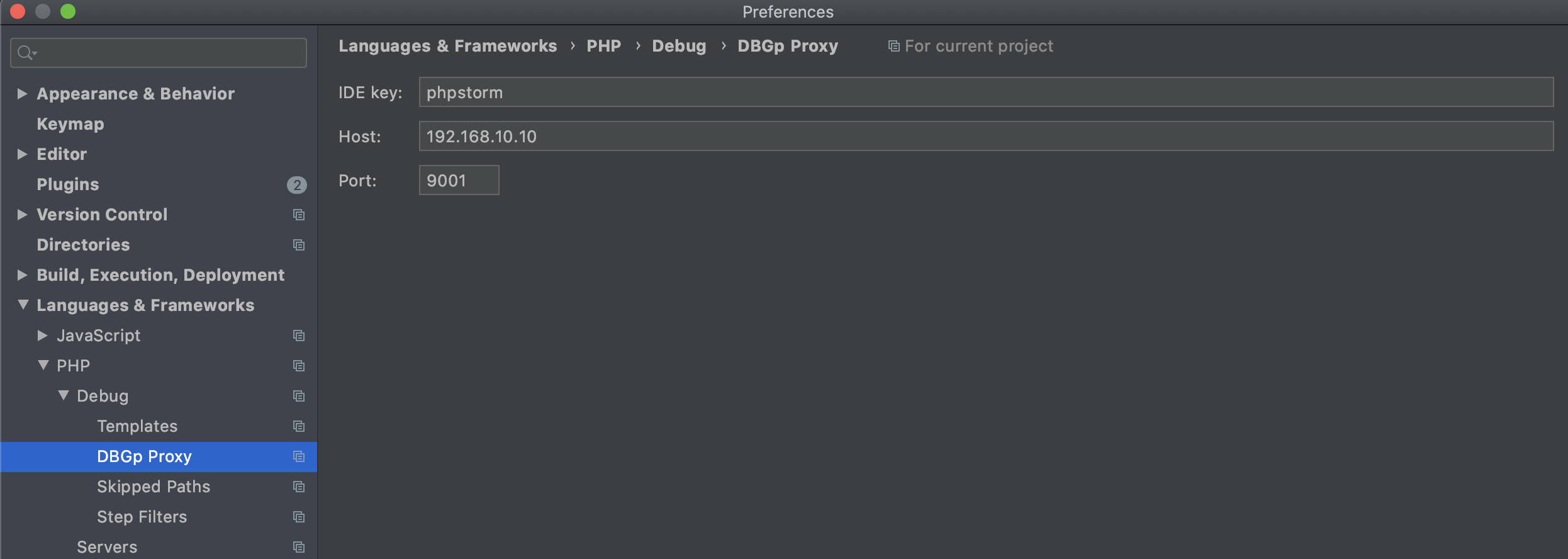
3.serverの設定
特に注意するのはフォルダーのパスをマッピングすることで、
ローカルのパスはプロジェクトのルートで、publicではない。