#概要
注意
EPGStation v1.x.xの頃の記事であり、2022年の現行のv2.X.Xには適用できません。
->現在ver2.x.x環境でトライしていますので、そのうち更新すると思います。
本記事では@Daigorianさんの
Windows10 で EPGStation セットアップ(2020年10月版)
を参考にAmatsukazeを用いた自動エンコード環境を構築しました。
#実施環境
2015年ミドルCPUに2019年ミドルローのGPUを搭載した自作PCです。
今年こそはCPU換装したい。。。
| ハードウェア | ベンダ | 製品名 |
|---|---|---|
| CPU | Intel | Core i5-6500 |
| GPU | Nvidia | GTX 1660 Super |
| マザーボード | ASUS | H170-M-PRO |
| メモリ | - | 16G2 + 8G2 |
| チューナー | アースソフト | PT3 Rev.A |
| ソフトウェア | バージョン |
|---|---|
| Windows Pro | バージョン 1909 |
| EPGStation | 1.7.6 |
| Mirakurun | 3.4.1 |
| BonRecTest | 1.0.0 |
| BonDriver_PT3-ST | 1.0 |
| libaribb25 | 0.2.7 |
| Node.js | 14.15.3 |
| Amatsukaze | 0.9.1.3 |
#録画環境構築
まずは録画環境の構築から。
こちらを参考に構築してください。
著者の@Daigorianさん、わかりやすい記事をありがとうございます。
#自動エンコード環境構築
###Amatsukazeのインストール
こちらから7zをダウンロードし解凍する。
私は解凍後、C:¥Amatsukazeに格納しました。
###Amatsukazeのエンコード設定(プロファイル作成)
Amatsukaze.vbsを実行し、お好きにどうぞ。
###AmatsukazeServer.vbsの実行
AmatsukazeServer.vbsを実行し、AmatsukazeServerを起動させる。
(スタートアップに登録することで再起動されても安心)
###Amatsukaze実行バッチの作成
Amatsukazeを起動し右下のその他から「バッチファイル作成」を選択し、任意の場所に出力してください。
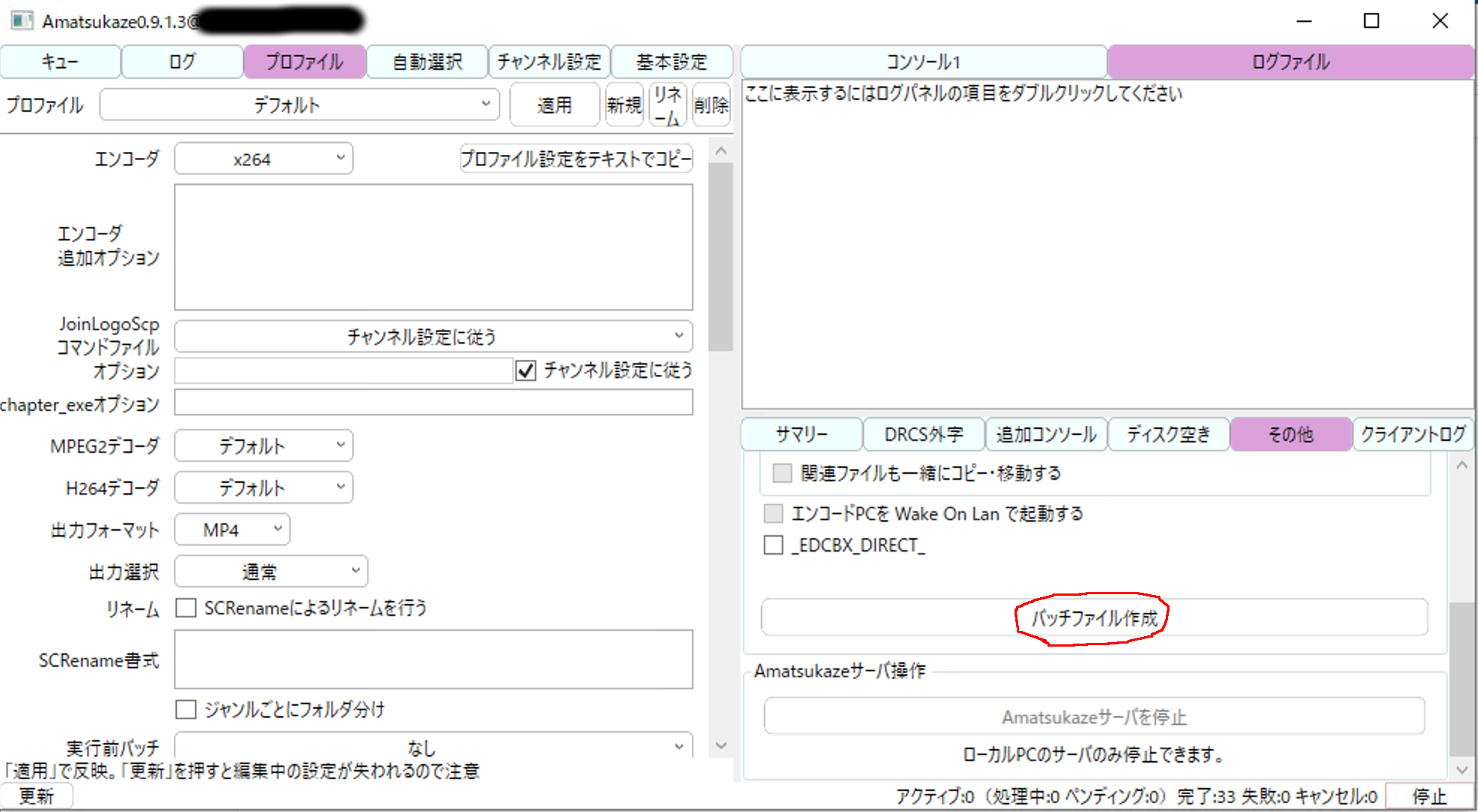
生成されたバッチファイルを開くと以下のようになっています。
"AmatsukazeAddTask.exeのパス" -r "Amatsukazeのディレクトリパス" -f "$FilePath$" -ip "localhost" -p 32768 -o "出力パス" -s "プロファイル名" --priority 3 --no-move
**$FilePath$部分を%***とする。1
出力パスやプロファイル名も各自の環境に修正してください。
"AmatsukazeAddTask.exeのパス" -r "Amatsukazeのディレクトリパス" -f "%*" -ip "localhost" -p 32768 -o "出力パス" -s "プロファイル名" --priority 3 --no-move
###EPGStation設定
Windowsの場合%USERPROFILE%\EPGStation\configに格納されている、EPGStationの設定ファイル(config.json)に下記を追記します。1
"recordedEndCommand": "Amatsukaze実行バッチのパス %RECPATH% " ,
{
"readOnlyOnce": false,
"serverPort": 8888,
"mirakurunPath": "http://localhost:40772",
〜省略〜
"recordedEndCommand": "Amatsukaze実行バッチのパス %RECPATH% " ,
〜省略〜
"encode": [
{
"name": "H264",
"cmd": "%NODE% %ROOT%\\config\\enc.js",
"suffix": ".mp4"
}
これで録画終了後、Amatsukazeに録画ファイルを食わせることができる。
設定を有効化するためにEPGStationを再起動する。ポップアップがでなければ成功。
(コンピューターの管理->サービスとアプリケーション->サービスでEPGStationを選択、サービスの再起動で可能)
#動作確認
EPGStationにアクセス(http://localhost:8888/)
して録画予約し、録画終了後エンコードが行われれば成功。
#参考
###Mirakurun
####チューナー設定
- name: PT3-S0
types:
- BS
- CS
command: BonRecTest.exe --driver BonDriver_PT3-S0.dll --decoder libaribb25.dll --output - --channel <channel>
decoder: ~
isDisabled: false
- name: PT3-S1
types:
- BS
- CS
command: BonRecTest.exe --driver BonDriver_PT3-S1.dll --decoder libaribb25.dll --output - --channel <channel>
decoder: ~
isDisabled: false
- name: PT3-T0
types:
- GR
command: BonRecTest.exe --driver BonDriver_PT3-T0.dll --decoder libaribb25.dll --output - --channel <channel>
decoder: ~
isDisabled: false
- name: PT3-T1
types:
- GR
command: BonRecTest.exe --driver BonDriver_PT3-T1.dll --decoder libaribb25.dll --output - --channel <channel>
decoder: ~
isDisabled: false
####チャンネル設定
- name: NHK総合・東京
type: GR
channel: '14'
- name: NHKEテレ東京
type: GR
channel: '13'
- name: tvk
type: GR
channel: '5'
- name: 日本テレビ
type: GR
channel: '12'
- name: テレビ朝日
type: GR
channel: '11'
- name: TBS
type: GR
channel: '9'
- name: テレビ東京
type: GR
channel: '10'
- name: フジテレビジョン
type: GR
channel: '8'
- name: TOKYO MX
type: GR
channel: '7'
- name: BS01/TS0
type: BS
channel: '000'
- name: BS01/TS1
type: BS
channel: '001'
- name: BS01/TS2
type: BS
channel: '002'
- name: BS03/TS0
type: BS
channel: '003'
- name: BS03/TS1
type: BS
channel: '004'
- name: BS03/TS2
type: BS
channel: '005'
- name: BS05/TS0
type: BS
channel: '006'
isDisabled: true
- name: BS05/TS1
type: BS
channel: '007'
isDisabled: true
- name: BS09/TS0
type: BS
channel: 008
isDisabled: true
- name: BS09/TS1
type: BS
channel: 009
- name: BS09/TS2
type: BS
channel: '010'
- name: BS11/TS0
type: BS
channel: '011'
- name: BS11/TS1
type: BS
channel: '012'
- name: BS11/TS2
type: BS
channel: '013'
- name: BS13/TS0
type: BS
channel: '014'
- name: BS13/TS1
type: BS
channel: '015'
- name: BS13/TS2
type: BS
channel: '016'
- name: BS15/TS0
type: BS
channel: '017'
- name: BS15/TS1
type: BS
channel: 018
- name: BS19/TS0
type: BS
channel: 019
- name: BS19/TS1
type: BS
channel: '020'
- name: BS19/TS2
type: BS
channel: '021'
- name: BS21/TS0
type: BS
channel: '022'
- name: BS21/TS1
type: BS
channel: '023'
- name: BS21/TS2
type: BS
channel: '024'
- name: BS23/TS0
type: BS
channel: '025'
- name: BS23/TS1
type: BS
channel: '026'
- name: BS23/TS2
type: BS
channel: '027'
###Amatsukaze
####NVEncプロファイル
--vpp-afs preset=anime,24fps=true,timecode=true -c hevc --profile main10 --vbr 0 --vbr-quality 23 --multipass 2pass-quarter --gop-len auto --bref-mode each --ref 6 --bframes 5 --ssim