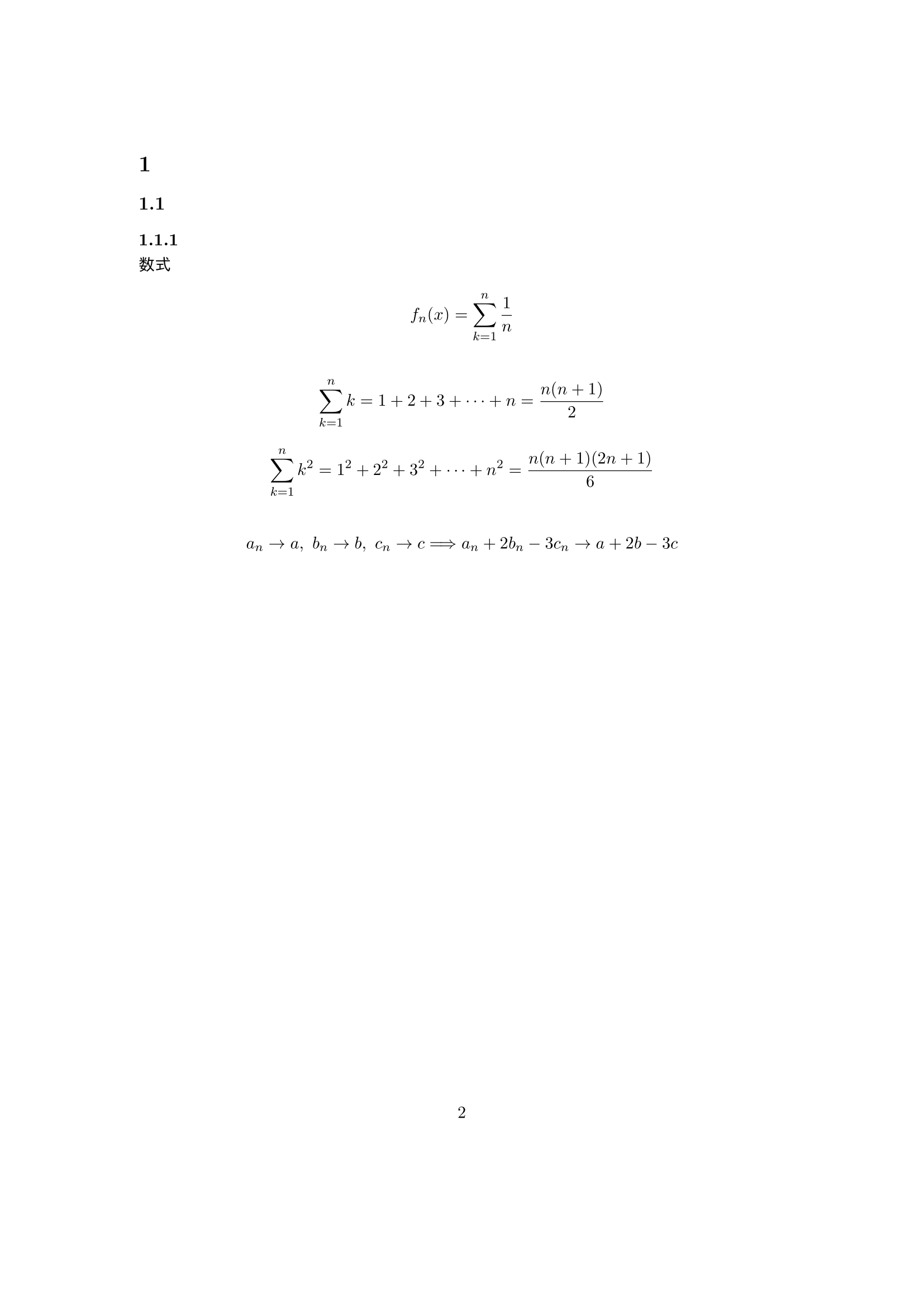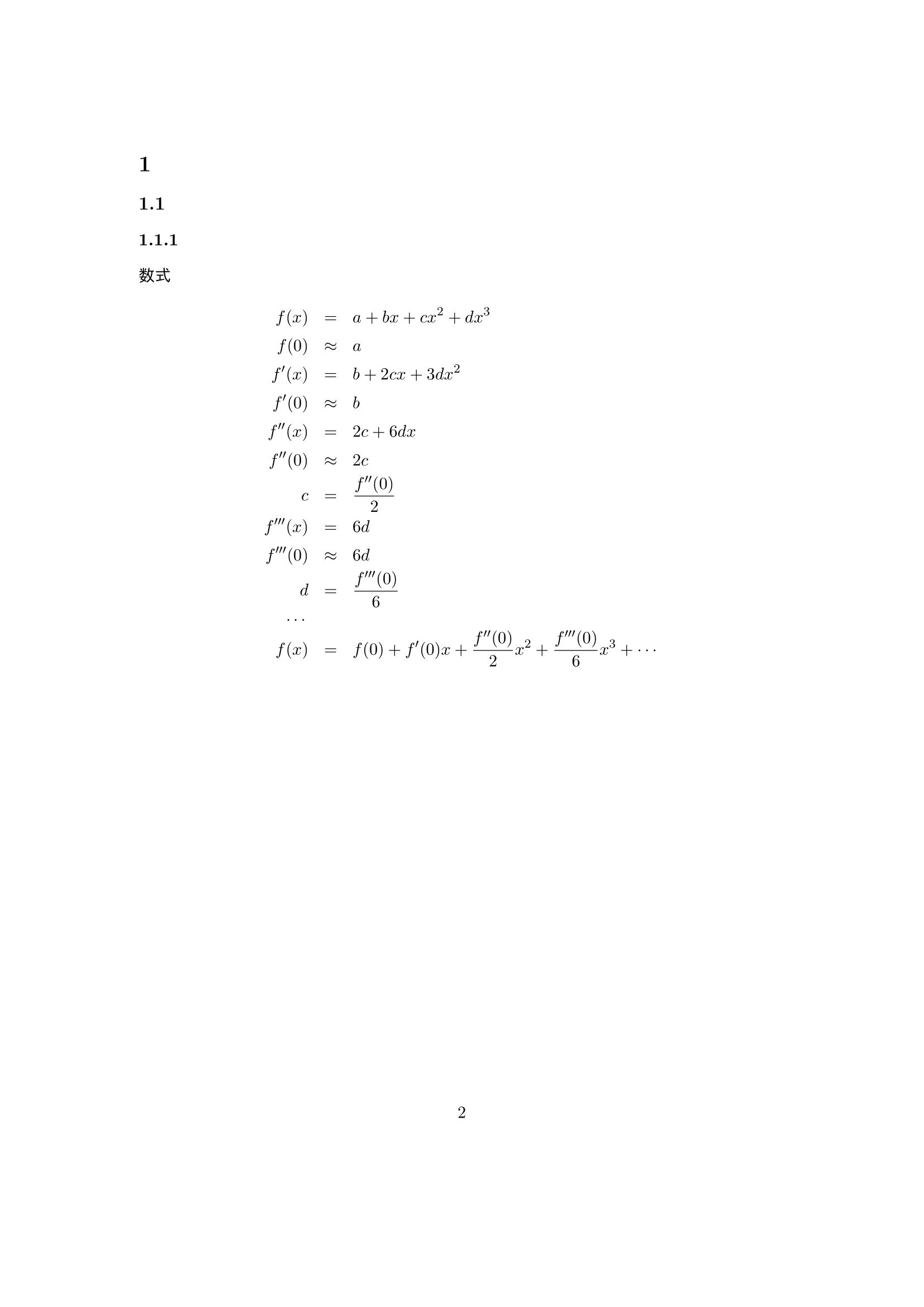こんにちは. B2のJabelicです. 明治大学/明治大学大学院 AdventCalendar 2019 1日目の記事です. 私は明治大学公認サークルNCC(Nakano Computer Club)に所属していて, ほぼ毎週行っているパソコン教室(任意参加)にてTeX/LaTeX入門講座を行いました. そこで使用したスライドを記事に直します.
TeX/LaTeX とは
TeX
組版システム。$\TeX$といえば言語と処理系の2つを指す.
LaTeX
$\TeX$で文書作成を行うためのマクロ体系. 一般的に「$\TeX$で〜する」と言えば$\LaTeX$のことを指すことが多い.
環境の用意
WindowsOSの人
- $\TeX$ Liveがおすすめ.
その中のTeXWorksを使って実際に文書を作る.
MacOSの人
- MacTeXがおすすめ.
$\TeX$ Liveの他に, いくつかのGUIアプリケーションとGhostscriptが含まれている. MacTeXの中のTeXShopを使って実際に$\LaTeX$文書を作る.
すぐに使いたい人
- Overleafがおすすめ.
ブラウザ上で$\LaTeX$ 文書を作成することができる. 日本語の設定をしなければならない為そこは面倒かもしれないが一度済ませればあとはコピペで済むので大したことはないはず.
文書を作ってみよう
TeXShopまたはTeXLiveを起動して, 書いてみよう.
$\TeX$コマンドの基本は\command{hoge}. WindowsOSの人は¥command{hoge}.
\documentclass[11pt]{jarticle} %和文論文
\usepackage{geometry} %余白の構成
\usepackage[dvipdfmx]{graphicx} %DVIをPDFへ変換する
\title{NCC \LaTeX 講座} %タイトル
\author{hogehuga} %筆者
\date{\today} %日付
\begin{document} %文書の始まり
\maketitle %タイトルを表示
\tableofcontents %目次を表示
\newpage %新しいページ
\section{} %節
\subsection{} %小節
\subsubsection{} %小々節
\paragraph{} %段
\end{document} %文書の終わり
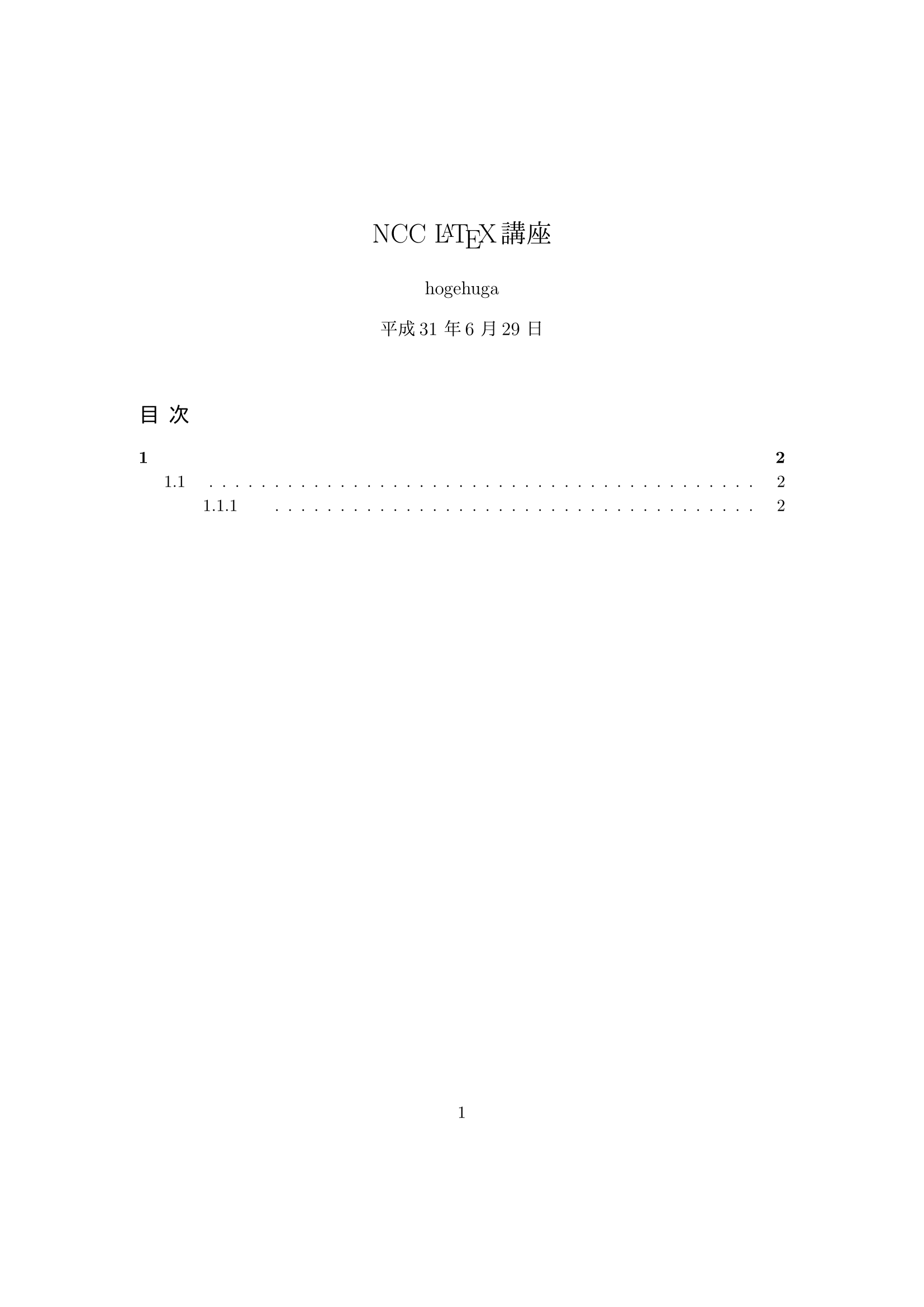 |
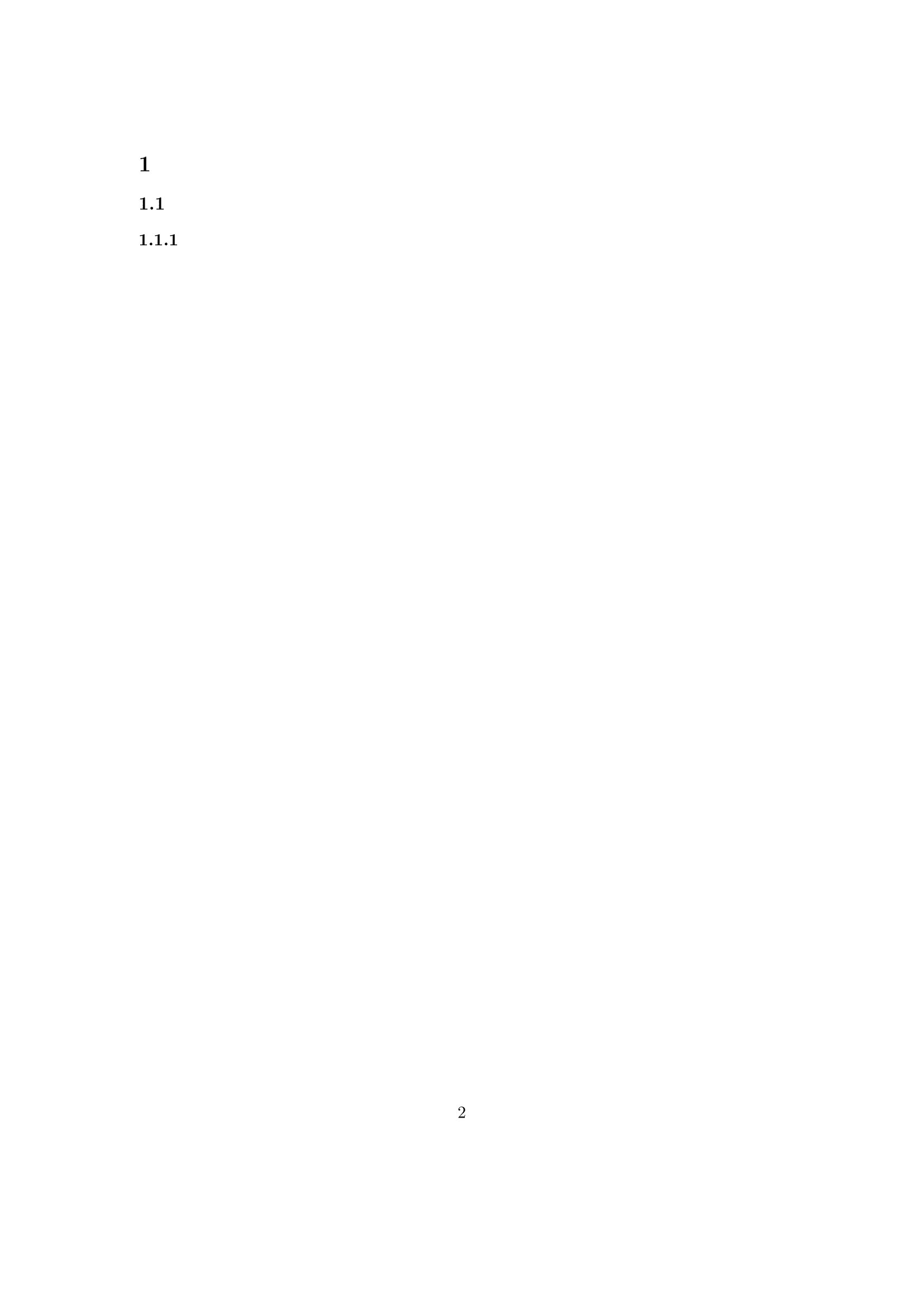 |
文書構造
| \part{hoge} | 部 |
| \chapter{hoge} | 章 |
| \section{hoge} | 節 |
| \subsection{hoge} | 小節 |
| \subsubsection{hoge} | 小々節 |
| \paragraph{hoge} | 段 |
| \subparagraph{hoge} | 小段 |
数式を書いてみよう
数式を書くときは必ず$で囲むこと.
e.g.) $\frac{1}{2}$ $\rightarrow$ $\frac{1}{2}$
| コマンド例 | 表示例 | コマンド例 | 表示例 |
| \frac{1}{2} | $\frac{1}{2}$ | a_n | $a_n$ |
| \int_{-\infty}^{\infty} | $\int_{-\infty}^\infty$ | P(A\cap B) | $P(A\cap B)$ |
| ^\forall \epsilon > 0 | $^\forall \epsilon > 0$ | ^\exists \delta > 0 | $^\exists \delta > 0$ |
| \therefore | $\therefore$ | \because | $\because$ |
| \cdots | $\cdots$ | \leq, \geq | $\leq, \ \geq$ |
| \sin x | $\sin x$ | \exp(-\frac{5}{2}) | $\exp\left(-\frac{5}{2}\right)$ |
一応出力はできたが, もう少し綺麗に書きたいところ(数式はあくまで例).

綺麗に数式を書きたい
文章中に大事なしきが出てきたときはぜひ真ん中に書きたい. そんなときは,
イコールを揃えたい
長い長い計算過程を書きたい時もある. "="を揃えたくなるだろう.
そういうときは
\begin{eqnarray*}
f(x) &=& a + bx + cx^2 + dx^3
f(0) &\approx& a
f'(x) &=& b + 2cx + 3dx^2
f'(0) &\approx& b
\end{eqnarray*}
とすれば良い(揃えたい箇所を&&で囲む).
行列を書くには
\begin{equation}
\begin{matrix}
a_{11}&a_{12}\\\\
a_{21} & a_{22}\\\\
\end{matrix}
\end{equation}
$
\quad \text{$\hspace{10mm}\Longrightarrow\hspace{10mm}$}
\begin{aligned}
\begin{matrix}
a_{11}&a_{12}\newline
a_{21} & a_{22}\newline
\end{matrix}
\end{aligned}
$
\begin{equation}
\begin{pmatrix}
a_{11}&a_{12}\\\\
a_{21} & a_{22}\\\\
\end{pmatrix}
\end{equation}
$
\quad \text{$\hspace{10mm}\Longrightarrow\hspace{10mm}$}
\begin{aligned}
\begin{pmatrix}
a_{11}&a_{12}\newline
a_{21} & a_{22}\newline
\end{pmatrix}
\end{aligned}
$
\begin{equation}
\begin{vmatrix}
a_{11}&a_{12}\\\\
a_{21} & a_{22}\\\\
\end{vmatrix}
\end{equation}
$
\quad \text{$\hspace{10mm}\Longrightarrow\hspace{10mm}$}
\begin{aligned}
\begin{vmatrix}
a_{11}&a_{12}\newline
a_{21} & a_{22}\newline
\end{vmatrix}
\end{aligned}
$
おまけ
リンクの貼り方
\documentclass{jarticle}
\usepackage{hogehoge}
\usepackage{url} or \usepackage{hyperref}
\begin{document}
hogehoge
\href{url}{text}
hogehoge
\end{document}
[](
---%コメントアウト%---
\begin{equation}
\begin{aligned}
\verb|\begin{equation}|\newline
\verb|\begin{matrix}|\newline
\verb|a_{11}&a_{12}\\|\newline
\verb|a_{21} & a_{22}\\|\newline
\verb|\end{matrix}|\newline
\verb|\end{equation}|\newline
\end{aligned}
\quad \text{$\hspace{10mm}\Longrightarrow\hspace{10mm}$}
\begin{aligned}
\begin{matrix}
a_{11}&a_{12}\newline
a_{21} & a_{22}\newline
\end{matrix}
\end{aligned}
\end{equation}
)
おまけ(色々)
| コマンド例 | 表示例 | 備考 |
|---|---|---|
| {}_nC_r | ${}_nC_r$ | {}は無くても良い |
| {}^{12}C | ${}^{12}C$ | {}は無くても良い |
| \dots | $\dots$ | 下 |
| \cdots | $\cdots$ | 真ん中 |
| \vdots | $\vdots$ | |
| \cdot | $\cdot$ | |
| \ddots | $\ddots$ | |
| \mathbb{R} | $\mathbb{R}$ | \usepackage{amsmath}が必要 |
| \in, \cap, \cup | $\in,\ \cap,\ \cup$ | |
| /\hspace{15mm}/ | $/\hspace{15mm}/$ |
参考文献
参考文献の書き方は以下.
\begin{thebibliography}{99}
\bibitem{wiki}\href{https://texwiki.texjp.org/}{\TeX Wiki}
\bibitem{command}\href{http://www.latex-cmd.com/}{LaTeXコマンド集}
\bibitem{katsurada}\href{http://nalab.mind.meiji.ac.jp/~mk/labo/text/tex/}{\TeX 入門}
\end{thebibliography}