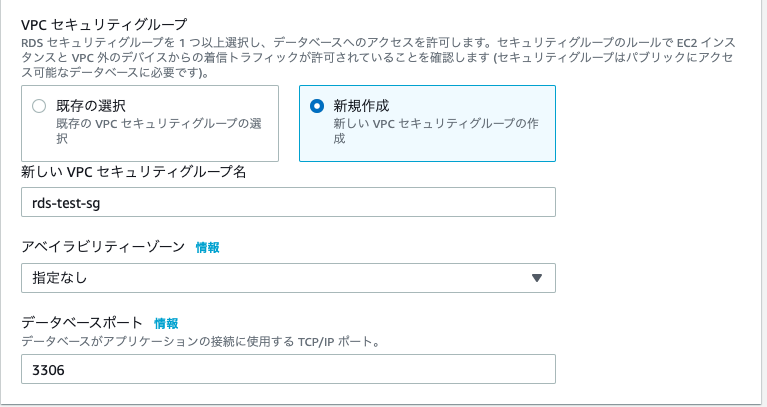【AWS】手元の端末からRDSに接続する方法
目次
構築イメージ
動作環境・前提条件
【動作環境】
OS : macOS 10.14.6
RDS : MySQL 5.7
【前提条件】
1. VPC作成済
2. それぞれ別のAvailability Zoneでサブネットを2つ作成済
3. VPCにインターネットゲートウェイをアタッチ済
4. VPCにDNS解決とDNSホスト名を設定済
5. サブネットにルートテーブルを設定し、0.0.0.0/0宛をインターネットゲートウェイにする
STEP1. RDSの作成
パブリックアクセスの許可
セキュリティグループ
パスワード
パスワードとIDは覚えておくようにします.
ここまで終えたらデータベースの作成をクリックします.
STEP2. セキュリティグループの確認
RDS作成後に、アタッチされているセキュリティグループを確認し、
自分のインターネット環境のグローバルアドレスがインバウンドルールに入っていることを確認します.
もしなければインバウンドルールに以下のサイトで確認したIPアドレスをソースのところに設定します.
myipサイト(https://www.expressvpn.com/jp/what-is-my-ip)
STEP3. Mysqlクライアントのインストール
自身のMacにMysqlクライアントをインストールします.
$ brew update
$ brew install mysql
STEP4. RDSに接続
そして, Macのターミナルでコマンドを実行します.
mymasteruserとmysql–ins~.comのところは自身のものに変更します.
$ mysql -h mysql–instance1.123456789012.us-east-1.rds.amazonaws.com -P 3306 -u mymasteruser -p
Welcome to the MySQL monitor. Commands end with ; or \g.
Your MySQL connection id is 12
Server version: 5.7.22-log Source distribution
Copyright (c) 2000, 2020, Oracle and/or its affiliates. All rights reserved.
Oracle is a registered trademark of Oracle Corporation and/or its
affiliates. Other names may be trademarks of their respective
owners.
Type 'help;' or '\h' for help. Type '\c' to clear the current input statement.
mysql>
STEP5. 参考サイト