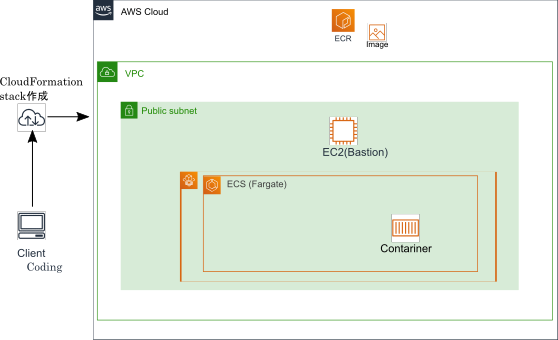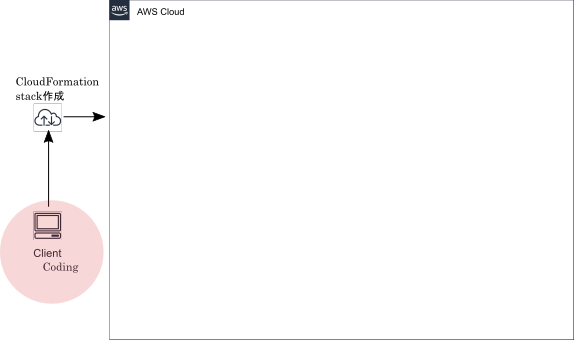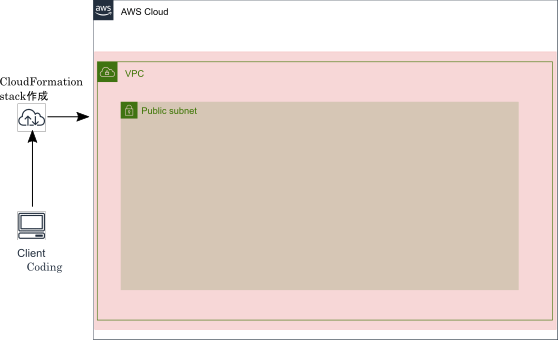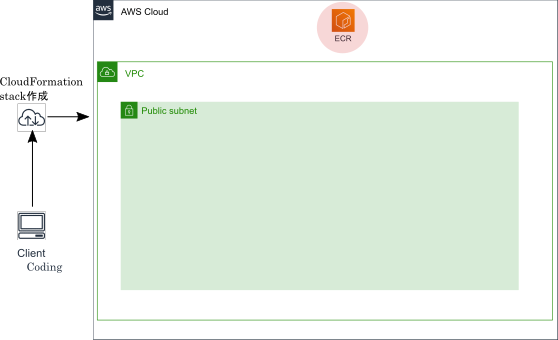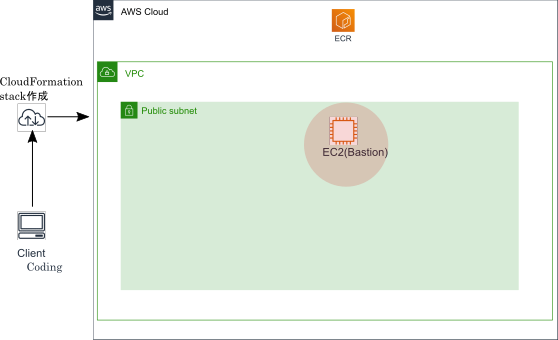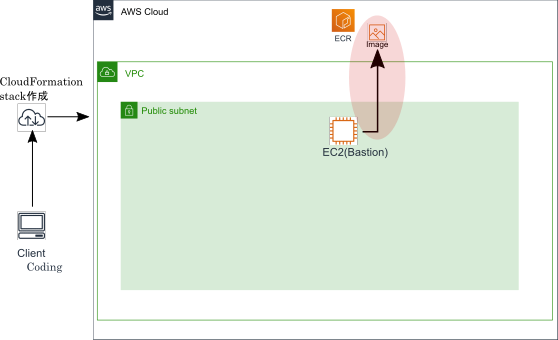環境構成図
タイトルにあるコンテナのデプロイに進む前の環境準備部分がかなり多くなりますが、ご了承ください。
※IAM周りの権限は適宜付与している前提で進めていきます。
コンテナ&ECSに関する各コンポーネントの簡単な説明は下記をご参照ください。
introduction編
環境準備
CloudFormation実行環境
本投稿内で作成するリソースは基本的にCloudFormation(以下CFn)を利用して構築していきます。
CFnのテンプレートのコーディング環境として、クライアント端末に下記を準備します。
※テンプレートはコンソール操作からアップロードし、スタック作成しません。エディタにこだわりありません。
- エディタ:Visual Studio Code
拡張パッケージ:CloudFormation(コード補完), CloudFormation Linter(エラーチェック)
VPC/Subnet作成
とりあえずのSubnetを作成します。本来であればLB-コンテナの構成を意識して、LB用のPublicなSubnetとコンテナ配置用のPrivateなSubnetを作るところですが、まずはコンテナ配置できたことをコンソール上から確認できることを目標に1Subnetの構成にしています。
構築用のCFnテンプレートは下記に貼っておきます。
VPC&Subnet構築テンプレート
AWSTemplateFormatVersion: "2010-09-09"
Description:
VPC and Subnet Create
Metadata:
"AWS::CloudFormation::Interface":
ParameterGroups:
- Label:
default: "Project Name Prefix"
Parameters:
- PJPrefix
- Label:
default: "Network Configuration"
Parameters:
- VPCCIDR
- PublicSubnetACIDR
ParameterLabels:
VPCCIDR:
default: "VPC CIDR"
PublicSubnetACIDR:
default: "PublicSubnetA CIDR"
# ------------------------------------------------------------#
# Input Parameters
# ------------------------------------------------------------#
Parameters:
PJPrefix:
Type: String
VPCCIDR:
Type: String
Default: "10.65.0.0/16"
PublicSubnetACIDR:
Type: String
Default: "10.65.1.0/24"
Resources:
# ------------------------------------------------------------#
# VPC
# ------------------------------------------------------------#
# VPC Create
VPC:
Type: "AWS::EC2::VPC"
Properties:
CidrBlock: !Ref VPCCIDR
EnableDnsSupport: "true"
EnableDnsHostnames: "true"
InstanceTenancy: default
Tags:
- Key: Name
Value: !Sub "${PJPrefix}-vpc"
# InternetGateway Create
InternetGateway:
Type: "AWS::EC2::InternetGateway"
Properties:
Tags:
- Key: Name
Value: !Sub "${PJPrefix}-igw"
# IGW Attach
InternetGatewayAttachment:
Type: "AWS::EC2::VPCGatewayAttachment"
Properties:
InternetGatewayId: !Ref InternetGateway
VpcId: !Ref VPC
# ------------------------------------------------------------#
# Subnet
# ------------------------------------------------------------#
# Public SubnetA Create
PublicSubnetA:
Type: "AWS::EC2::Subnet"
Properties:
AvailabilityZone: "ap-northeast-1a"
CidrBlock: !Ref PublicSubnetACIDR
VpcId: !Ref VPC
Tags:
- Key: Name
Value: !Sub "${PJPrefix}-public-subnet-a"
# ------------------------------------------------------------#
# RouteTable
# ------------------------------------------------------------#
# Public RouteTableA Create
PublicRouteTableA:
Type: "AWS::EC2::RouteTable"
Properties:
VpcId: !Ref VPC
Tags:
- Key: Name
Value: !Sub "${PJPrefix}-public-route-a"
# ------------------------------------------------------------#
# Routing
# ------------------------------------------------------------#
# PublicRouteA Create
PublicRouteA:
Type: "AWS::EC2::Route"
Properties:
RouteTableId: !Ref PublicRouteTableA
DestinationCidrBlock: "0.0.0.0/0"
GatewayId: !Ref InternetGateway
# ------------------------------------------------------------#
# RouteTable Associate
# ------------------------------------------------------------#
# PublicRouteTable Associate SubnetA
PublicSubnetARouteTableAssociation:
Type: "AWS::EC2::SubnetRouteTableAssociation"
Properties:
SubnetId: !Ref PublicSubnetA
RouteTableId: !Ref PublicRouteTableA
# ------------------------------------------------------------#
# Output Parameters
# ------------------------------------------------------------#
Outputs:
# VPC
VPC:
Value: !Ref VPC
Export:
Name: !Sub "${PJPrefix}-vpc"
VPCCIDR:
Value: !Ref VPCCIDR
Export:
Name: !Sub "${PJPrefix}-vpc-cidr"
# Subnet
PublicSubnetA:
Value: !Ref PublicSubnetA
Export:
Name: !Sub "${PJPrefix}-public-subnet-a"
PublicSubnetACIDR:
Value: !Ref PublicSubnetACIDR
Export:
Name: !Sub "${PJPrefix}-public-subnet-a-cidr"
# Route
PublicRouteTableA:
Value: !Ref PublicRouteTableA
Export:
Name: !Sub "${PJPrefix}-public-route-a"
ECR作成
こちらもとりあえずのイメージ格納用のレポジトリを作成します。
ライフサイクルポリシーなどは設定していないレポジトリです。
ECR構築テンプレート
AWSTemplateFormatVersion: "2010-09-09"
Description:
Create ECR
Resources:
# ------------------------------------------------------------#
# ECR
# ------------------------------------------------------------#
# ECR Create
MyRepository:
Type: AWS::ECR::Repository
Properties:
RepositoryName: "myrepository"
# ------------------------------------------------------------#
# Output Parameters
# ------------------------------------------------------------#
Outputs:
# ECR
MyRepository:
Value: !Ref MyRepository
Export:
Name: !Sub "myrepository"
踏み台EC2作成
ECRにイメージをpushするための踏み台Serverを構築します。
Userdataを利用してDockerのインストールまで済ませておきます。
構築用のテンプレートは下記の通りです。
踏み台EC2構築テンプレート
AWSTemplateFormatVersion: "2010-09-09"
Description:
Create Bastion-EC2
Metadata:
"AWS::CloudFormation::Interface":
ParameterGroups:
- Label:
default: "Project Name Prefix"
Parameters:
- PJPrefix
- Label:
default: "EC2 Configuration"
Parameters:
- ImageId
- InstanceTypeParameter
- DiskSize
- SSHLocation
- KeyName
- IAMRoleParameter
ParameterLabels:
ImageId:
default: "AMI ID"
InstanceTypeParameter:
default: "Instance Type"
DiskSize:
default: "Disk Size(GiB)"
SSHLocation:
default: "Permit SSH Src IP Address"
KeyName:
default: "SSH Key Name"
IAMRoleParameter:
default: "IAM Role"
# ------------------------------------------------------------#
# Input Parameters
# ------------------------------------------------------------#
Parameters:
PJPrefix:
Type: String
ImageId:
Type: AWS::EC2::Image::Id
Default: ami-0f310fced6141e627
InstanceTypeParameter:
Default: t2.small
Type: String
DiskSize:
Default: 8
Type: String
SSHLocation:
Default: 127.0.0.0/32
Type: String
MinLength: 9
MaxLength: 18
AllowedPattern: (\d{1,3})\.(\d{1,3})\.(\d{1,3})\.(\d{1,3})/(\d{1,2})
KeyName:
Type: AWS::EC2::KeyPair::KeyName
IAMRoleParameter:
Type: String
# ------------------------------------------------------------#
# EC2 Create
# ------------------------------------------------------------#
Resources:
EC2:
Type: AWS::EC2::Instance
Properties:
DisableApiTermination: "true"
InstanceInitiatedShutdownBehavior: stop
ImageId: !Ref ImageId
KeyName: !Ref KeyName
InstanceType: !Ref InstanceTypeParameter
BlockDeviceMappings:
- DeviceName: "/dev/xvda"
Ebs:
DeleteOnTermination: "false"
VolumeSize: !Ref DiskSize
VolumeType: "gp2"
NetworkInterfaces:
- AssociatePublicIpAddress: "true"
DeleteOnTermination: "true"
DeviceIndex: "0"
SubnetId: { "Fn::ImportValue": !Sub "${PJPrefix}-public-subnet-a" }
GroupSet:
- !Ref EC2SG
IamInstanceProfile:
!Ref IAMRoleParameter
UserData:
Fn::Base64: |
#!/bin/sh
#TimeZone Setting JST
sudo timedatectl set-timezone Asia/Tokyo
#Docker Install and Boot
sudo yum update -y
sudo yum -y install docker
sudo systemctl start docker
sudo systemctl enable docker
Tags:
- Key: Name
Value: !Sub ${PJPrefix}-BastionEC2
## EIP Create
ElasticIp:
Type: AWS::EC2::EIP
Properties:
InstanceId: !Ref EC2
Domain: vpc
## EC2 SecurityGroup Create
EC2SG:
Type: AWS::EC2::SecurityGroup
Properties:
GroupName: ec2-ssh-permit
GroupDescription: Allow SSH and HTTP access only MyIP
VpcId: { "Fn::ImportValue": !Sub "${PJPrefix}-vpc" }
SecurityGroupIngress:
# ssh
- IpProtocol: tcp
FromPort: 22
ToPort: 22
CidrIp: !Ref SSHLocation
# ------------------------------------------------------------#
# EC2 Output
# ------------------------------------------------------------#
Outputs:
ElasticIp:
Value: !GetAtt EC2.PublicIp
Description: Public IP of EC2 instance
イメージのプッシュ
1. ECRログイン
aws ecr get-login --region ap-northeast-1 --no-include-email
※上記コマンドのレスポンスコードを入力することでログインが完了する
docker login -u AWS -p XXXXXXXXX
2. イメージ用のDockerfile生成
Dockerfileの内容は下記の通り。
FROM ubuntu:18.04
# Install dependencies
RUN apt-get update && \
apt-get -y install apache2
# Install apache and write hello world message
RUN echo 'Test Ver1' > /var/www/html/index.html
# Configure apache
RUN echo '. /etc/apache2/envvars' > /root/run_apache.sh && \
echo 'mkdir -p /var/run/apache2' >> /root/run_apache.sh && \
echo 'mkdir -p /var/lock/apache2' >> /root/run_apache.sh && \
echo '/usr/sbin/apache2 -D FOREGROUND' >> /root/run_apache.sh && \
chmod 755 /root/run_apache.sh
EXPOSE 80
CMD /root/run_apache.sh
3. ビルド~プッシュ
docker build -t test-ver1 .
docker tag test-ver1 XXXXXXXXX.dkr.ecr.ap-northeast-1.amazonaws.com/myrepository
docker push XXXXXXXXX.dkr.ecr.ap-northeast-1.amazonaws.com/myrepository:latest
やっとイメージのプッシュが完了しました。ここまでが長かったです…w
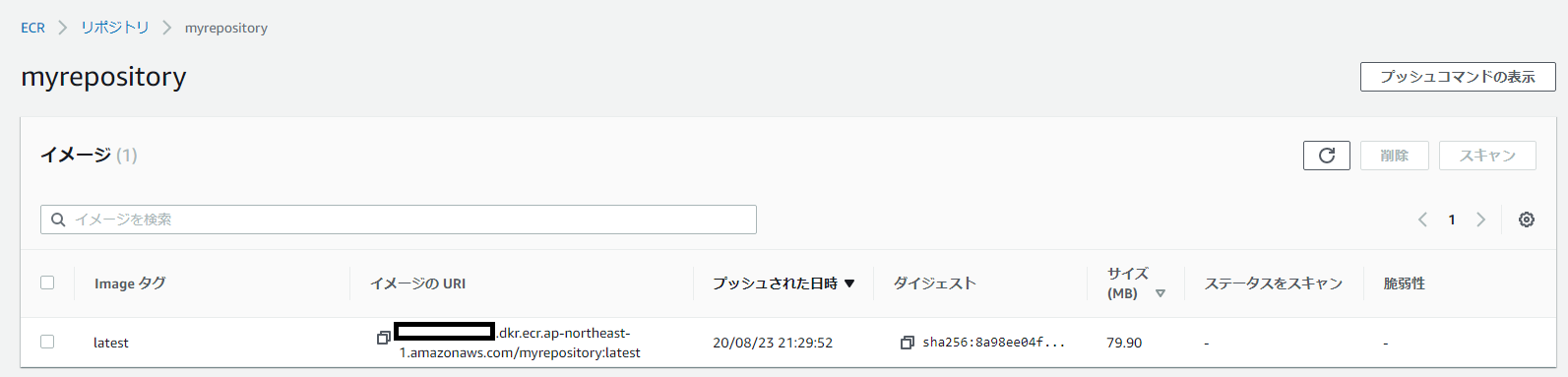
ECSに対するデプロイ
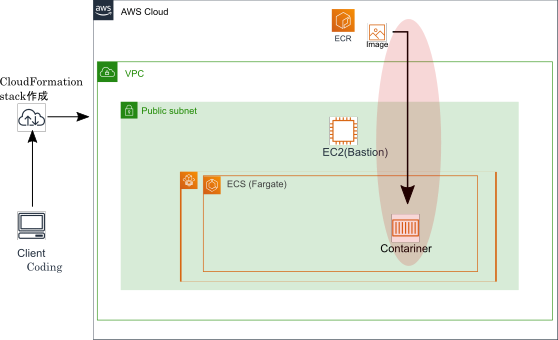
ようやくになりましたが、ECRにプッシュされたイメージをECS on Fargateでデプロイします。
下記Cfnテンプレートを利用して、ECSCluster/タスク定義/Serviceといった各コンポーネントを構築します。
AWSTemplateFormatVersion: "2010-09-09"
Description:
Create Container with ECS on Fargate
Metadata:
"AWS::CloudFormation::Interface":
ParameterGroups:
- Label:
default: "Project Name Prefix"
Parameters:
- PJPrefix
- Label:
default: "ECS Configuration"
Parameters:
- ECSTaskCPUUnit
- ECSTaskMemory
- HTTPLocation
- IAMRoleParameter
ParameterLabels:
ECSTaskCPUUnit:
default: "ECSTaskCPUUnit"
ECSTaskMemory:
default: "ECSTaskMemory"
HTTPLocation:
default: "Permit HTTP Src IP Address"
IAMRoleParameter:
default: "IAM Role"
# ------------------------------------------------------------#
# Input Parameters
# ------------------------------------------------------------#
Parameters:
PJPrefix:
Type: String
ECSTaskCPUUnit:
AllowedValues: [ 256, 512, 1024, 2048, 4096 ]
Type: String
Default: "256"
ECSTaskMemory:
AllowedValues: [ 512, 1024, 2048, 4096 ]
Type: String
Default: "512"
HTTPLocation:
Default: 127.0.0.0/32
Type: String
MinLength: 9
MaxLength: 18
AllowedPattern: (\d{1,3})\.(\d{1,3})\.(\d{1,3})\.(\d{1,3})/(\d{1,2})
IAMRoleParameter:
Type: String
# ------------------------------------------------------------#
# ECS Create
# ------------------------------------------------------------#
Resources:
## ECS Cluster
ECSCluster:
Type: AWS::ECS::Cluster
Properties:
ClusterName: !Sub ${PJPrefix}-Cluster
## ECS LogGroup
ECSLogGroup:
Type: AWS::Logs::LogGroup
Properties:
LogGroupName: !Sub /ecs/logs/${PJPrefix}
## ECS TaskDefinition
ECSTaskDefinition:
Type: AWS::ECS::TaskDefinition
Properties:
Cpu: !Ref ECSTaskCPUUnit
ExecutionRoleArn: !Ref IAMRoleParameter
Family: !Sub ${PJPrefix}-task
Memory: !Ref ECSTaskMemory
NetworkMode: awsvpc
RequiresCompatibilities:
- FARGATE
ContainerDefinitions:
- Name: !Sub ${PJPrefix}-ecscontainer
Image: !Sub ${AWS::AccountId}.dkr.ecr.ap-northeast-1.amazonaws.com/myrepository
LogConfiguration:
LogDriver: awslogs
Options:
awslogs-group: !Ref ECSLogGroup
awslogs-region: !Ref "AWS::Region"
awslogs-stream-prefix: !Ref PJPrefix
MemoryReservation: 128
PortMappings:
- HostPort: 80
Protocol: tcp
ContainerPort: 80
## ECS Service
ECSService:
Type: AWS::ECS::Service
Properties:
Cluster: !Ref ECSCluster
DesiredCount: 1
LaunchType: FARGATE
NetworkConfiguration:
AwsvpcConfiguration:
AssignPublicIp: ENABLED
SecurityGroups:
- !Ref ECSSG
Subnets:
- { "Fn::ImportValue": !Sub "${PJPrefix}-public-subnet-a" }
ServiceName: !Sub ${PJPrefix}-ecsservice
TaskDefinition: !Ref ECSTaskDefinition
## ECS SecurityGroup Create
ECSSG:
Type: AWS::EC2::SecurityGroup
Properties:
GroupName: ecs-http-permit
GroupDescription: Allow HTTP access only MyIP
VpcId: { "Fn::ImportValue": !Sub "${PJPrefix}-vpc" }
SecurityGroupIngress:
#
- IpProtocol: tcp
FromPort: 80
ToPort: 80
CidrIp: !Ref HTTPLocation
コンソール画面からデプロイされていることを確認します。
定義したクラスタ名やタスク定義に従ってタスク(今回は1コンテナ)が起動していることが分かります。
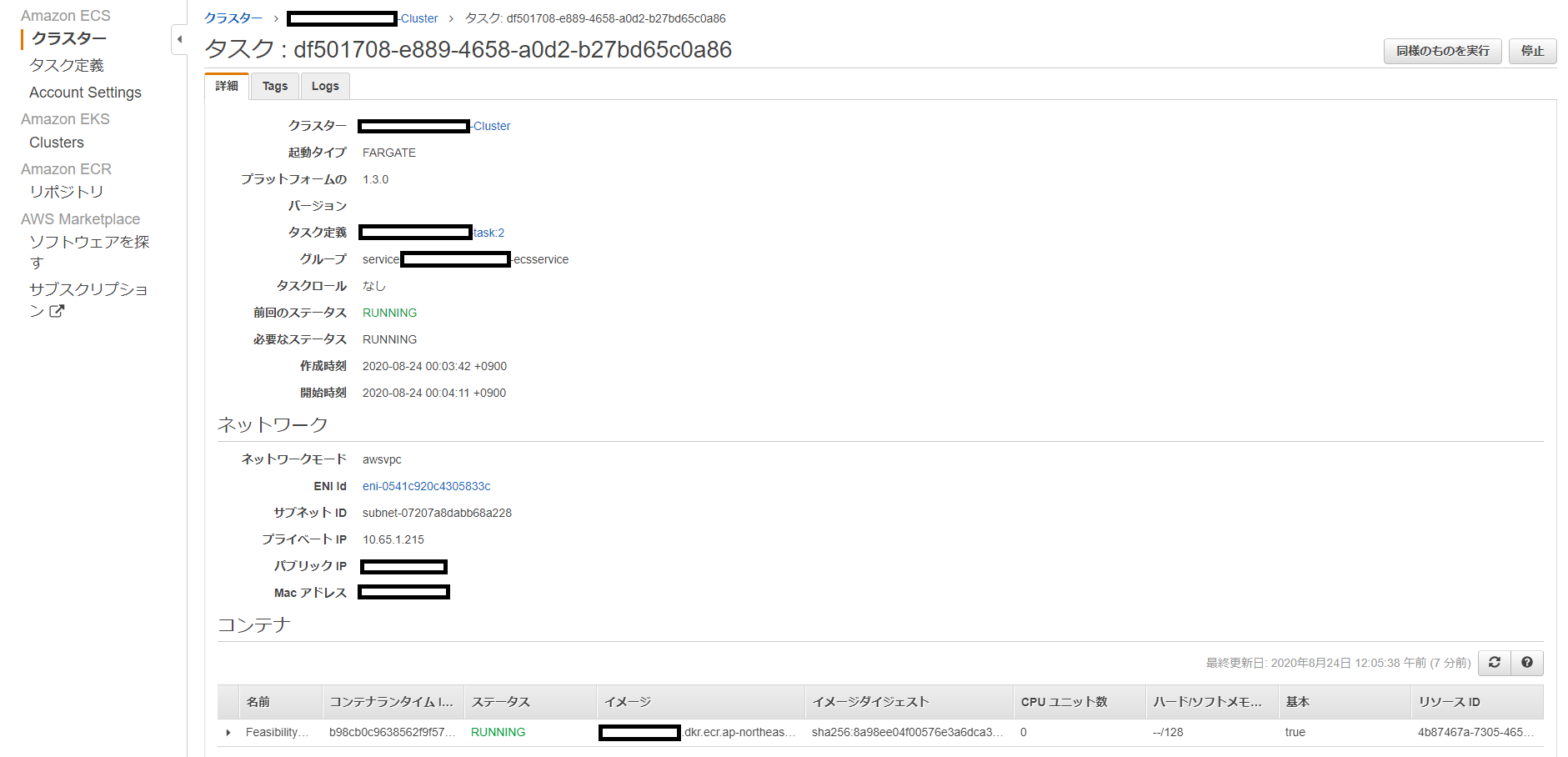
最後にデプロイしたコンテナに踏み台EC2よりアクセスしてみます。(一時的にSGのインバウンドを開けています)
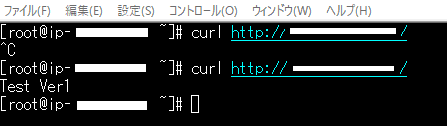
コンソールで確認したPublic IPに対して、curlでリクエストを投げたところ「Test Ver1」でレスポンスが返却されており、
ECRにpushしたイメージ(Dockerfile内でindex.htmlを書き換えています。)がデプロイされていることが分かります。
まとめ
今回はコンテナをECS on Fargateにデプロイできるところまで実施しました。
CFnのテンプレートを参考にしていただければ、アカウントしかない状況からかなり簡単に構築まで進むかと思います。
次回はコンテナのリソース状況のモニタリングをCloudwatchを利用してやってみようと思います!