Laravel6.xでLINEログインしてみた時のメモ。
環境
Mac
Laravel Framework 6.9.0
環境構築
以下を参考にしました。わかりやすかったです。ありがとうございます。
参考サイト:初心者でもLaradockでLaravelの環境構築をエラーなしで行おう!(Mac ver)
https://qiita.com/mukae_tech/items/24709085948a6d707da3
実装
Laravelのプロジェクトを作成したので、実装していきます。
以下のLINEドキュメントを参考にしています。
参考サイト:ウェブアプリにLINEログインを組み込む
https://developers.line.biz/ja/docs/line-login/web/integrate-line-login/
LINEドキュメントにある通り、LINEコンソールでチャネルを作成しないといけないです。
Git
ソース抜粋
ルーティング
Route::get('/', function () {
return view('welcome');
});
Route::get('/home', 'HomeController@index')->name('home');
Route::get('/line_login', 'LineLoginController@index')->name('line_login');
初期表示画面
ヘッダー部やスタイル部は省略しています。
<body>
<div class="flex-center position-ref full-height">
<div class="top-right links">
<a href="/line_login">LINE LOGIN</a>
</div>
</div>
<!-- エラーメッセージがある場合-->
@if (session('flash_message'))
<div class="content top-center flex-center flash_message bg-success text-center py-3 my-0">
{{ session('flash_message') }}
</div>
@endif
</body>
LINEログインコントローラ
<?php
namespace App\Http\Controllers;
use Illuminate\Http\Request;
use App\Task;
use Illuminate\Support\Str;
class LineLoginController extends Controller
{
public function index()
{
// state生成
$state = Str::random(40);
\Cookie::queue('state', $state,100);
// nonce生成
$nonce = Str::random(40);
\Cookie::queue('nonce', $nonce,100);
// LINE認証
$uri ="https://access.line.me/oauth2/v2.1/authorize?response_type=code";
$client_id_uri = "&client_id=".env('CLIENT_ID', false);
$redirect_uri ="&redirect_uri=http://localhost/home";
$state_uri = "&state=".$state;
$scope_uri="&scope=openid%20profile";
$prompt_uri = "&prompt=consent";
$nonce_uri = "&nonce=";
return redirect($uri.$client_id_uri.$redirect_uri.$state_uri.$scope_uri.$prompt_uri.$nonce_uri);
}
}
ホームコントローラ
CLIENT_IDとCHANNEL_SECRETの値はLINEコンソールの値を設定します。
私は.envに書いたものを呼び出しています。
(定数ファイルとかも作った方が良いですね。。とりあえずgit ignoreされているファイルに書いてみました)
<?php
namespace App\Http\Controllers;
use Illuminate\Http\Request;
use App\Task;
use GuzzleHttp\Client;
class HomeController extends Controller
{
/**
* Show the application dashboard.
*
* @return \Illuminate\Contracts\Support\Renderable
*/
public function index(Request $request)
{
// state検証
$state_line = $request->input('state');
$state_cookie = \Cookie::get('state');
// stateが異なる場合
if($state_line !== $state_cookie){
\Session::flash('flash_message', 'state検証エラー');
return redirect('/');
}
// エラーレスポンスが返って来た場合はエラーを返却
$error_description = $request->input('error_description');
if($error_description != ""){
\Session::flash('flash_message', '権限が拒否されました');
return redirect('/');
}
// アクセストークンを発行する
$code = $request->input('code');
$this->basic_request($code);
$tasks = Task::orderBy('created_at','asc')->get();
return view('tasks',[
'tasks' => $tasks
]);
}
// アクセストークン発行
// 参考 https://yaba-blog.com/laravel-call-api/
public function basic_request(String $code) {
$client = new Client();
$response = $client->request('POST', 'https://api.line.me/oauth2/v2.1/token', array(
"headers" => array(
"Content-Type" => "application/x-www-form-urlencoded",
),
"form_params" => array(
"grant_type" => "authorization_code",
"code" => $code,
"redirect_uri" => "http://localhost/home",
"client_id" => env('CLIENT_ID', false),
"client_secret" => env('CHANNEL_SECRET')
)
));
$post = $response->getBody();
$post = json_decode($post, true);
//レスポンスから新規記事のURLを取得
$access_token = $post['access_token'];
$this-> verify_access_token($access_token);
}
// アクセストークン検証
public function verify_access_token(String $access_token){
$url = "https://api.line.me/oauth2/v2.1/verify?access_token=" . $access_token ;
$method = "GET";
//接続
$client = new Client();
$response = $client->request($method, $url);
$posts = $response->getBody();
$posts = json_decode($posts, true);
}
}
ホーム画面(メイン側)
ナビゲーター(タイトルっぽい部分)のタイトル名だけ変更したのでそこだけ載せておきます
<nav class="navbar navbar-default">
<div class="container">
<div class="navbar-header">
<!-- Branding Image -->
<a class="navbar-brand" href="{{ url('/') }}">
ホーム
</a>
</div>
</div>
</nav>
ホーム画面(サブ側)
@extends('layouts.app')
@section('content')
<div class="container">
<div class="row justify-content-center">
<div class="col-md-8">
<div class="card">
<div class="card-header">Dashboard</div>
<div class="card-body">
@if (session('status'))
<div class="alert alert-success" role="alert">
{{ session('status') }}
</div>
@endif
You are logged in!
</div>
</div>
</div>
</div>
</div>
@endsection
実際の画面
初期表示画面
ここからスタート
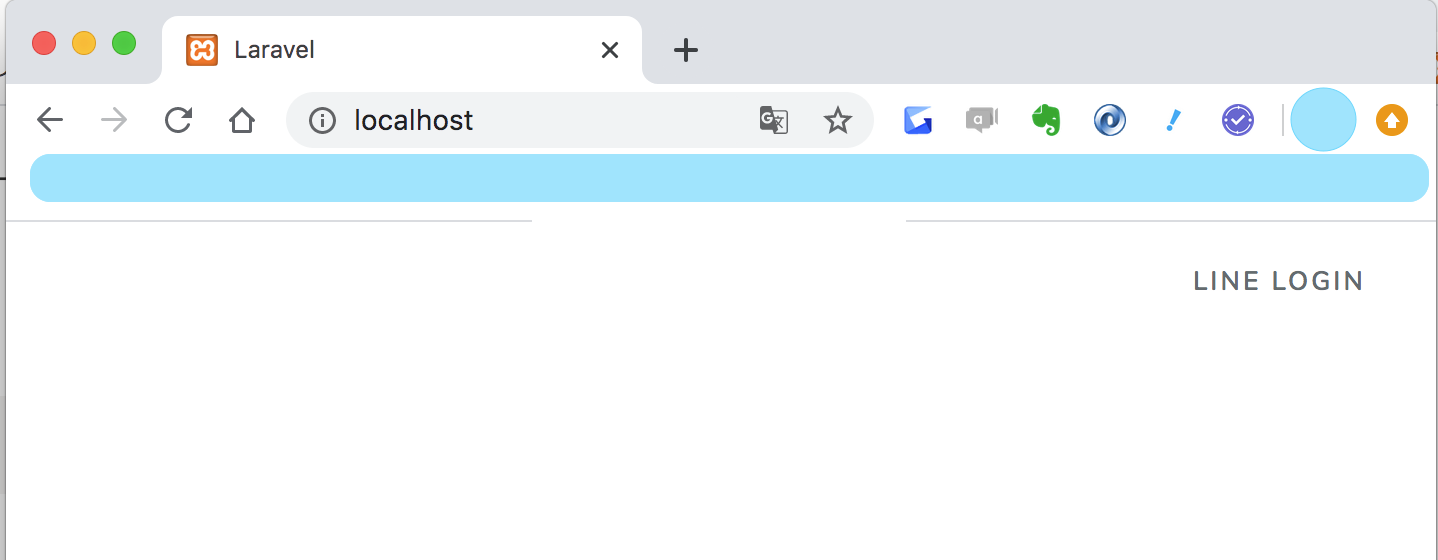
LINEログイン画面(LINEにリクエストを送ったらリダイレクトされる)
LINE権限許可画面(LINEログイン後、リダイレクトされる)
ホーム画面
まとめ
冬休みにやっていたことまとめ。
LINEのユーザ情報を取得できたりもしますが、水色編集が増えて大変なので(そこ?)、
ログインのところまでまとめました。
API呼び出しの書き方とかレスポンスの項目取得の書き方とか
とにかく書き方がわからなくてもどかしかったです。
もっと勉強したいです。
初めての投稿で緊張します。
えい(ぽち)


