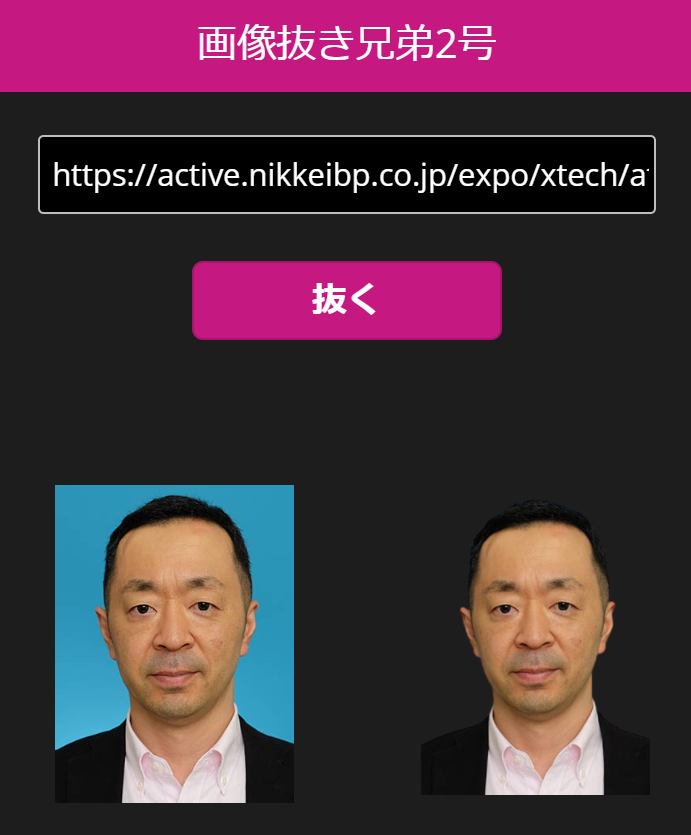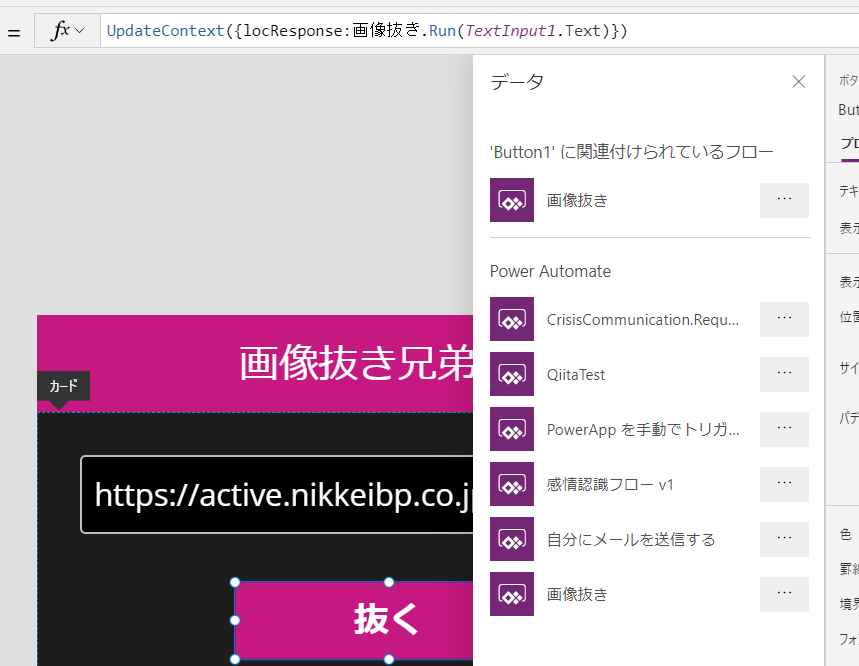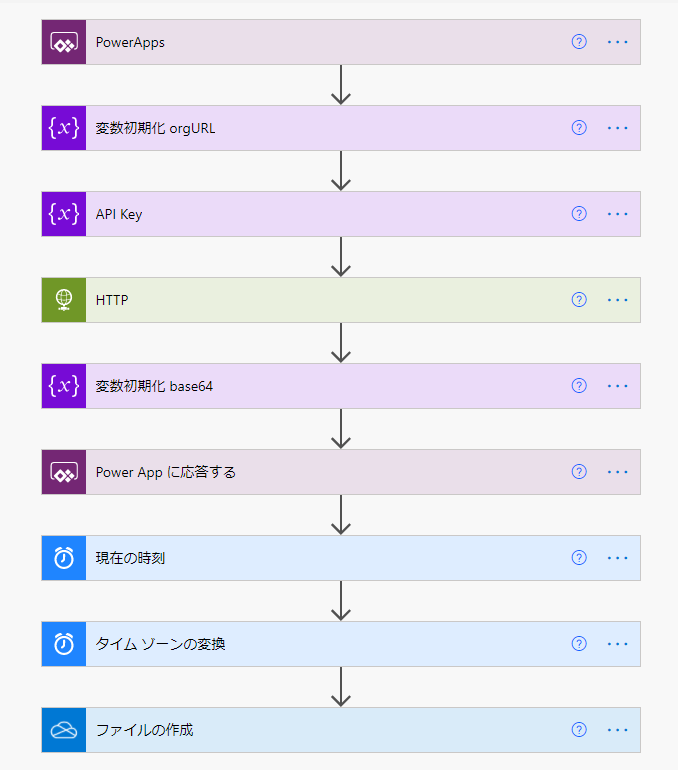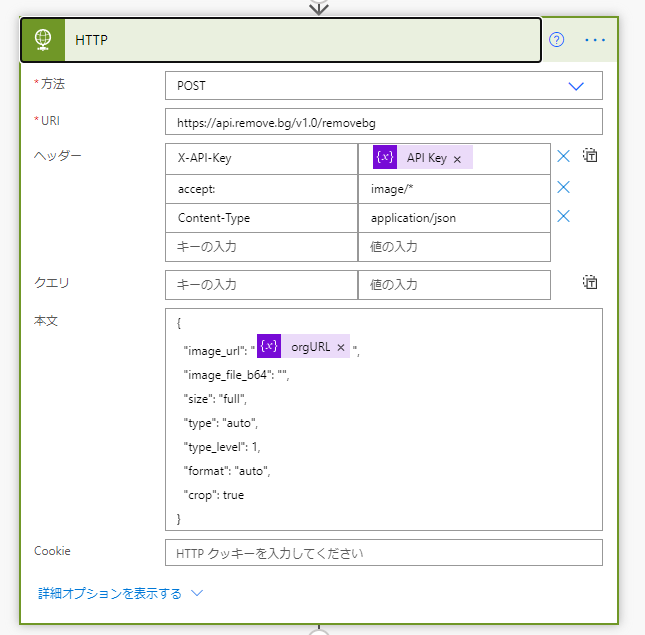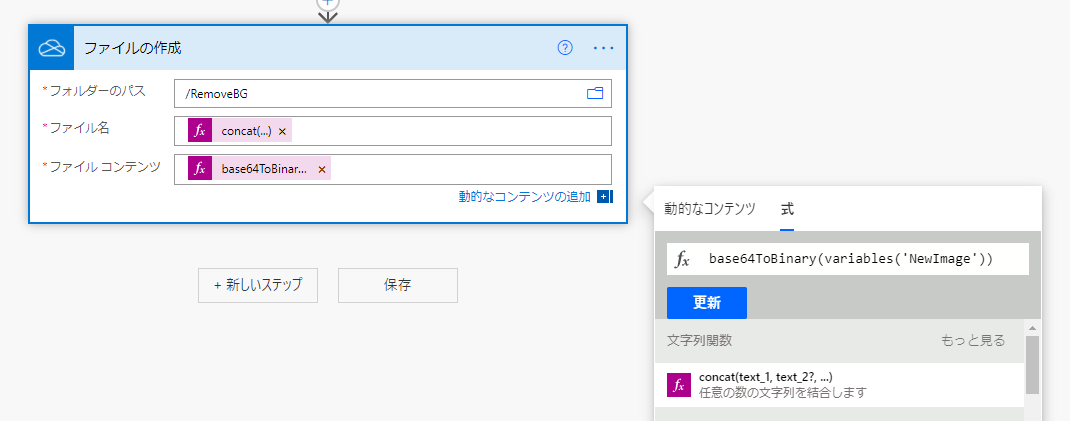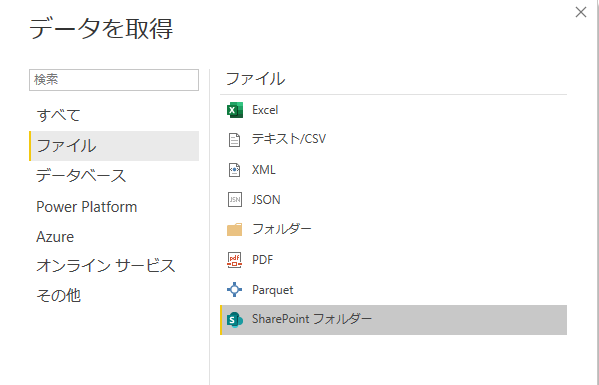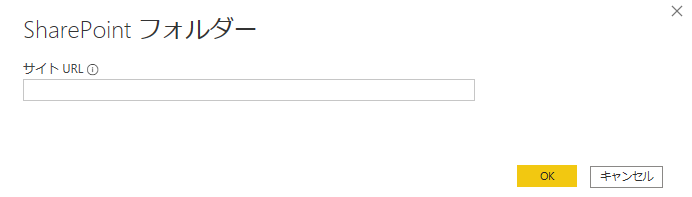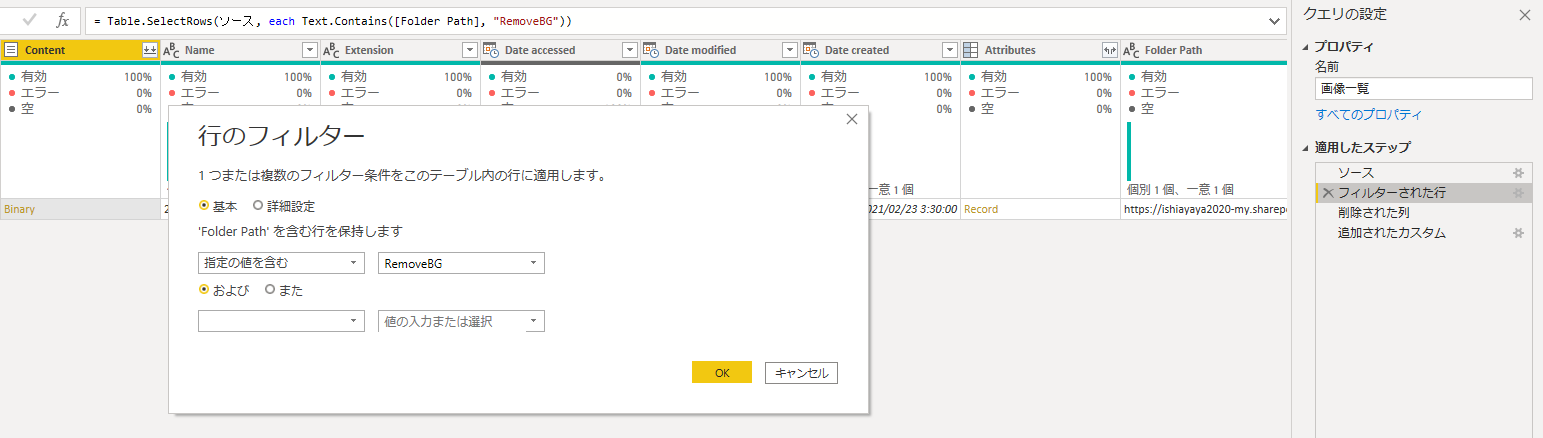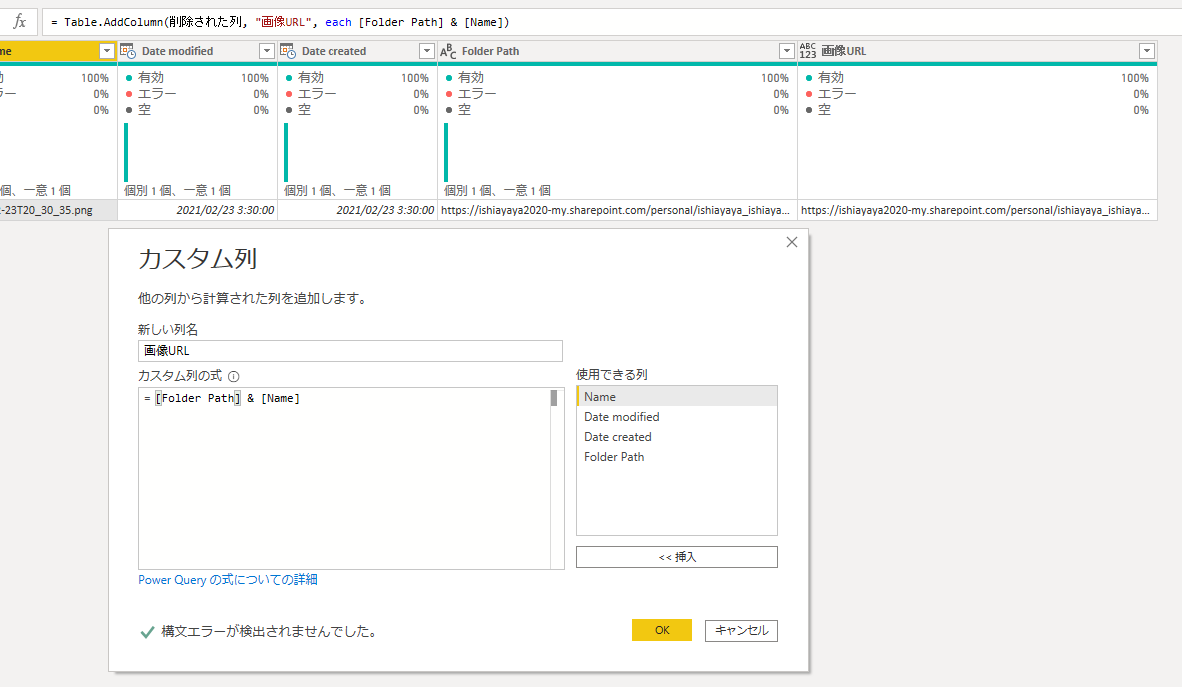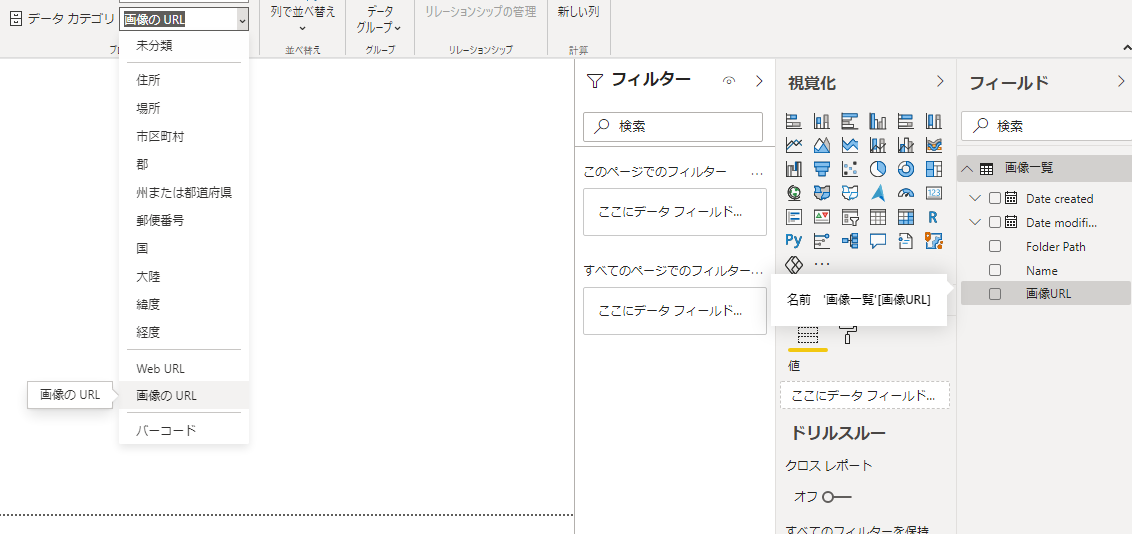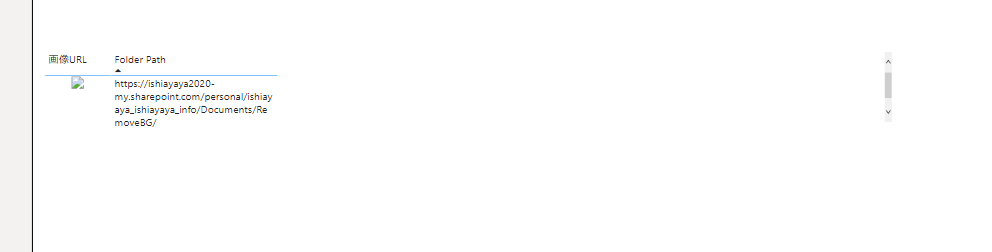はじめに
背景画像を一瞬で綺麗に抜いてくれる remove.bgで提供されるAPIに、Power Autotameで接続、Power Appsでアプリ化することをやってみました。また、背景を抜いた後のデータをOne Drive for Businessに保存し、Power BIで表示しました。
動作イメージ
こちらの動画をご覧ください。 remove.bg APIとPower Apps、Power Automate連携 - YouTube
本APIに関するページ
こちらが、APIのドキュメントやサンプル等あります。いろんな言語の説明等ありますが、Power AutomateやPower Appsはありませんでしたw 利用料金等はremove.bgの説明をご参照願います。
取得した画像のサイズや、人物等の判定の仕方等細かな設定ができます。
API Key
会員ログイン後、同APIのページからAPI Keyを控えておきます。
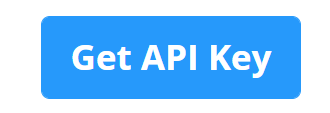
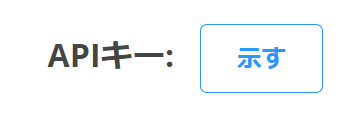
Power Appsの要点
画像のURLを入れてボタンを押すと、Power Automateを呼び出し、API呼び出し取得した画像データをBase64で取得。それを表示しています。
ビフォーが左、アフターが右です。
[抜く]ボタンの設定は以下です。Power AutomateにURLを渡し、戻り値を変数に入れます。

UpdateContext({locResponse:画像抜き.Run(TextInput1.Text)})
Concatenate("data:image/png;base64,", locResponse.newimage)
Power Automateの呼び出しについて、
- 引数を変更したとき
- Power Automate側でOneDrive保存を追加したとき
など呼び出しのエラーが出やすくなり、解決になやみました。結果は再接続等でうまくいきました。
Power Automateの要点
フローの全体像はこのようになっています。
Methodは「POST」(Putと間違えて設定し時間を要した...)
URIはこちら、
https://api.remove.bg/v1.0/removebg
ヘッダーは X-API-Keyに各自のAPIキー、accept:にimage/*、Content-Typeをapplication/jsonにします。
本文(Body)のJSONのサンプルは以下です。必要に応じて書き換えてください。
{
"image_url": "@{variables('orgURL')}",
"image_file_b64": "",
"size": "full",
"type": "auto",
"type_level": 1,
"format": "auto",
"crop": true
}
取得したデータからbase64の部分であるbody('HTTP')?['$content']を変数に入れます。
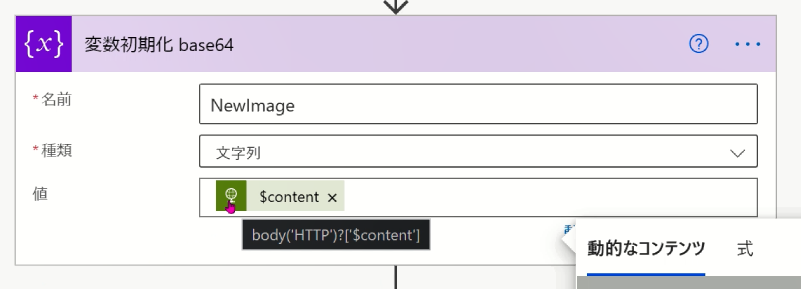
それをPower Appsに応答で返します。
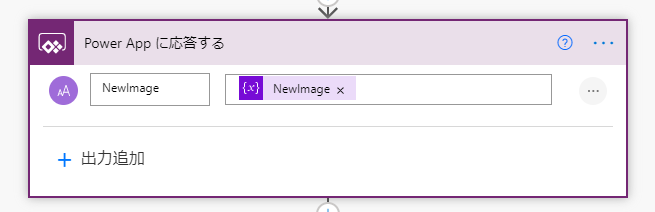
ファイルの保管は、One Driveにファイル名を現在時刻にして、png形式で保管しています。
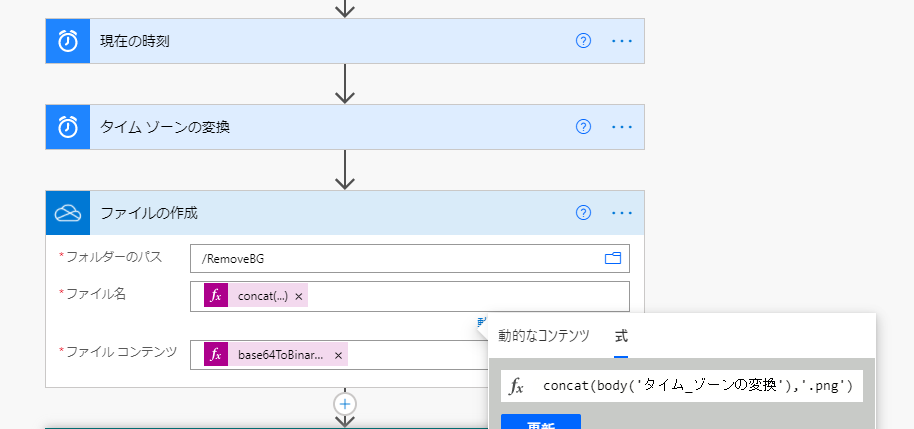
base64のテキストデータをBinaryに変換します。
Power BIの要点
One Driveにたまった画像は、同じM365内の組織で閲覧する、という前提であればPower BIで画像付きで表示できます。
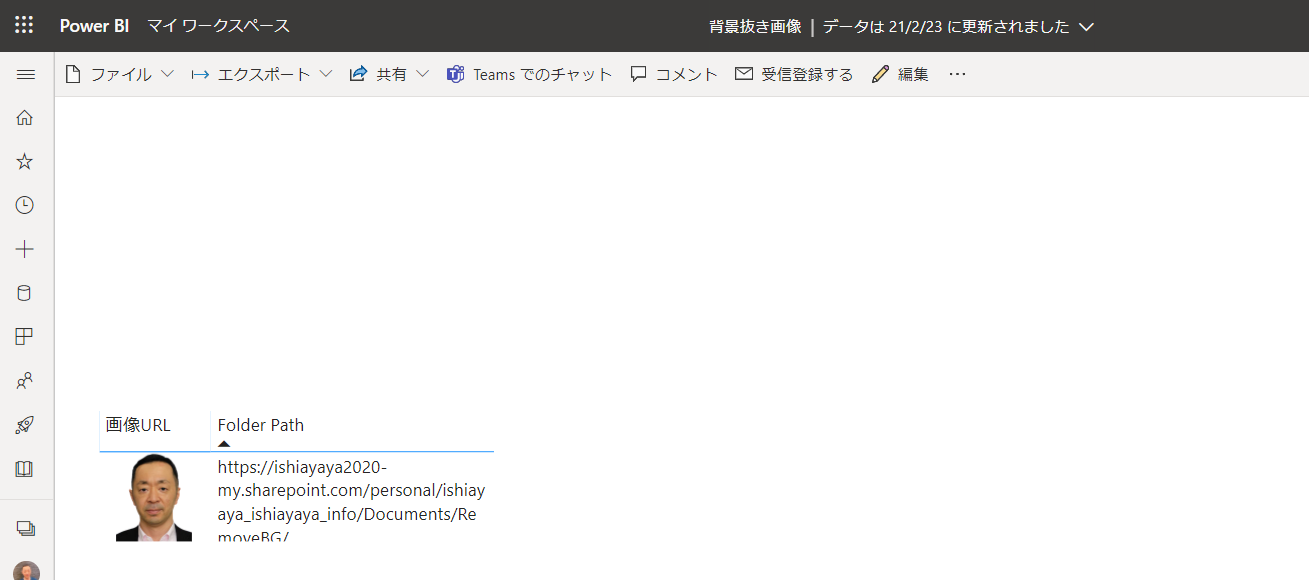
この部分は、OneDriveのURLから「_layouts/」の前までの部分ですね。

Power Queryのフィルターで画像を保存しているサブフォルダー名を含む形でフィルターします。
画像のURLの列を作成します。
画像URLはデータカテゴリで画像のURLを指定します。
Power BI Desktopでは、画像部分が表示できませんが、Power BI Serviceに発行した後、表示できるようになります。
おわりに
APIを呼び出すアプリは初めてでしたが、やってみると面白いですね!