こんな感じのグラフをmatplotlibでつくる方法。

matplotlibのインポート
まずはmatplotlibをpltの名前でインポート。
使ったバージョンはPython3.5とmatplotlib 1.5.3。matplotlib 2.0でも動くはず。
import matplotlib.pyplot as plt
普通にプロット
plt.plot([0,10,20,30,40,50], [10,20,30,5,25,30])
plt.show()
matplotlibのデフォルトデザインである上下左右に枠線がついたグラフが作図される。
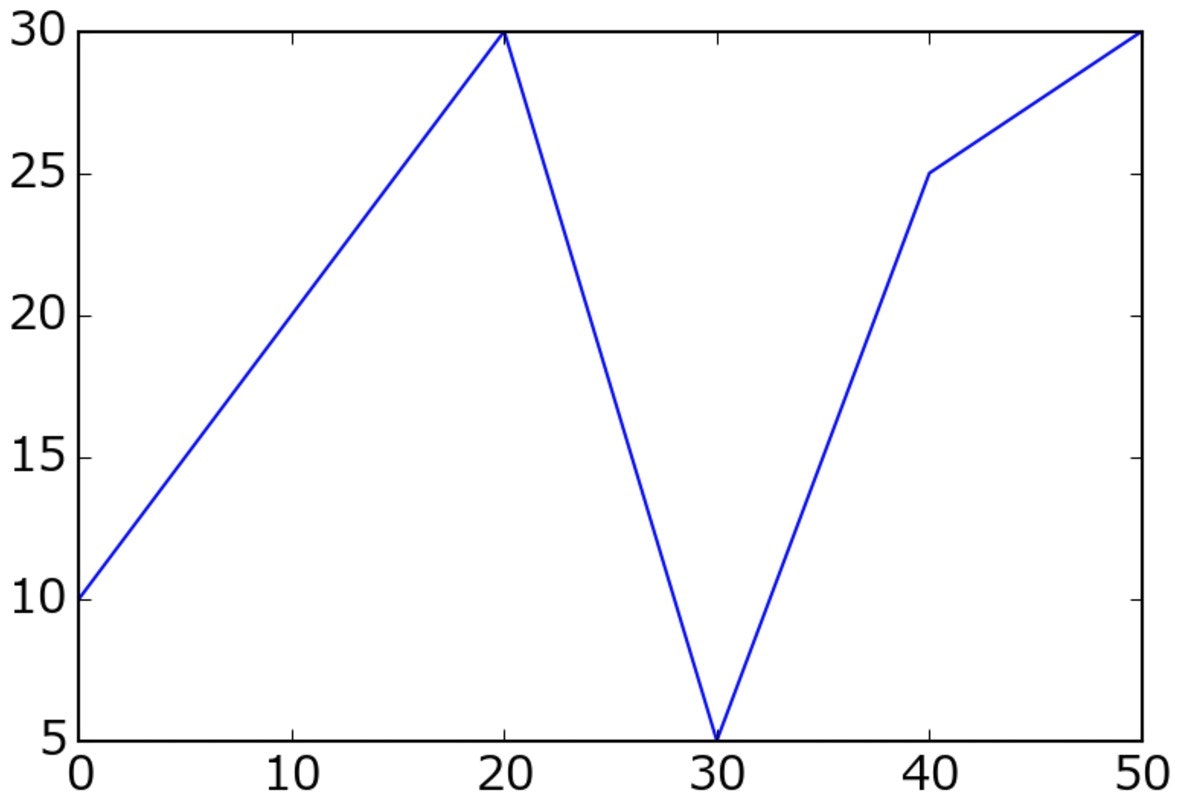
右と上の枠線を消す
plt.gca()からspinesを呼び出すことで枠線を操作できる。'right','left','top','bottom'でそれぞれ対応する枠線を操作できる。操作したい枠線を指定してset_visible(False)で枠線を消すことができる。しかし,枠線は消えたが目盛りが消えない。
plt.plot([0,10,20,30,40,50], [10,20,30,5,25,30])
plt.gca().spines['right'].set_visible(False)
plt.gca().spines['top'].set_visible(False)
plt.show()

右と上の目盛りを消す
同じくplt.gca()からyaxis.set_ticks_position()で指定した目盛りのみを表示させる。今回は左と下の目盛りを残したいので'left'と'bottom'を指定。
plt.plot([0,10,20,30,40,50], [10,20,30,5,25,30])
plt.gca().spines['right'].set_visible(False)
plt.gca().spines['top'].set_visible(False)
plt.gca().yaxis.set_ticks_position('left')
plt.gca().xaxis.set_ticks_position('bottom')
plt.show()

デフォルトで枠線を消した状態にする
matplotlibrcをいじることで枠線なしのグラフをデフォルトのグラフとして設定することができる。
macの場合は~/.matplotlib/matplotlibrc の設定ファイルを開く。HomebrewでPythonをインストールした場合は,/usr/local/lib/python3.6/site-packages/matplotlib/mpl-data/matplotlibrc にある。
matplotlibrc中にこのような箇所があるので,#を削除してTrueをFalseに書き換える。
# axes.spines.left : True # display axis spines
# axes.spines.bottom : True
# axes.spines.top : True
# axes.spines.right : True
今回は上と右の枠線を消したいので,.topと.rightの#を削除してTrueをFalseに書き換える。
# axes.spines.left : True # display axis spines
# axes.spines.bottom : True
axes.spines.top : False
axes.spines.right : False
これで右と上の枠線が消えたグラフがデフォルトで出力される。