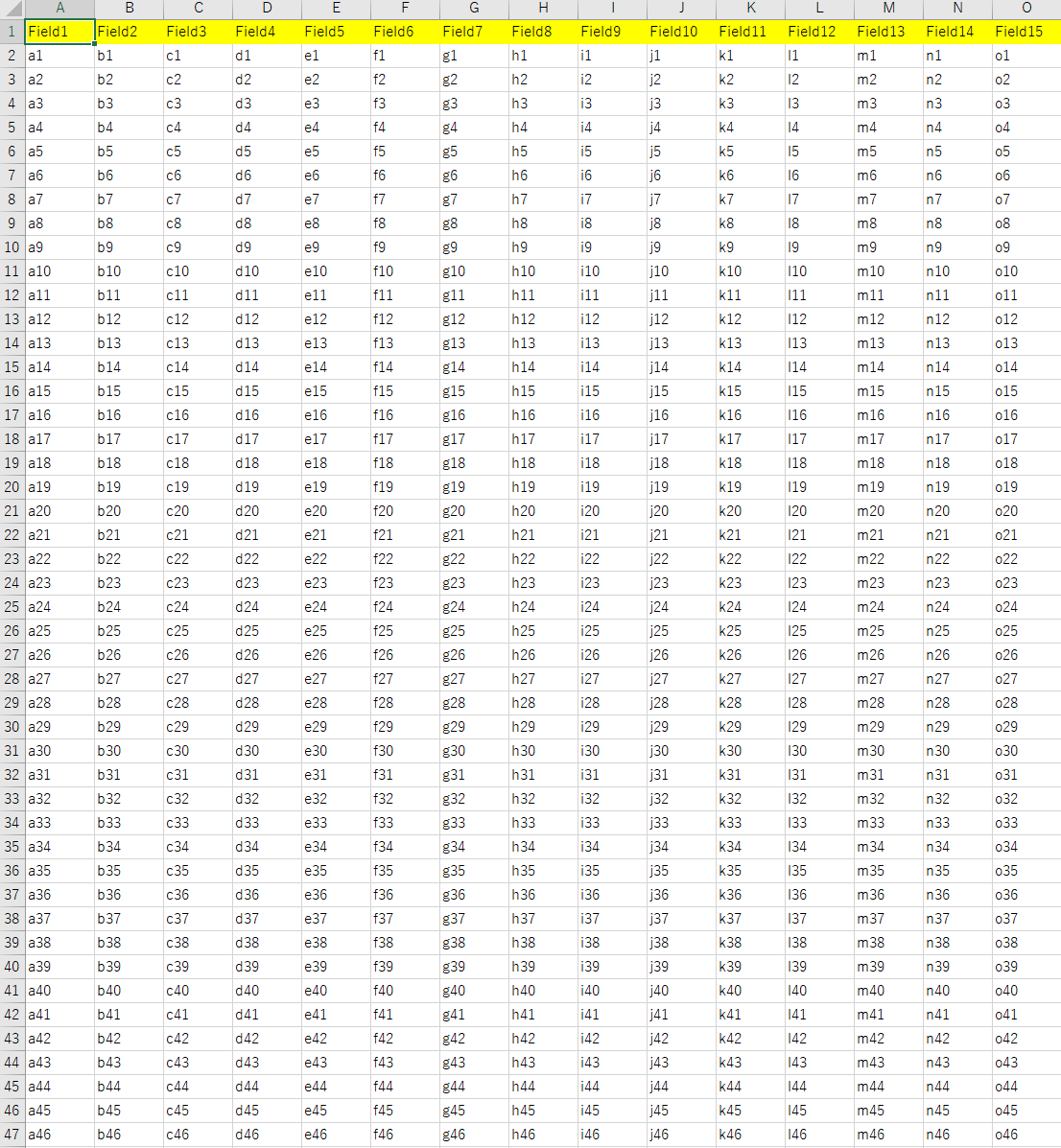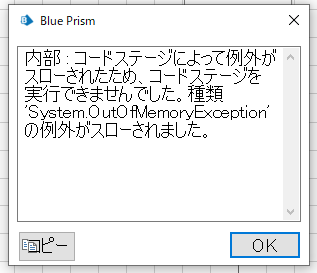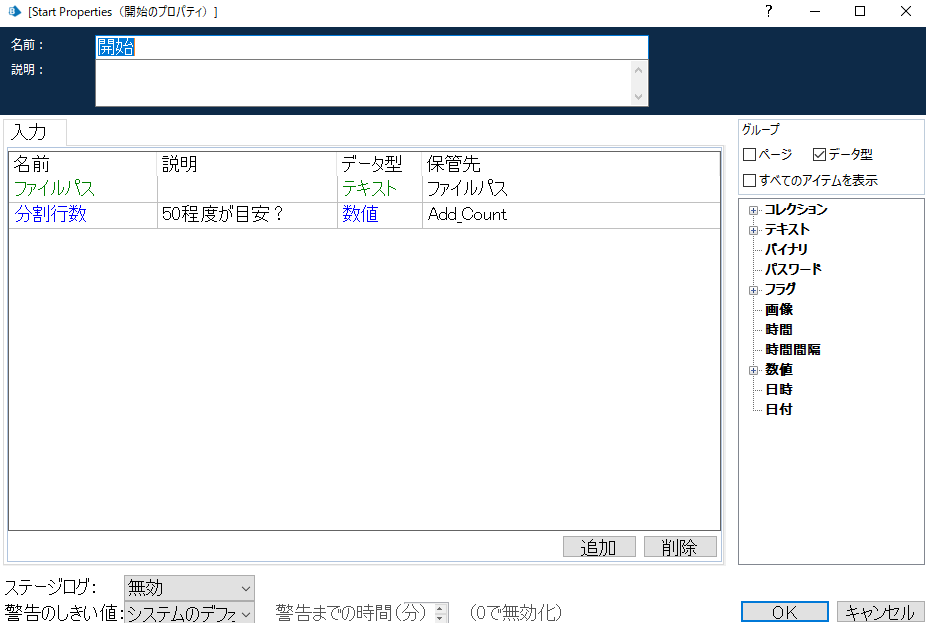コレクションに大量データを突っ込んで、Excel VBOのWrite Collectionで貼り付けようとしたらフリーズしました。。。
データ量は2000件くらいだったかと思います。
今回はフリーズしない方法を考えてみました。
結論、データを小分けにして貼り付ける方法を取りました。
実験1. CSVにして貼り付ける
大量データをCSVデータ化した後、セルにペタッと貼り付けてはどうか?
今回は大量データのコレクションを用意する必要があったため、Excelに予め2000行のデータを用意しておき、コレクションとして読み込ませます。
コードステージに、コレクションからCSVに変換するコードを用意して実行したところ、OutOfMemoryで落ちました。断念。。。
Dim count As Long = 0
For Each r As DataRow In Collection_In.Rows
Dim recordCsv As String
For Each c As DataColumn In Collection_In.Columns
If count = 0 Then
recordCsv = recordcsv & c.ColumnName + ","
Else
recordCsv = recordcsv & r(c.ColumnName) + ","
End If
Next
result = result & recordCsv.Substring(0, recordCsv.length-1) & Environment.NewLine
Next
実験2. データを小分けにする
結果的に、この方法で最後まで実行することができました。
より速い方法はありそうですが、取り急ぎフリーズせずに処理を完遂できたのでOKとします(笑)
Input
「ファイルパス」は無くても良いです。(大量データ読込用のため)
「分割行数」は、何レコード単位でExcelに書き込みにいくかを設定するためのパラメータです。
オブジェクト全体像
Inputの「分割行数」で設定した行数単位でExcelに貼り付けていきます。
ExcelVBOの「Go To Next Empty Cell Down」は空セルを上から探していくアクションですが、
値が入っているセルのうち、最も右下のセルを取得してしまいます。なので、A列に修正する処理を入れて列を固定するようにしています。
その他、細かい実装はGitHubにアップしているサンプルをご覧下さい。
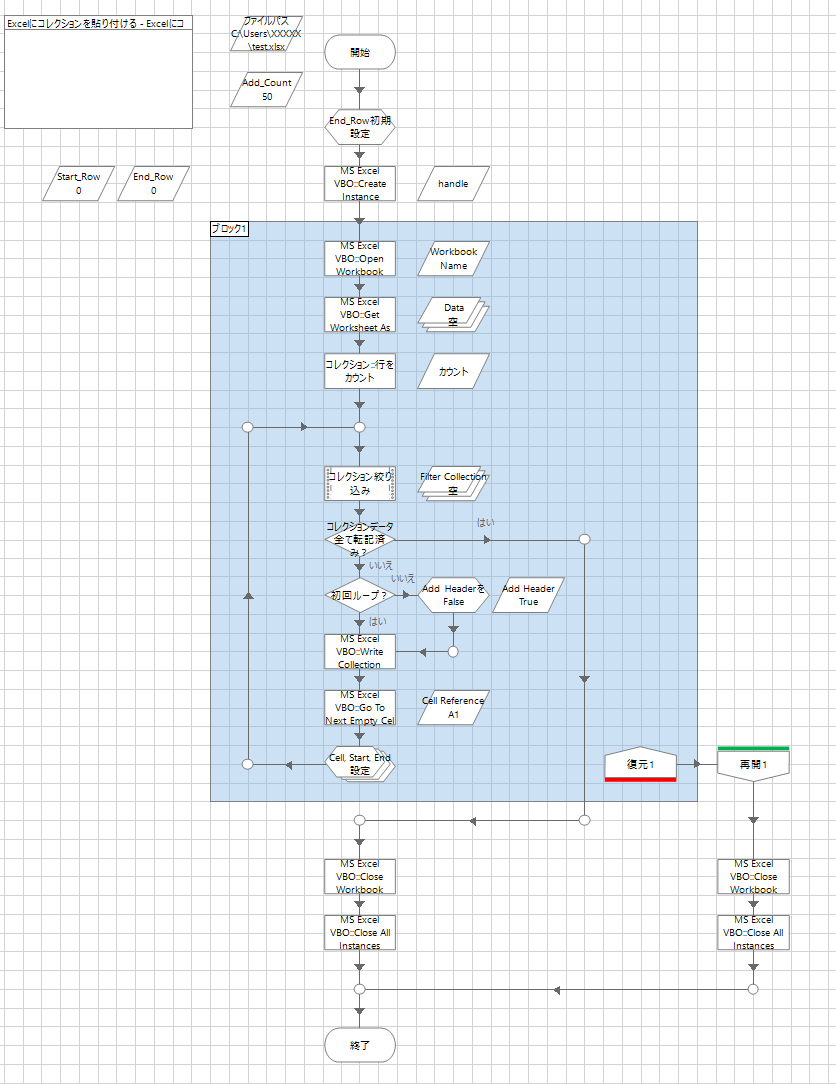
サンプル
https://github.com/falcslab/blueprism/tree/collection
BPA オブジェクト - Excelにコレクションを貼り付ける.xml