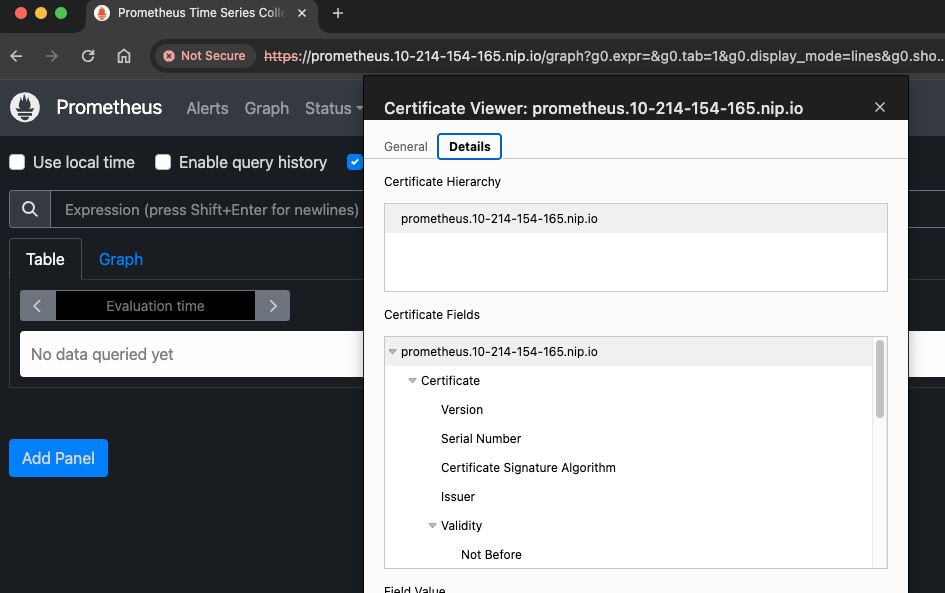PrometheusをKubernetes上に構築する際、Kubernetes Operatorを使うのがメジャーだと思うが、これはcert-manager向けの作り込みもされており、cert-managerが導入済みであれば簡単にTLS化して立てることもできる。
今回はそれを試してみる。
なお、前提として既にKubernetes環境があり、type: LoadBalancerが使えるものとする。
ベースとなるKubernetesにはvSphere with Tanzu(Kubernetes:v1.25.7)を利用したが、おそらく何を使っても同じ結果が得られるはず。
事前準備:IngressControllerとcert-managerの導入
PrometheusとGrafanaをクラスタ外に公開するのにIngressを使い、証明書の管理にcert-managerを使う。
Prometheus OperatorのHelm的にはIngress Controllerはnginx-ingressを想定した作りになっているが、商用環境でnginx-ingressを使う人は少ないと思うので、ここではContourで進める。
Contourのインストール
今回はディストリビューション依存をなくすため、Tanzu Packagesは使わずに普通にOSS版のContourをインストールする。
helm repo add bitnami https://charts.bitnami.com/bitnami
helm install contour bitnami/contour --namespace projectcontour --create-namespace
Podが立ち上がってEnvoyのServiceにExternal-IPが割り振られればOK。
$ kubectl get all -n projectcontour
NAME READY STATUS RESTARTS AGE
pod/contour-contour-64c7959cf9-vk684 1/1 Running 0 91s
pod/contour-envoy-b72ld 2/2 Running 0 91s
pod/contour-envoy-bkxvp 2/2 Running 0 91s
pod/contour-envoy-plspq 2/2 Running 0 91s
NAME TYPE CLUSTER-IP EXTERNAL-IP PORT(S) AGE
service/contour ClusterIP 10.102.173.86 <none> 8001/TCP 91s
service/contour-envoy LoadBalancer 10.100.171.238 10.214.154.165 80:32533/TCP,443:31826/TCP 91s
NAME DESIRED CURRENT READY UP-TO-DATE AVAILABLE NODE SELECTOR AGE
daemonset.apps/contour-envoy 3 3 3 3 3 <none> 91s
NAME READY UP-TO-DATE AVAILABLE AGE
deployment.apps/contour-contour 1/1 1 1 91s
NAME DESIRED CURRENT READY AGE
replicaset.apps/contour-contour-64c7959cf9 1 1 1 92s
また、IngressClassも作成される。
$ kubectl get ingressclass
NAME CONTROLLER PARAMETERS AGE
contour projectcontour.io/projectcontour/contour-contour <none> 12m
cert-managerのインストール
cert-managerもHelmでインストールする。
helm repo add jetstack https://charts.jetstack.io --force-update
helm repo update
helm install cert-manager jetstack/cert-manager --namespace cert-manager --create-namespace --set installCRDs=true
Podが起動してCRDもインストールされていればOK。
$ kubectl get all -n cert-manager
NAME READY STATUS RESTARTS AGE
pod/cert-manager-578c949894-4t8sg 1/1 Running 0 82s
pod/cert-manager-cainjector-6d94d78587-x9xfv 1/1 Running 0 82s
pod/cert-manager-webhook-7b6dfb95d5-mjgct 1/1 Running 0 82s
NAME TYPE CLUSTER-IP EXTERNAL-IP PORT(S) AGE
service/cert-manager ClusterIP 10.96.235.229 <none> 9402/TCP 82s
service/cert-manager-webhook ClusterIP 10.97.130.86 <none> 443/TCP 82s
NAME READY UP-TO-DATE AVAILABLE AGE
deployment.apps/cert-manager 1/1 1 1 83s
deployment.apps/cert-manager-cainjector 1/1 1 1 83s
deployment.apps/cert-manager-webhook 1/1 1 1 83s
NAME DESIRED CURRENT READY AGE
replicaset.apps/cert-manager-578c949894 1 1 1 83s
replicaset.apps/cert-manager-cainjector-6d94d78587 1 1 1 83s
replicaset.apps/cert-manager-webhook-7b6dfb95d5 1 1 1 83s
$ kubectl api-resources |grep cert-manager
challenges acme.cert-manager.io/v1 true Challenge
orders acme.cert-manager.io/v1 true Order
certificaterequests cr,crs cert-manager.io/v1 true CertificateRequest
certificates cert,certs cert-manager.io/v1 true Certificate
clusterissuers cert-manager.io/v1 false ClusterIssuer
issuers cert-manager.io/v1 true Issuer
Promethes Operatorのインストール
kube-prometheus-stackを使ってデプロイする。
まず最初にHelmのリポジトリを追加する。
helm repo add prometheus-community https://prometheus-community.github.io/helm-charts
helm repo update
Helmのvalues.yamlを取り出す。
helm show values prometheus-community/kube-prometheus-stack > prom-values.yaml
AlertManager、Prometheus、Grafanaについてvalues.yamlに以下の変更を加える。
- Ingressの有効化
- IngressClassの指定
- ホスト名の設定
- cert-manager使用の有効化
- IngressのAnnotationにcert-managerの自己署名証明書の
Issuerを指定し証明書を発行する
自己署名証明書用のIssuerについてはPrometheus OperatorのHelm内で<Helmのリリース名>-kube-prom-self-signed-issuerが作成されるので、これを使って自己署名証明書を発行する。
また、ホスト名にはここではフリーのワイルドカードDNSサービスのnip.ioを使い、prometheus.10-214-154-165.nip.ioのような感じでContourのEnvoyのExternal-IPを渡すようにしている。
自前のドメインを使う場合はドメインの指す先をEnvoyのExternal-IPにし、そのドメインをvalues.yamlに記載するとよい。
最終的な変更は以下のようになった。
差分(クリックして表示)
@@ -385,13 +385,14 @@
# {{ end }}
ingress:
- enabled: false
+ enabled: true
# For Kubernetes >= 1.18 you should specify the ingress-controller via the field ingressClassName
# See https://kubernetes.io/blog/2020/04/02/improvements-to-the-ingress-api-in-kubernetes-1.18/#specifying-the-class-of-an-ingress
- # ingressClassName: nginx
+ ingressClassName: contour
- annotations: {}
+ annotations:
+ cert-manager.io/issuer: prometheus-stack-kube-prom-self-signed-issuer
labels: {}
@@ -403,8 +404,8 @@
## Hosts must be provided if Ingress is enabled.
##
- hosts: []
- # - alertmanager.domain.com
+ hosts:
+ - alertmanager.10-214-154-165.nip.io
## Paths to use for ingress rules - one path should match the alertmanagerSpec.routePrefix
##
@@ -418,10 +419,10 @@
## TLS configuration for Alertmanager Ingress
## Secret must be manually created in the namespace
##
- tls: []
- # - secretName: alertmanager-general-tls
- # hosts:
- # - alertmanager.example.com
+ tls:
+ - secretName: alertmanager-general-tls
+ hosts:
+ - alertmanager.10-214-154-165.nip.io
## Configuration for Alertmanager secret
##
@@ -977,16 +978,17 @@
ingress:
## If true, Grafana Ingress will be created
##
- enabled: false
+ enabled: true
## IngressClassName for Grafana Ingress.
## Should be provided if Ingress is enable.
##
- # ingressClassName: nginx
+ ingressClassName: contour
## Annotations for Grafana Ingress
##
- annotations: {}
+ annotations:
+ cert-manager.io/issuer: prometheus-stack-kube-prom-self-signed-issuer
# kubernetes.io/ingress.class: nginx
# kubernetes.io/tls-acme: "true"
@@ -999,7 +1001,8 @@
##
# hosts:
# - grafana.domain.com
- hosts: []
+ hosts:
+ - grafana.10-214-154-165.nip.io
## Path for grafana ingress
path: /
@@ -1007,10 +1010,10 @@
## TLS configuration for grafana Ingress
## Secret must be manually created in the namespace
##
- tls: []
- # - secretName: grafana-general-tls
- # hosts:
- # - grafana.example.com
+ tls:
+ - secretName: grafana-general-tls
+ hosts:
+ - grafana.10-214-154-165.nip.io
# # To make Grafana persistent (Using Statefulset)
# #
@@ -2457,7 +2460,7 @@
# Use certmanager to generate webhook certs
certManager:
- enabled: false
+ enabled: true
# self-signed root certificate
rootCert:
duration: "" # default to be 5y
@@ -3136,13 +3139,14 @@
# someoneelse:$apr1$DMZX2Z4q$6SbQIfyuLQd.xmo/P0m2c.
ingress:
- enabled: false
+ enabled: true
# For Kubernetes >= 1.18 you should specify the ingress-controller via the field ingressClassName
# See https://kubernetes.io/blog/2020/04/02/improvements-to-the-ingress-api-in-kubernetes-1.18/#specifying-the-class-of-an-ingress
- # ingressClassName: nginx
+ ingressClassName: contour
- annotations: {}
+ annotations:
+ cert-manager.io/issuer: prometheus-stack-kube-prom-self-signed-issuer
labels: {}
## Redirect ingress to an additional defined port on the service
@@ -3153,7 +3157,8 @@
##
# hosts:
# - prometheus.domain.com
- hosts: []
+ hosts:
+ - prometheus.10-214-154-165.nip.io
## Paths to use for ingress rules - one path should match the prometheusSpec.routePrefix
##
@@ -3167,10 +3172,10 @@
## TLS configuration for Prometheus Ingress
## Secret must be manually created in the namespace
##
- tls: []
- # - secretName: prometheus-general-tls
- # hosts:
- # - prometheus.example.com
+ tls:
+ - secretName: prometheus-general-tls
+ hosts:
+ - prometheus.10-214-154-165.nip.io
## Configuration for creating an Ingress that will map to each Prometheus replica service
## prometheus.servicePerReplica must be enabled
変更したvalues.yamlを用いてPrometheus/Grafanaをデプロイする。
helm upgrade -i -f prom-values.yaml prometheus-stack prometheus-community/kube-prometheus-stack -n prometheus-stack --create-namespace
デプロイが成功すると、以下のような感じでIngressが作成される。
$ kubectl get ing -n prometheus-stack
NAME CLASS HOSTS ADDRESS PORTS AGE
prometheus-stack-grafana contour grafana.10-214-154-165.nip.io 10.214.154.165 80, 443 106s
prometheus-stack-kube-prom-alertmanager contour alertmanager.10-214-154-165.nip.io 10.214.154.165 80, 443 106s
prometheus-stack-kube-prom-prometheus contour prometheus.10-214-154-165.nip.io 10.214.154.165 80, 443 106s
自己署名証明書の発行のためのIssuerも作成され、それを元にCertificateも作成される。
TLSでのアクセスが上手く行かない場合はCertificateが上手く作れているか(READYがTrueになっているか)を確認するとよい。
$ kubectl get issuer,certificate -n prometheus-stack
NAME READY AGE
issuer.cert-manager.io/prometheus-stack-kube-prom-root-issuer True 50s
issuer.cert-manager.io/prometheus-stack-kube-prom-self-signed-issuer True 50s
NAME READY SECRET AGE
certificate.cert-manager.io/alertmanager-general-tls True alertmanager-general-tls 50s
certificate.cert-manager.io/grafana-general-tls True grafana-general-tls 50s
certificate.cert-manager.io/prometheus-general-tls True prometheus-general-tls 50s
certificate.cert-manager.io/prometheus-stack-kube-prom-admission True prometheus-stack-kube-prom-admission 50s
certificate.cert-manager.io/prometheus-stack-kube-prom-root-cert True prometheus-stack-kube-prom-root-cert 50s
作成された証明書は以下となる。
$ kubectl get secret -n prometheus-stack |grep general
alertmanager-general-tls kubernetes.io/tls 3 53m
grafana-general-tls kubernetes.io/tls 3 53m
prometheus-general-tls kubernetes.io/tls 3 53m
適切にSANが設定されているか試しに1つ見てみる。
kubectl get secret -n prometheus-stack prometheus-general-tls -o jsonpath={.data.'ca\.crt'} | base64 -d | openssl x509 -noout -text | grep -A 1 "Subject Alternative Name"
得られた出力は以下となる。
X509v3 Subject Alternative Name: critical
DNS:prometheus.10-214-154-165.nip.io
問題なさそうだ。
動作確認
アクセス自体は問題ない。ただ、targetsを確認したところNode Exporterなどいくつかのターゲットからメトリクスが取れていなかった。

おそらくvSphere with TanzuのPSAが原因と思われるので、一旦ここでは放置する。
次にGrafanaにもアクセスしてみる。
初期アカウントはadmin/prom-operatorでログイン出来るので、こちらでログインする。
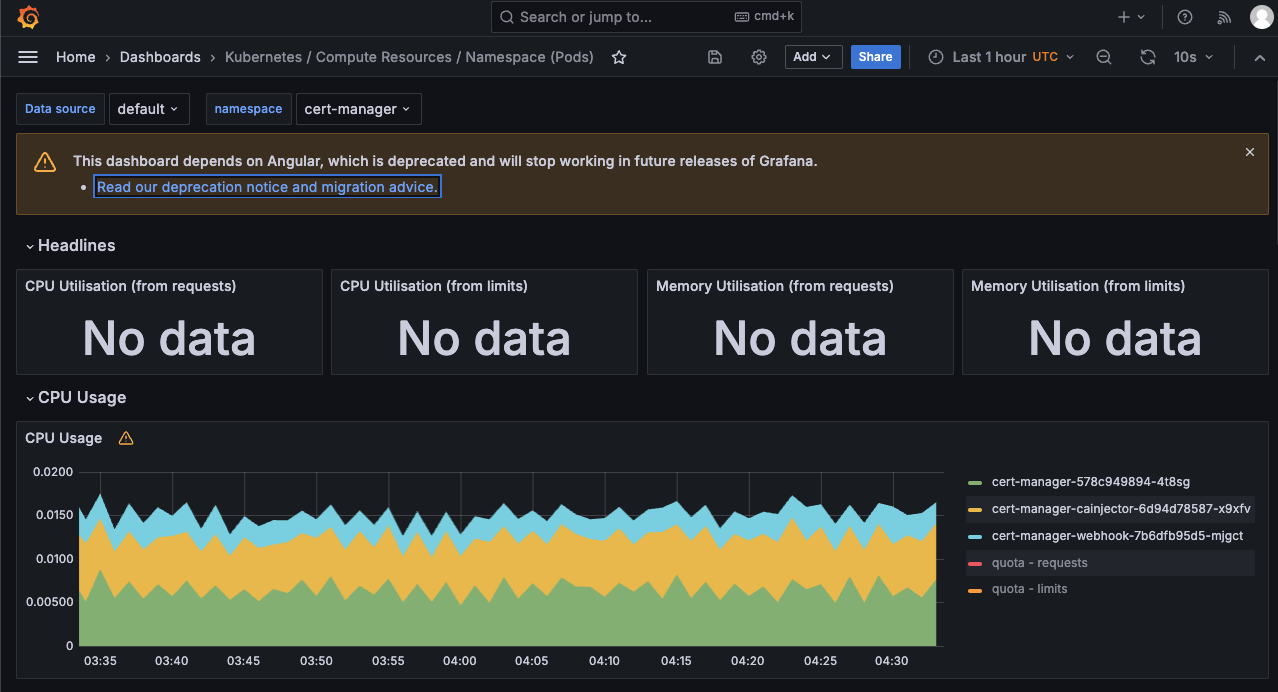
こちらも問題なくアクセスでき、ダッシュボードも利用することが出来た。
一部のメトリクスが取れておらずNo dataになっているのは、上述のPSAが原因だと思われるのでPrometheus Operator自体はおそらく問題ないと思われる。