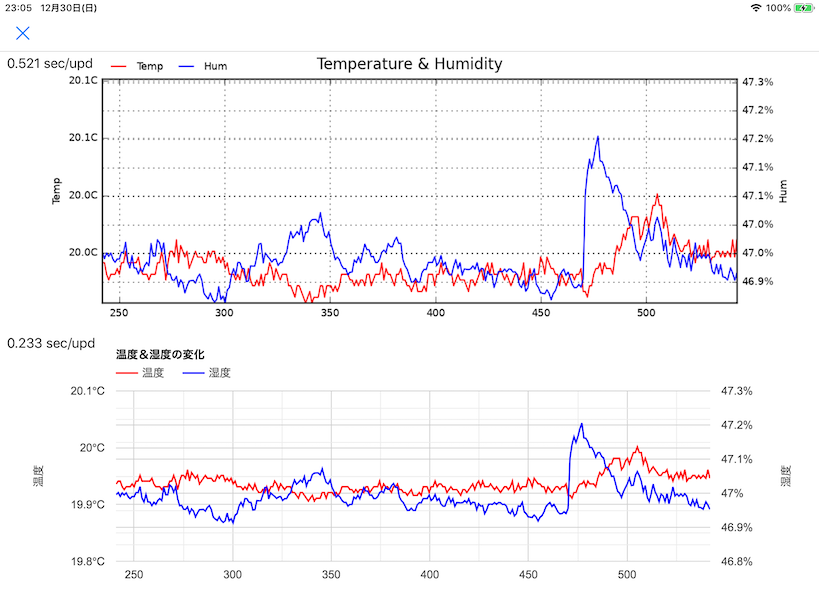概要
Pythonista でリアルタイムグラフ表示を行おうとして、最初 pyplot を試したところ結構遅かったので ui.WebView 上で Google Charts を使ったグラフ表示と速度比較を行ってみました。
環境
- iPad mini 4 iOS 12.1.1
- Pythonista3 v3.2
実行結果
表示対象のデータは Raspberry Pi に接続した BME280 の温度と湿度の値で、1秒間隔で取得して最新の300件(5分間)のグラフ表示の更新にどれだけかかるかを計測しています。
上側の pyplot による表示は更新に 0.521 秒
下側の ui.WebView + Google Charts による表示は更新に 0.233 秒
元々やりたかったのは 0.05 秒間隔で送られてくるデータの表示で、グラフの更新間隔は遅くするとしても、更新中に送られてくるデータを取りこぼしてしまうのが悩みのタネです。
Pythonistaでリアルタイムグラフ表示。もっと更新が速い方式はないかな。
— 稲澤祐一 (@inasawa) 2018年12月30日
「Pythonistaでリアルタイムグラフ表示(pyplot vs ui.WebView+Google Charts)」https://t.co/egYyRcYdD8#Pythonista pic.twitter.com/Fqu91np7wV
Pythonista プログラム
from matplotlib import pyplot as plt
from matplotlib import ticker
import io
import requests
import time
import ui
HTML = '''
<html>
<head>
<title>温度・湿度 - Google Charts</title>
<script type="text/javascript" src="https://www.gstatic.com/charts/loader.js"></script>
<script type="text/javascript">
google.charts.load('current', {'packages':['line', 'corechart']});
google.charts.setOnLoadCallback(setupChart);
var optionLineTH = {
title: '温度&湿度の変化',
width: 1024,
height: 350,
series: {
0: {targetAxisIndex: 0,
color: 'red'},
1: {targetAxisIndex: 1,
color: 'blue'}
},
vAxes: {
0: {title: '温度',
format: '#.#℃'},
1: {title: '湿度',
format: '#.#%'}
},
hAxis: {
format: '#.#'
},
vAxis: {
titleTextStyle: {italic: false}
// viewWindow: {
// max: 30
// }
}
};
var dataLineTH;
var chartLineTH;
function setupChart() {
dataLineTH = new google.visualization.DataTable();
dataLineTH.addColumn('number', '秒');
dataLineTH.addColumn('number', '温度');
dataLineTH.addColumn('number', '湿度');
//chartLineTH = new google.charts.Line(document.getElementById('line_chart_temp_hum'));
chartLineTH = new google.visualization.LineChart(document.getElementById('line_chart_temp_hum'));
}
function updateChart(sec, temperature, humidity) {
dataLineTH.addRow([sec, temperature, humidity / 100])
if (dataLineTH.getNumberOfRows() > 300)
dataLineTH.removeRow(0)
//chartLineTH.draw(dataLineTH, google.charts.Line.convertOptions(optionLineTH));
chartLineTH.draw(dataLineTH, optionLineTH);
}
</script>
</head>
<body>
<div>
<div id="line_chart_temp_hum"></div>
</div>
</body>
</html>
'''
class MyView(ui.View):
def __init__(self, *args, **kwargs):
super().__init__(*args, **kwargs)
def will_close(self):
global action_loop
action_loop = False
frame_w = 1024
frame_h = 700
main_view = MyView(frame=(0, 0, frame_w, frame_h))
main_view.background_color = 'white'
plt_view = ui.ImageView(frame=(0, 0, frame_w, int(frame_h / 2)))
plt_info_view = ui.Label(frame=(0, 0, 150, 30))
main_view.add_subview(plt_view)
main_view.add_subview(plt_info_view)
web_view = ui.WebView(frame=(0, int(frame_h / 2), frame_w, int(frame_h / 2)))
web_info_view = ui.Label(frame=(0, int(frame_h / 2), 150, 30))
main_view.add_subview(web_view)
main_view.add_subview(web_info_view)
main_view.present()
plt.rcParams['axes.labelsize'] = 8
plt.rcParams['xtick.labelsize'] = 8
plt.rcParams['ytick.labelsize'] = 8
fig = plt.figure(figsize=(9, 3))
fig.suptitle('Temperature & Humidity')
ax1 = fig.add_subplot(111)
ax1.grid(True)
ax1.set_ylabel('Temp')
ax2 = ax1.twinx()
ax2.grid(True)
ax2.set_ylabel('Hum')
e_time = []
data_t = []
data_h = []
line_t, = ax1.plot(e_time, data_t, label='Temp', color='red')
line_h, = ax2.plot(e_time, data_h, label='Hum', color='blue')
ax1.legend(bbox_to_anchor=(0.11, 1.12), frameon=False)
ax2.legend(bbox_to_anchor=(0.21, 1.12), frameon=False)
ax1.yaxis.set_major_formatter(ticker.FormatStrFormatter('%.1fC'))
ax2.yaxis.set_major_formatter(ticker.FormatStrFormatter('%.1f%%'))
web_view.load_html(HTML)
s = requests.Session()
action_loop = True
start_time = time.time()
while action_loop:
event_time = time.time()
# Web Server に対する GET で以下のようなデータが返るようにしてあります。
# {"timestamp": "Sun Dec 30 23:27:33 2018", "temperature": 20.00649283626699, "pressure": 1018.4915113213154, "humidity": 46.925826193156354}
r = s.get('Web Server URL')
e = r.json()
# pyplot によるグラフ表示
plot_start = time.time()
e_time.append(event_time - start_time)
if len(e_time) > 300:
e_time.pop(0)
data_t.append(e['temperature'])
if len(data_t) > 300:
data_t.pop(0)
data_h.append(e['humidity'])
if len(data_h) > 300:
data_h.pop(0)
line_t.set_data(e_time, data_t)
line_h.set_data(e_time, data_h)
ax1.set_xlim(e_time[0], e_time[-1]+0.1)
ax1.set_ylim(min(data_t), max(data_t)+0.1)
ax2.set_ylim(min(data_h), max(data_h)+0.1)
with io.BytesIO() as bIO:
plt.savefig(bIO)
plt_view.image = ui.Image.from_data(bIO.getvalue())
del bIO
plt_info_view.text = ' {:6.3f} sec/upd'.format(time.time() - plot_start)
# Google Charts によるグラフ表示
plot_start = time.time()
web_view.evaluate_javascript(
'updateChart({},{},{});'.format(
event_time - start_time,
e['temperature'],
e['humidity']))
web_info_view.text = ' {:6.3f} sec/upd'.format(time.time() - plot_start)
# 1秒間隔での更新となるように sleep
time.sleep(max(0, 1 - (time.time() - event_time)))