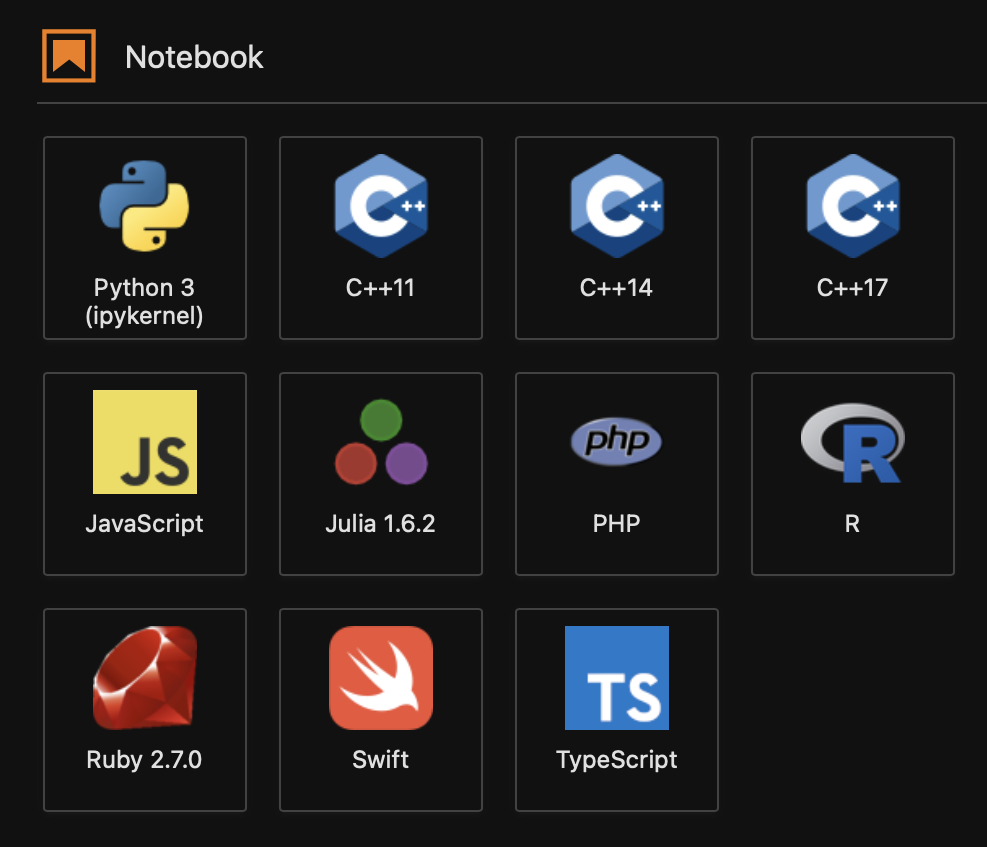はじめに
JupyterLabに自分でカーネルを追加したりとか、
アイコンが設定されていないカーネルを追加したときに
見た目がちょっと寂しいと思った時に役立つかも知れないTIPSです。
手順
kernelのパスを確認する
jupiter kernelspec list で確認できます。
うちの子の環境だとこんな感じ。
# jupiter kernelspec list
Available kernels:
ir /home/jovyan/.local/share/jupyter/kernels/ir
julia-1.6 /home/jovyan/.local/share/jupyter/kernels/julia-1.6
ruby /home/jovyan/.local/share/jupyter/kernels/ruby
swift /home/jovyan/.local/share/jupyter/kernels/swift
python3 /opt/conda/share/jupyter/kernels/python3
xcpp11 /opt/conda/share/jupyter/kernels/xcpp11
xcpp14 /opt/conda/share/jupyter/kernels/xcpp14
xcpp17 /opt/conda/share/jupyter/kernels/xcpp17
jslab /usr/local/share/jupyter/kernels/jslab
jupyter-php /usr/local/share/jupyter/kernels/jupyter-php
tslab /usr/local/share/jupyter/kernels/tslab
kernelのフォルダの中にアイコンファイルを配置する。
kernelのフォルダの中に、下記のような名前でPNGファイルを置く。
logo-64x64.png logo-32x32.png
画面を確認
うちの子の例だと、PHP、JavaScript、TypeScript、Swiftに
アイコンを設定しています。