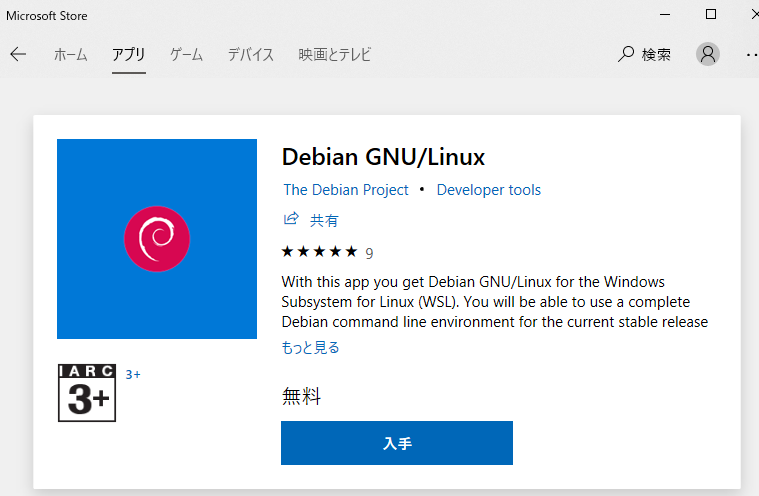WSL(Debian GNU/Linux)でRMagickの環境構築をする方法を記載します。
環境:
Windows10
WSL(Debian GNU/Linux)
Ruby 2.5.1
参考:
https://qiita.com/yusuke_konishi/items/bb99faceada542ce2017
https://gist.github.com/ryderstorm/e3bc3ffc2903adc6f9bc0fe822af76f0
yum 使用する場合は↓参考に
https://qiita.com/gifu_w/items/173bb5c258198e941ecd
WSLでDebianのインストール
まずは、Microsoft StoreでDebian GNU/Linuxのインストール。
インストールが完了したら、Windowsボタンを押して、「最近追加されたもの」からDebian GNU/Linuxをダブルクリックしてください。下記のように任意のusernameとpasswordを入力してください(usernameとpasswordはどこかにわかるように保管しておいてください)。インストールが完了し、Bash が起動すると、プロンプトが $ になります。これだけでDebian使えるようになります。
Installing, this may take a few minutes...
Please create a default UNIX user account. The username does not need to match your Windows username.
For more information visit: https://aka.ms/wslusers
Enter new UNIX username: hoge
Enter new UNIX password:
Retype new UNIX password:
passwd: password updated successfully
Installation successful!
作業用フォルダの作成
Windows側のファイルシステム配下に作業用のディレクトリ (C:\workspace) を作成し、WSLから扱いやすいようにシンボリックリンクを作成します。
$ mkdir /mnt/c/workspace
$ ln -s /mnt/c/workspace ~/workspace
Rubyのインストール
パッケージの更新をします。
$ sudo apt-get update
$ sudo apt-get upgrade
必要なパッケージをインストールします。
※Railsに必要なものも含まれています。
$ sudo apt-get install git nodejs build-essential zlib1g-dev libssl-dev libreadline-dev libyaml-dev libxslt-dev libcurl4-openssl-dev libffi-dev sqlite3 libsqlite3-dev
rbenvをインストールします。
$ git clone https://github.com/rbenv/rbenv.git ~/.rbenv
$ echo 'export PATH="$HOME/.rbenv/bin:$PATH"' >> ~/.bashrc
$ echo 'eval "$(rbenv init -)"' >> ~/.bashrc
$ source ~/.bashrc
ruby-buildをインストールします。
$ git clone https://github.com/rbenv/ruby-build.git ~/.rbenv/plugins/ruby-build
$ echo 'export PATH="$HOME/.rbenv/plugins/ruby-build/bin:$PATH"' >> ~/.bashrc
$ source ~/.bashrc
Rubyをインストールします。2.5.1の場合です。
$ rbenv install 2.5.1
$ rbenv global 2.5.1
$ ruby -v
ruby 2.5.1p57 (2018-03-29 revision 63029) [x86_64-linux]
RMagickのインストール
$ sudo apt-get purge graphicsmagick graphicsmagick-dbg imagemagick-common imagemagick imagemagick-6.q16 libmagickcore-6-headers libmagickwand-dev graphicsmagick-libmagick-dev-compat
$ sudo apt-get autoremove
$ sudo apt-get install imagemagick libmagickwand-dev
$ sudo ln -s /usr/lib/x86_64-linux-gnu/ImageMagick-6.8.9/bin-Q16/Magick-config /usr/bin/Magick-config
$ export PKG_CONFIG_PATH=/usr/lib/x86_64-linux-gnu/pkgconfig
$ gem install rmagick