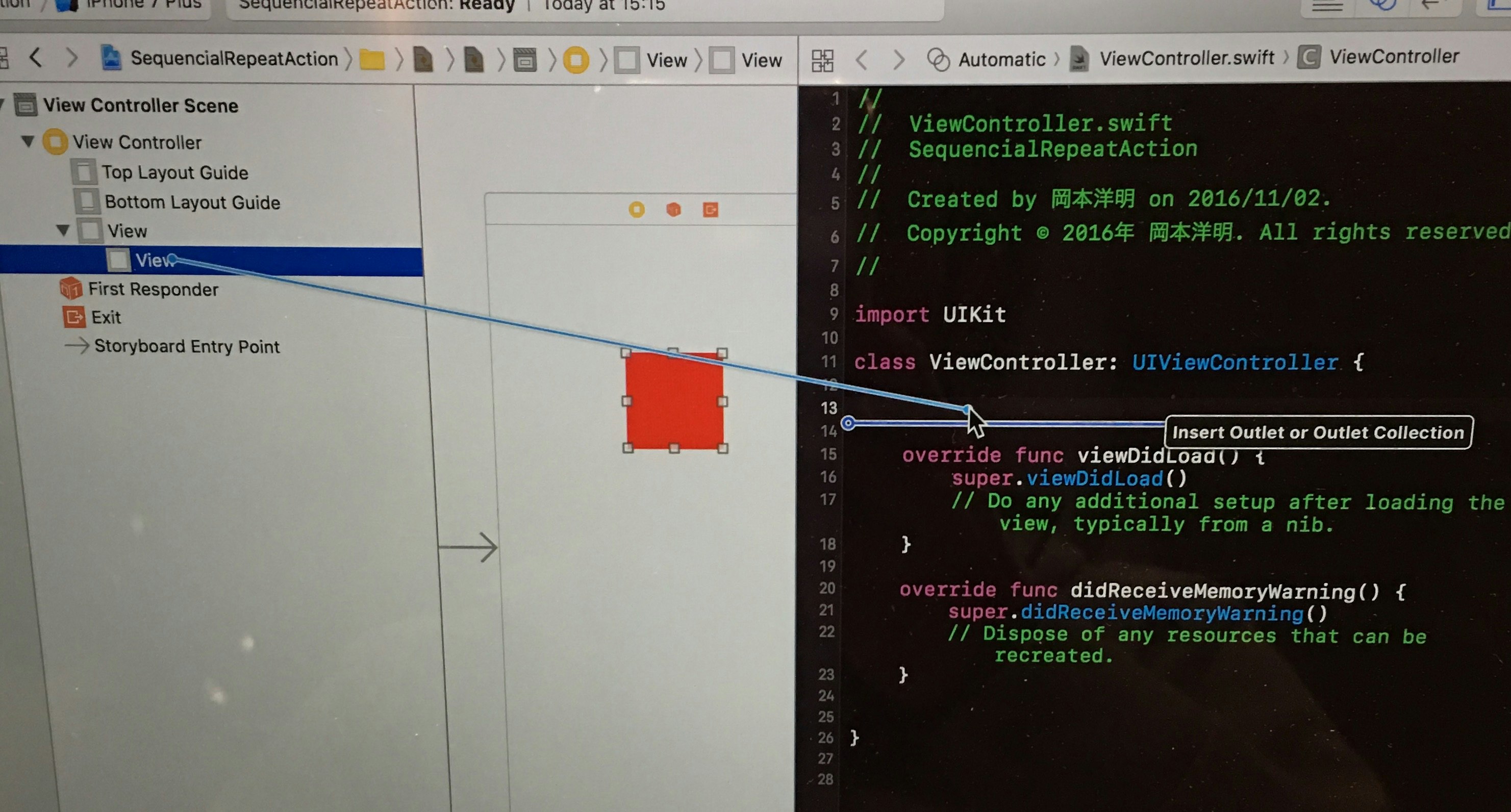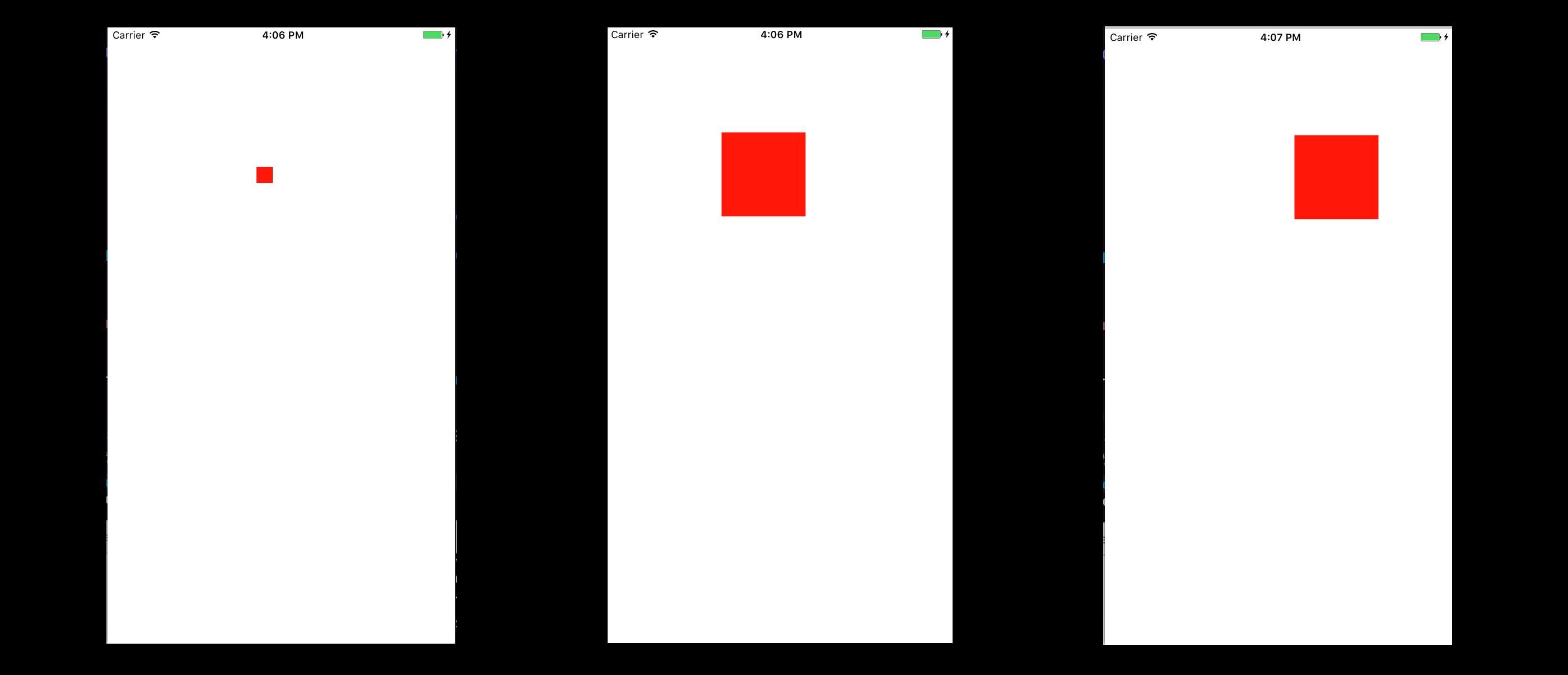ゲームのようにひとつながりのアニメーションをリピートさせたくて、ようやくできるようになったのでシェアします。
あるViewを使って、
・スタート時はスケール0
↓
・スケール1.0になって、
↓
・右に移動して、
↓
・元の位置に戻って、
↓
・スケール0になって消える
こんな一連のアクションをリピートさせます。
新しいプロジェクトを作ってから、viewを載せます

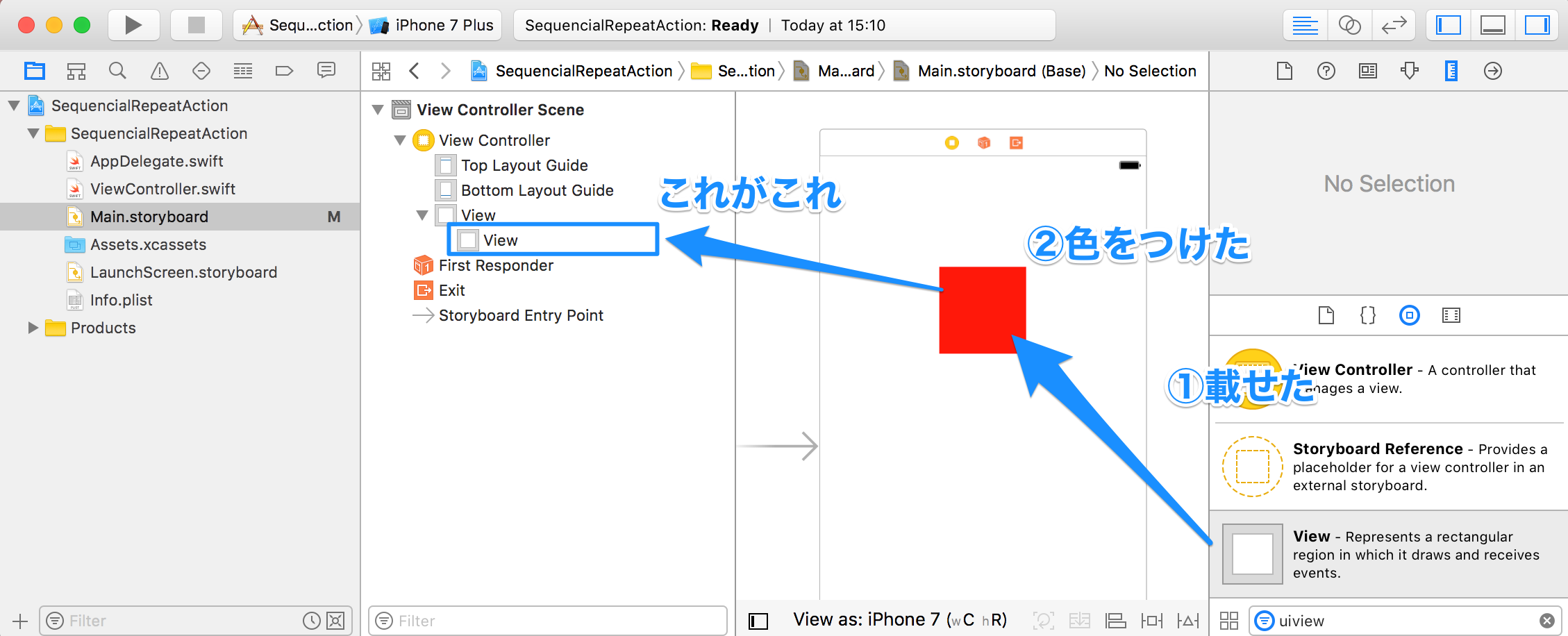
載せたViewをViewController.swiftと紐付けします
 redViewという名前にしました
redViewという名前にしました

動かすコードはこんな感じ
import UIKit
class ViewController: UIViewController {
@IBOutlet weak var redView: UIView!
override func viewDidLoad() {
super.viewDidLoad()
sequencialAnimation()
}
func sequencialAnimation() {
// スケールを最初は0にする
redView.transform = CGAffineTransform(scaleX: 0, y: 0)
// UIView.animateを入れ子にしていく
UIView.animate(withDuration: 1.0, delay: 0, options: UIViewAnimationOptions(rawValue: 0), animations: {
// ① スケールが1.0になって出現
self.redView.transform = CGAffineTransform(scaleX: 1.0, y: 1.0)
}, completion: { finished in
// ①が終わったら、
UIView.animate(withDuration: 1.0, delay: 0, options: UIViewAnimationOptions(rawValue: 0), animations: {
// ② 右へ100px動く
self.redView.frame = CGRect(x: self.redView.frame.origin.x + 100,
y: self.redView.frame.origin.y,
width: self.redView.frame.width,
height: self.redView.frame.height)
}, completion: { finished in
// ②が終わったら、
UIView.animate(withDuration: 1.0, delay: 0, options: UIViewAnimationOptions(rawValue: 0), animations: {
// ③ 元の位置に戻る
self.redView.frame = CGRect(x: self.redView.frame.origin.x - 100,
y: self.redView.frame.origin.y,
width: self.redView.frame.width,
height: self.redView.frame.height)
}, completion: { finished in
// ③が終わったら
UIView.animate(withDuration: 1.0, delay: 0, options: UIViewAnimationOptions(rawValue: 0), animations: {
// ④ スケールが0になって消える
//(0を入れるとどういうわけかアニメーションしませんでした。そのため0.0001という小さい値をとりあえず入れています。他の方法がわからなかったので、ご存知でしたら教えてくださいm(_ _)m)
self.redView.transform = CGAffineTransform(scaleX: 0.0001, y: 0.0001)
}, completion: { finished in
// ④が終わったら、もう一度このメソッドを呼び出す
self.sequencialAnimation()
})
})
})
})
}
}
はい、連続して動くようになりました
スケールの変更に
redView.transform = CGAffineTransform(scaleX: 0, y: 0)
を使っているのは、CGRectで調整すると左上を中心にしてスケールしてしまうためです。
【お詫び】④で本当はスケール0を入れたいのですが、0だとアニメーションしなかったため、仕方なく0.0001という値を入れてごまかしています。何かいい方法ご存知でしたら教えてください。
SpriteKitだと簡単に書けることもUIViewのアニメーションで書くと大変だしわかりづらいですね。他にスッキリ書ける方法あったら教えてください。