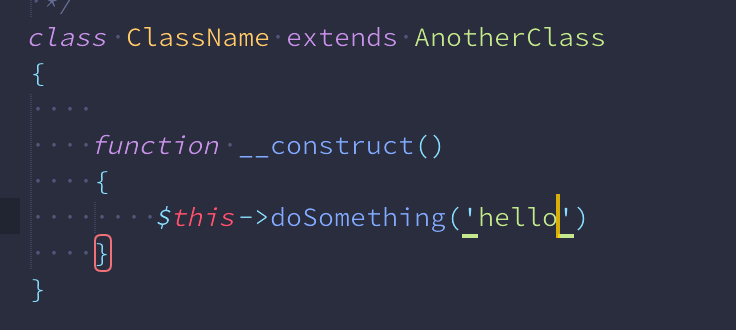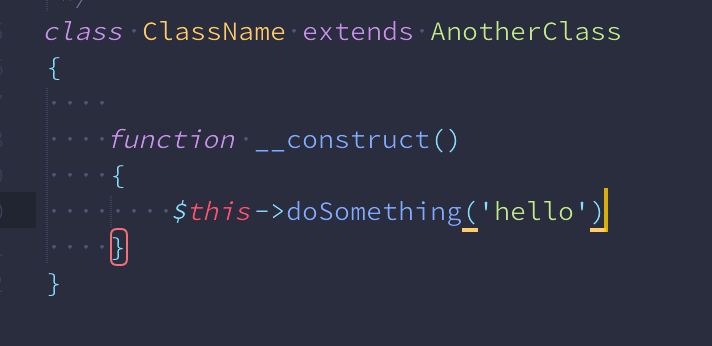動機
カーソルキー、なかなか押しづらいのでショートカットキー当てようとすると
まずVimバインドのカーソル移動が候補に上がると思うんですが、
自分はどうしても馴染めず諦めてました。
ただ、新しいMBP買ってさらに押しづらくなりどうしたものかと悩んだのち、
ゲームっぽい配置を試したところ使いやすかったので紹介してみます。
やり方
と言ってももちろん何も難しいことはしていなくて、
controlキー+ijklで上下左右に動けるようにしただけです。

Sublime Tex3ではPreferences > Key Bindings で以下を追加。
[
{ "keys": ["ctrl+j"], "command": "move", "args": { "by": "characters", "forward": false } },
{ "keys": ["ctrl+i"], "command": "move", "args": { "by": "lines", "forward": false } },
{ "keys": ["ctrl+k"], "command": "move", "args": { "by": "lines", "forward": true } },
{ "keys": ["ctrl+l"], "command": "move", "args": { "by": "characters", "forward": true } }
]
どうなるか
ここに動く!
(さらにいうと補完の候補選択もこの上下ショートカットキーが効きます)
慣れるまで少し時間が必要ですが個人的にはだいぶ捗るようになったのでおなじようなことに悩んでる方はぜひ。