devcontainer の Java の事前定義済みコンテナ構成では、Microsoft Build of OpenJDK が利用されています。
Amazon Corretto と Localstack を利用したかったので、devcontainer の設定を変えて開発環境をつくってみました。
動作確認としては Amazon SQS を Localstack 上に構成して、送受信を行いました。
前提とする環境
- WSL2 および Docker がインストール済み
動作確認用プロジェクトの作成
Spring Initializrを利用してプロジェクトを作成します。
画面からも作成することができますが、今回は curl から作成しました(パラメータはcurl https://start.spring.ioから確認することができます)。
$ curl -OL https://start.spring.io/starter.tgz \
-d javaVersion=17 \
-d bootVersion=2.7.2 \
-d type=maven-project \
-d groupId=org.ichiwork \
-d name=spring-boot-sample \
-d version=0.0.1-SNAPSHOT \
-d dependencies=web \
-d baseDir=spring-boot-sample \
-d packageName=org.ichiwork.spring.sample
$ tar xvfz starter.tgz
VSCode
VSCode がインストールされていなければインストールしておきます。
> winget install -q vscode --scope machine
また、拡張機能のDev Containersをインストールします。
事前定義済みのコンテナ構成の利用
事前定義済みのコンテナ構成を利用する場合、コマンドパレットからぽちぽち選択していけばよい。
- 動作確認用プロジェクトを VSCode で開く
- コマンドパレットで Dev Containers: Add Dev Container Configuration Files...を選択する

- 選択していくと、プロジェクトフォルダ直下に
.devcontainerが作成される - コンテナで開き直すかどうかを聞かれるので、開き直す
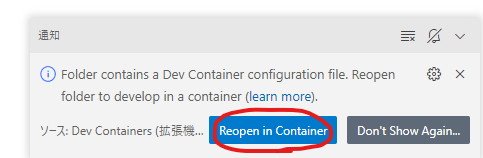
- しばらくすると、
.devcontainerの設定に基づき Docker Container が作成され、そこで開発が行えるようになる
amazoncorretto:17 を元にしたコンテナの利用
microsoft/vscode-dev-containersを参考に.devcontainerを作成しました。
|--.devcontainer
| |--devcontainer.json
| |--docker-compose.yml
| |--Dockerfile
作成したファイルは以下の通りで、コンテナで開き直せば準備完了です。
devcontainer.json
// For format details, see https://aka.ms/devcontainer.json. For config options, see the README at:
// https://github.com/microsoft/vscode-dev-containers/tree/v0.245.2/containers/java
{
"name": "Java & LocalStack",
"dockerComposeFile": "docker-compose.yml",
"service": "app",
"workspaceFolder": "/workspace",
// Configure tool-specific properties.
"customizations": {
// Configure properties specific to VS Code.
"vscode": {
// Set *default* container specific settings.json values on container create.
"settings": {},
// Add the IDs of extensions you want installed when the container is created.
"extensions": ["vscjava.vscode-java-pack"]
}
},
// Use 'forwardPorts' to make a list of ports inside the container available locally.
// "forwardPorts": [],
// Use 'postCreateCommand' to run commands after the container is created.
// "postCreateCommand": "java -version",
// Comment out to connect as root instead. More info: https://aka.ms/vscode-remote/containers/non-root.
"remoteUser": "vscode",
"features": {}
}
docker-compose.yml
version: "3.8"
services:
app:
container_name: javadev
build:
context: .
dockerfile: Dockerfile
args:
JAVA_VERSION: 17
volumes:
- ..:/workspace:cached
# Overrides default command so things don't shut down after the process ends.
command: sleep infinity
# Runs app on the same network as the aws container, allows "forwardPorts" in devcontainer.json function.
network_mode: service:aws
# Uncomment the next line to use a non-root user for all processes.
# user: vscode
# Use "forwardPorts" in **devcontainer.json** to forward an app port locally.
# (Adding the "ports" property to this file will not forward from a Codespace.)
aws:
container_name: localstack
image: localstack/localstack
ports:
- "4583:4583"
Dockerfile
non-root で動作させたかったので、Creating a non-root userを参考に vscode ユーザを追加しました。
なお、amazoncorretto の base イメージにはgroupadd、 useraddがないので shadow-utils を追加しています。
リソースの作成は Terraform で行えるようにイメージに追加しています。
ARG JAVA_VERSION="17"
FROM amazoncorretto:${JAVA_VERSION}
ARG USERNAME=vscode
ARG USER_UID=1000
ARG USER_GID=$USER_UID
# Create the user
RUN yum install -y shadow-utils tar
RUN groupadd --gid $USER_GID $USERNAME \
&& useradd --uid $USER_UID --gid $USER_GID -m $USERNAME \
#
# [Optional] Add sudo support. Omit if you don't need to install software after connecting.
&& yum update -y \
&& yum install -y sudo \
&& echo $USERNAME ALL=\(root\) NOPASSWD:ALL > /etc/sudoers.d/$USERNAME \
&& chmod 0440 /etc/sudoers.d/$USERNAME
# ********************************************************
# * Anything else you want to do like clean up goes here *
# ********************************************************
# Add IaC Tools
RUN yum install -y yum-utils \
&& yum-config-manager --add-repo https://rpm.releases.hashicorp.com/AmazonLinux/hashicorp.repo \
&& yum -y install terraform
RUN yum install -y python3 \
&& pip3 install awscli --upgrade
# [Optional] Set the default user. Omit if you want to keep the default as root.
USER $USERNAME
動作確認の準備
Amazon SQS のキューを作成する
Terraform でリソースを作成するにあたって、バージョンを確認しておきます。
$ terraform version
Terraform v1.3.3
on linux_amd64
リソース定義ファイルは以下のように用意して、init->applyしてキューを作成します(required_version は Terraform のバージョンとあわせます)。
terraform {
required_version = "1.3.3"
required_providers {
aws = {
source = "hashicorp/aws"
version = "4.36.0"
}
}
}
provider "aws" {
access_key = "dummy"
secret_key = "dummy"
region = "ap-northeast-1"
skip_credentials_validation = true
skip_metadata_api_check = true
skip_requesting_account_id = true
endpoints {
sqs = "http://localstack:4566"
}
}
resource "aws_sqs_queue" "queue" {
name = "my-queue"
}
output "queue_url" {
value = aws_sqs_queue.queue.url
}
作成されたら、URL を利用するのでメモしておきます。
aws_sqs_queue.queue: Creation complete after 25s [id=http://localstack:4566/000000000000/my-queue]
Apply complete! Resources: 1 added, 0 changed, 0 destroyed.
Outputs:
queue_url = "http://localstack:4566/000000000000/my-queue"
動作確認用アプリケーションの準備
Amazon SQS メッセージの送信、受信、削除を参考に、AWS SDK for Java からメッセージの送信、受信、削除を実装します。
依存関係
aws/aws-sdk-Java-v2を参考に依存関係をpom.xmlに追加します。
<dependencyManagement>
<dependencies>
<dependency>
<groupId>software.amazon.awssdk</groupId>
<artifactId>bom</artifactId>
<version>2.18.1</version>
<type>pom</type>
<scope>import</scope>
</dependency>
</dependencies>
</dependencyManagement>
・
・
・
<dependency>
<groupId>software.amazon.awssdk</groupId>
<artifactId>sqs</artifactId>
</dependency>
SqsClient の設定
Amazon SQS のキューを作成すると設定にあわせて Bean を定義しておきます。
@Configuration
public class AwsConfig {
@Bean
public SqsClient sqsClient() {
AwsCredentials awsCredentials =
AwsBasicCredentials.create("dummy", "dummy");
SqsClient sqsClient =
SqsClient
.builder()
.defaultsMode(DefaultsMode.AUTO)
.credentialsProvider(StaticCredentialsProvider.create(awsCredentials))
.region(Region.AP_NORTHEAST_1)
.endpointOverride(URI.create("http://localstack:4566"))
.build();
return sqsClient;
}
}
送信、受信、削除
適当な RestController を実装します。
@RestController
@RequestMapping("/")
public class SampleController {
SqsClient sqsClient;
ObjectMapper objectMapper;
private static final String QUEUE_URL = "http://localstack:4566/000000000000/my-queue";
public SampleController(SqsClient sqsClient, ObjectMapper objectMapper) {
this.sqsClient = sqsClient;
this.objectMapper = objectMapper;
}
@PostMapping(value = "send", consumes = "application/json")
public void send(@RequestBody Map<String, Object> message) throws JsonProcessingException {
String messageAsString = objectMapper.writeValueAsString(message);
SendMessageRequest request =
SendMessageRequest
.builder()
.queueUrl(QUEUE_URL)
.messageBody(messageAsString)
.delaySeconds(5)
.build();
sqsClient.sendMessage(request);
}
@GetMapping(value = "receive")
public void receive() throws JsonProcessingException {
ReceiveMessageRequest receiveMessageRequest =
ReceiveMessageRequest.builder()
.queueUrl(QUEUE_URL)
.build();
List<Message> messages= sqsClient.receiveMessage(receiveMessageRequest).messages();
messages.forEach(m -> {
System.out.println(m.body());
DeleteMessageRequest deleteMessageRequest =
DeleteMessageRequest.builder()
.queueUrl(QUEUE_URL)
.receiptHandle(m.receiptHandle())
.build();
sqsClient.deleteMessage(deleteMessageRequest);
});
}
}
動作確認
- アプリケーションを起動させる
bash ./mvnw spring-boot:run - アプリケーションを起動させて、送信してみます
bash curl -XPOST -H "Content-Type: application/json" localhost:8080/send -d "{\"messsage\": \"Hello Sqs\"}" - 受信してみます
bash curl localhost:8080/receive - 標準出力に受信した結果が出力されます
