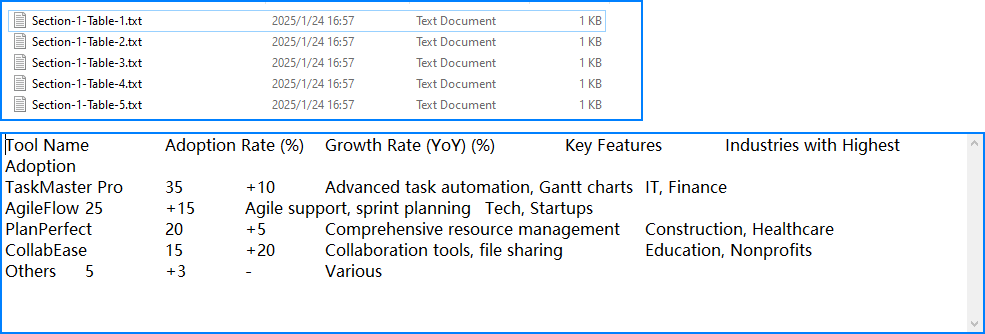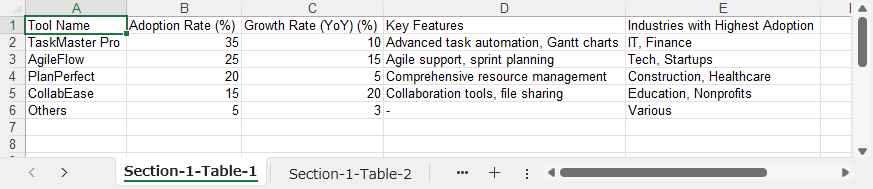Word 文書は広く使用されているファイル形式の一つであり、財務報告書、プロジェクト計画、実験データ記録など、さまざまな分野にわたる豊富な表形式データを含むことがよくあります。これらの表形式データを抽出することで、データ分析やコンテンツの再作成が容易になり、多くの場面で役立ちます。Java を使用して Word 文書の表形式データを抽出することで、データ処理の一貫性と正確性を確保し、作業にかかる時間とコストを大幅に削減することが可能です。本記事では、Java を使用して Word 文書内の表形式データを抽出する方法を紹介します。
- JavaでWord文書のテーブルをテキストファイルに抽出
- JavaでWord文書のテーブルをExcelファイルに抽出
本記事で紹介する方法では、無料のFree Spire.Doc for Javaを使用します。Maven の設定例は以下の通りです:
<repositories>
<repository>
<id>com.e-iceblue</id>
<name>e-iceblue</name>
<url>https://repo.e-iceblue.com/nexus/content/groups/public/</url>
</repository>
</repositories>
<dependency>
<groupId>e-iceblue</groupId>
<artifactId>spire.doc.free</artifactId>
<version>5.3.2</version>
</dependency>
JavaでWord文書のテーブルをテキストファイルに抽出
Section.getTables() メソッドを使用して、Word 文書の各セクションから表を取得し、表の行や列を順次処理することで、表内の段落テキストを抽出できます。以下に具体的な手順を示します:
-
Documentオブジェクトを作成し、ファイルから Word 文書を読み込む。 - 文書内の各セクションを順に処理し、
Section.getTables()で表を取得する。 - 各表の行とセルを順に処理し、テキスト内容を抽出する。
- 抽出したテキストを
StringBuilderに追加する。 -
StringBuilder内の内容を出力または保存する。
コード例:
import com.spire.doc.*;
import com.spire.doc.documents.Paragraph;
import java.io.FileWriter;
import java.io.IOException;
public class ExtractWordTable {
public static void main(String[] args) {
// Document オブジェクトを作成
Document doc = new Document();
try {
// Word 文書を読み込む
doc.loadFromFile("GSample.docx");
// 各セクションを処理
for (int i = 0; i < doc.getSections().getCount(); i++) {
Section section = doc.getSections().get(i);
for (int j = 0; j < section.getTables().getCount(); j++) {
Table table = section.getTables().get(j);
StringBuilder tableText = new StringBuilder();
for (int k = 0; k < table.getRows().getCount(); k++) {
TableRow row = table.getRows().get(k);
StringBuilder rowText = new StringBuilder();
for (int l = 0; l < row.getCells().getCount(); l++) {
TableCell cell = row.getCells().get(l);
String cellText = "";
for (int m = 0; m < cell.getParagraphs().getCount(); m++) {
Paragraph paragraph = cell.getParagraphs().get(m);
cellText += paragraph.getText() + " ";
}
if (l < row.getCells().getCount() - 1) {
rowText.append(cellText).append("\t");
} else {
rowText.append(cellText).append("\n");
}
}
tableText.append(rowText);
}
try (FileWriter writer = new FileWriter("output/Tables/Section-" + (i + 1) + "-Table-" + (j + 1) + ".txt")) {
writer.write(tableText.toString());
}
}
}
} catch (IOException e) {
throw new RuntimeException(e);
}
}
}
JavaでWord文書のテーブルをExcelファイルに抽出
Free Spire.XLS for Java を使用することで、抽出した表データを直接 Excel ワークシートに書き込むことが可能です。以下に具体的な手順を示します:
-
DocumentとWorkbookオブジェクトを作成し、Workbookのデフォルトシートを削除する。 - Word 文書を
Documentに読み込み、セクションと表を順次処理する。 - 各表に対して、
Workbook.getWorksheets().add()を使用して新しいワークシートを作成する。 - 表の行とセルを順に処理し、テキスト内容を抽出する。
-
Worksheet.getRange().get().setValue()を使用して抽出したテキストをワークシートの対応するセルに書き込み、書式を設定する。 -
Workbookを Excel ファイルとして保存する。
コード例:
import com.spire.doc.*;
import com.spire.doc.documents.Paragraph;
import com.spire.xls.FileFormat;
import com.spire.xls.Workbook;
import com.spire.xls.Worksheet;
public class ExtractWordTableToExcel {
public static void main(String[] args) {
Document doc = new Document();
Workbook workbook = new Workbook();
workbook.getWorksheets().clear();
try {
doc.loadFromFile("Sample.docx");
for (int i = 0; i < doc.getSections().getCount(); i++) {
Section section = doc.getSections().get(i);
for (int j = 0; j < section.getTables().getCount(); j++) {
Table table = section.getTables().get(j);
Worksheet sheet = workbook.getWorksheets().add("Section-" + (i + 1) + "-Table-" + (j + 1));
for (int k = 0; k < table.getRows().getCount(); k++) {
TableRow row = table.getRows().get(k);
for (int l = 0; l < row.getCells().getCount(); l++) {
TableCell cell = row.getCells().get(l);
String cellText = "";
for (int m = 0; m < cell.getParagraphs().getCount(); m++) {
Paragraph paragraph = cell.getParagraphs().get(m);
cellText += (m > 0 && m < cell.getParagraphs().getCount() - 1) ? paragraph.getText() + "\n" : paragraph.getText();
sheet.getRange().get(k + 1, l + 1).setValue(cellText);
}
sheet.autoFitColumn(l + 1);
}
}
}
}
} catch (Exception e) {
throw new RuntimeException(e);
}
workbook.saveToFile("output/WordTableToExcel.xlsx", FileFormat.Version2016);
workbook.dispose();
}
}
本記事では、Java を使用して Word 文書内の表形式データを抽出する方法を、手順とコード例を交えて解説しました。