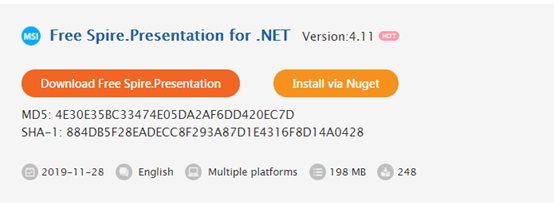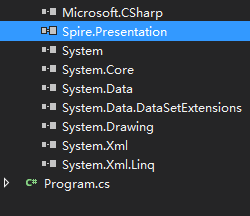パワーポイントで作ったプレゼンテーションに音声付きの動画を挿入することで聞き手の注目を集めることができますし、プレゼンテーションを鮮やかな手段で、一層ビジュアル化させることができます。さあ、今日はFree Spire.Presentationという無料のライブラリを使って、プレゼンテーションに動画を追加する方法を紹介します。
下準備
1.E-iceblueの公式サイトからFree Spire. Presentation無料版をダウンロードしてください。
2.Visual Studioを起動して新規プロジェクトを作成してから、インストールされたファイルにあった相応しいSpire. Presentation.dllを参照に追加してください。
(Net 4.0を例としたら、デフォルトパスは“Bin→NET4.0→Presentation.dll”というようになります。)
ビデオ(動画)を挿入
```C# using System.Drawing; using Spire.Presentation;namespace ConsoleApp6
{
class Program
{
static void Main(string[] args)
{
//PPTファイルをロードします。
Presentation ppt = new Presentation();
ppt.LoadFromFile("サンプル.pptx");
//スライドを取得します。
ISlide slide = ppt.Slides[0];
//スライドに動画を挿入します。
slide.Shapes.AppendVideoMedia(@"ビデオ.mp4", new RectangleF(300, 150, 300, 150));
ppt.SaveToFile("動画追加.pptx", FileFormat.Pptx2010);
}
}
}
<h4><strong>実行結果</strong></h4>
<p><img src="https://cdn-ak.f.st-hatena.com/images/fotolife/l/lendoris/20210728/20210728160008.png" alt="f:id:lendoris:20210728160008p:plain" width="554" height="300" loading="lazy" title="" class="hatena-fotolife" itemprop="image" /></p>
```C#
using System.Drawing;
using Spire.Presentation;
namespace ConsoleApp6
{
class Program
{
static void Main(string[] args)
{
//PPTファイルをロードします。
Presentation ppt = new Presentation();
ppt.LoadFromFile(@"動画追加.pptx");
int i = 0;
//スライドをループします。
foreach (ISlide slide in ppt.Slides)
{
//スライド内のシェイプをループします。
foreach (IShape shape in slide.Shapes)
{
//シェイプが動画なのか判断します。
if (shape is IVideo)
{
//動画を保存します。
(shape as IVideo).EmbeddedVideoData.SaveToFile(string.Format(@"動画{0}.mp4", i));
i++;
}
}
}