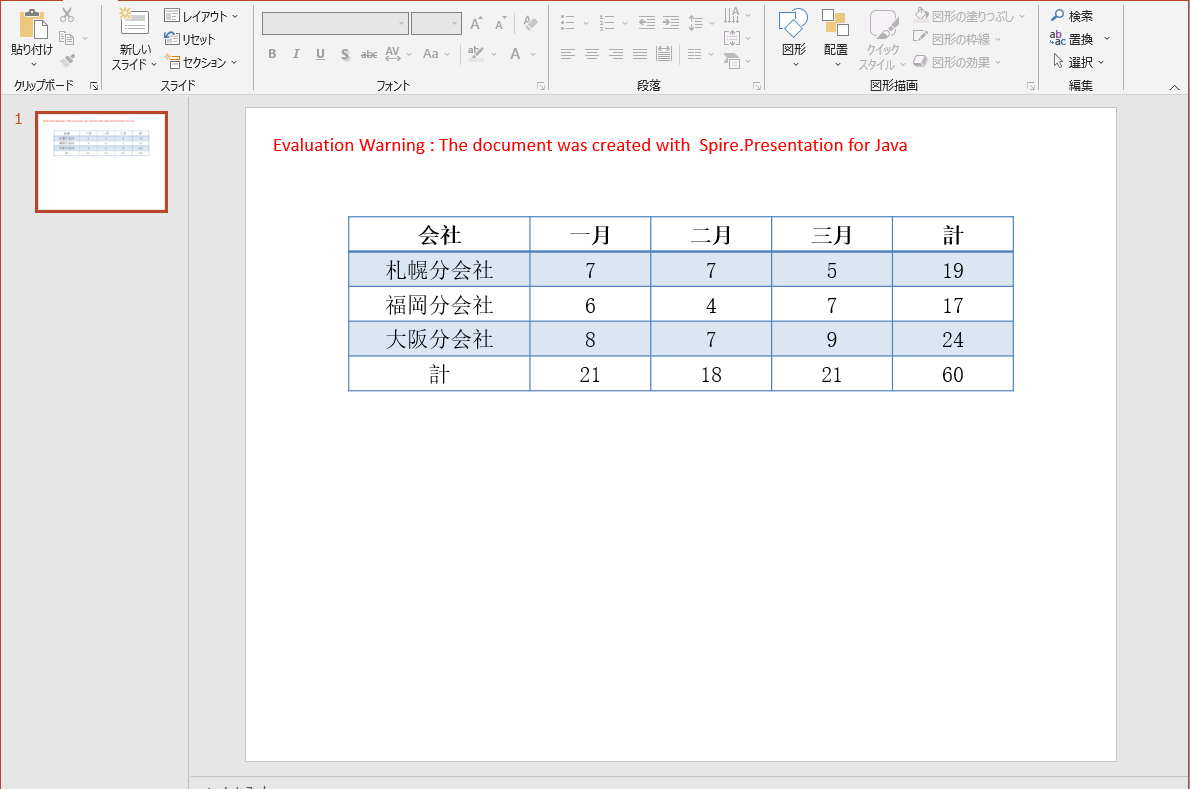テーブルを通してデータを表示することはプレーンテキストにより明確であるため、表はPowerPointプレゼンテーションに表示されることがよくあります。 この投稿では、無料のPowerPoint API(Free Spire.Presentation for Java)を使用してJavaアプリケーションでPowerPointテーブルを生成および操作する方法を紹介します。
jarファイルをインポートします
開始する前に、jarファイルをインポートする必要があります。Free Spire.Presentation for Javaをダウンロードして解凍し、jarパッケージをlibフォルダーからJavaアプリケーションにインポートします。
コード一覧
- テーブルを作成する
import com.spire.presentation.*;
public class AddTable {
public static void main(String[] args) throws Exception {
//PowerPointドキュメントを作成する
Presentation presentation = new Presentation();
Double[] widths = new Double[]{150d, 100d, 100d, 100d, 100d};
Double[] heights = new Double[]{15d, 15d, 15d, 15d, 15d};
//一番目のスライドにテーブルを追加する
ITable table = presentation.getSlides().get(0).getShapes().appendTable((float) presentation.getSlideSize().getSize().getWidth() / 2 - 275, 90, widths, heights);
String[][] dataStr = new String[][]
{
{"会社", "一月", "二月", "三月", "計"},
{"札幌分会社", "7", "7", "5", "19"},
{"福岡分会社", "6", "4", "7", "17"},
{"大阪分会社", "8", "7", "9", "24"},
{"計", "21", "18", "21", "60"},
};
//テーブルのスタイルを設定する
for (int i = 0; i < 5; i++) {
for (int j = 0; j < 5; j++) {
table.get(j, i).getTextFrame().setText(dataStr[i][j]);
//フォントとテキストの配置を設定する
table.get(j, i).getTextFrame().getParagraphs().get(0).getTextRanges().get(0).setLatinFont(new TextFont("Yu Mincho"));
table.get(j, i).getTextFrame().getParagraphs().get(0).setAlignment(TextAlignmentType.CENTER);
}
}
//テーブルのスタイルを設定する
table.setStylePreset(TableStylePreset.LIGHT_STYLE_3_ACCENT_1);
//ドキュメントを保存する
presentation.saveToFile("AddTable.pptx", FileFormat.PPTX_2013);
}
}
- テーブルを操作する
既存のテーブルを操作するには、最初にテーブルオブジェクトを取得する必要があります。
//PowerPointドキュメントをロードする
Presentation ppt = new Presentation();
ppt.loadFromFile("AddTable.pptx");
//テーブルオブジェクトを取得する
ITable table = (ITable) ppt.getSlides().get(0).getShapes().get(0);
一部の一般的な操作
行と列を追加する
table.getTableRows().append(table.getTableRows().get(0));
table.getColumnsList().add(table.getColumnsList().get(0));
行と列を挿入する
table.getTableRows().insert(0, table.getTableRows().get(0));
table.getColumnsList().insert(0, table.getColumnsList().get(0));
行の高さと列の幅を設定する
table.getTableRows().get(0).setHeight(50);
table.getColumnsList().get(0).setWidth(100);
行と列を削除する
table.getTableRows().removeAt(0, false);
table.getColumnsList().removeAt(0, false);
セルを結合する
table.mergeCells(table.get(0,0), table.get(0,1), false);
セルを分割する
table.get(0,0).Split(3,2);
セルを画像で塗りつぶす
table.get(0,0).getFillFormat().setFillType(FillFormatType.PICTURE);
table.get(0,0).getFillFormat().getPictureFill().getPicture().setUrl((new java.io.File("bkg.jpg")).getAbsolutePath());
セルを色で塗りつぶす
table.get(0,1).getFillFormat().setFillType(FillFormatType.SOLID);
table.get(0,1).getFillFormat().getSolidColor().setColor(Color.blue);
テーブルボーダー
table.setTableBorder(TableBorderType.All, 1, Color.black);
操作が完了したら、ドキュメントを保存するのを忘れずに
ppt.saveToFile("ManipulateTable.pptx", FileFormat.PPTX_2013);
今回のPowerPointテーブルを生成および操作する方法についての紹介はここまででした、最後まで読んでいただきありがとうございます。