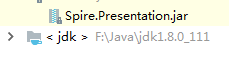Spire.Presentation for Javaを使ってPowerPointのファイルにパスワード設定することができます。今回はPowerPointにパスワードを設定・解除する方法を紹介していきます。
下準備
1.E-iceblueの公式サイトからFree Spire. Presentation for Java無料版をダウンロードしてください。
2.IDEを起動して新規プロジェクトを作成してから、インストールされたファイルにあった相応しいSpire. Presentation.jarを参照に追加してください。
パスワードの設定
```JAVA import com.spire.presentation.*;public class Protect {
public static void main(String[] args) throws Exception {
//ファイルをロードします。
Presentation presentation = new Presentation();
presentation.loadFromFile("C:\Users\Administrator\Desktop\Sample.pptx");
//パスワードをつけます
presentation.encrypt("e-iceblue");
//保存します。
presentation.saveToFile("output/Encrypted.pptx", FileFormat.PPTX_2010);
}
<h4><strong>実行結果</strong><strong> </strong></h4>
<p><img src="https://cdn-ak.f.st-hatena.com/images/fotolife/l/lendoris/20210120/20210120152033.png" alt="f:id:lendoris:20210120152033p:plain" title="" class="hatena-fotolife" itemprop="image" /><strong> </strong></p>
<h4><strong>読み取りパスワードの設定</strong></h4>
```JAVA
Presentation presentation = new Presentation();
presentation.loadFromFile("C:\\Users\\Administrator\\Desktop\\Sample.pptx");
//ファイルを保護します。
presentation.protect("123456");
//保存します。
presentation.saveToFile("output/Readonly.pptx", FileFormat.PPTX_2010);
実行結果
パスワードの解除
```JAVA Presentation presentation = new Presentation(); presentation.loadFromFile("C:\\Users\\Administrator\\Desktop\\Encrypted.pptx", FileFormat.PPTX_2010,"e-iceblue");//パスワードを解除します。
presentation.removeEncryption();
//保存します。
presentation.saveToFile("output/Decrypted.pptx", FileFormat.PPTX_2010);
<h4><strong>パスワードの変更</strong></h4>
```JAVA
Presentation presentation = new Presentation();
presentation.loadFromFile("C:\\Users\\Administrator\\Desktop\\Encrypted.pptx", FileFormat.PPTX_2010,"e-iceblue");
//パスワードを解除します。
presentation.removeEncryption();
//パスワードを再設定します。
presentation.encrypt("Newpass");
//保存します。
presentation.saveToFile("output/Modifypass.pptx", FileFormat.PPTX_2010);