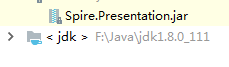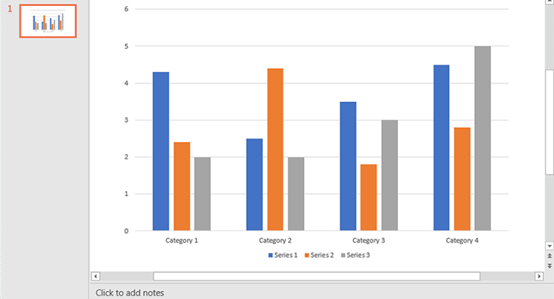データラベルによって、データ系列またはその個々のデータポイントに関する詳細情報が表示されるので、グラフが理解しやすくなります。今回はSpire.Presentation for Javaを使ってPowerPointでグラフにデータラベルを追加する方法を説明します。
下準備
1.E-iceblueの公式サイトからFree Spire. Presentation for Java無料版をダウンロードしてください。

2. IDEを起動して新規プロジェクトを作成してから、インストールされたファイルにあった相応しいSpire. Presentation.jarを参照に追加してください。
元のファイル
```JAVA import com.spire.presentation.FileFormat; import com.spire.presentation.ISlide; import com.spire.presentation.Presentation; import com.spire.presentation.charts.IChart; import com.spire.presentation.charts.entity.ChartDataLabel; import com.spire.presentation.charts.entity.ChartSeriesDataFormat; import com.spire.presentation.drawing.FillFormatType;
import java.awt.*;
public class AddDataLabelsToChart {
public static void main(String[] args) throws Exception {
//PowerPointをロードします。
Presentation ppt = new Presentation();
ppt.loadFromFile("Chart.pptx");
//スライドを取得します。
ISlide slide = ppt.getSlides().get(0);
//チャートを取得します。
IChart chart = (IChart)slide.getShapes().get(0);
//グラフの系列を取得します。
for (ChartSeriesDataFormat series:(Iterable)chart.getSeries()
) {
//各系列にデータラベルをつけます。
for(int i = 0; i < 4; i++){
ChartDataLabel dataLabel = series.getDataLabels().add();
//ラベルの値を表示します。
dataLabel.setLabelValueVisible(true);
//ラベルの系列を表示します。
dataLabel.setSeriesNameVisible(true);
//ラベルの枠を設定します。
dataLabel.getLine().setFillType(FillFormatType.SOLID);
dataLabel.getLine().getSolidFillColor().setColor(Color.RED);
//ラベルの塗りつぶしを設定します。
dataLabel.getFill().setFillType(FillFormatType.SOLID);
dataLabel.getFill().getSolidColor().setColor(Color.YELLOW);
}
}
//保存します。
ppt.saveToFile("DataLabels.pptx", FileFormat.PPTX_2013);
}
}
<h4><strong>実行結果</strong></h4>
<p><img src="https://cdn-ak.f.st-hatena.com/images/fotolife/l/lendoris/20210317/20210317121158.png" alt="f:id:lendoris:20210317121158p:plain" title="" class="hatena-fotolife" itemprop="image" /></p>
<p> </p>