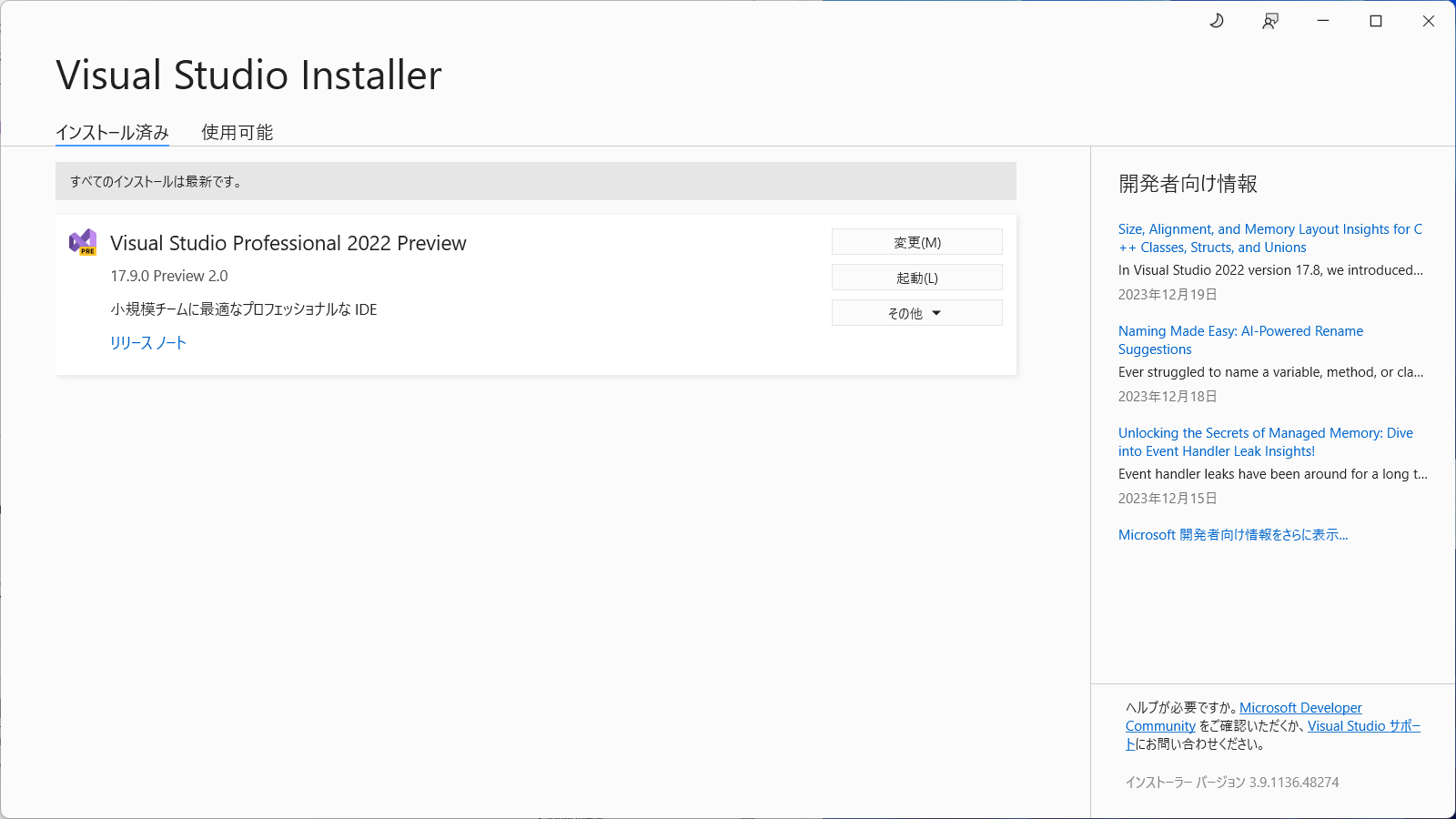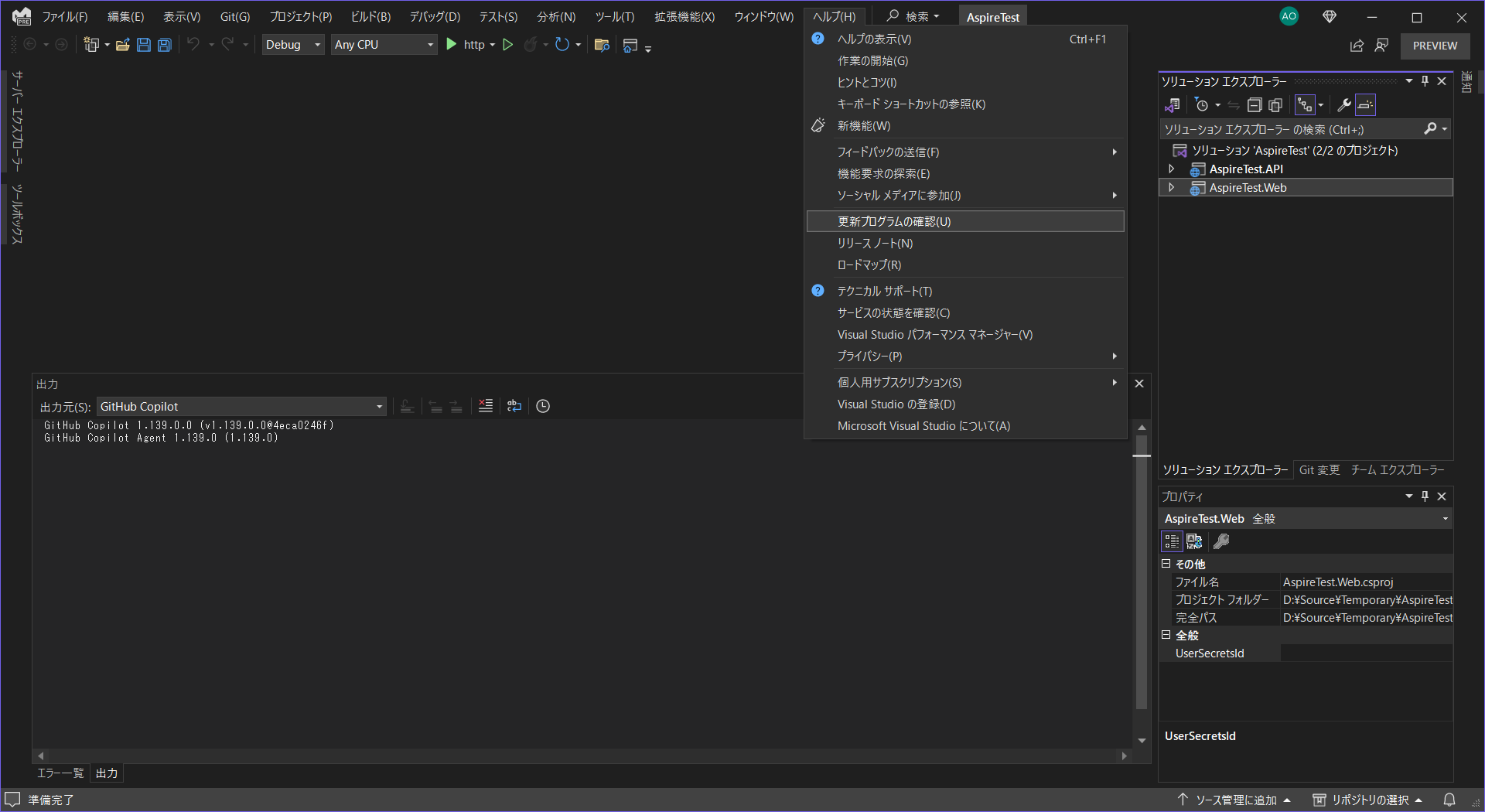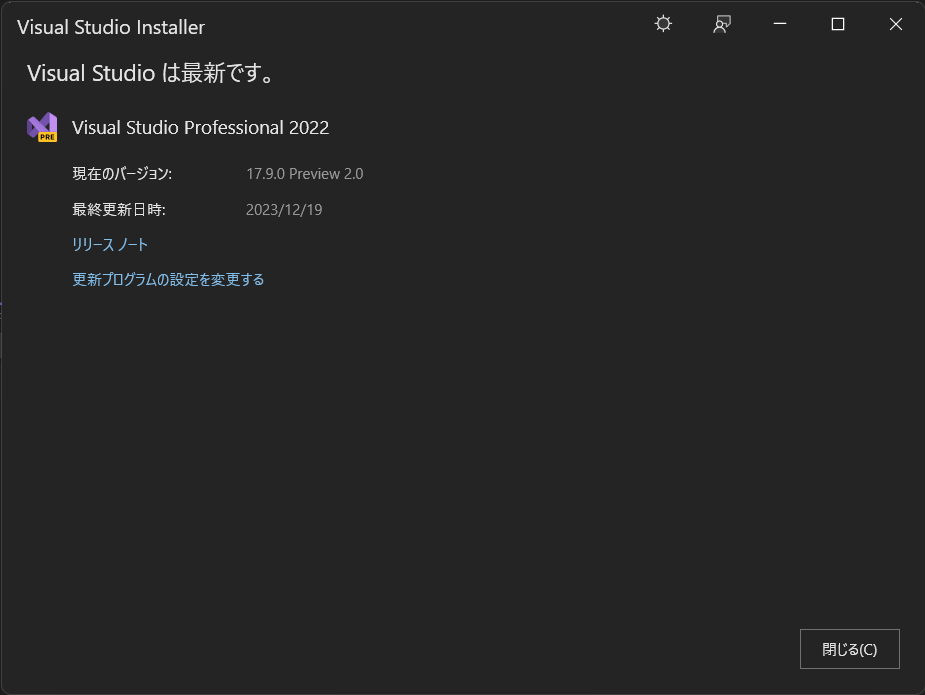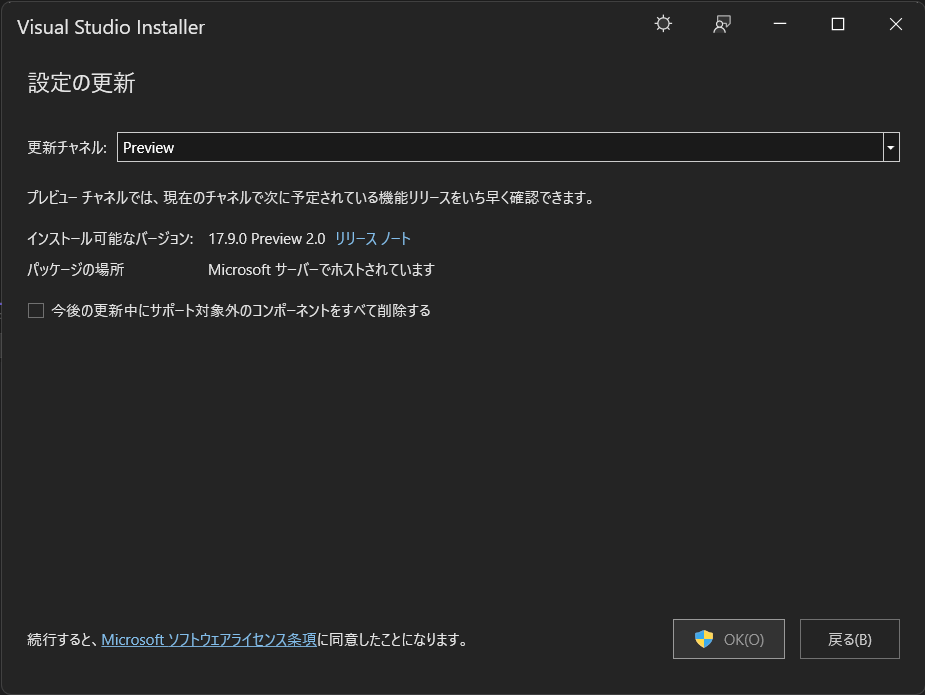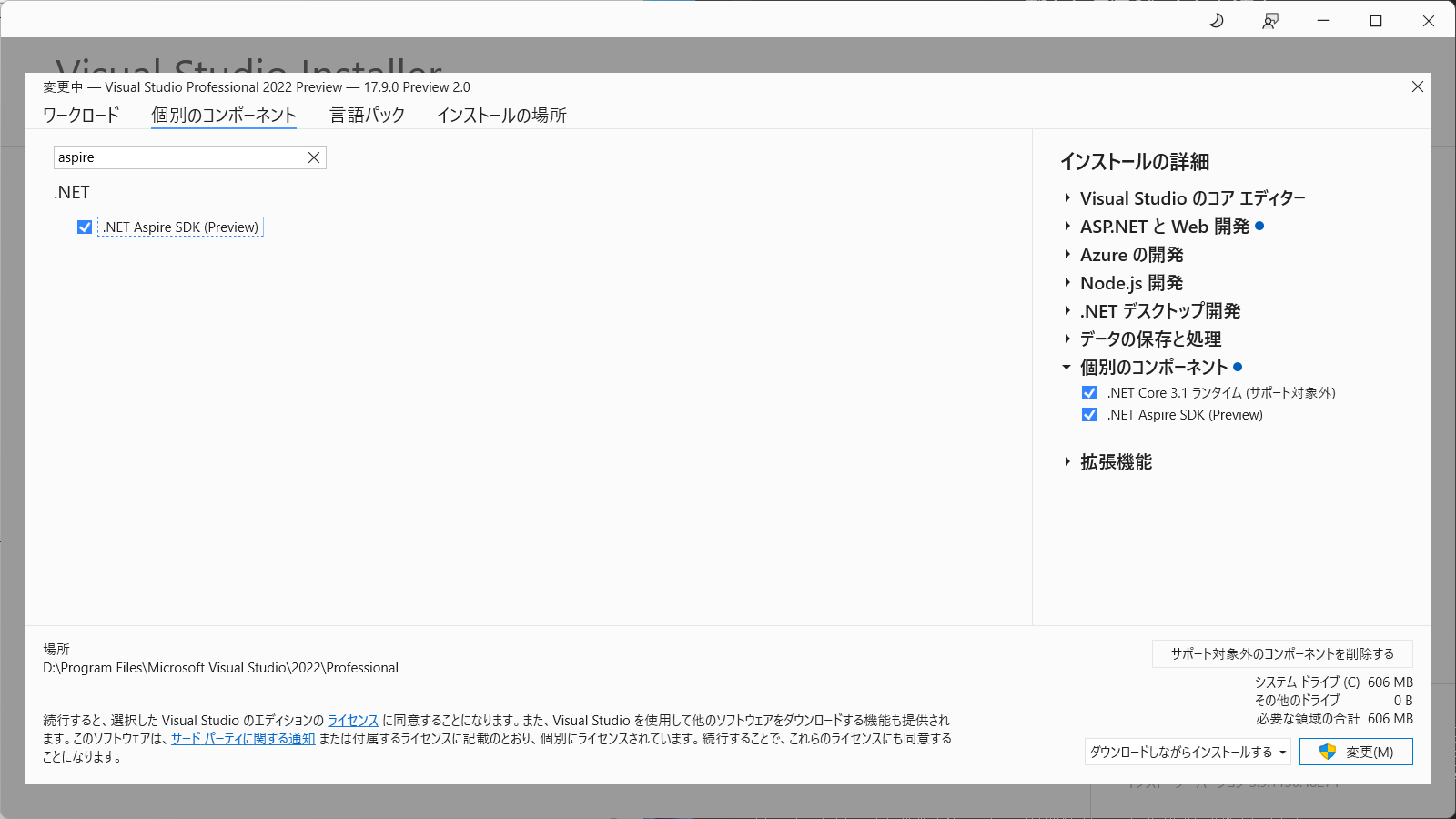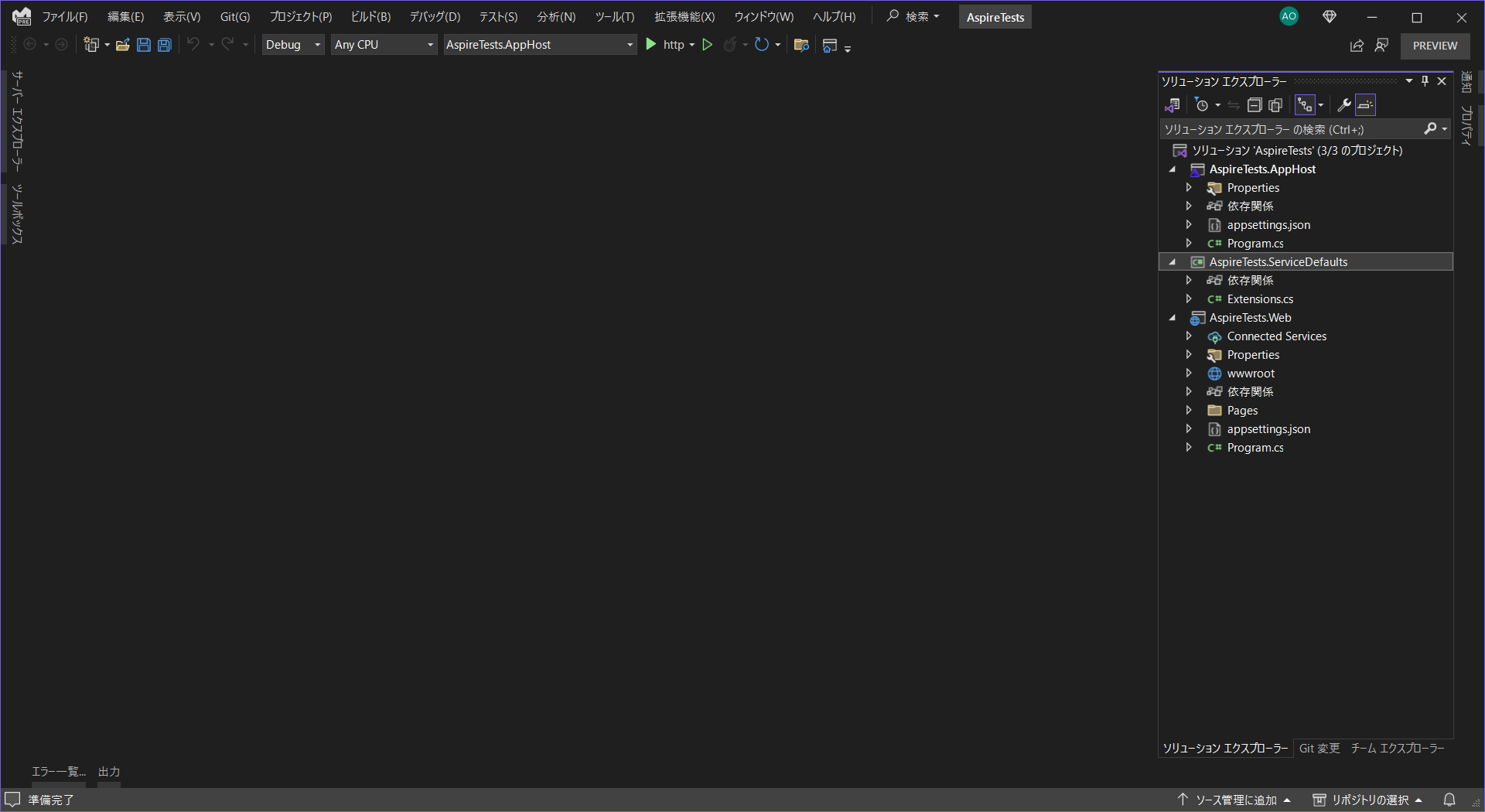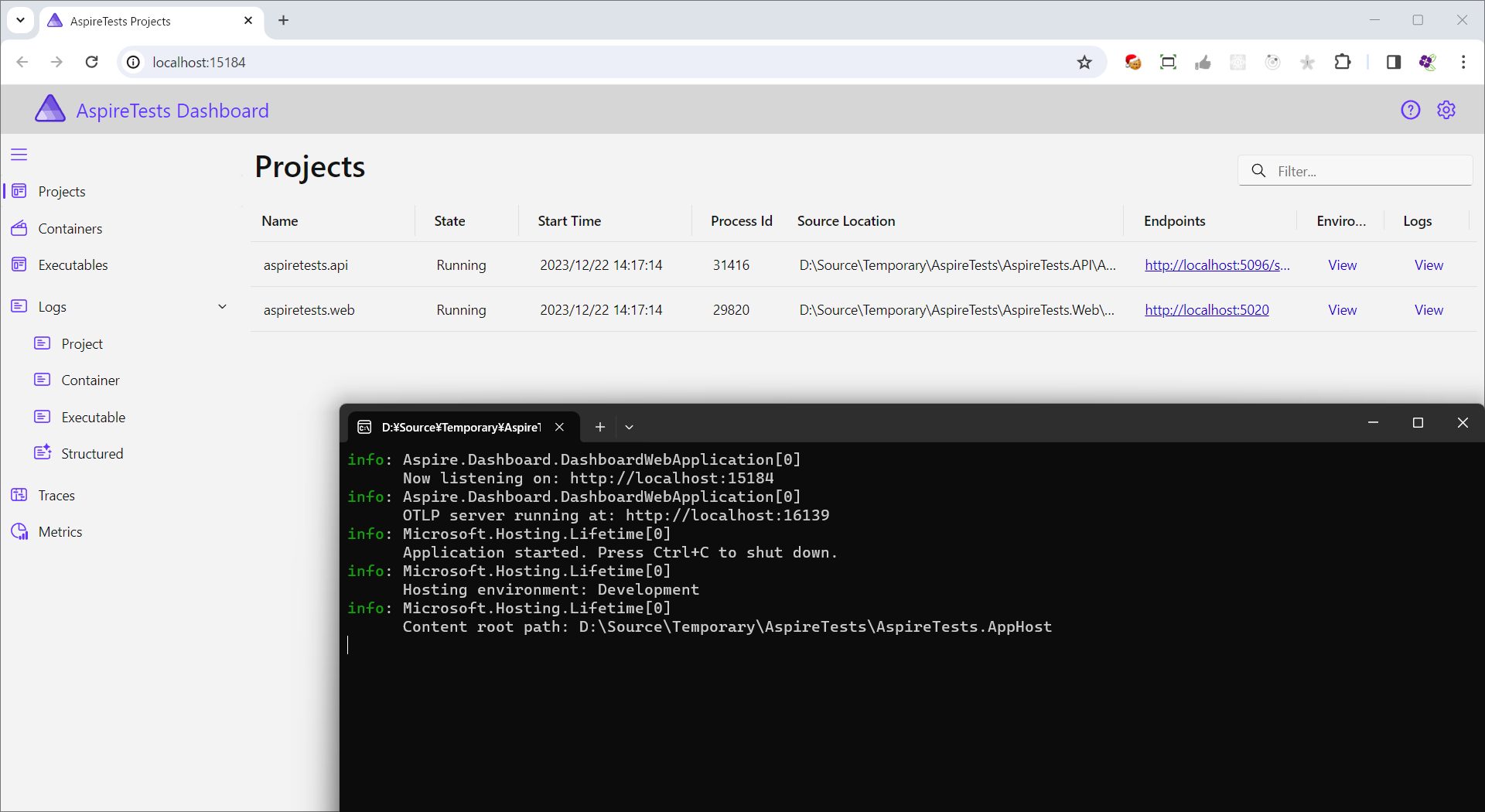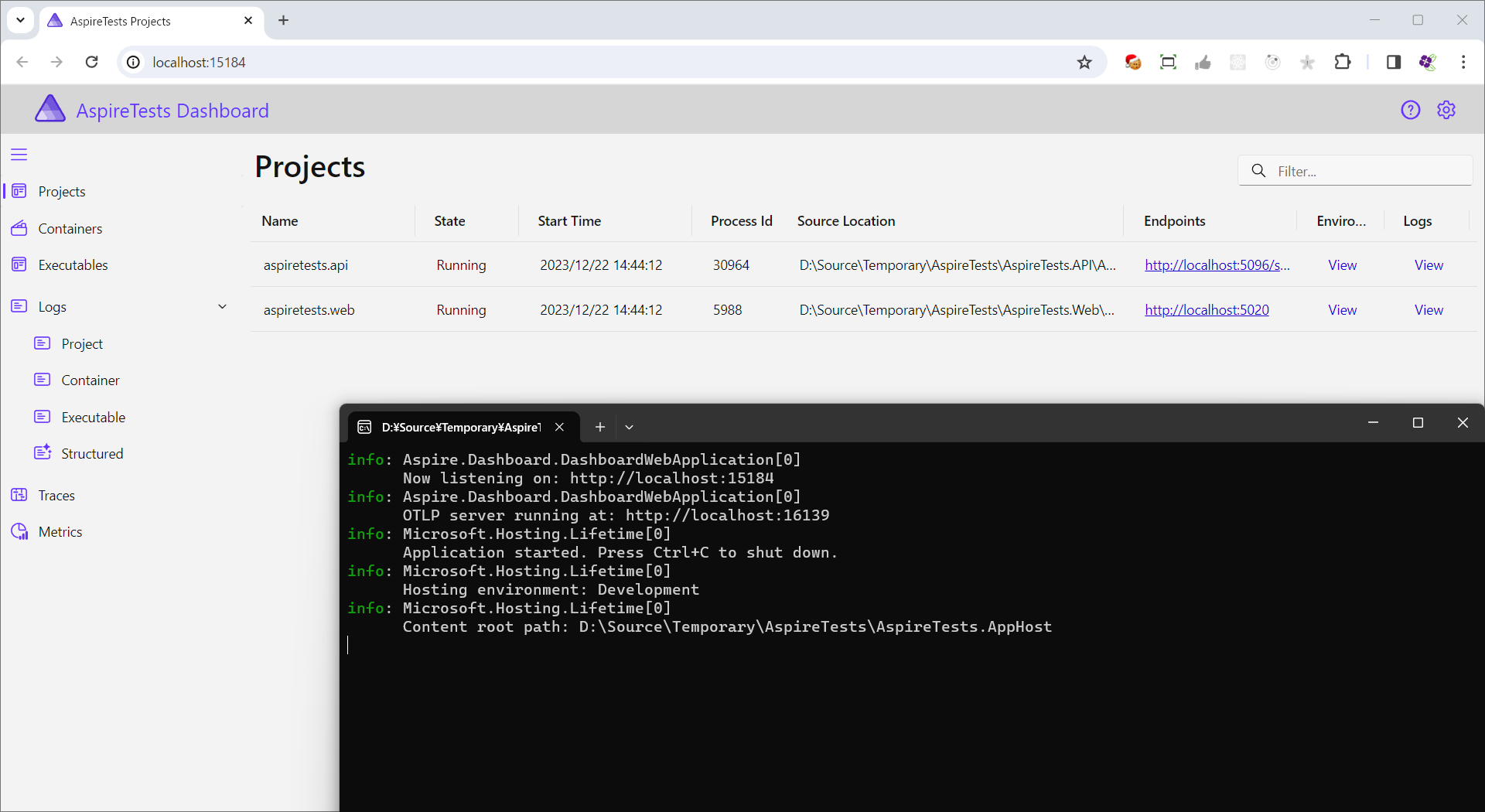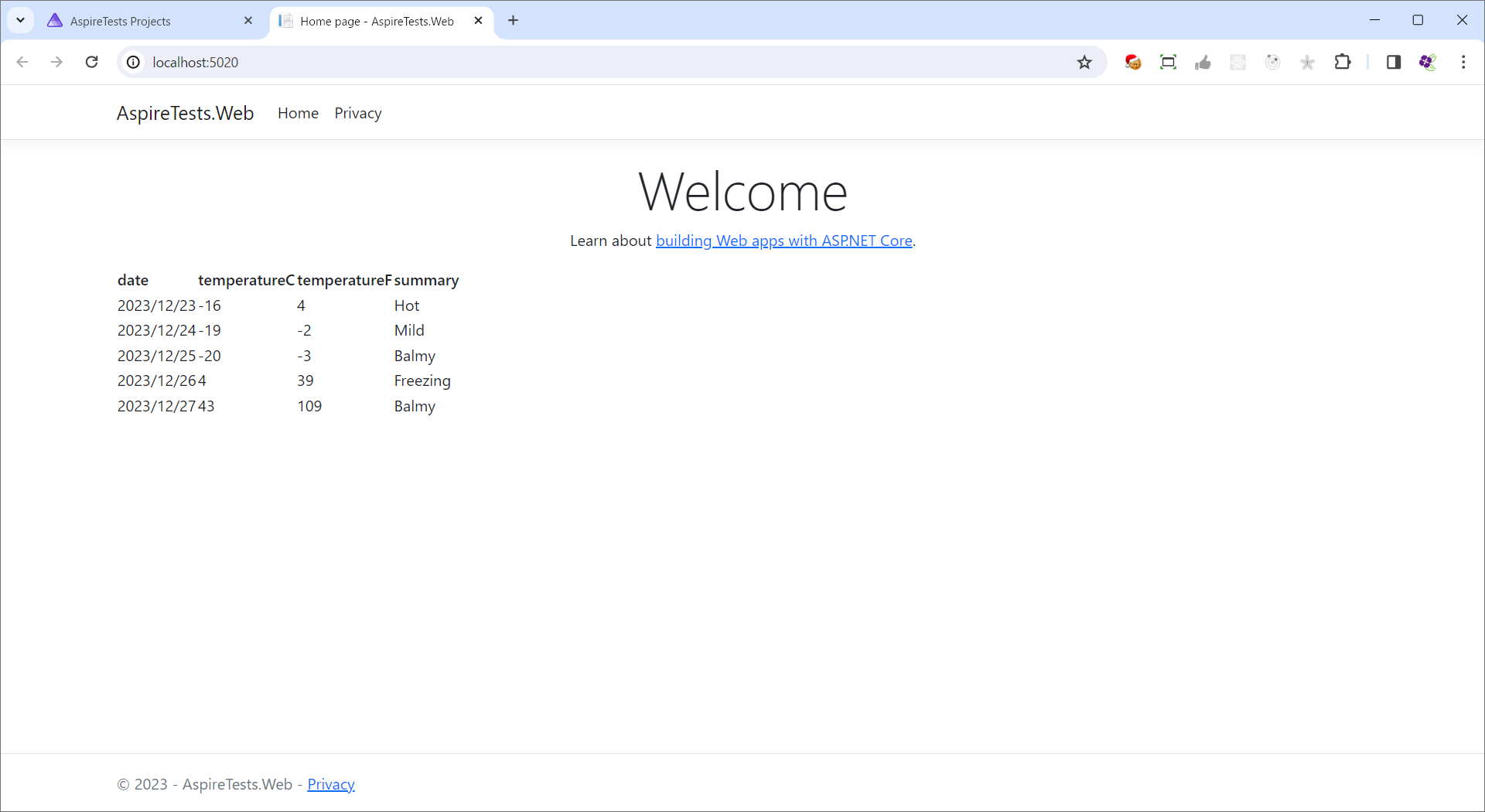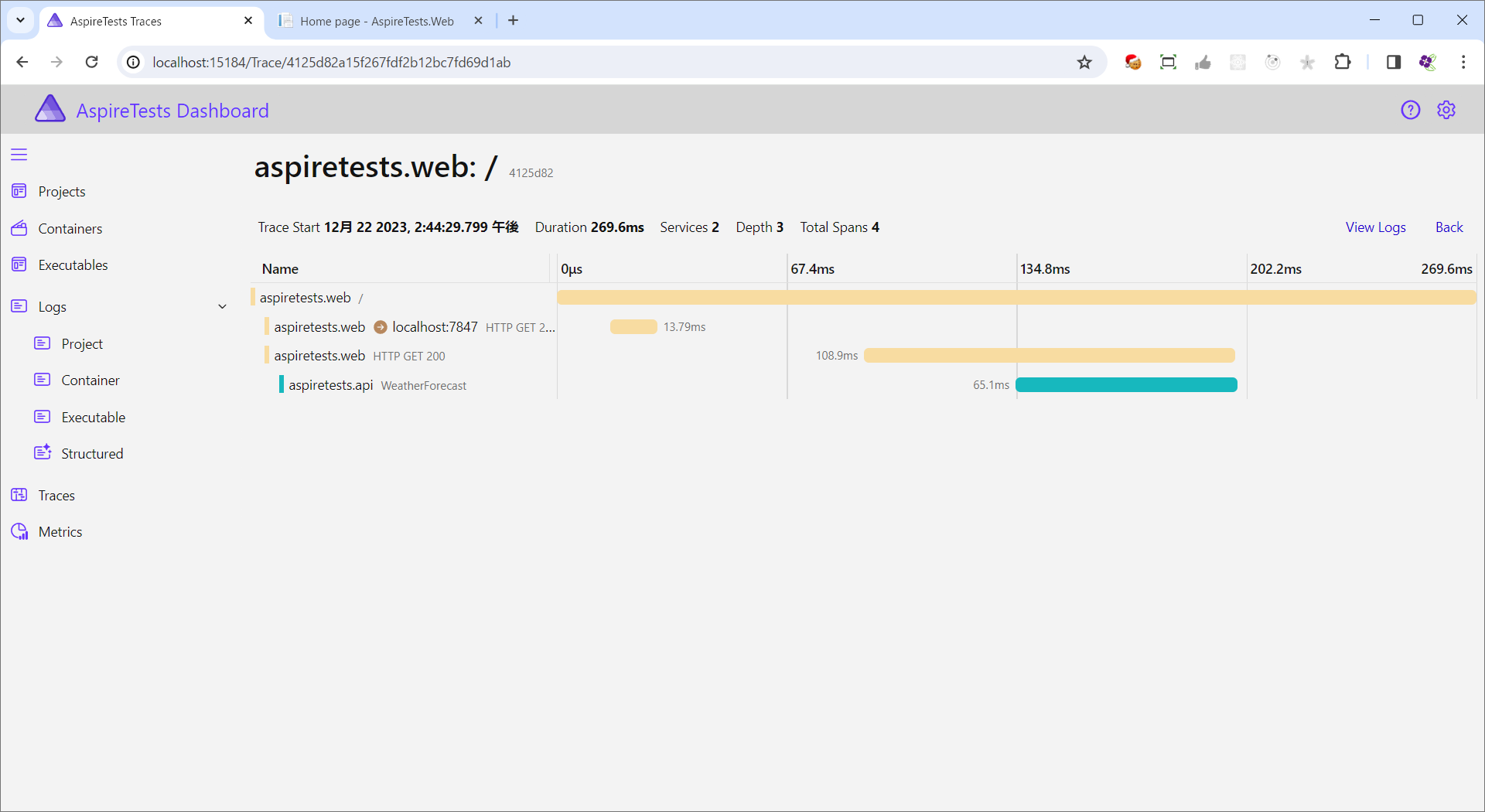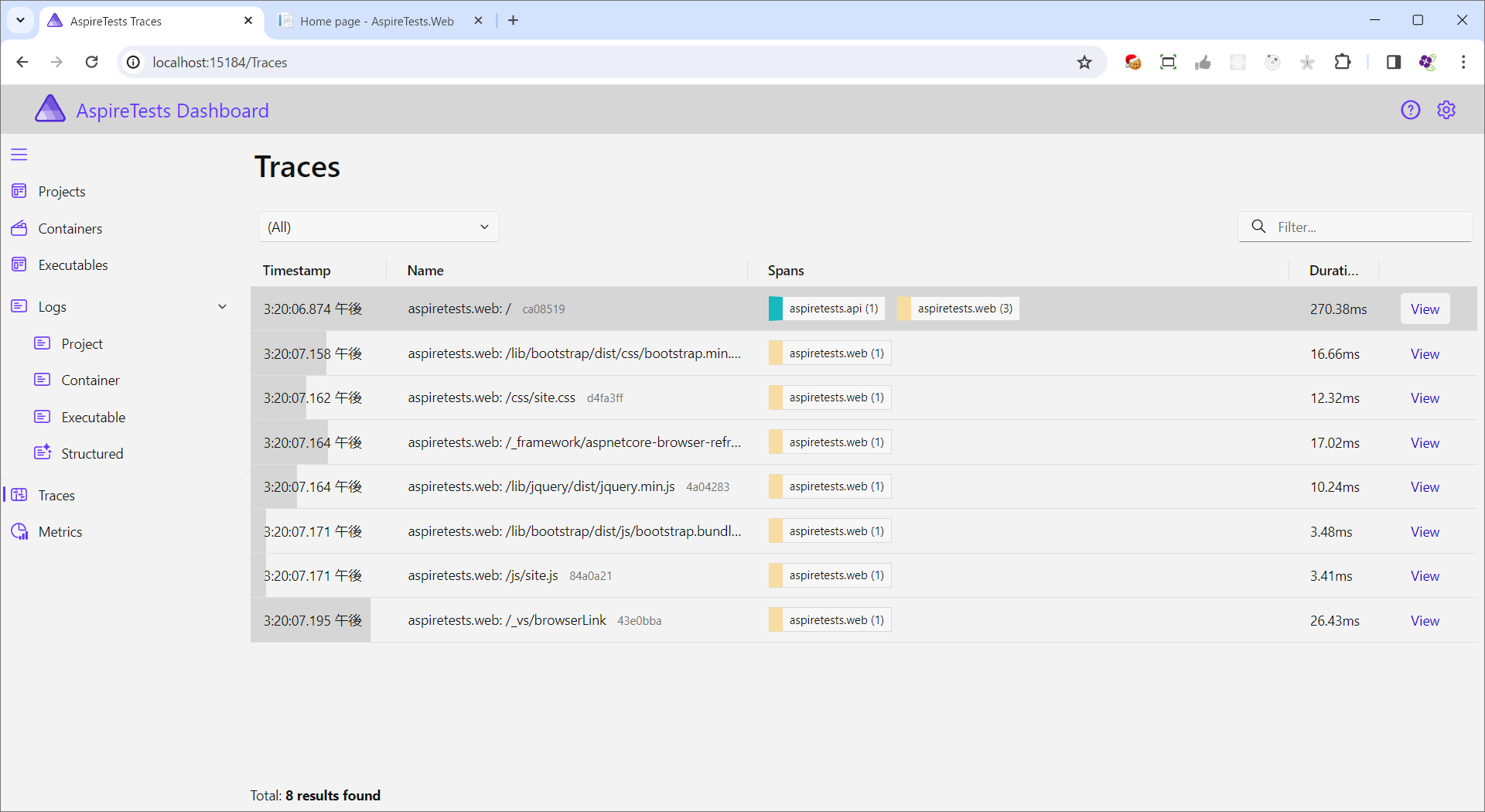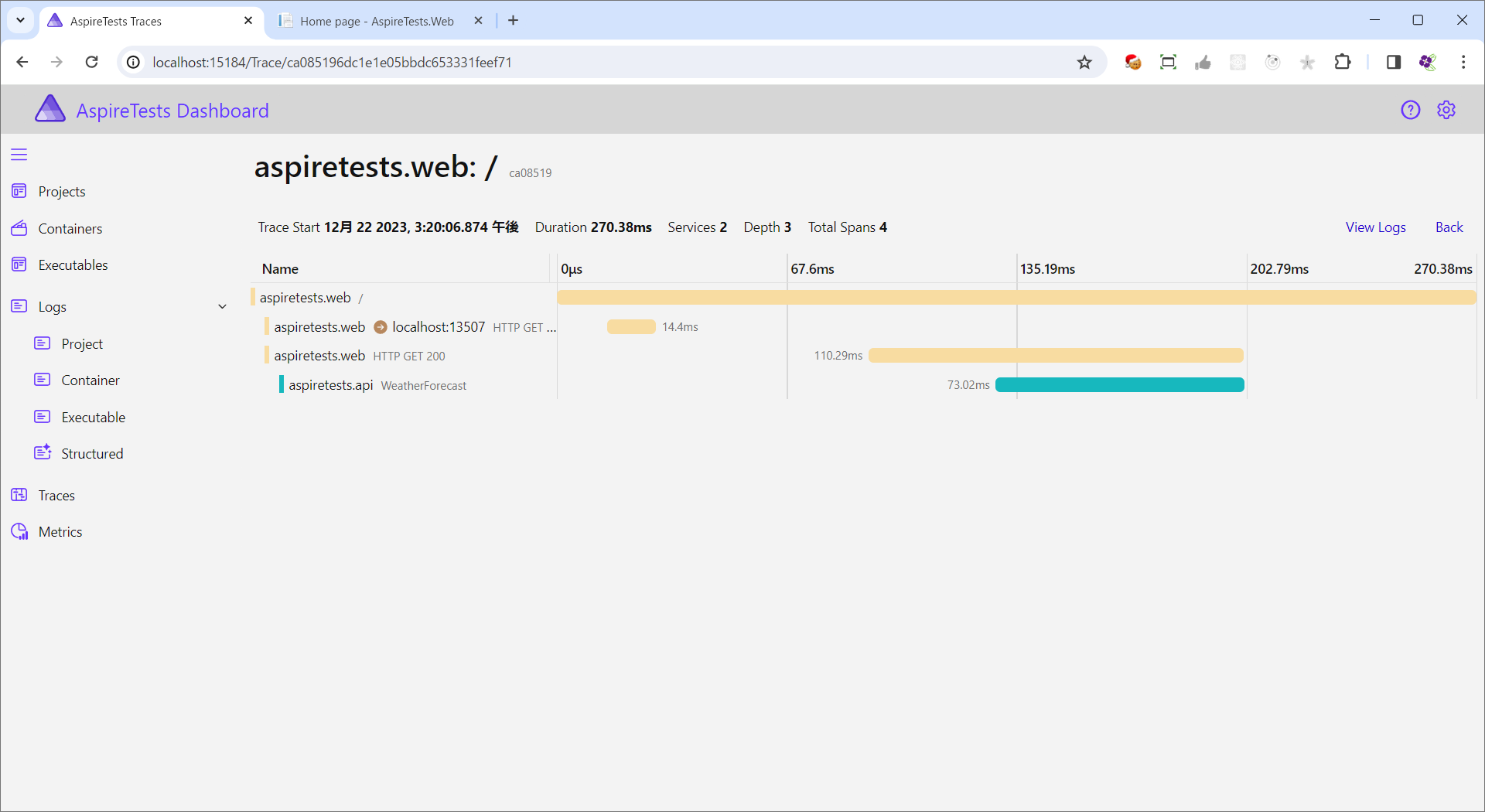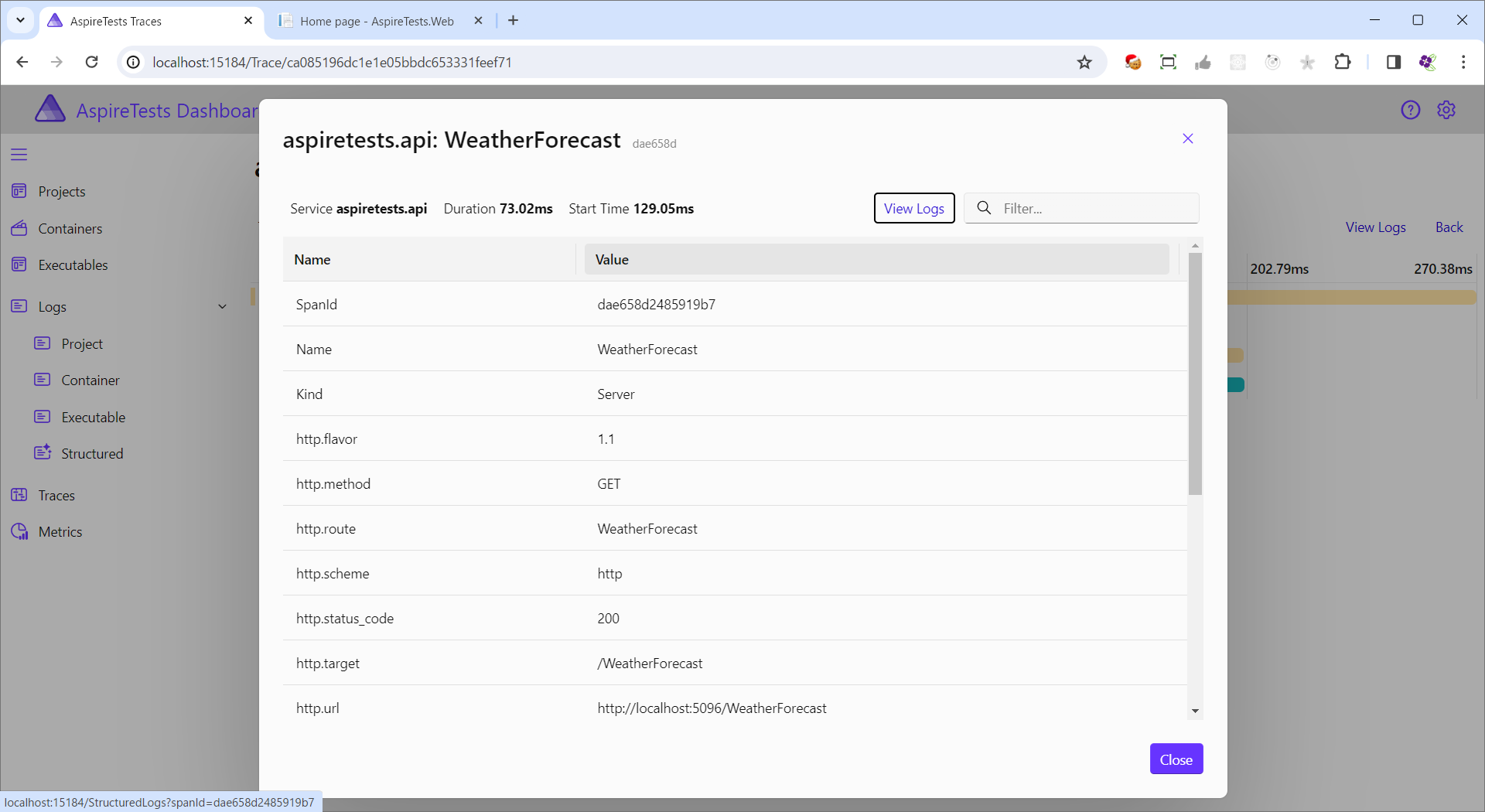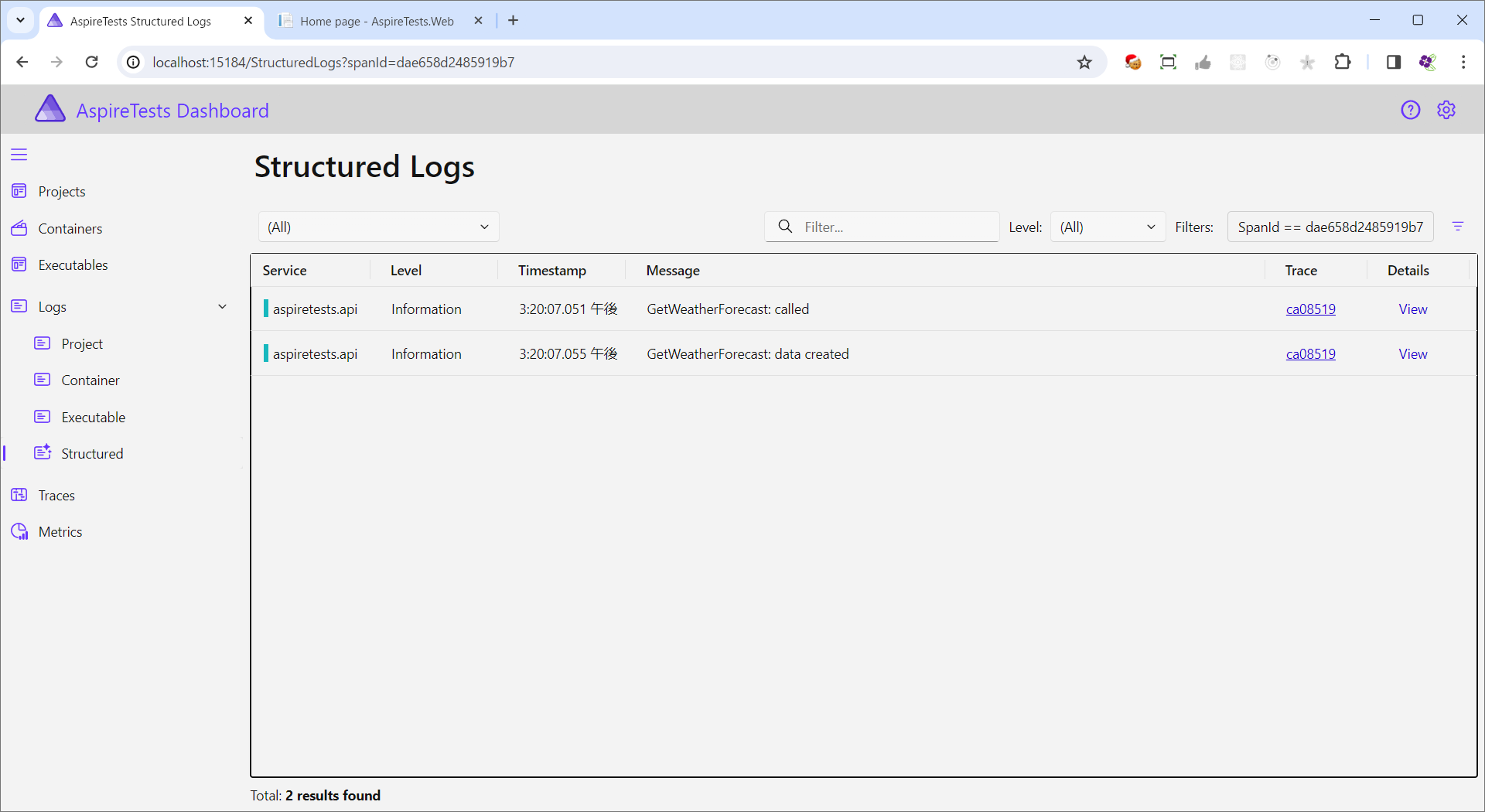概要
.NET Confで紹介されていた.NET Aspireを実際に触ってみた記録です
準備
Visual Studio
Preview版をインストールします。
Preview版
プロジェクト作成
まずは「ASP.NET Core Webアプリ」を「AspireTests.Web」という名前で新規追加します。
デモでは、プロジェクト作成の際の「.NET Aspire オーケストレーションへの参加」をオフにしてスタートしていたので、ここではオンにしてスタートしてみます。
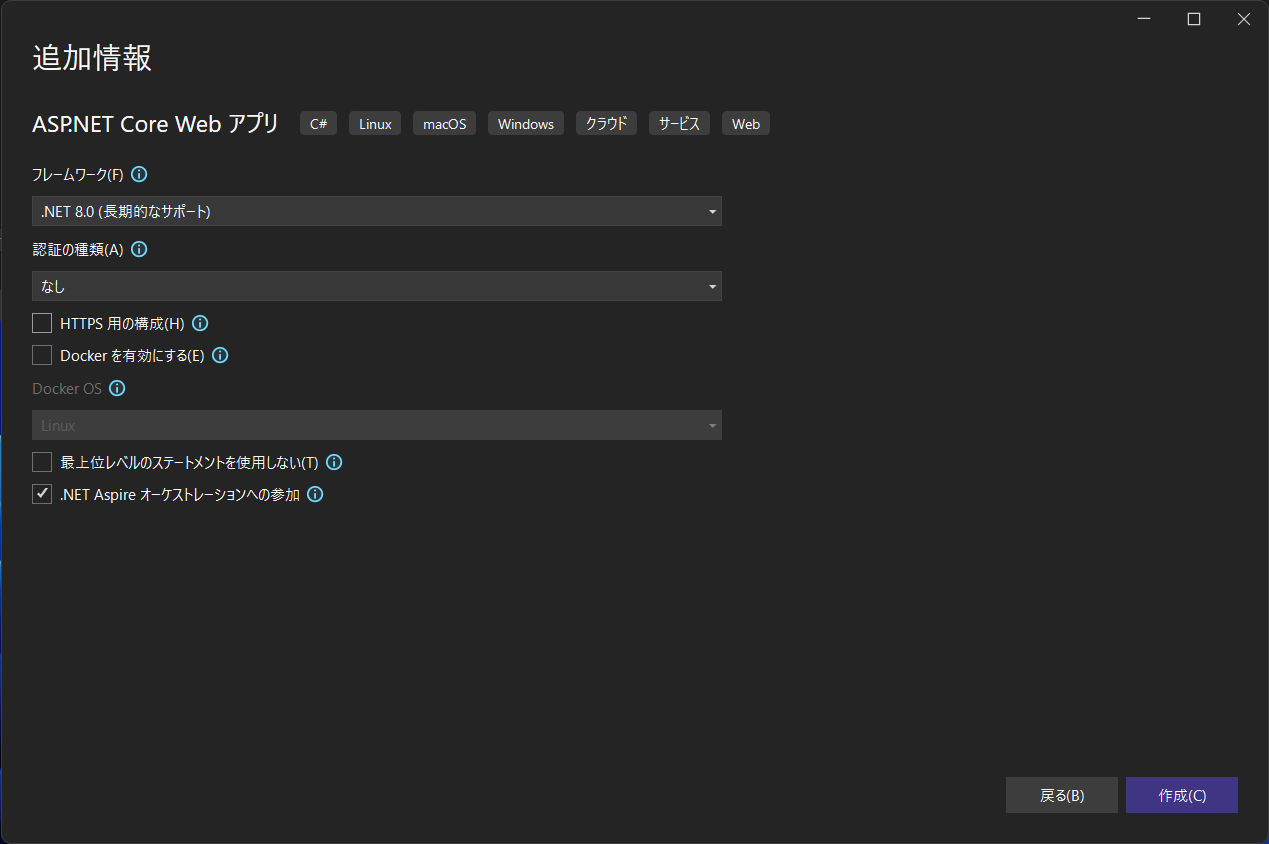
初期状態
そのままデバッグ実行するとAspireの管理画面が立ち上がります。

素晴らしい。
APIプロジェクト追加
「ASP.NET Core Web API」を「AspireTests.API」という名前で追加し、Webから呼ぶように変更します。
こちらでも「.NET Aspire オーケストレーションへの参加」をオンにしてスタートします。
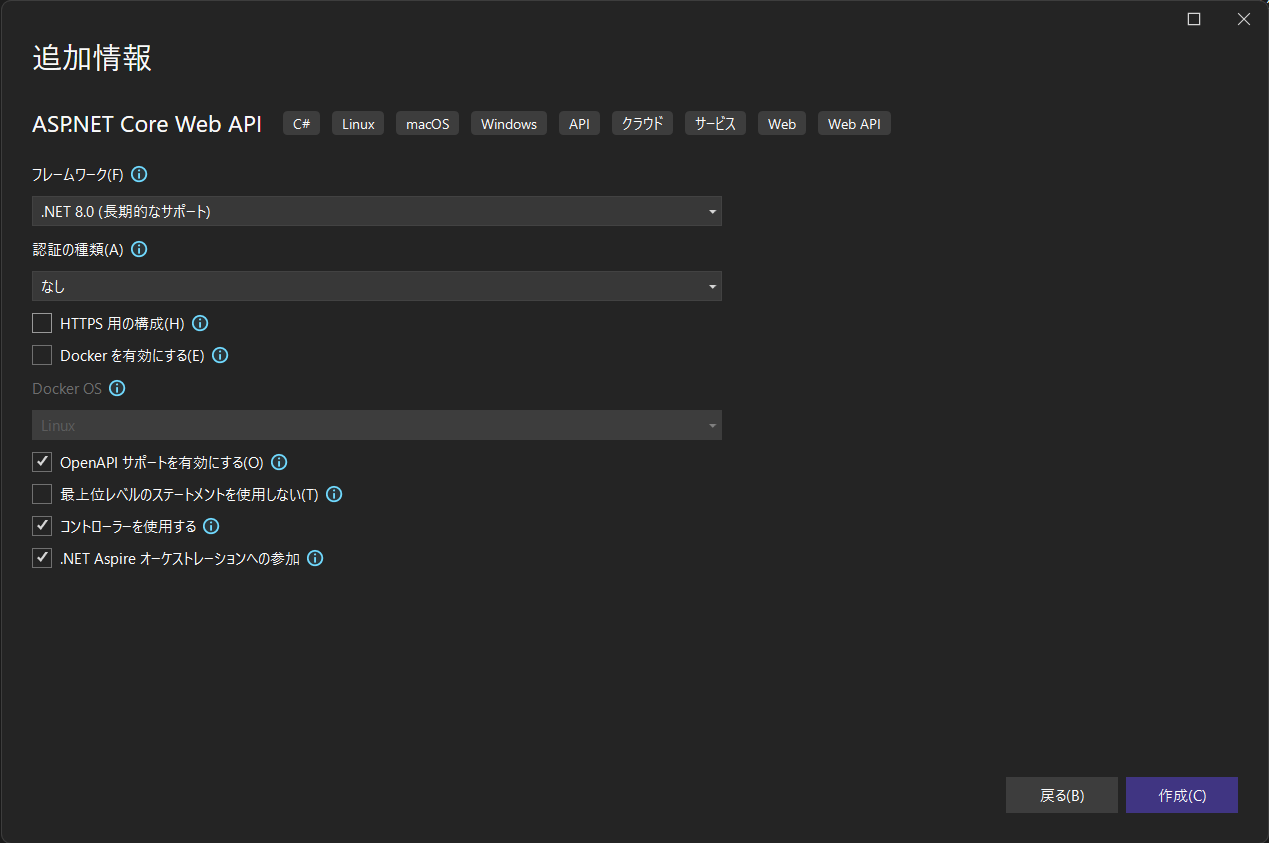
素晴らしい。
WebとAPIの連携
Web側からAPIを呼ぶ変更を加えてみます。
APIから取得したデータをテーブル表示する
@page
@model IndexModel
@{
ViewData["Title"] = "Home page";
}
<div class="text-center">
<h1 class="display-4">Welcome</h1>
<p>Learn about <a href="https://learn.microsoft.com/aspnet/core">building Web apps with ASP.NET Core</a>.</p>
</div>
<!--以下追加-->
<div>
<table>
<thead>
<tr>
<th>date</th>
<th>temperatureC</th>
<th>temperatureF</th>
<th>summary</th>
</tr>
</thead>
<tbody>
@foreach (var weatherForecast in Model.Forecasts)
{
<tr>
<td>@weatherForecast.Date.ToShortDateString()</td>
<td>@weatherForecast.TemperatureC</td>
<td>@weatherForecast.TemperatureF</td>
<td>@weatherForecast.Summary</td>
</tr>
}
</table>
</div>
APIからJSONデータを受け取り、モデルとしてIndex.cshtmlへ受渡しする
using Microsoft.AspNetCore.Mvc.RazorPages;
namespace AspireTests.Web.Pages;
public class IndexModel : PageModel
{
private readonly ILogger<IndexModel> _logger;
public IndexModel(ILogger<IndexModel> logger)
{
_logger = logger;
}
public void OnGet()
{
HttpResponseMessage response = new HttpClient().GetAsync("http://localhost:5096/WeatherForecast").Result;
Forecasts = response?.Content?.ReadFromJsonAsync<List<WeatherForecast>>().Result ?? new();
}
internal List<WeatherForecast> Forecasts { get; set; } = new();
internal class WeatherForecast
{
public DateTime Date { get; set; }
public int TemperatureC { get; set; }
public int TemperatureF => 32 + (int)(TemperatureC / 0.5556);
public string? Summary { get; set; }
}
}
AspireTests.AppHost > Program.csを変更する
Webを動かすためにはAPIが動いていないとダメですが、Webを先に追加した都合上、起動順序が逆になっています。どちらも起動するので実運用上はほとんど問題ないはずですが、一応直しておきます。
var builder = DistributedApplication.CreateBuilder(args);
//APIを先に起動する
builder.AddProject<Projects.AspireTests_API>("aspiretests.api");
builder.AddProject<Projects.AspireTests_Web>("aspiretests.web");
builder.Build().Run();
なお、"aspiretests.api"の部分はAspireで表示されるだけの文字列であるため、変更可能。
起動結果
とりあえず上手くいった模様。
素晴らしい。
ログの確認
APIにDIされている_loggerを使ってログを出力し、Aspire上から確認してみます。
ログの出力
データ返却しているところにログを仕込んでみます。
少し分かりやすいよう生成するデータを5から50に変更しました。
[HttpGet(Name = "GetWeatherForecast")]
public IEnumerable<WeatherForecast> Get()
{
_logger.LogInformation("GetWeatherForecast: called");
var data = Enumerable.Range(1, 50).Select(index => new WeatherForecast
{
Date = DateOnly.FromDateTime(DateTime.Now.AddDays(index)),
TemperatureC = Random.Shared.Next(-20, 55),
Summary = Summaries[Random.Shared.Next(Summaries.Length)]
})
.ToArray();
_logger.LogInformation($"GetWeatherForecast: data created");
return data;
}
ログの確認方法
50件を作成するのに4msかかっている模様、とか、printfデバッグはここからでもできるよ、と。
所感
とりあえず起動したまでなので、まだ便利さを感じ取れてはいない。が、ログが見やすくなっていたり、起動順序などをプログラムで表現できたりと、しっかり使えれば便利になりそうな予感がする。