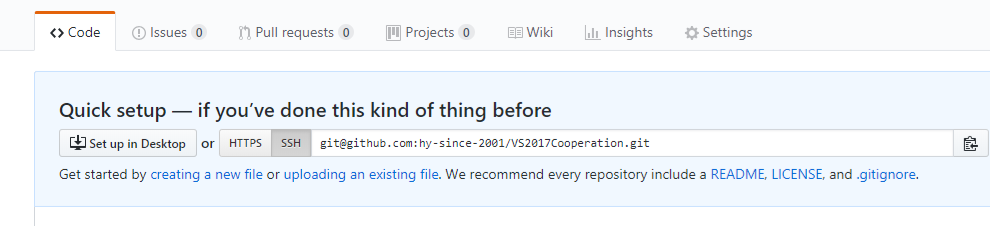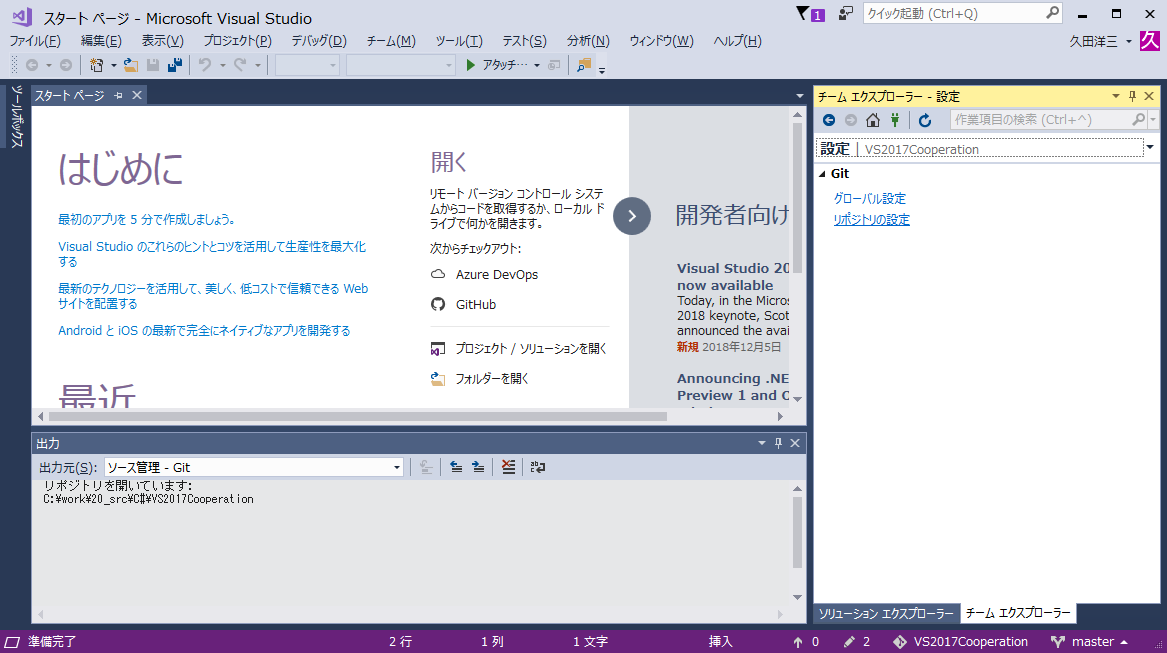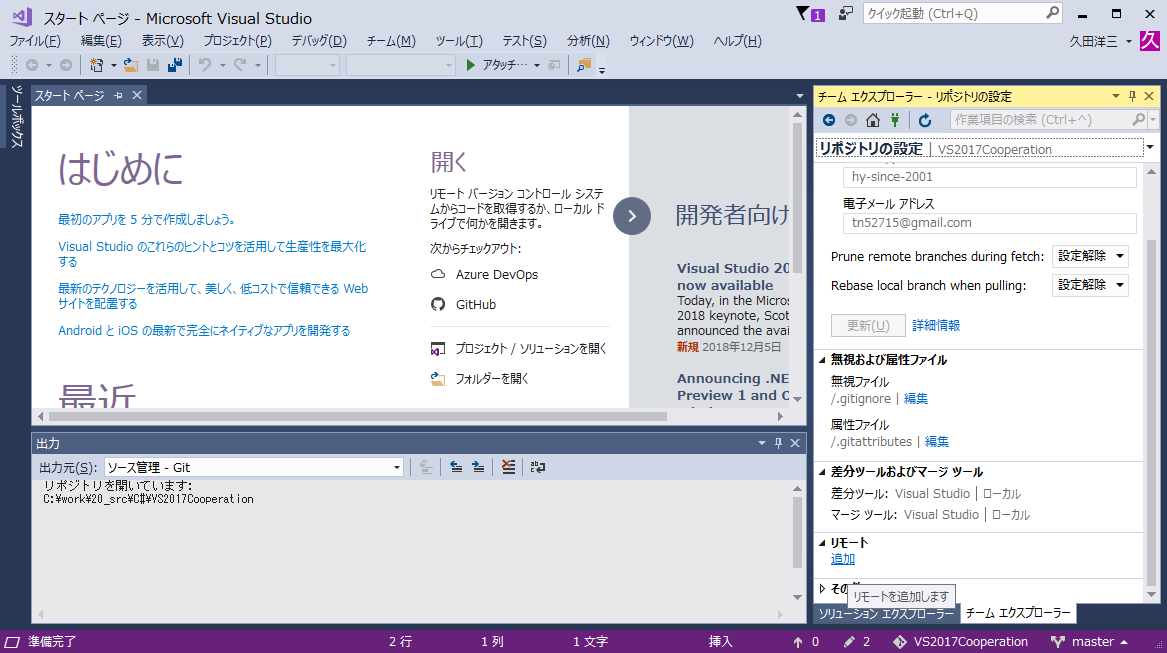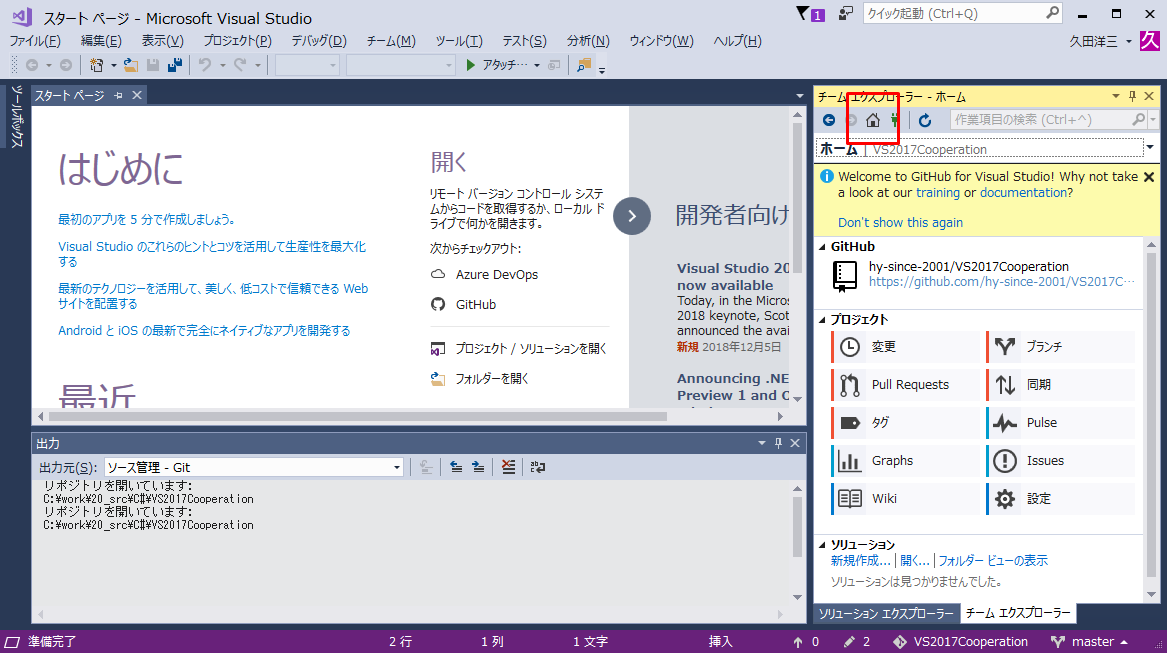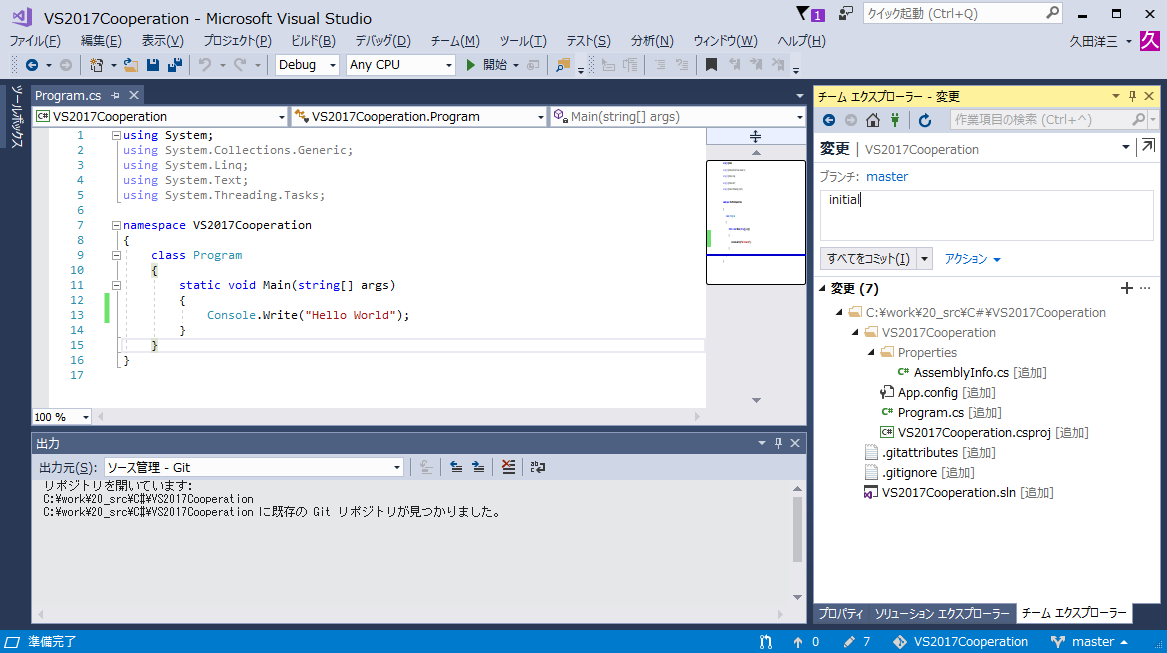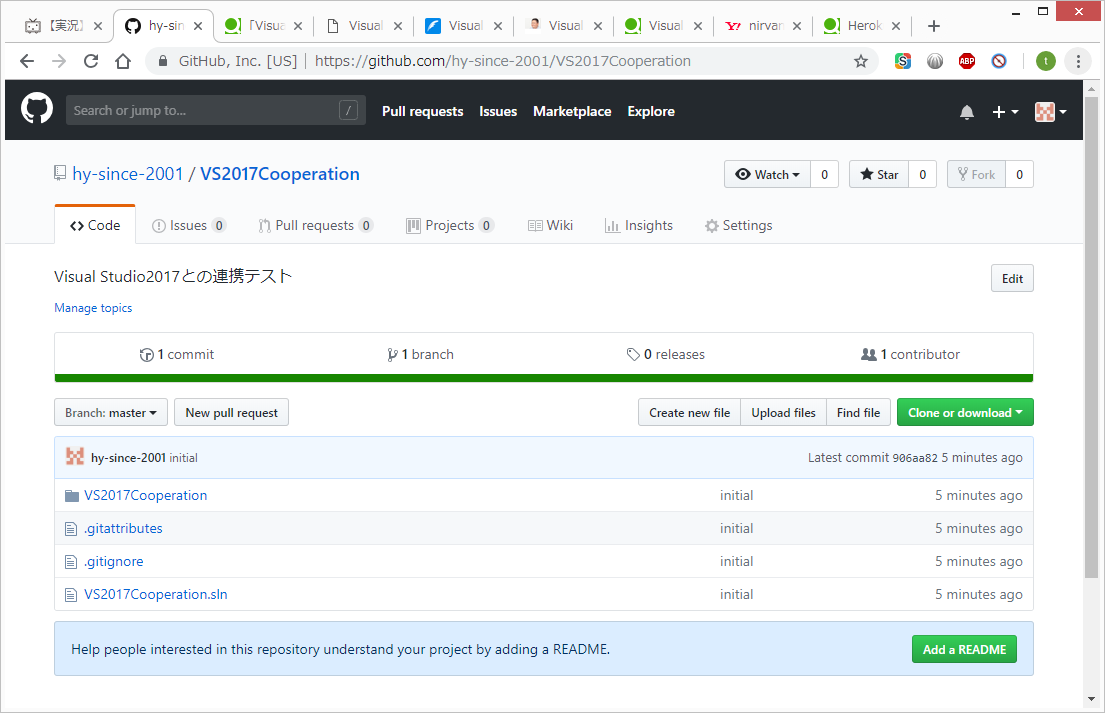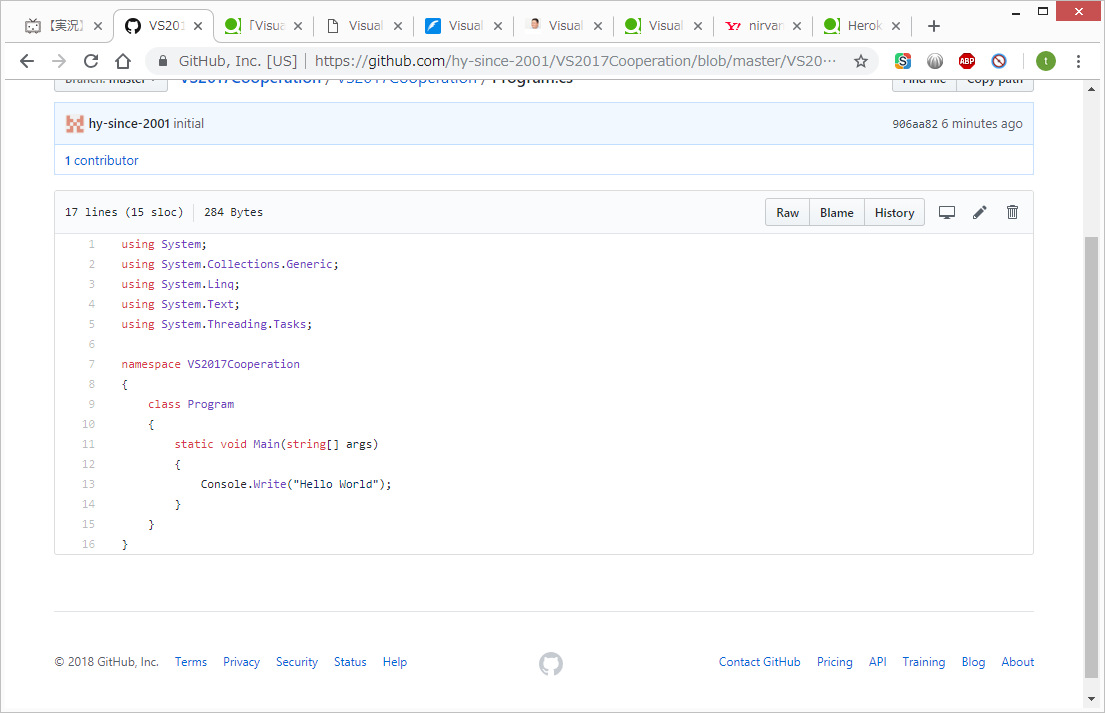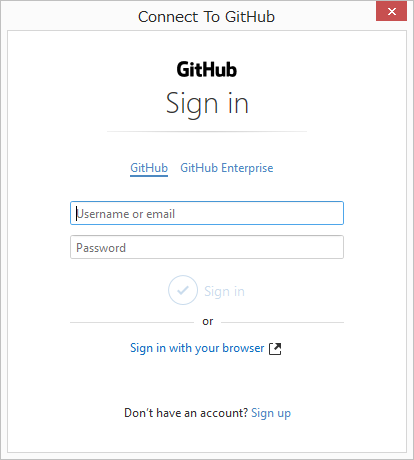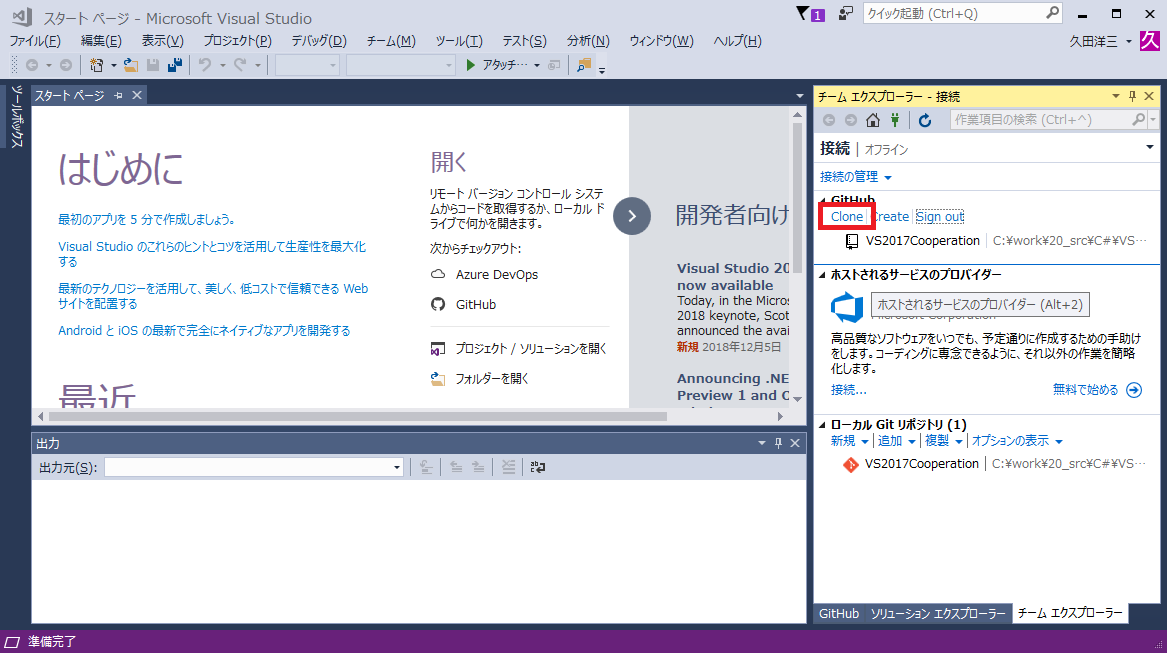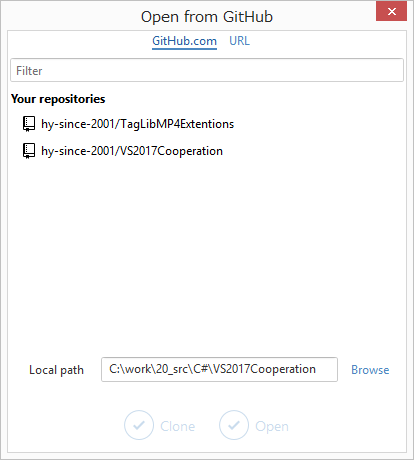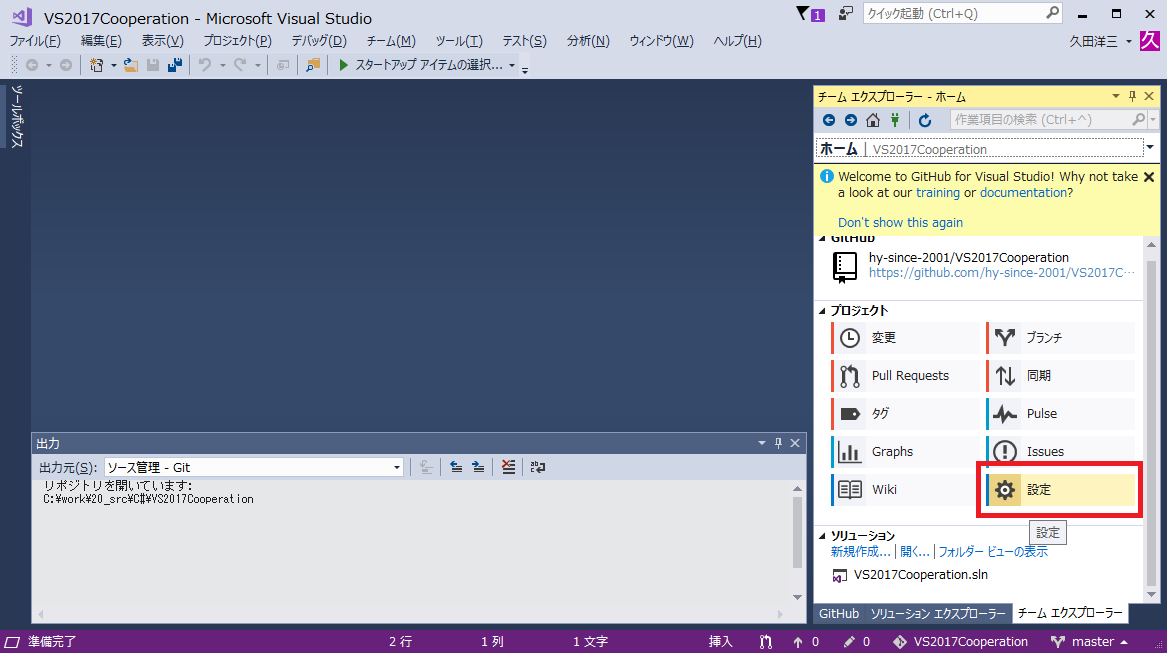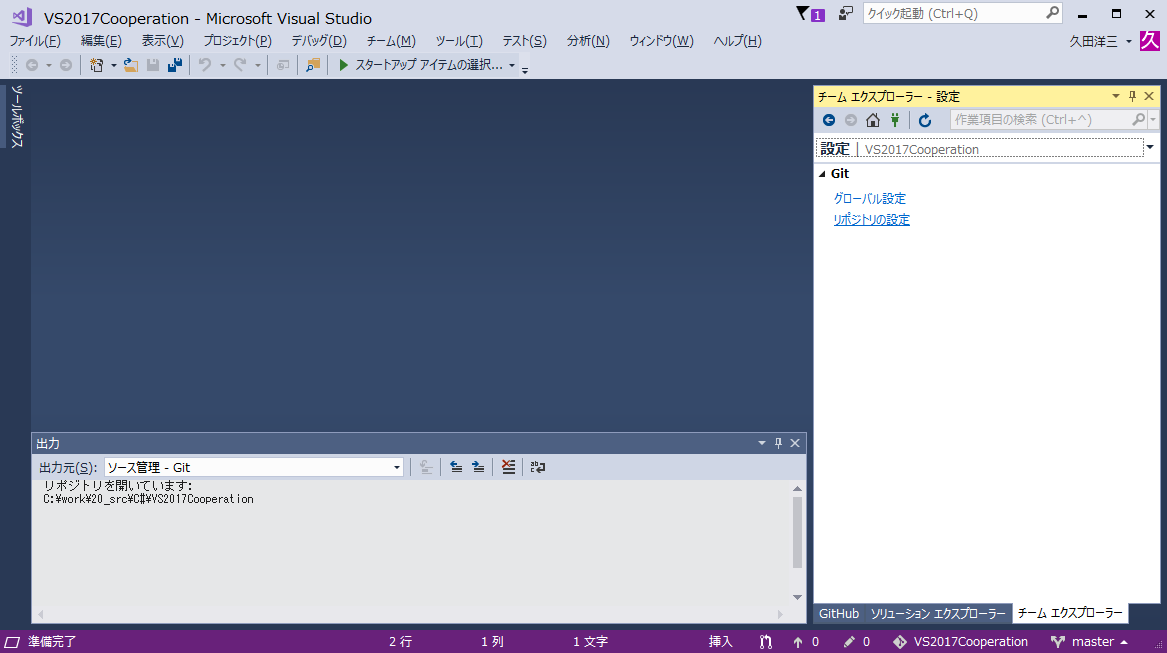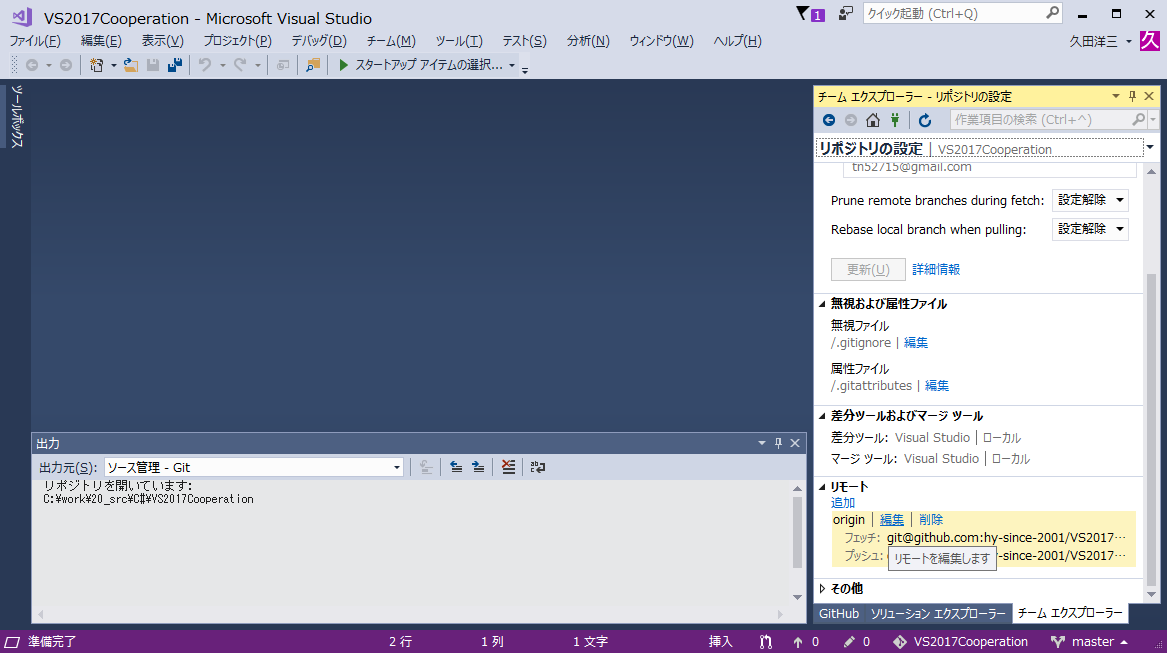はじめに
タイトル通りです。
sshでのpushはVisualStudioのIDEで可能です。
sshでのcloneはVisualStudioのIDEからできないので、httpsでクローンしてからconfigを修正します。
cloneできない記事
前提
OS:Windows8.1(10でも可)
IDE:Visual Studio 2017 Community
GitHub:Public repository
GIT:git version 2.19.1.windows.1(最新じゃなくても可)
インストール方法(2.18.0なので設定項目はちょっと違うかも)
GitBashで公開鍵を作成するためにインストールします。
VisualStudio2017はデフォルトでGitHubとの接続機能があるので、
httpsで接続する場合は「Git for Windows」は不要のようです。
SSH:GitBashで公開鍵を作成します。ssh機能のインストールは不要です。
設定方法(OSは新しくても可)
push手順
GitHubでリポジトリ作成
VisualStudioでリポジトリ作成
ローカルリポジトリを作成してから、リモートの設定を行います。
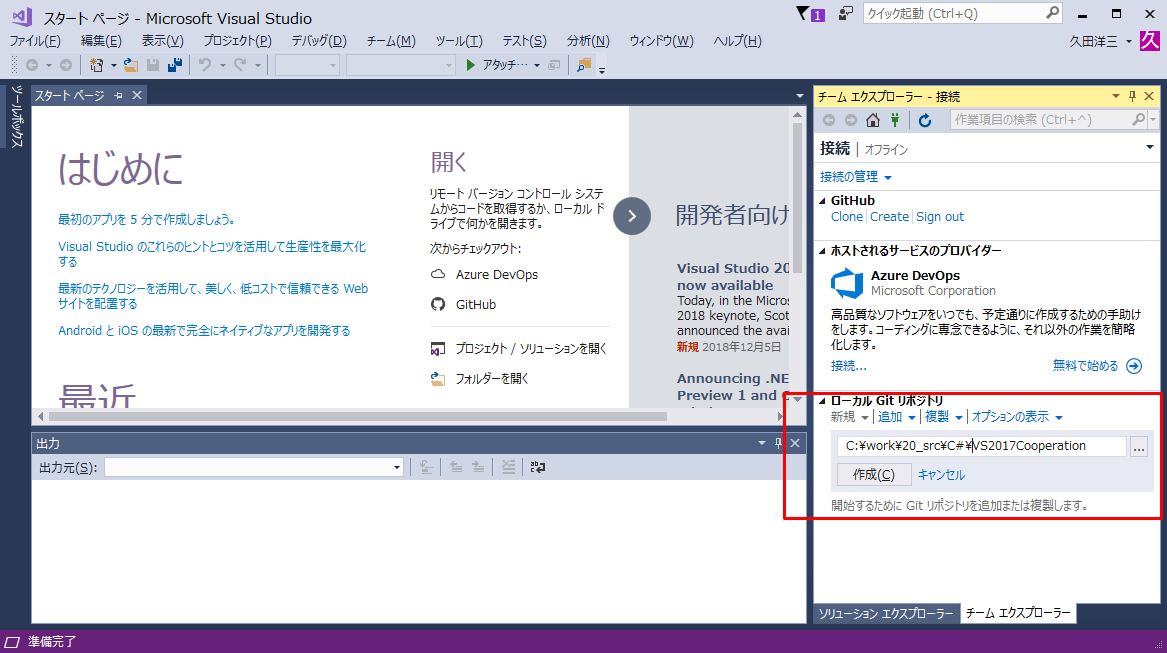
連携
作成したリポジトリをダブルクリックして、設定ボタンをクリックします。
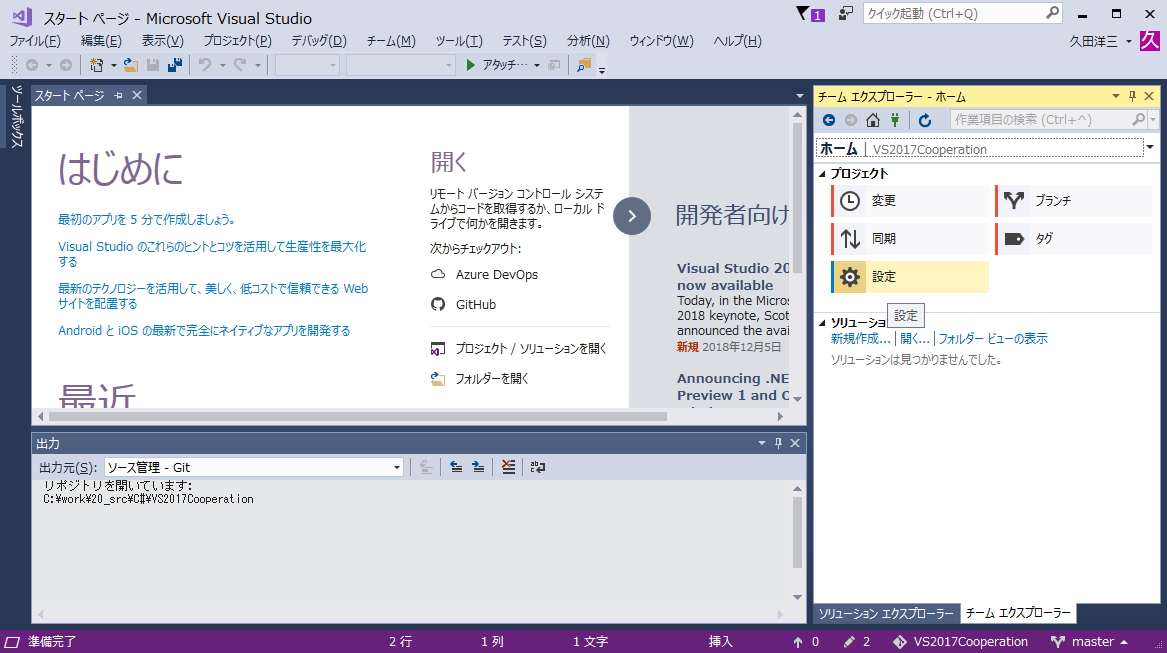
名前にorigin フェッチ/プッシュにgithubのsshをコピーし保存をクリックします。
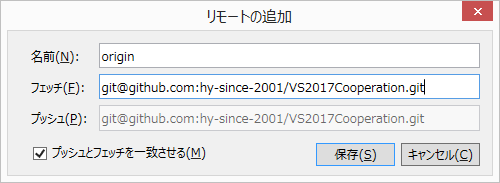
新規プロジェクト作成
新しいGitリポジトリの作成は外します。(ローカルGitリポジトリ作成をここで行ってもよいです。)
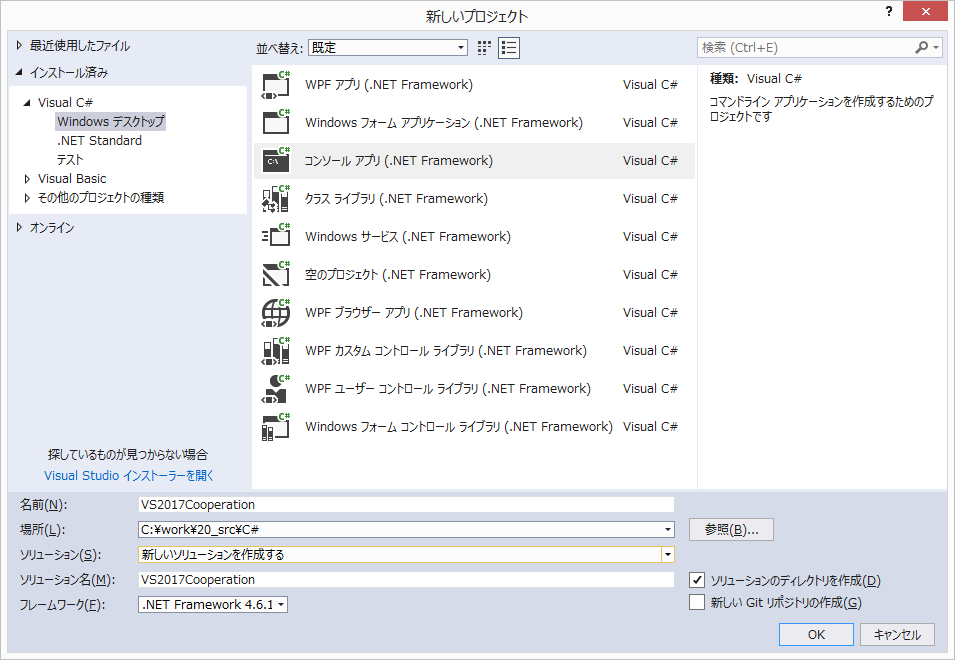
Hello Worldをpush
passphraseを入力し、プッシュします。
passphrase入力の省略については調査中です。
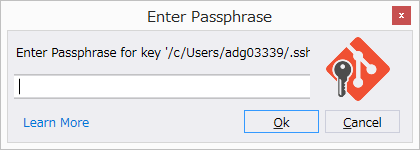
GitHubで確認
clone手順
GitHub Extension for Visual Studioのインストール
VisualStudio拡張機能をインストールし、GitHubと連携します。
URL
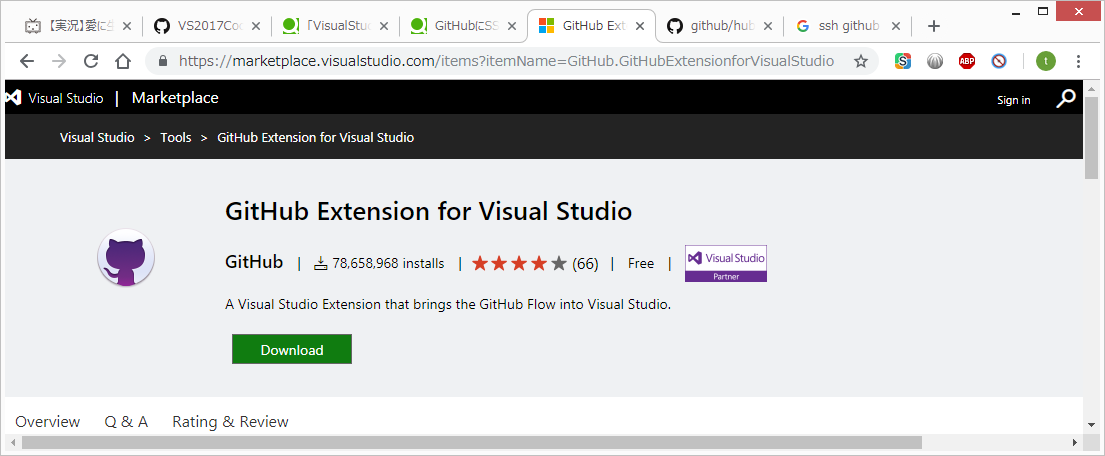
Downloadをクリックし、ファイルをダブルクリックする。
clone
チームエクスプローラーにgithubが追加されるので、Connectをクリックします。
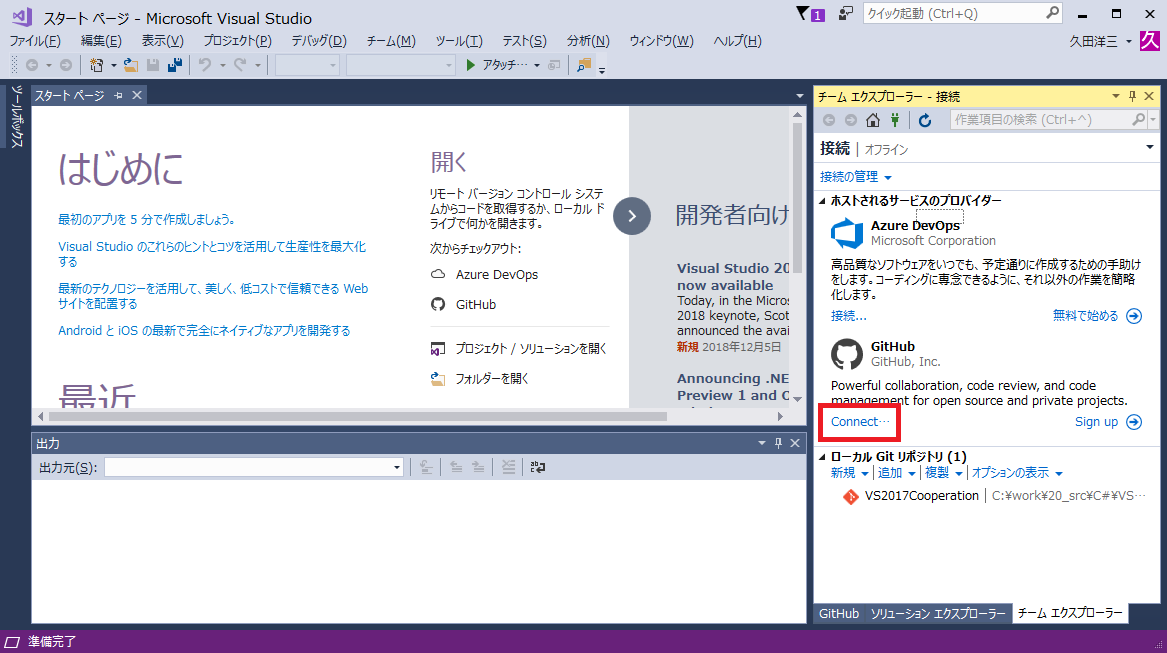
configの修正
httpsでクローンされるので、プロトコルをsshに変更します。
.git/configファイルをEditor開き、以下を修正します。
修正前
[remote "origin"]
url = https://github.com/hy-since-2001/VS2017Cooperation.git
修正後
[remote "origin"]
url = git@github.com:hy-since-2001/VS2017Cooperation.git