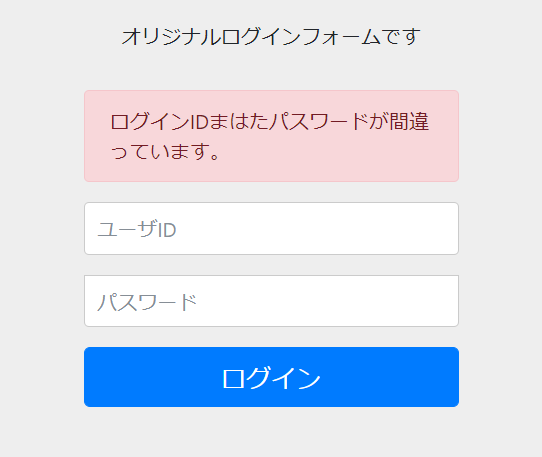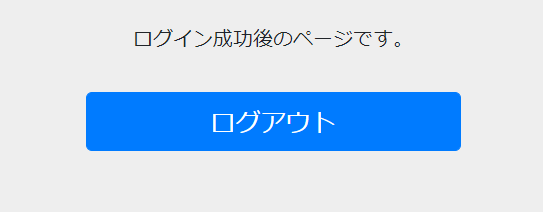はじめに
Spring Security シリーズ第2回目です。
- 第1回:最初のSpring Security - フォーム認証&画面遷移
- 第2回:Spring Securityのログインページをカスタマイズする(本記事)
- 第3回:ログイン認証のDBアクセス処理を実装
前回作成したフォーム認証機能に対して、ログインページのカスタマイズを行います。
FW、ミドルウェア
本記事では下記バージョンを使用します。
- Spring Boot 2.1.5
- Spring Security 5.1.5(maven依存)
- Java 11(AdoptOpenJDK)
実装
第1回の実装に追加する形で行います。
依存jarの追加
ログインページをThymeleafで作成します。
Thymeleafを使うための依存関係を追加します。
<!-- 中略 -->
<!-- ログインページ作成用にThymeleafを使用 -->
<dependency>
<groupId>org.springframework.boot</groupId>
<artifactId>spring-boot-starter-thymeleaf</artifactId>
</dependency>
<!-- 中略 -->
セキュリティ設定
ログインページをカスタマイズするための設定を追加します。
@Configuration
class DemoWebSecurityConfig extends WebSecurityConfigurerAdapter {
@Override
protected void configure(HttpSecurity http) throws Exception {
http
// AUTHORIZE
.authorizeRequests()
/* */.mvcMatchers("/hello").permitAll()
/* */.anyRequest()
/* */.authenticated()
.and()
// LOGIN
.formLogin()
// ▼今回追加
/* */.loginPage("/login")
/* */.permitAll()
// ▲今回追加
/* */.defaultSuccessUrl("/success")
// end
;
// ▼今回追加
// メッセージをカスタマイズするために、メッセージソースを設定する
AuthenticationManager a = this.authenticationManager();
if (a instanceof ProviderManager) {
ProviderManager a2 = (ProviderManager)a;
a2.getProviders().forEach(p -> {
if (p instanceof MessageSourceAware) {
((MessageSourceAware)p).setMessageSource(s);
}
});
}
// ▲今回追加
}
}
-
formLogin().loginPage("/login").permitAll()にて、カスタムログインページの設定を行います。-
loginPage(...)でカスタムのログインパスを指定します。この例だとデフォルトログインページも同じパスですが、明示的に指定しないとカスタムページに届きません。 -
permitAll()にて未ログイン時のアクセスを許容します(これを指定しないと、ログインページ開くのにログインページを求められて無限リダイレクトします)。
-
-
MessageSourceAware#setMessageSourceを呼び出して、Spring Securityが提供するデフォルトメッセージをカスタマイズします。※補足参照
メッセージ追加
カスタマイズするメッセージを設定します。
AbstractUserDetailsAuthenticationProvider.badCredentials=IDまはたパスワードが誤っています。
demo.login.logouted=ログアウトに成功しました。
コントローラ追加
ログインページ表示のコントローラを追加します。
- リクエストパスが
login?errorの場合、エラーメッセージを表示するためのデータを用意します。 - リクエストパスが
login?logoutの場合、ログアウト完了メッセージを表示するためのデータを用意します。
@Controller
class DemoController {
@GetMapping(path = "login")
public String login(@RequestParam(value = "error", required = false) String error,
@RequestParam(value = "logout", required = false) String logout,
Model model, HttpSession session) {
model.addAttribute("showErrorMsg", false);
model.addAttribute("showLogoutedMsg", false);
if (error != null) {
if (session != null) {
AuthenticationException ex = (AuthenticationException) session
.getAttribute(WebAttributes.AUTHENTICATION_EXCEPTION);
if (ex != null) {
model.addAttribute("showErrorMsg", true);
model.addAttribute("errorMsg", ex.getMessage());
}
}
} else if (logout != null) {
model.addAttribute("showLogoutedMsg", true);
}
return "login";
}
@GetMapping("success")
public String success() {
return "success.html";
}
}
ログインページ
カスタマイズしたログインページです。
(といいつつ、Spring標準のDefaultLoginPageGeneratingFilterからデフォルトログインページを拝借しましたが・・・)
<!DOCTYPE html>
<html xmlns:th="http://www.thymeleaf.org">
<head>
<meta charset="utf-8">
<meta name="viewport" content="width=device-width, initial-scale=1, shrink-to-fit=no">
<title>ログイン</title>
<link href="https://maxcdn.bootstrapcdn.com/bootstrap/4.0.0-beta/css/bootstrap.min.css" rel="stylesheet" integrity="sha384-/Y6pD6FV/Vv2HJnA6t+vslU6fwYXjCFtcEpHbNJ0lyAFsXTsjBbfaDjzALeQsN6M" crossorigin="anonymous">
<link href="https://getbootstrap.com/docs/4.0/examples/signin/signin.css" rel="stylesheet" crossorigin="anonymous"/>
</head>
<body>
<div class="container">
<p style="text-align: center;">オリジナルログインフォームです</p>
<form class="form-signin" th:action="@{/login}" method="post">
<div th:if="${showErrorMsg}" class="alert alert-danger" role="alert" th:text="${errorMsg}">
※エラーメッセージ※
</div>
<div th:if="${showLogoutedMsg}" class="alert alert-success" role="alert" th:text="#{demo.login.logouted}">
※ログアウトメッセージ※
</div>
<p>
<input type="text" id="username" name="username" class="form-control" placeholder="ユーザID" required autofocus>
</p>
<p>
<input type="password" id="password" name="password" class="form-control" placeholder="パスワード" required>
</p>
<button class="btn btn-lg btn-primary btn-block" type="submit">ログイン</button>
</form>
</div>
</body>
</html>
-
th:action="@{/login}" method="post"でログインの送信先を指定します。- デフォルト送信先が
{contextPath}/loginになります。 - httpメソッドは
POSTである必要があります。
- デフォルト送信先が
-
<div th:if="${iserror}" >...</div>で、エラーが発生して画面に戻った際、この部分が表示されます
ログイン成功ページ
ログイン成功後のページです。
ログアウトボタンを配置して、クリックするとログアウト実行されるようにしています。
<!DOCTYPE html>
<html xmlns:th="http://www.thymeleaf.org">
<head>
<meta charset="utf-8">
<meta name="viewport" content="width=device-width, initial-scale=1, shrink-to-fit=no">
<title>マイページ</title>
<link href="https://maxcdn.bootstrapcdn.com/bootstrap/4.0.0-beta/css/bootstrap.min.css" rel="stylesheet" integrity="sha384-/Y6pD6FV/Vv2HJnA6t+vslU6fwYXjCFtcEpHbNJ0lyAFsXTsjBbfaDjzALeQsN6M" crossorigin="anonymous">
<link href="https://getbootstrap.com/docs/4.0/examples/signin/signin.css" rel="stylesheet" crossorigin="anonymous"/>
</head>
<body>
<div class="container">
<p style="text-align: center;">ログイン成功後のページです。</p>
<form class="form-signin" th:action="@{/logout}" method="post">
<button class="btn btn-lg btn-primary btn-block" type="submit">ログアウト</button>
</form>
</div>
</body>
</html>
動作確認
ログインページ
サーバを立ち上げて/loginを開きます。
ID、パスワード入力誤り
ID、パスワードを誤るとログインページに戻ってきてエラー表示されます。
ログイン成功
正しいID/PASSを入力してログイン成功させます。
デフォルトのID/PASSについてはこちらを参照してください。
ログアウト成功
ログアウトボタンをクリックするとログインページに戻ります。
URLが/login?logoutとなるため、専用のメッセージが表示されます。
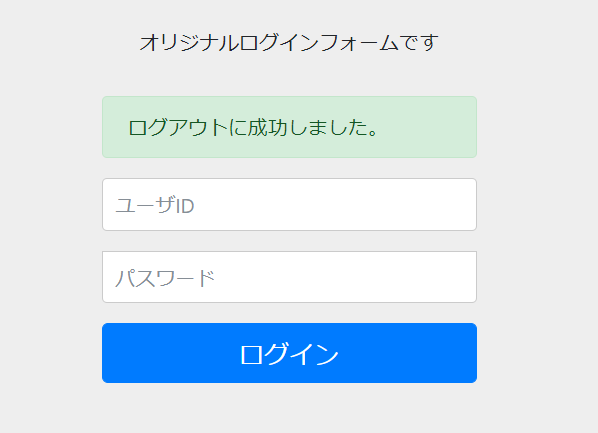
おわりに
今回はログインページにフォーカスした記事を扱ってみました。
次回は認証処理をカスタマイズしてDBアクセスによる認証を実装しようと思います。
補足:メッセージのカスタマイズについて
少し調べたところ、メッセージプロパティにAbstractUserDetailsAuthenticationProvider.badCredentialsを設定するとカスタマイズ可能、という情報が複数ヒットしましたが、実際にやってみてもメッセージが変わりませんでした。
そこで、Springのソースコードをデバッグ実行して調べてみた結果、該当箇所AbstractUserDetailsAuthenticationProviderに行き当たりました。
実装は次のようなものになっています。
public abstract class AbstractUserDetailsAuthenticationProvider implements
AuthenticationProvider, InitializingBean, MessageSourceAware {
// 中略
protected MessageSourceAccessor messages = SpringSecurityMessageSource.getAccessor(); // ←使用するメッセージソースはここで初期化されている
// 中略
public Authentication authenticate(Authentication authentication)
throws AuthenticationException {
// 中略
try {
user = retrieveUser(username,
(UsernamePasswordAuthenticationToken) authentication);
}
catch (UsernameNotFoundException notFound) {
logger.debug("User '" + username + "' not found");
if (hideUserNotFoundExceptions) {
throw new BadCredentialsException(messages.getMessage(
"AbstractUserDetailsAuthenticationProvider.badCredentials", //←ここで該当メッセージを取得
"Bad credentials"));
}
else {
throw notFound;
}
}
// 中略
}
// 中略
}
SpringSecurityMessageSource#getAccessorの実装は次のようになっています
public class SpringSecurityMessageSource extends ResourceBundleMessageSource {
public SpringSecurityMessageSource() {
setBasename("org.springframework.security.messages"); // ←ここでリソースのbasenameが決まっている
}
public static MessageSourceAccessor getAccessor() {
return new MessageSourceAccessor(new SpringSecurityMessageSource());
}
}
つまり、パッケージorg.springframework.securityに配置されたメッセージソースが使われることになります。
よって、メッセージをカスタマイズするには、AbstractUserDetailsAuthenticationProviderの保持しているmessagesをハンドル可能なものに変えなければなりません(?)。
AbstractUserDetailsAuthenticationProviderは、WebSecurityConfigurerAdapter#authenticationManagerで得られるProviderManager型のインスタンスが保持しているため、それに対して適切なメッセージソースを設定することでカスタマイズができるようになりました。
※とても適切な方法とは思えないので、他の方法をご存知でしたら是非教えてください。
参考:デフォルトログイン、ログアウトページ生成フィルタ
Spring Securityのデフォルトログインページ、ログアウトページの仕様が下記フィルタのソースコードから読み取れます。
- ログインページ:
DefaultLoginPageGeneratingFilter - ログアウトページ:
DefaultLogoutPageGeneratingFilter
参考記事
SpringSecurity:デフォルトのログイン画面をオリジナルログイン画面に変更する
ログインエラーのメッセージをカスタマイズする