◆ 更新 - 2017/10/18
有効期限の切れたアクセストークンの更新が動作していなかったので、設定手順とコードと変更しました。
netatomo Connect はアクセストークンの有効期限切れを ステータスコード:403 で返してくれるのに対し、Salesforce のアクセストークン自動更新は ステータスコード:401 にしか反応しないためです。
-
- 認証の準備
- 対象:全て
- 『1. 認証の準備(改訂版)』を追記
-
- データを取得
- Netatmo.apxc を修正

- netatmo Weather Station を買ったので、早速 Salesforce へのデータを取り込めるか試してみました!
- 定期的に Platform Event に取り込むところまでの手順の紹介です。その後のデータの活かし方はご自由に!
1. 認証の準備(トークン更新できないので今回は使えない)
データの取得元となる netatmo Connect では OAuth2 での認証機能を提供しているので、Salesforce 側はカスタム認証プロバイダーを設定しておきます。
また、カスタム認証プロバイダーによる認証情報を Apex の Callout で利用するため指定ログイン情報も設定しておきましょう。
カスタム認証プロバイダーと指定ログイン情報を設定しておくと、アクセストークンの取得や更新作業を実装する必要がなくなり、コードも綺麗に保てるので便利です。
1-1. カスタムメタデータ型の作成
まずは、認証時に利用する値を保存しておくためのカスタムメタデータ型を作成します。
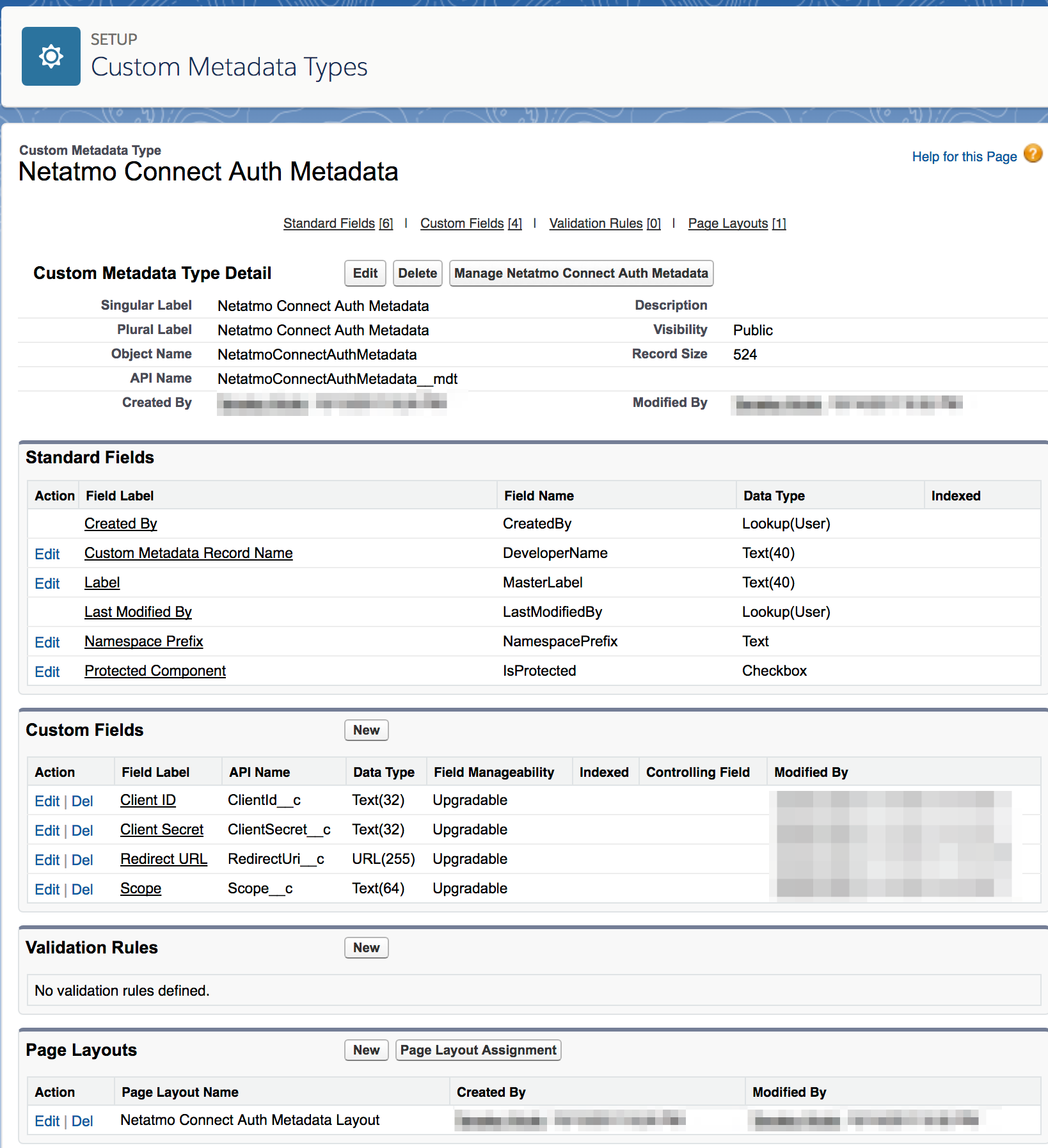
1-2. Auth.AuthProviderPluginClass を拡張した Apex クラスの作成
- 次に、カスタム認証プロバイダーの挙動を指定するための Apex クラスを準備します。
global class NetatmoConnectAuthProviderPlugin extends Auth.AuthProviderPluginClass {
private class TokenResponse {
public String access_token;
public Long expires_in;
public Long expire_in;
public List<String> scope;
public String refresh_token;
public String error; //"invalid_request"
}
global String getCustomMetadataType() {
return 'NetatmoConnectAuthMetadata__mdt';
}
global PageReference initiate(Map<string,string> authProviderConfiguration, String stateToPropagate) {
String url = 'https://api.netatmo.com/oauth2/authorize'
+ '?client_id=' + authProviderConfiguration.get('ClientId__c')
+ '&redirect_uri=' + EncodingUtil.urlEncode(authProviderConfiguration.get('RedirectUri__c'), 'UTF-8')
+ '&scope=' + authProviderConfiguration.get('Scope__c')
+ '&state=' + stateToPropagate;
return new PageReference(url);
}
global Auth.AuthProviderTokenResponse handleCallback(Map<string,string> authProviderConfiguration, Auth.AuthProviderCallbackState callbackState) {
System.debug('handleCallback');
Map<String,String> queryParams = callbackState.queryParameters;
String code = queryParams.get('code');
String state = queryParams.get('state');
HttpRequest req = new HttpRequest();
req.setEndpoint('https://api.netatmo.com/oauth2/token');
req.setHeader('Content-Type','application/x-www-form-urlencoded;charset=UTF-8');
req.setMethod('POST');
req.setBody('grant_type=authorization_code'
+ '&client_id=' + authProviderConfiguration.get('ClientId__c')
+ '&client_secret=' + authProviderConfiguration.get('ClientSecret__c')
+ '&code=' + code
+ '&redirect_uri=' + EncodingUtil.urlEncode(authProviderConfiguration.get('RedirectUri__c'), 'UTF-8')
+ '&scope=' + authProviderConfiguration.get('Scope__c'));
Http http = new Http();
HTTPResponse res = http.send(req);
TokenResponse tokenResponse = (TokenResponse)JSON.deserialize(res.getBody(), TokenResponse.class);
return new Auth.AuthProviderTokenResponse('NetatmoConnect', tokenResponse.access_token, tokenResponse.refresh_token, state);
}
global Auth.UserData getUserInfo(Map<string,string> authProviderConfiguration, Auth.AuthProviderTokenResponse response) {
return new Auth.UserData(UserInfo.getUserId(), null, null, null, null, null, null, null, null, null, null);
}
override global Auth.OAuthRefreshResult refresh(Map<String,String> authProviderConfiguration, String refreshToken) {
HttpRequest req = new HttpRequest();
req.setEndpoint('https://api.netatmo.com/oauth2/token');
req.setHeader('Content-Type','application/x-www-form-urlencoded;charset=UTF-8');
req.setMethod('POST');
req.setBody('grant_type=refresh_token'
+ '&client_id=' + authProviderConfiguration.get('ChannelId__c')
+ '&client_secret=' + authProviderConfiguration.get('ClientSecret__c')
+ '&refresh_token=' + refreshToken);
Http http = new Http();
HTTPResponse res = http.send(req);
TokenResponse tokenResponse = (TokenResponse)JSON.deserialize(res.getBody(), TokenResponse.class);
return new Auth.OAuthRefreshResult(tokenResponse.access_token, tokenResponse.refresh_token, tokenResponse.error);
}
}
1-3. リモートサイトの登録
- 外部サーバーへのアクセスになるので、こちらも忘れずに設定しておきましょう。
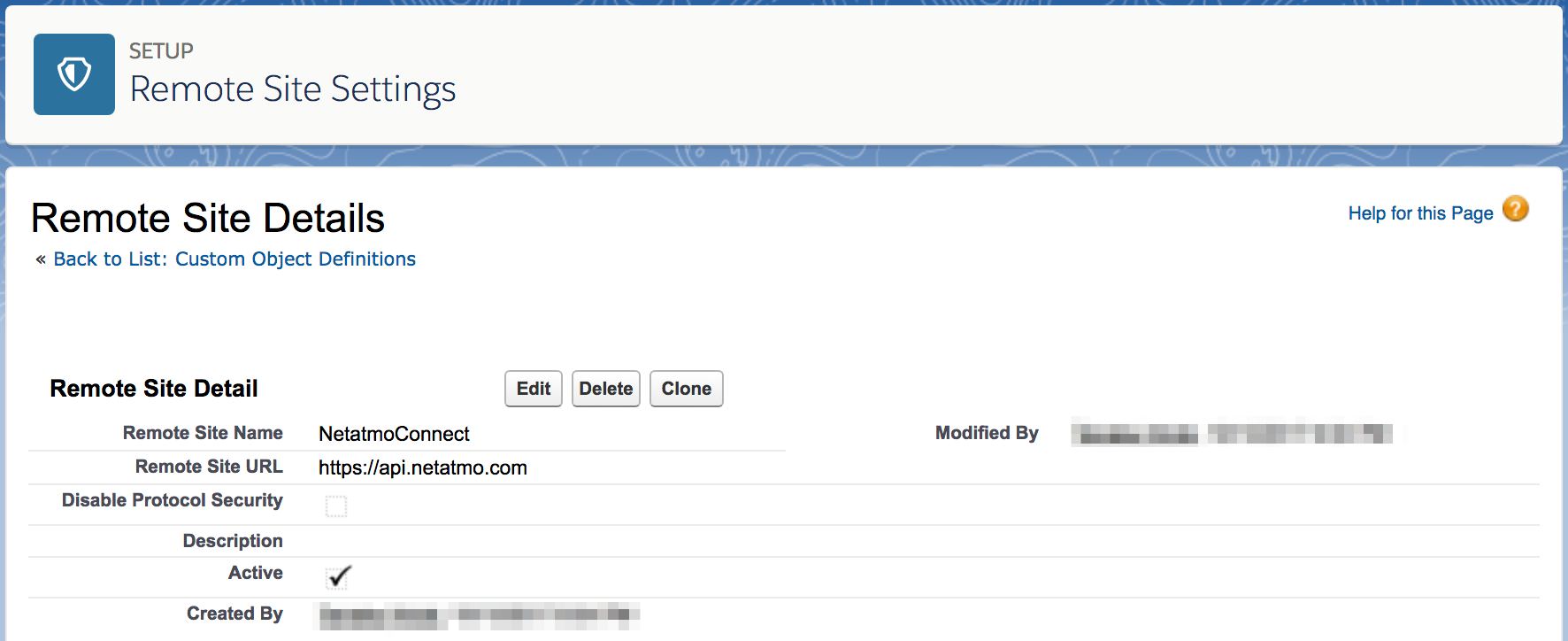
1-4. カスタム認証プロバイダーの作成
- ここまで来たら、やっとカスタム認証プロバイダーに作成に入ります。
- この作業は、ユーザーの表示言語を「英語」に変更してから行ってください。カスタム認証プロバイダーの作成を完了した後の作業は、「日本語」に戻しても問題ありません。
- Clinent ID や Client Secret は netatmo Connect のアカウントで作成したアプリの情報を参照してください。
- Redirect URL は、カスタム認証プロバイダーを保存すると自動生成されます。新規作成時は一旦空欄で保存し、生成された Callback URL を追加で貼り付けてください。

1-5.netatmo Connect アプリの設定
- カスタム認証プロバイダーで生成された Callback URL は、 Natatmo Connect で作成したアプリの Redirect URL にも設定しておきましょう。

1-6. 指定ログイン情報の作成
上で作成したカスタム認証プロバイダーを利用して、指定ログイン情報を作成します。
保存と同時に認証も行っておきましょう。

1. 認証の準備(改訂版)
1-1. 指定ログイン情報を作成
netatomo Connect へのアクセスには、Client Credential による認証を利用します
これは、パスワード認証になるのでユーザー名とパスワードが必要になります。
それらを安全に管理するため、以下の利点がある指定ログイン情報を利用する事にしました。
- 入力したパスワードはマスクされる
- ある程度のアクセス制限が出来る
- Apex から SOQLクエリせずにアクセスできる
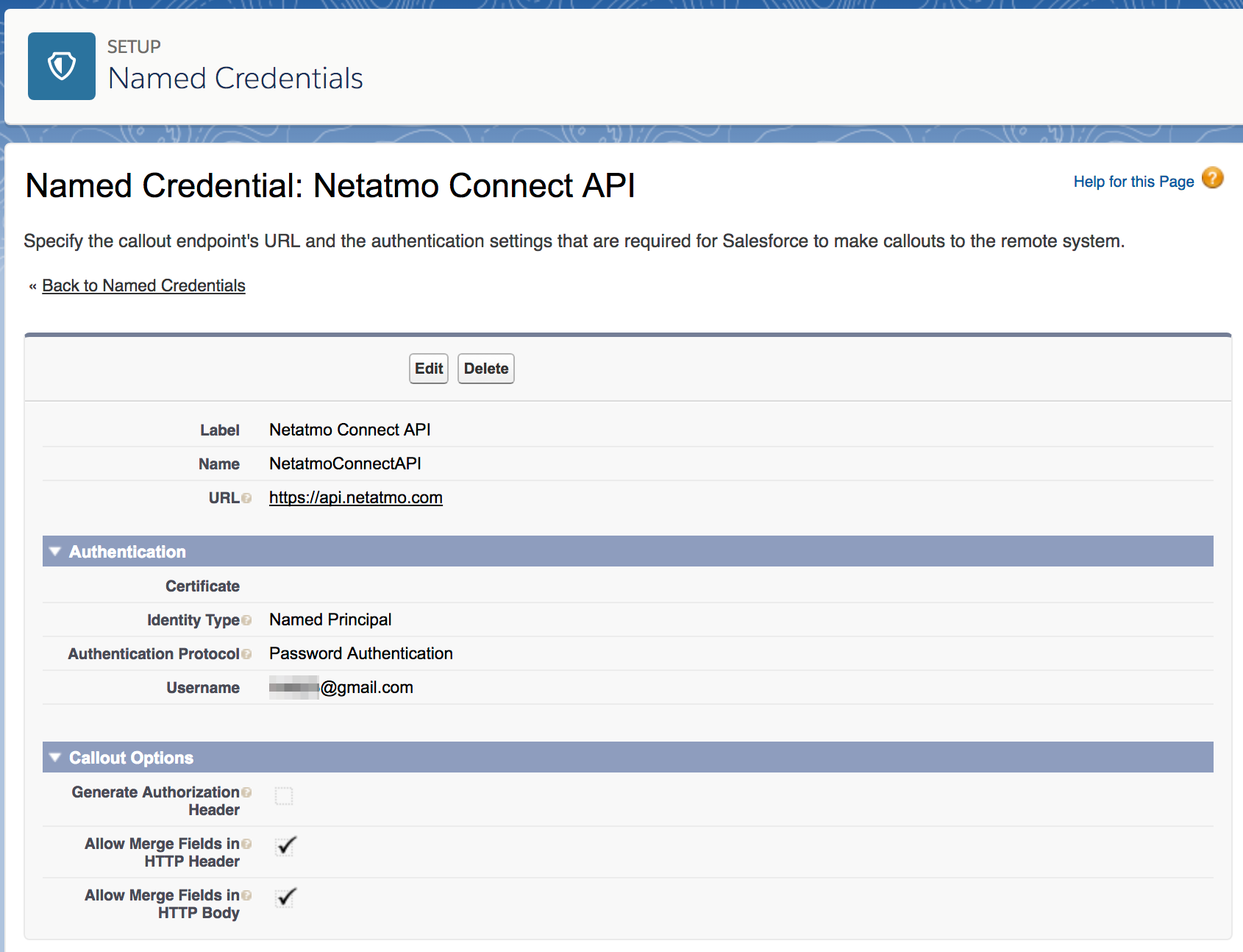
1-2. カスタム設定を作成
カスタム設定には、トークンの取得に必要な情報(Client ID, Client Secret等)と、取得したトークンを保存しておく場所とします。
トークンが丸見えになってしまいますが、スコープによってアクセスが制限されているので許容します。
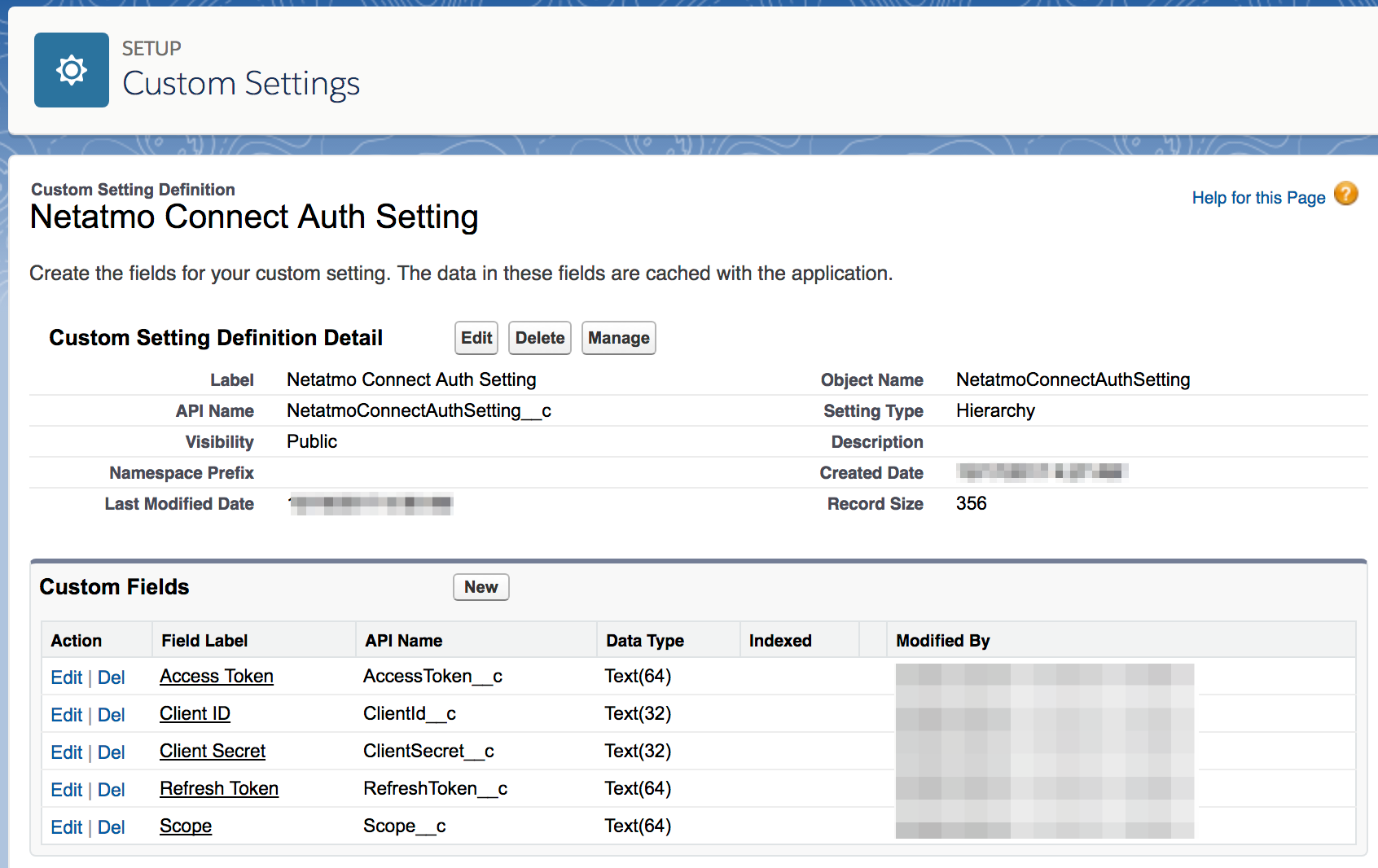
続いて、上の Manage ボタンから新規の設定レコードを組織のデフォルトとして作成しておきます。

1-3. リモートサイトの登録
- 外部サーバーへのアクセスになるので、(まだ設定していない場合は)こちらも忘れずに設定しておきましょう。
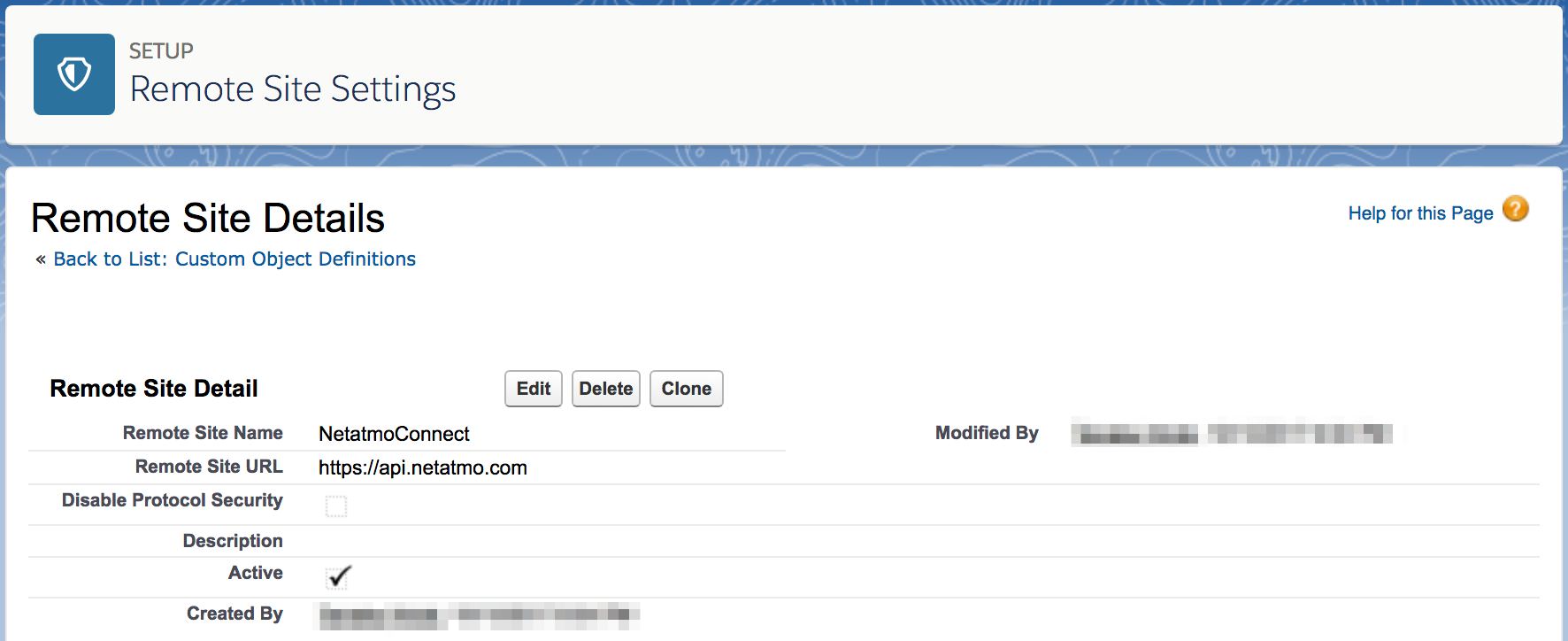
2. Platform Event を作成
- 取得したデータを取り込むためのオブジェクトを用意します。
- 今回は、使ってみたかったので Platform Event を用意しました。
- 項目の桁数なんかは適当なので適宜変更してください。
- ユニークキーは Module ID (MACアドレス) です。

3 .データを取得
- いよいよデータを取得します。
- Weather Station のデータを取得したいので、
/api/getstationsdataのメソッドを使います。先程設定した指定ログイン情報もここで利用します。 - JSON で受け取ったレスポンスをパースするための Apex クラス(StationsDataResponse)も用意しました。
public class NetatmoAPI {
private class TokenResponse {
public String access_token;
public Long expires_in;
public Long expire_in;
public List<String> scope;
public String refresh_token;
public String error;
}
/*
* 認証方法を変更する前のデータ取得メソッド
*
public static StationsDataResponse getStationsData() {
HttpRequest req = new HttpRequest();
req.setEndpoint('callout:NetatmoConnect/api/getstationsdata');
req.setMethod('GET');
req.setBody('access_token={!$Credential.OAuthToken}');
Http http = new Http();
HTTPResponse res = http.send(req);
String formattedBody = res.getBody().replace('"_id"', '"id"');
return (StationsDataResponse)JSON.deserialize(formattedBody, StationsDataResponse.class);
}
*/
public static StationsDataResponse getStationsData() {
NetatmoConnectAuthSetting__c setting = NetatmoConnectAuthSetting__c.getOrgDefaults();
StationsDataResponse data = requestStationsData(setting.AccessToken__c);
// アクセストークンの期限切れの場合、更新後再度データを取得する。
// それ以外のエラーの場合、とりあえずアクセストークンを再取得してデータを取得しなおす。
if (data.error != null) {
TokenResponse tokenResponse;
if (data.error.code == '3') { // アクセストークンが期限切れ
tokenResponse = refreshAccessToken(setting);
} else { // アクセストークンが無効など
tokenResponse = requestAccessToken(setting);
}
setting.AccessToken__c = tokenResponse.access_token;
setting.RefreshToken__c = tokenResponse.refresh_token;
data = requestStationsData(setting.AccessToken__c);
upsert setting;
}
return data;
}
private static StationsDataResponse requestStationsData(String accessToken) {
HttpRequest req = new HttpRequest();
req.setEndpoint('callout:NetatmoConnectAPI/api/getstationsdata');
req.setMethod('GET');
req.setBody('access_token=' + accessToken);
Http http = new Http();
HTTPResponse response = http.send(req);
return (StationsDataResponse)JSON.deserialize(response.getBody().replace('"_id"', '"id"'), StationsDataResponse.class);
}
private static TokenResponse requestAccessToken(NetatmoConnectAuthSetting__c setting) {
HttpRequest req = new HttpRequest();
req.setEndpoint('callout:NetatmoConnectAPI/oauth2/token');
req.setHeader('Content-Type','application/x-www-form-urlencoded;charset=UTF-8');
req.setMethod('POST');
req.setBody('grant_type=password'
+ '&client_id=' + setting.ClientId__c
+ '&client_secret=' + setting.ClientSecret__c
+ '&username=' + '{!$Credential.Username}'
+ '&password=' + '{!$Credential.Password}'
+ '&scope=' + setting.Scope__c);
Http http = new Http();
HTTPResponse res = http.send(req);
return (TokenResponse)JSON.deserialize(res.getBody(), TokenResponse.class);
}
private static TokenResponse refreshAccessToken(NetatmoConnectAuthSetting__c setting) {
HttpRequest req = new HttpRequest();
req.setEndpoint('callout:NetatmoConnectAPI/oauth2/token');
req.setHeader('Content-Type','application/x-www-form-urlencoded;charset=UTF-8');
req.setMethod('POST');
req.setBody('grant_type=refresh_token'
+ '&client_id=' + setting.ClientId__c
+ '&client_secret=' + setting.ClientSecret__c
+ '&refresh_token=' + setting.RefreshToken__c);
Http http = new Http();
HTTPResponse res = http.send(req);
return (TokenResponse)JSON.deserialize(res.getBody(), TokenResponse.class);
}
}
public class StationsDataResponse {
public Body body;
public String status; // "ok",
public double time_exec; // 0.016090154647827,
public double time_server; // 1507961308
public Error error;
public class Error {
public String code; // 2
public String message; // "Invalid access token"
}
public class Body {
public List<Device> devices;
public User user;
}
public class Device {
public String id;
public String cipher_id; //"enc:16:OTJmOFH5EpI4XrgxUo4VnXlrtbOyN277tcQXXXXXXXXXXXXXXX"
public Long last_status_store; //1507961214
public List<Module> modules;
public Place place;
public String station_name; //"name"
public String type; //"NAMain"
public DashboardData dashboard_data;
public List<String> data_type;
public Boolean co2_calibrating; //true
public Long date_setup; //1507943394
public Long last_setup; //1507943394
public String module_name; //"name"
public Integer firmware; //132
public Long last_upgrade; //1507943398
public Integer wifi_status; //34
}
public class Module {
public String id; //"02:00:XX:XX:XX:XX"
public String type; //"NAModule1"
public Long last_message; //1507961207
public Long last_seen; //1507961194
public DashboardData dashboard_data;
public List<String> data_type;
public String module_name; //"name"
public Long last_setup; //1507943396
public Integer battery_vp; //6182
public Integer battery_percent; // 100
public Integer rf_status; //65
public Integer firmware; //45
}
public class DashboardData {
public Double AbsolutePressure; //1024.7
public Long time_utc; //1507961143
public Double Temperature; //16.7
public String temp_trend; //"stable"
public Integer Humidity; //81
public Double Pressure; //1025.9
public Integer Noise; // 37
public Integer CO2; //463
public Long date_max_temp; //1507943782
public Long date_min_temp; //1507953575
public Double min_temp; //16.5
public Double max_temp; //27.6
}
public class Place {
public Double altitude; // 10
public String city; // "XXX"
public String country; // "JP"
public String timezone; //"Asia/Tokyo"
public List<Double> location; //[139.12341234, 35.12341234]
}
public class User {
public String mail;
public Administrative Administrative;
}
public class Administrative {
public String lang; // "ja-JP"
public String reg_locale; // "ja-JP"
public Integer unit; // 0
public Integer windunit; // 0
public Integer pressureunit; // 0
public Integer feel_like_algo; // 0
}
}
4. 定期的なデータの取得
4-1. バッチの作成
- 定期的にデータの取得を行いたいのスケジュールジョブを作成し、データを Platform Event にパブリッシュします。
- 屋内モジュールと屋外モジュールの情報が階層構造で取得出来ますが、今回はモジュール毎に平坦なデータが欲しかったのでネストループで分解しています。
global class WeatherStationModuleMonitorJob implements Schedulable {
@future(callout=true)
private static void retrieveWeatherStationModuleData() {
StationsDataResponse res = NetatmoAPI.getStationsData();
if (res.error != null ) return;
List<WeatherStationModuleEvent__e > statusList = new List<WeatherStationModuleEvent__e > ();
String email = res.body.user.mail;
for (StationsDataResponse.Device device : res.body.devices) {
statusList.add(new WeatherStationModuleEvent__e (
CO2__c = device.dashboard_data.CO2,
DeviceId__c = device.id,
Email__c = email,
FirmwareVersion__c = device.firmware,
Humidity__c = device.dashboard_data.Humidity,
Latitude__c = device.place.location[0],
Longitude__c = device.place.location[1],
ModuleId__c = device.id,
ModuleName__c = device.module_name,
Noise__c = device.dashboard_data.Noise,
Pressure__c = device.dashboard_data.Pressure,
StationName__c = device.station_name,
Temperature__c = device.dashboard_data.Temperature,
Type__c = device.type,
WifiStatus__c = device.wifi_status
));
for (StationsDataResponse.Module module : device.modules) {
statusList.add(new WeatherStationModuleEvent__e (
DeviceId__c = device.id,
Email__c = email,
FirmwareVersion__c = module.firmware,
Humidity__c = module.dashboard_data.Humidity,
Latitude__c = device.place.location[0],
Longitude__c = device.place.location[1],
ModuleId__c = module.id,
ModuleName__c = module.module_name,
StationName__c = device.station_name,
Temperature__c = module.dashboard_data.Temperature,
Type__c = module.type,
WifiStatus__c = device.wifi_status,
Battery__c = module.battery_percent,
RFStatus__c = module.rf_status
));
}
}
List<Database.SaveResult> srList = EventBus.publish(statusList);
}
global void execute(SchedulableContext SC) {
retrieveWeatherStationModuleData();
}
}
4-2. バッチをスケジュール化
- 作成したバッチをスケジュール化しておきましょう。
- 開発者コンソールから、 Anonymous Window を開いて以下のコードを実行すると15分間隔でスケジュールされます。
System.schedule('WeatherStationModuleMonitorJob-00', '0 0 * * * ?', new WeatherStationModuleMonitorJob());
System.schedule('WeatherStationModuleMonitorJob-15', '0 15 * * * ?', new WeatherStationModuleMonitorJob());
System.schedule('WeatherStationModuleMonitorJob-30', '0 30 * * * ?', new WeatherStationModuleMonitorJob());
System.schedule('WeatherStationModuleMonitorJob-45', '0 45 * * * ?', new WeatherStationModuleMonitorJob());
おしまい!