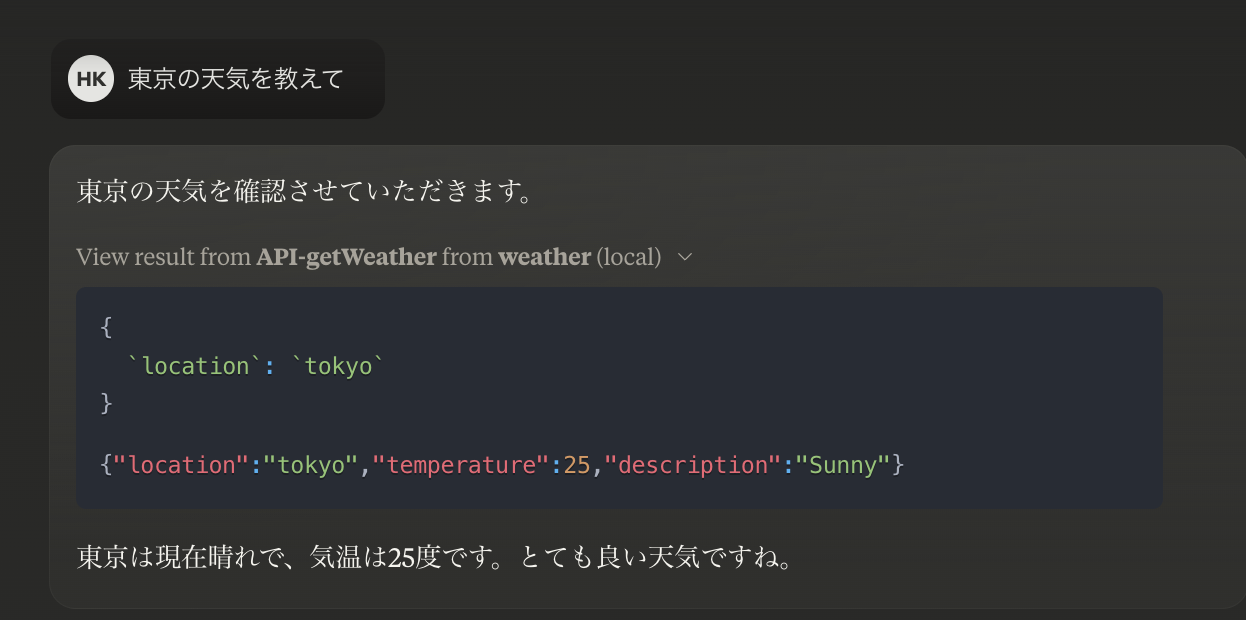はじめに
Claude Desktopは MCP (Model Context Protocol) で、ローカルファイルシステムやGitHubといった外部との連携ができます。
公開されているMCPサーバーを利用するほか、MCPサーバー自作するといった方法がありますが、この記事では、より簡易的な手段として、openapi-mcp-serverを用いて、Honoで作ったAPIをClaude Desktopに組み込んでみます。
環境
- MacBook Air M3
- Claude Desktop 0.7.8
サンプルコード
openapi-mcp-serverとは
一言で言えば、OpenAPI (v3.1)準拠のAPIをClaude Desktopから利用できるようにするプロキシサーバーです。OpenAPIで記述されたAPI定義を読み込み、Claude Desktopが理解できる形式に変換します。
MCPサーバーを自作せずとも、OpenAPIのスキーマがあるAPIを作れば、Claude DesktopのMCPツールとして使えるようになります。
作ってみる
HonoはZod OpenAPIを使えば簡単にOpenAPIのスキーマを生成できます。
これを使って、簡易的なお天気APIを作成し、Claude Desktopから呼ぶことを目標とします。
プロジェクト作成
$pnpm create hono@latest claude-weather-api
❯ cloudflare-workers
$cd claude-weather-api
@hono/zod-openapiの導入
$pnpm install zod @hono/zod-openapi
API作成
locationをパラメータに取るお天気APIを作成します。
筆者はHonoの定型的なAPIの作り方をKnowledgeにまとめてClaudeに与えているので、以下のプロンプトを与えるだけでほぼ完成しました。天気は定数を返すだけの仕様です。
Documents/GitHub/cloudflare/claude-weather-api にHonoプロジェクトを作成中です。以下のAPIを作ってください。
- get /weather
- param: location. tokyo またはlondonのみ
Zod OpenAPIを使った所定の方法で作成してください。
import { OpenAPIHono } from "@hono/zod-openapi";
import { logger } from "hono/logger";
import { secureHeaders } from "hono/secure-headers";
import { weatherAPI } from "./routes/weather";
const app = new OpenAPIHono();
// ミドルウェアの追加
app.use(logger());
app.use(secureHeaders());
// ルートの登録
weatherAPI(app);
// OpenAPI ドキュメントの設定
app.doc("/doc", {
openapi: "3.1.0",
info: {
title: "Weather API",
version: "1.0.0",
},
servers: [
{
url: "http://localhost:8787",
},
],
});
export default app;
import type { OpenAPIHono } from "@hono/zod-openapi";
import { WeatherRoute } from "../schema/routes/weather";
export const weatherAPI = (app: OpenAPIHono) => {
app.openapi(WeatherRoute, async (c) => {
try {
const { location } = c.req.valid("query");
// モックデータを返します
const weatherData = {
tokyo: {
temperature: 25,
description: "Sunny",
},
london: {
temperature: 15,
description: "Cloudy",
},
}[location];
return c.json({
location,
...weatherData,
}, 200);
} catch (e) {
return c.json({ message: e instanceof Error ? e.message : String(e) }, 400);
}
});
};
import { createRoute, z } from "@hono/zod-openapi";
const LocationEnum = z.enum(["tokyo", "london"]);
const WeatherResponseSchema = z.object({
location: LocationEnum,
temperature: z.number(),
description: z.string(),
});
export const WeatherRoute = createRoute({
method: "get",
operationId: "getWeather",
summary: "Get weather information",
description: "Get weather information. The location parameter can be either 'tokyo' or 'london'.",
path: "/weather",
request: {
query: z.object({
location: LocationEnum.openapi({
param: {
name: "location",
in: "query",
},
example: "tokyo",
}),
}),
},
responses: {
200: {
content: {
"application/json": {
schema: WeatherResponseSchema,
},
},
description: "Successfully retrieved weather information",
},
400: {
content: {
"application/json": {
schema: z.object({
message: z.string(),
}),
},
},
description: "Bad request",
},
},
});
下記がポイントです。
-
index.tsでserversを指定すること - スキーマに
operationIdを必ず指定すること
APIのチェック
$pnpm dev
http://localhost:8787/doc にアクセスします。
以下のschemaが表示されます。
{
"openapi": "3.1.0",
"info": {
"title": "Weather API",
"version": "1.0.0"
},
"components": {
"schemas": {
},
"parameters": {
}
},
"paths": {
"/weather": {
"get": {
"parameters": [
{
"schema": {
"type": "string",
"enum": [
"tokyo",
"london"
],
"example": "tokyo"
},
"required": true,
"name": "location",
"in": "query"
}
],
"responses": {
"200": {
"description": "Successfully retrieved weather information",
"content": {
"application/json": {
"schema": {
"type": "object",
"properties": {
"location": {
"type": "string",
"enum": [
"tokyo",
"london"
]
},
"temperature": {
"type": "number"
},
"description": {
"type": "string"
}
},
"required": [
"location",
"temperature",
"description"
]
}
}
}
},
"400": {
"description": "Bad request",
"content": {
"application/json": {
"schema": {
"type": "object",
"properties": {
"message": {
"type": "string"
}
},
"required": [
"message"
]
}
}
}
}
}
}
}
}
}
MCPの設定
ローカルサーバーを動かしたままClaude Desktopの設定ファイルに下記を追加します。
"mcpServers": {
[...]
"weather": {
"command": "npx",
"args": [
"openapi-mcp-server",
"http://localhost:8787/doc"
]
}
}
Claude Desktopを再起動。
「東京の天気を教えて」と聞いてみます。
せっかくなのでロンドンも聞いてみましょう。
これでツールが完成しました。
おまけ: ツールを認証付きにする
デプロイして使いたい場合、これだとツール用のAPIが公開されてしまうので、Bearer Authを実装します。
.dev.varsを作成し、secretを設定し、以下のようにします。
import { bearerAuth } from "hono/bearer-auth";
// Bearer認証の追加
app.use("*", async (c, next) => {
if (c.req.path === "/doc") return next();
const auth = bearerAuth({ token: c.env.BEARER_TOKEN });
return auth(c, next);
});
/docエンドポイントは開けておかないとエラーになりました。
これで
http://localhost:8787/weather?location=tokyo
に対してUnauthorizedが返ってくるようになりました。.dev.varsに設定した値をAuthorization Bearer <secret>で設定すればレスポンスが返ります。
この時点でClaudeはツールを使えなくなります。
見つけにくいのですが、下記のIssueに記載がある通り、openapi-mcp-serverはOPENAPI_MCP_HEADERSの環境変数を取ります。
設定ファイルを変更します。
"mcpServers": {
[...]
"weather": {
"command": "npx",
"args": [
"openapi-mcp-server",
"http://localhost:8787/doc"
],
"env": {
"OPENAPI_MCP_HEADERS": "{\"Authorization\": \"Bearer <secret>\"}"
}
}
}
これでClaudeを再起動してみます。
呼べるようになりました。
おわりに
このようにopenapi-mcp-serverを組み合わせることで、Honoで作った自作APIを即Claudeでアクセス可能にできます。
Zod OpenAPIを使えば実装もシンプルになるので、この記事の手順をClaudeに渡しておけば、Claude自身でツールが作れるようになります。(今回は型エラーの解消などの手伝いが必要でした。)やろうと思えば、Cloudflare WorkersのMCPと組み合わせてデプロイまでできるでしょう。
サクッと自作ツールを作りたくなった時にいかが。