これを説明する上で
GitHubにおける操作を行った上での話になる →詳細はこれの前に上げている『githubでひとまずレビューしてもらう』でGitHubのリモートリポジトリによる変更確認
ローカルディレクトリ(ローカルレポジトリ)で内容を変更したら、リモートリポジトリのほうに変更確認のメッセージが届くので、上のFetch originをクリックしリモートリポジトリのほうの変更を認める 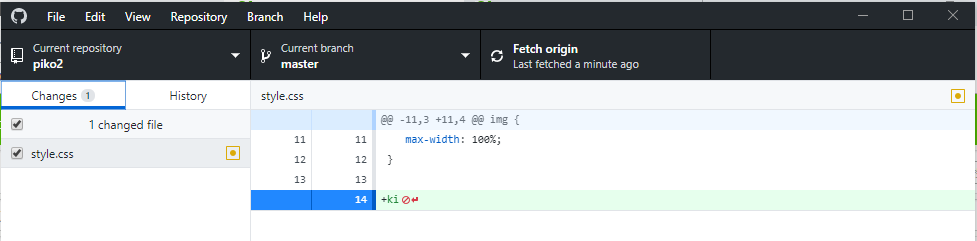レビュー者の確認
レビュー者が被レビュー者に対してクラウド上でコードを修正すると、GitHubのホーム上でPull Requestsが届くので確認する 変更内容の確認と承認
Pull Requestsをクリックするとレビュー者のメッセージが届いているので、それを開き、内容の変更を確認する。 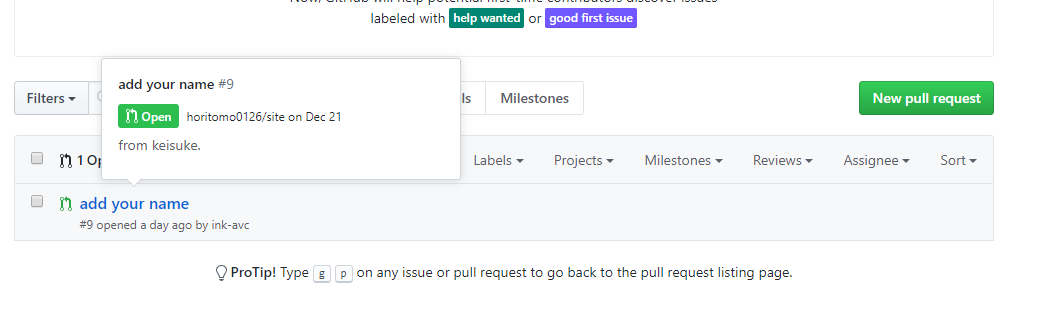変更した内容を確認したら、下のmerge pull requestを開いてconfirm mergeをクリックする。内容の変更がネット上で承認されたことになる。
 ⇒
⇒ 
ローカルに落とし込む
次にネット上で承認された変更をローカルにも落とし込む作業が必要になってくる。 リモートリポジトリを開くと、pull originがきていることが分るので、クリック。 ローカルの変更も完了
