はじめに
機械学習モデルの推論結果を返す Web API を FastAPI で作成で作成したものを AWS 環境でデプロイする。Docker を用いた開発環境で作成したアプリであるため、そのままコンテナイメージを活用して AWS ECS on Fargate 上で稼働させる。AWSコンテナ設計・構築[本格]入門を参考にした。全体の流れは以下である。
- ネットワーク構築
- コンテナレジストリ構築
- オーケストレーション構築
構築はすべて AWS CloudFormation を用いて実行する。CloudFormation で使用するテンプレートファイルは、AWSコンテナ設計・構築[本格]入門で提供されているテンプレートファイルをベースにしている。
説明の流れに合わせてテンプレートファイルを network.yml, registry.yml, orchestration.yml の3つに分けるが、分け方として適切ではないので、実際には AWS CloudFormation ベストプラクティスなどを参考にファイルを分割した方がよい。
本記事ではネットワーク構築に関して述べるため、network.yml のみ使用する。
ベースとなるネットワーク
まずベースとして以下図のようなネットワークを構築する。Multi Availability Zone としており、各 AZ にて Ingress 用の Public Subnet と App 用の Private Subnet を作成している。またルートテーブルを2つ作成しており、1つは Ingress 用の Public Subnet とインターネットゲートウェイを紐付けており、もう1つは現段階では App 用の Private Subnet のみを紐付けている。これは本記事では以降触れないが、今後予定しているコンテナレジストリ構築編でゲートウェイ型 VPC エンドポイントとの紐付けに使用するため、この段階ではその準備をしている。
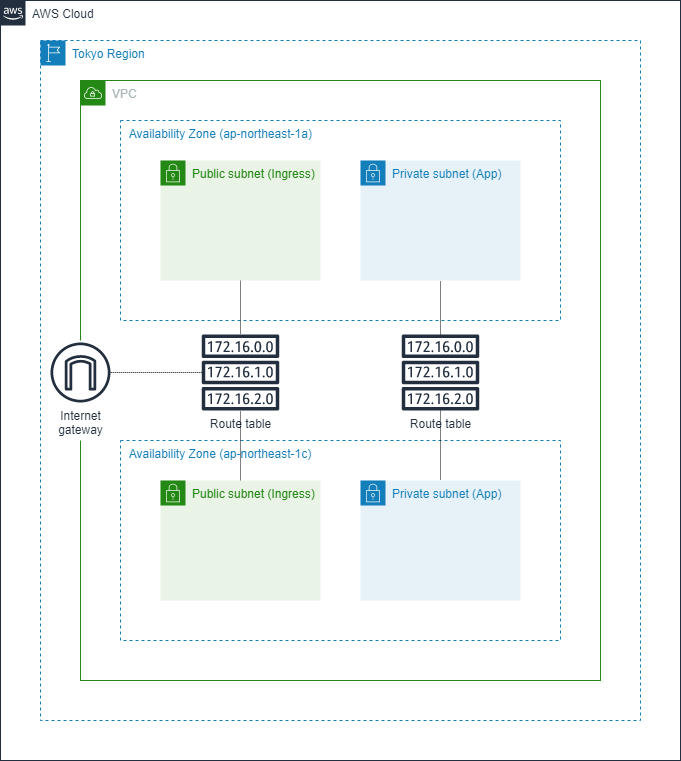
VPC、サブネットの設定は以下のようにした。
| VPC 名 | IPv4 CIDR |
|---|---|
| testVpc | 10.0.0.0/16 |
| 用途 | NW 区分 | AZ | CIDR | サブネット名 |
|---|---|---|---|---|
| Ingress 用 | Public | 1a | 10.0.0.0/24 | test-subnet-public-ingress-1a |
| Ingress 用 | Public | 1c | 10.0.1.0/24 | test-subnet-public-ingress-1c |
| App 用 | Private | 1a | 10.0.8.0/24 | test-subnet-private-container-1a |
| App 用 | Private | 1c | 10.0.9.0/24 | test-subnet-private-container-1c |
さらにこれらのセキュリティグループの設定は以下図のようになっている。インバウンドルールは図のように制限しており、アウトバウンドルールはすべてを許容するものとした。

CloudFormation テンプレートファイル
上記で説明したネットワークを構築するテンプレートファイルが以下となる。
AWSTemplateFormatVersion: "2010-09-09"
Description: Network template
Resources:
# VPCの設定
testVpc:
Type: AWS::EC2::VPC
Properties:
CidrBlock: 10.0.0.0/16
EnableDnsHostnames: true
EnableDnsSupport: true
InstanceTenancy: default
Tags:
- Key: Name
Value: testVpc
############### Subnet, RouteTable, IGW ###############
# Ingress周りの設定
## Ingress用のパブリックサブネット
testSubnetPublicIngress1A:
Type: AWS::EC2::Subnet
Properties:
CidrBlock: 10.0.0.0/24
VpcId:
Ref: testVpc
AvailabilityZone:
Fn::Select:
- 0
- Fn::GetAZs: ""
MapPublicIpOnLaunch: true
Tags:
- Key: Name
Value: test-subnet-public-ingress-1a
- Key: Type
Value: Public
testSubnetPublicIngress1C:
Type: AWS::EC2::Subnet
Properties:
CidrBlock: 10.0.1.0/24
VpcId:
Ref: testVpc
AvailabilityZone:
Fn::Select:
- 1
- Fn::GetAZs: ""
MapPublicIpOnLaunch: true
Tags:
- Key: Name
Value: test-subnet-public-ingress-1c
- Key: Type
Value: Public
## Ingress用のルートテーブル
testRouteIngress:
Type: AWS::EC2::RouteTable
Properties:
VpcId:
Ref: testVpc
Tags:
- Key: Name
Value: test-route-ingress
## Ingressサブネットへルート紐付け
testRouteIngressAssociation1A:
Type: AWS::EC2::SubnetRouteTableAssociation
Properties:
RouteTableId:
Ref: testRouteIngress
SubnetId:
Ref: testSubnetPublicIngress1A
testRouteIngressAssociation1C:
Type: AWS::EC2::SubnetRouteTableAssociation
Properties:
RouteTableId:
Ref: testRouteIngress
SubnetId:
Ref: testSubnetPublicIngress1C
## Ingress用ルートテーブルのデフォルトルート
testRouteIngressDefault:
Type: AWS::EC2::Route
Properties:
RouteTableId:
Ref: testRouteIngress
DestinationCidrBlock: 0.0.0.0/0
GatewayId:
Ref: testIgw
DependsOn:
- testVpcgwAttachment
# インターネットへ通信するためのゲートウェイの作成
testIgw:
Type: AWS::EC2::InternetGateway
Properties:
Tags:
- Key: Name
Value: test-igw
testVpcgwAttachment:
Type: AWS::EC2::VPCGatewayAttachment
Properties:
VpcId:
Ref: testVpc
InternetGatewayId:
Ref: testIgw
# コンテナ周りの設定
## コンテナアプリ用のプライベートサブネット
testSubnetPrivateContainer1A:
Type: AWS::EC2::Subnet
Properties:
CidrBlock: 10.0.8.0/24
VpcId:
Ref: testVpc
AvailabilityZone:
Fn::Select:
- 0
- Fn::GetAZs: ""
MapPublicIpOnLaunch: false
Tags:
- Key: Name
Value: test-subnet-private-container-1a
- Key: Type
Value: Isolated
testSubnetPrivateContainer1C:
Type: AWS::EC2::Subnet
Properties:
CidrBlock: 10.0.9.0/24
VpcId:
Ref: testVpc
AvailabilityZone:
Fn::Select:
- 1
- Fn::GetAZs: ""
MapPublicIpOnLaunch: false
Tags:
- Key: Name
Value: test-subnet-private-container-1c
- Key: Type
Value: Isolated
## コンテナアプリ用のルートテーブル
testRouteApp:
Type: AWS::EC2::RouteTable
Properties:
VpcId:
Ref: testVpc
Tags:
- Key: Name
Value: test-route-app
## コンテナサブネットへルート紐付け
testRouteAppAssociation1A:
Type: AWS::EC2::SubnetRouteTableAssociation
Properties:
RouteTableId:
Ref: testRouteApp
SubnetId:
Ref: testSubnetPrivateContainer1A
testRouteAppAssociation1C:
Type: AWS::EC2::SubnetRouteTableAssociation
Properties:
RouteTableId:
Ref: testRouteApp
SubnetId:
Ref: testSubnetPrivateContainer1C
############### Security groups ###############
# セキュリティグループの生成
## インターネット公開のセキュリティグループの生成
testSgIngress:
Type: AWS::EC2::SecurityGroup
Properties:
GroupDescription: Security group for ingress
GroupName: ingress
SecurityGroupEgress:
- CidrIp: 0.0.0.0/0
Description: Allow all outbound traffic by default
IpProtocol: "-1"
SecurityGroupIngress:
- CidrIp: 0.0.0.0/0
Description: from 0.0.0.0/0:80
FromPort: 80
IpProtocol: tcp
ToPort: 80
- CidrIpv6: ::/0
Description: from ::/0:80
FromPort: 80
IpProtocol: tcp
ToPort: 80
Tags:
- Key: Name
Value: test-sg-ingress
VpcId:
Ref: testVpc
## コンテナアプリ用セキュリティグループの生成
testSgContainer:
Type: AWS::EC2::SecurityGroup
Properties:
GroupDescription: Security Group of app
GroupName: container
SecurityGroupEgress:
- CidrIp: 0.0.0.0/0
Description: Allow all outbound traffic by default
IpProtocol: "-1"
Tags:
- Key: Name
Value: test-sg-container
VpcId:
Ref: testVpc
# ルール紐付け
## Internet LB -> Container
testSgContainerFromsSgIngress:
Type: AWS::EC2::SecurityGroupIngress
Properties:
IpProtocol: tcp
Description: HTTP for Ingress
FromPort: 80
GroupId:
Fn::GetAtt:
- testSgContainer
- GroupId
SourceSecurityGroupId:
Fn::GetAtt:
- testSgIngress
- GroupId
ToPort: 8000
Outputs:
# VPC
testVpc:
Value: !Ref testVpc
Export:
Name: testVpc
# Subnet, RouteTable
## Ingress public subnet
testRouteIngressAssociation1A:
Value: !Ref testRouteIngressAssociation1A
Export:
Name: testRouteIngressAssociation1A
testRouteIngressAssociation1C:
Value: !Ref testRouteIngressAssociation1C
Export:
Name: testRouteIngressAssociation1C
## Container private subnet
testSubnetPrivateContainer1A:
Value: !Ref testSubnetPrivateContainer1A
Export:
Name: testSubnetPrivateContainer1A
testSubnetPrivateContainer1C:
Value: !Ref testSubnetPrivateContainer1C
Export:
Name: testSubnetPrivateContainer1C
## Route table
testRouteApp:
Value: !Ref testRouteApp
Export:
Name: testRouteApp
# Security group
## Ingress security group
testSgIngress:
Value: !Ref testSgIngress
Export:
Name: testSgIngress
## Container security group
testSgContainer:
Value: !Ref testSgContainer
Export:
Name: testSgContainer
Resources にて、スタックを構成するリソースなどを定義している。テンプレートの基礎についての学習などを参考に、コードとネットワーク図を見ればわかるため説明は割愛。
Outputs では、このテンプレートファイルにて作成されたリソースを他テンプレートファイルから参照できるようエクスポートしている。以降の記事では、クロススタックリファレンスを使ってこれらを参照していく。
スタックの作成
作成したテンプレートファイルを用いてスタックを作成する。AWS マネジメントコンソールにて、[CloudFormation]→[スタックの作成]と進むと以下のような画面に遷移するので、Amazon S3 URL またはテンプレートファイルをその場でアップロードして進めれば作成できる。
以降の記事でクロススタックリファレンスする際には、S3 上の URL が必要となるのでここでは事前に S3 にテンプレートファイルをアップロードしておき、その URL を入力することでスタックを作成した。アップロード前には aws cloudformation validate-template --template-body file://[Template file path] コマンドを実行することで CloudFormation のテンプレートファイルの文法などをチェックすることもできる。詳細はテンプレートの検証を参照。
作成を実行後、ステータスが UPDATE_COMPLETE となっていれば、問題なく作成できている。
おわりに
AWS ECS on Fargate を使ってコンテナを構築する第1段階として、ベースとなるネットワークを作成した。今回作成したネットワークにスタックを追加していく形で、以降も進めていく。
