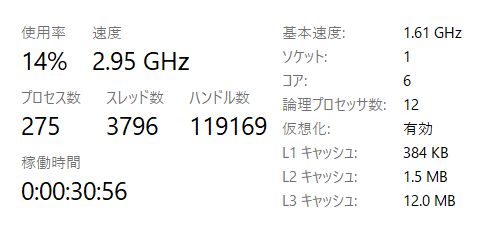この記事ではWindows10_20H2にてWSL2を有効化し、CentOS8 stream8をインストールします。
仮想化の確認
タスクマネージャーを開き、CPU使用率タブの右下の仮想化が有効になっていることを確認してください。
↓無効時

無効になっている場合はお使いのPCのUEFI(またはBIOS)の設定を変更する必要があります。
使用しているPC(またはマザーボード)の型番 CPU仮想化 有効化
とGoogle等で検索してみてください。
WSL2の有効化
管理者権限でPowerShellを開き、下記コマンドを入力します。
dism.exe /online /enable-feature /featurename:Microsoft-Windows-Subsystem-Linux /all /norestart ; dism.exe /online /enable-feature /featurename:VirtualMachinePlatform /all
コマンド実行後、ソフトウェアのダウンロードと実行が行われます。
完了すると再起動を促されるので、起動しているアプリケーションをすべて終了した後に再起動してください。
WSLのアップデート&CentOSのダウンロード
初めにWSLのアップデートが実行されます。
その後CentOSのイメージが現在利用しているユーザーのダウンロードフォルダにダウンロードされます。
Invoke-WebRequest -uri https://wslstorestorage.blob.core.windows.net/wslblob/wsl_update_x64.msi -outfile $env:USERPROFILE\Downloads\wsl_update_x64.msi ; cd $env:USERPROFILE\Downloads ; .\wsl_update_x64.msi ; Invoke-WebRequest -uri https://github.com/mishamosher/CentOS-WSL/releases/download/8-stream-20210210/CentOS8-stream.zip -outfile $env:USERPROFILE\Downloads\CentOS8-stream.zip ; Expand-Archive -Path $env:USERPROFILE\Downloads\CentOS8-stream.zip -DestinationPath $env:USERPROFILE\Downloads\ ; New-Item $env:USERPROFILE\AppData\Local\Packages\CentOS8-stream -ItemType Directory
CentOSのインストール
今作業しているユーザーのダウンロードフォルダにダウンロードされたCentOS8-stream.zipを解凍し、さらにその中に入っているrootfs.tar.gz解凍してrootfs.tarを取り出します。
その後、取り出したrootfs.tarをダウンロードフォルダに配置してください。
wsl --set-default-version 2 ; wsl --import CentOS8-stream "$env:USERPROFILE\AppData\Local\Packages\CentOS8-stream" "$env:USERPROFILE\Downloads\rootfs.tar" --version 2 ; wsl -d CentOS8-stream
このコマンドを実行するとCentOSが起動しシェルが起動するので、下記コマンドで動作を確認してください。
cat /etc/os-release
以下のような表示が出れば成功です。
# cat /etc/os-release
NAME="CentOS Stream"
VERSION="8"
ID="centos"
ID_LIKE="rhel fedora"
VERSION_ID="8"
PLATFORM_ID="platform:el8"
PRETTY_NAME="CentOS Stream 8"
ANSI_COLOR="0;31"
CPE_NAME="cpe:/o:centos:centos:8"
HOME_URL="https://centos.org/"
BUG_REPORT_URL="https://bugzilla.redhat.com/"
REDHAT_SUPPORT_PRODUCT="Red Hat Enterprise Linux 8"
REDHAT_SUPPORT_PRODUCT_VERSION="CentOS Stream"
後片付け
上のセクションでWSL2とCentOSの動作が確認できたら、ダウンロードフォルダにある以下の6個のフォルダとファイルは削除しても問題ありません。
- CentOS8-stream.zip
- CentOS8-stream #上のフォルダの解凍されたフォルダ
- wsl_update_x64.msi
- rootfs.tar.gz
- rootfs.tar
- CentOS8-stream.exe
参考記事