現状Excelではテキストボックス内の文字列を置換する機能が備わっていないので、ネットの記事を参考にしてユーザーフォームを使うマクロを作ってみた。
2019/10/14 ユーザーフォーム内の記述をMeキーワードを使用するよう修正しました。
ユーザーフォーム
こんな感じでユーザーフォームを作る。「置換」ボタンがCommandBotton1、「閉じる」ボタンがCommandBotton2。
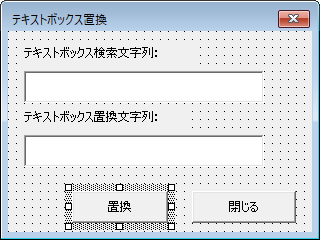
コード
コードはこんな感じ。
Private Sub CommandButton1_Click()
Dim xWst As Worksheet
Dim shps As Shape
Dim xFindStrs As String
Dim xReplaces As String
Dim xValues As String
xFindStrs = Me.TextBox1.Text
xReplaces = Me.TextBox2.Text
Set xWst = Application.ActiveSheet
On Error Resume Next
For Each shps In xWst.Shapes
xValues = shps.TextFrame.Characters.Text
shps.TextFrame.Characters.Text = VBA.Replace(xValues, xFindStrs, xReplaces, 1)
Next
Unload Me
End Sub
Private Sub CommandButton2_Click()
Unload Me
End Sub
ユーザーフォームの呼び出し
標準モジュールでこう。あとはこいつをキーボードショートカットで呼び出せるようにする。
Sub TextBoxReplace()
UserForm1.Show
End Sub