Visual Studio 2019 を自分好みにカスタマイズする
Visual Studio は、ツール>オプション...(Ctrl+,) にて様々なカスタマイズが出来ますが、設定項目が多すぎて目的にたどりつけないことがあるので、自分用の覚書をここにまとめます。
コードエディタの空白表示
- テキストエディタ>全般
- 表示>空白の表示 をチェックオン
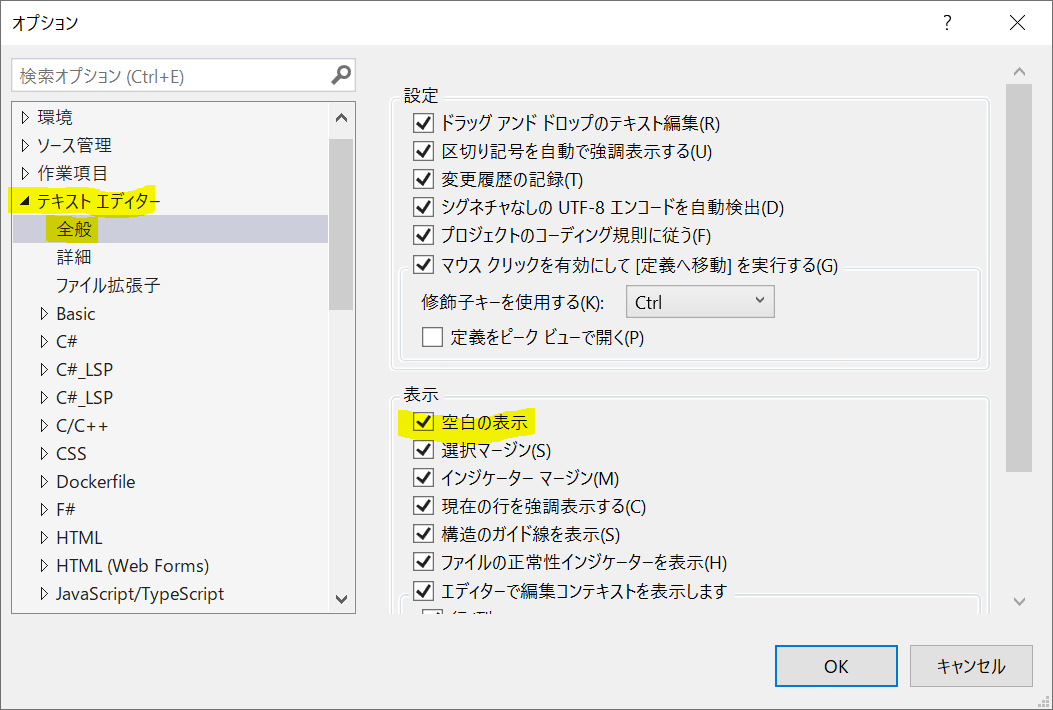
フォントおよび色
コードエディタの空白文字表示を有効にすると、色が目に痛いしフォントも気に入らないので変更します。
- 環境>フォントおよび色
- フォント:"Consolas" を指定する
- 表示項目>スペースの表示:前景色 を "銀色" にする
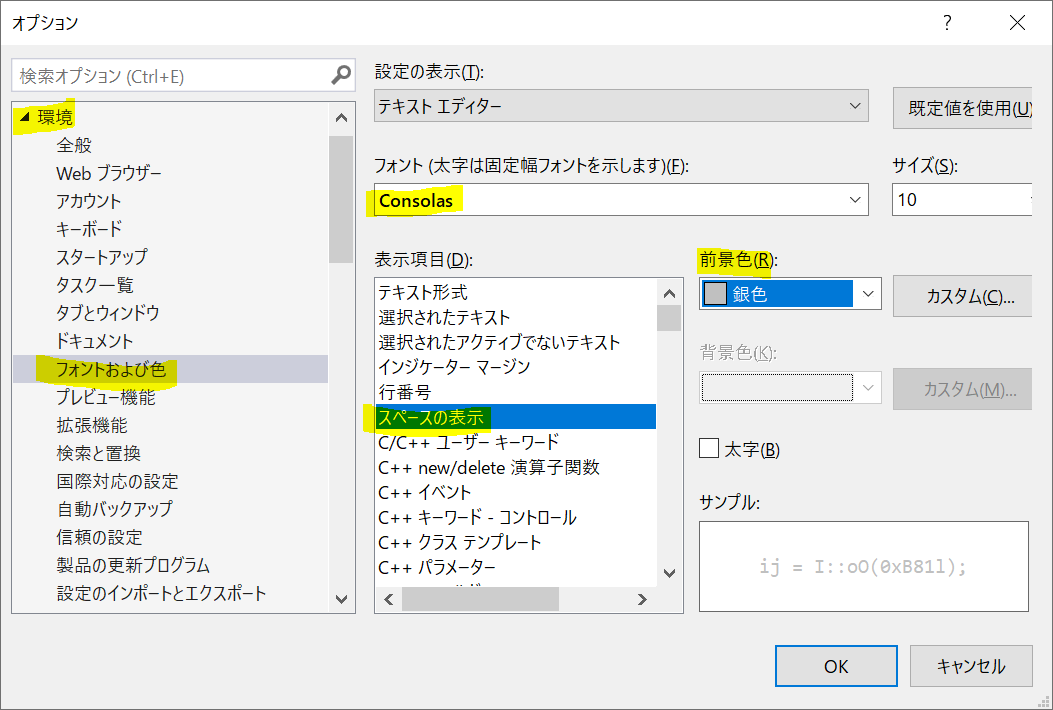
タブ文字
コーディング規約(または宗教上の信念)に従って設定します。
- テキストエディタ>C#>タブ
- インデント:スマート
- タブ:空白の挿入 を選択する

EditorConfig
先のタブ文字に関する設定を含めて、言語規則・書式規則・名前付け規則を、ソリューションフォルダ上の .editorconfig ファイルに書き出すことができます。このファイルがあると、ダイアログの設定よりファイル上内の設定が優先します。
- テキストエディタ>C#>コードスタイル
- [設定から.editorconfigファイルを生成] ボタンを押す