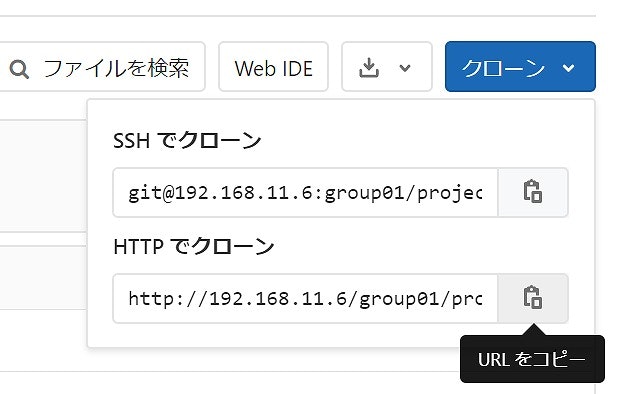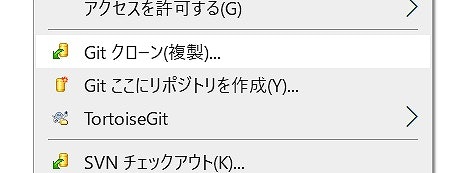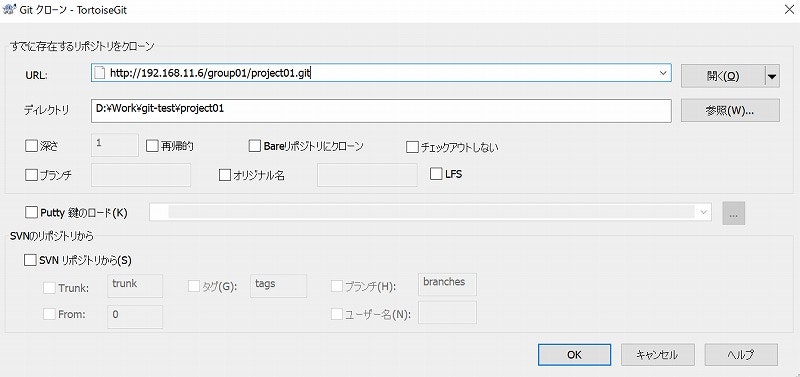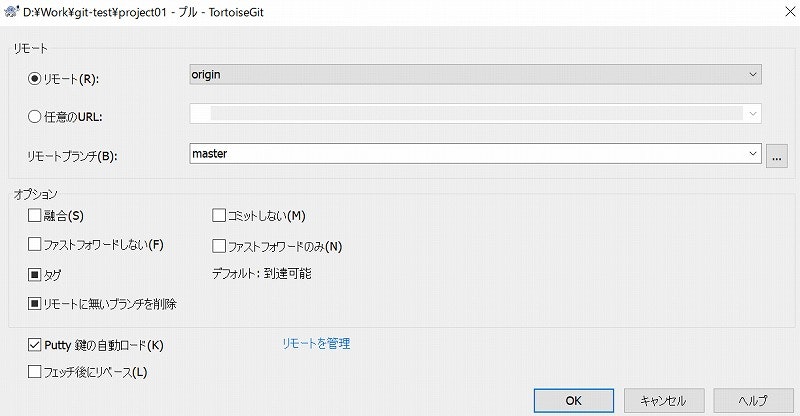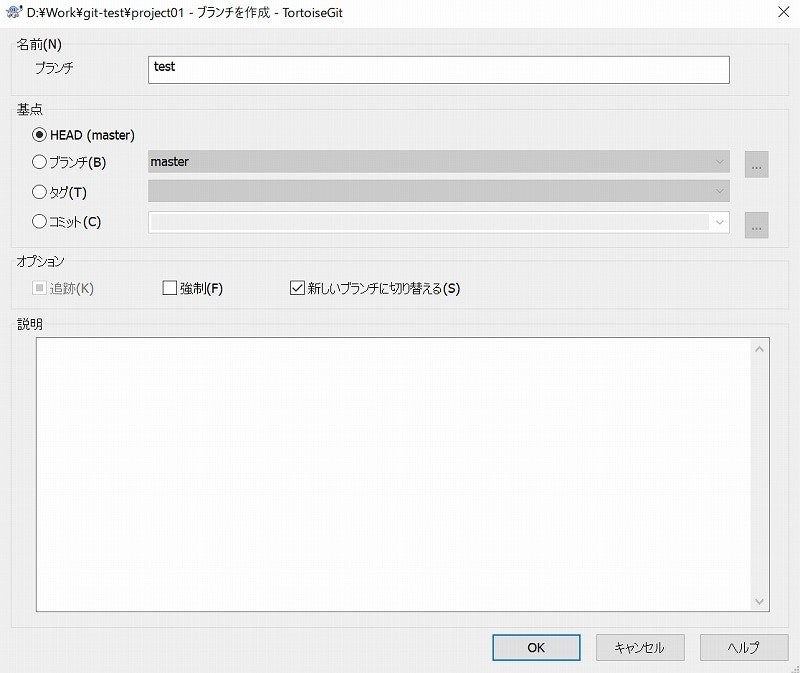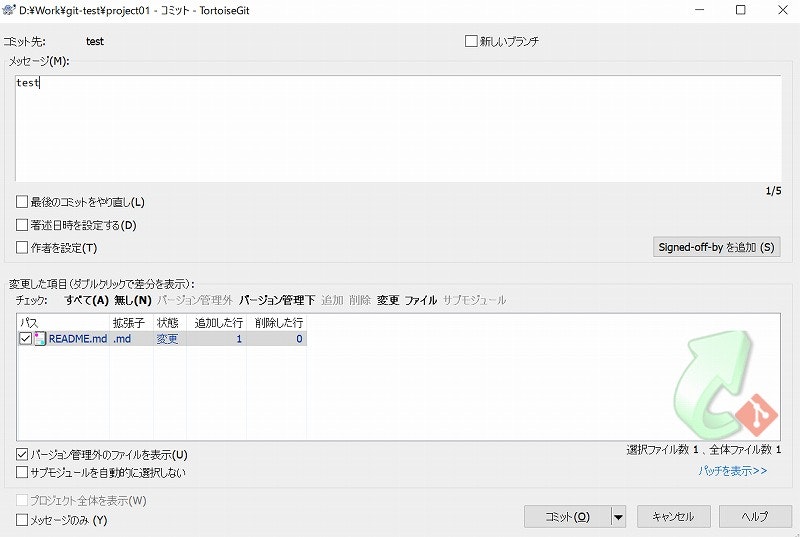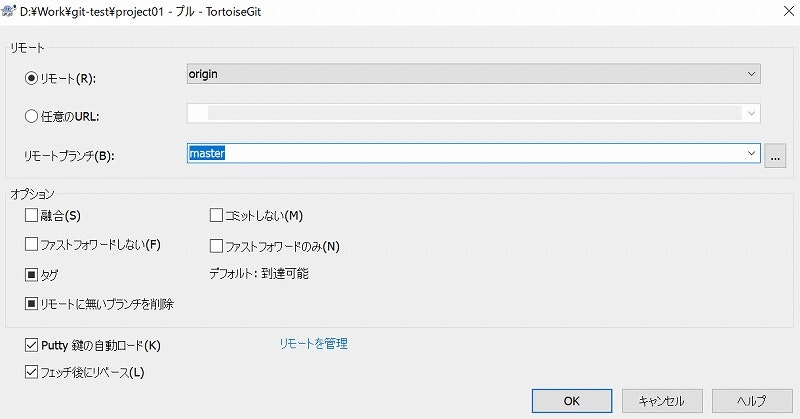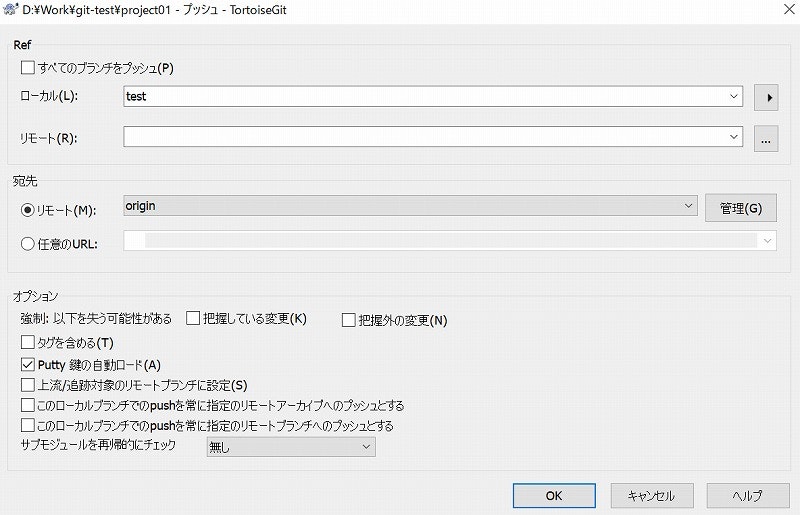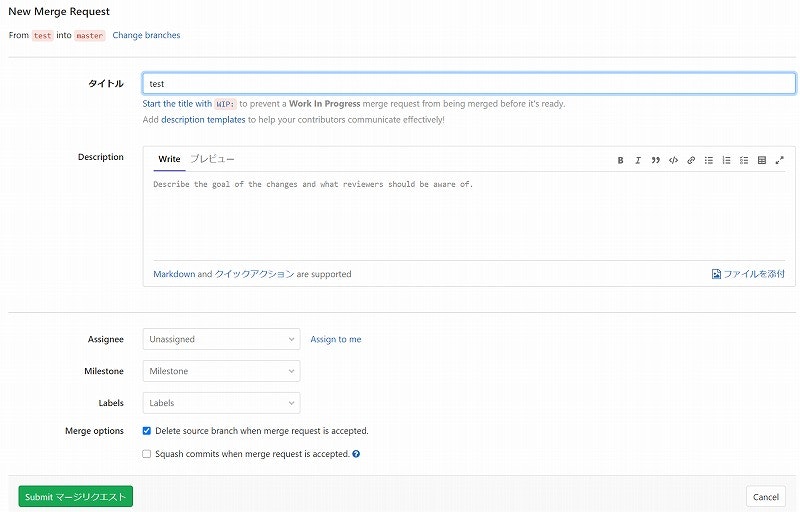GitLab にリモートリポジトリを作成し、TortoiseGit でローカル作業を行う時の操作方法をメモしておきます。
TortoiseGit
環境
- Windows10
- TortoiseGit 2.10.0.2
- GitLab CE 12.8.6(Windows10で仮想サーバー起動)
初回のみ
クローン
GitLab のリポジトリをクローンします。
TortoiseGit の「Git クローン」を選択します。
リポジトリの URL とクローン先のディレクトリを指定します。
ブランチ作成
GitLab の issueごとにブランチを作成して作業します。
masterブランチをプルする
「TortoiseGit」→「プル」を選択します。
リモートに origin を指定します。
リモートブランチに master を指定します。
testブランチを作成する
「TortoiseGit」→「ブランチを作成」を選択します。
ブランチに test(ブランチ名) を指定します。
「新しいブランチに切り替える」にチェックを付けます。
繰り返し作業
testブランチをコミットする
「Git コミット -> "test"」を選択します。
メッセージを入力します。
メッセージに issue番号(例:#4)を入れると GitLab でコミットと issue が紐づきます。
「コミット」をクリックします。
プッシュ
testブランチでorigin/masterをプルする
「TortoiseGit」→「プル」を選択します。
リモートに origin を指定します。
リモートブランチに master を指定します。
「フェッチ後にリベース」にチェックを付けます。
フェッチ後のリベースで競合したら(頑張って)解決します。
testブランチをプッシュする
「TortoiseGit」→「プッシュ」を選択します。
ローカルに test を指定します。
GitLab
Merge Request
「マージリクエストを作成」をクリックします。
タイトルなどを記入します。
「Submit マージリクエスト」をクリックします。