実現すること
Visual Studio Codeでリモートマシン上のNode.jsファイルを直接操作(編集、デバッグ実行)します
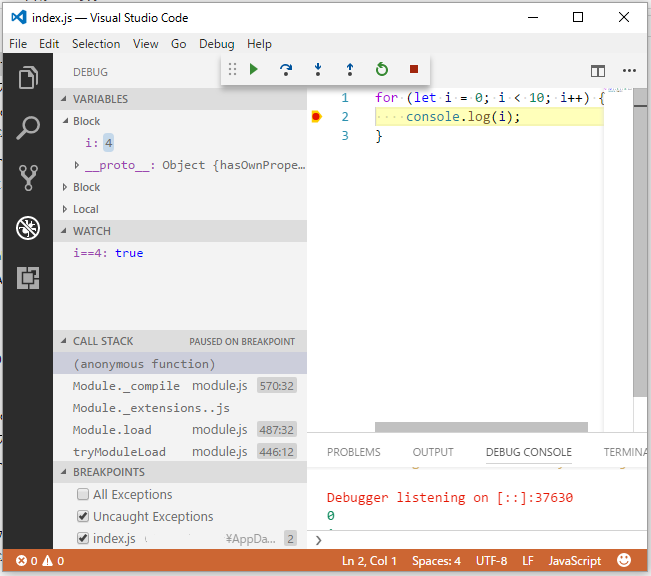
ローカルマシン(Windows)でリモートマシン(Linux)のNode.jsファイルを直接操作
対象者
- Visual Studio Codeを使ってNode.jsの開発をしている人
- LinuxマシンのファイルをViとかEmacsで編集するが煩わしいと思っている人
- ローカルで開発したコードをいちいちリモートのLinuxサーバに転送するのが面倒な人
- リモートのLinuxサーバのソースを直接デバッグ実行したい人
検証環境
-
ローカルマシン
- Windows 10
- Visual Studio Code 1.13.0
-
リモートマシン
- AWS EC2 (Amazon Linux AMI 2017.03.0.20170417 x86_64 HVM)
リモートマシン側の準備
Node.js
インストール
$ sudo su
# curl -sL https://rpm.nodesource.com/setup_8.x | bash -
# yum install -y gcc-c++ make
# yum install -y nodejs
動作確認
# curl -sL https://deb.nodesource.com/test | bash -
# npm --v
# node -v
参考URL
リンク:https://github.com/nodesource/distributions#enterprise-linux-based-distributions
jmate
インストール
# npm -g install jmate
参考URL
リンク:https://github.com/jrnewell/jmate
SSH
セキュリティグループの設定でインバウンド、アウトバウンドともに52698ポートを許可します。
- タイプ:カスタムTCPルール
- プロトコル:TCP
- ポート範囲:52698
- ソース:許可したいIPアドレス
クライアントマシン側の準備
Visual Studio Code, Node.js
Visual Studio Code, Node.jsをインストールしておきます。
Windows用のSSHクライアントのインストール
Windowsで実行可能はSSHクライアント(ssh.exe)をインストールしPATHを通します。
SSHクライアントは、 git for windows などに含まれています。
SSH
キーペア
インスタンス生成時に作成したキーペア(*.pemファイル)を ~\.ssh に保存します。
ここでは、my-ec2.pem というファイル名で保存したものとして以降説明します。
configファイル
毎回長いsshコマンドをうたなくても大丈夫なようにconfigファイルに設定を書いておきます。
ServerAliveInterval 60
Host my-ec2
HostName ※EC2のIPアドレス
User ec2-user
IdentityFile ~/.ssh/my-ec2.pem
RemoteForward 52698 127.0.0.1:52698
テスト
sshコマンドでサーバにアクセスできることを確認します。
> ssh my-ec2
自動的にログインできればSSHの設定完了です。
Remote VSCode
インストール
Visual Studio Code > EXTENSIONS (Ctrl+Shift+X) > Remote VSCode > Install
settings.jsonの設定
Visual Studio Code > File > Preferences > Settings (Ctrl+Comma)
User Settingsに以下を追記
//-------- Remote VSCode configuration --------
// Port number to use for connection.
"remote.port": 52698,
// Launch the server on start up.
"remote.onstartup": true
※ "remote.onstartup": false の設定にした場合は、F1でcommand palleteを表示し、Remote: Start server でRemote VSCodeのサーバーを起動します。
ローカルのVisual Studio Codeでリモートのファイルを操作
- Visual Studio Codeを起動します。
-
Visual Studio CodeのTerminalでサーバにSSH接続します。
> ssh my-ec2 -
ファイルオープン
Visual Studio Codeでリモートのファイルを開きます。$ jmate -p 52698 ファイル名.js 編集とデバッグ実行
4.1. ファイルを編集します。
4.2. ソースコードにブレークポイントをはります。
4.3. デバッグウィンドウを開きます。(Ctrl+Shift+D)
4.4. デバッグ実行します。(F5)
これで、ファイルの編集、ステップ実行、変数の参照、ウォッチ式の設定、コールスタックの参照、ブレークポイントの設定がローカルファイルと同様に動作するようになりました。