Node.jsのサンプルアプリケーションをPuppet Pipelines for ApplicationsでBuild/Deployしてみました。この記事はこちらの原文を参照して作成しています。
前提
- GitHubのアカウントを持っている
- PCにgitがインストールされていてgit add, commit, push等基本的な操作を習得している
- AWS, Azure, GCP等のクラウドプラットフォームを利用できる
準備
Puppet社のSEチームが管理しているNode.jsのサンプルアプリケーションをForkします。
手順
Build
Puppet Pipelines for ApplicationsにChromeでアクセスしてCreate a free accountをクリックしてアカウントを作成します。
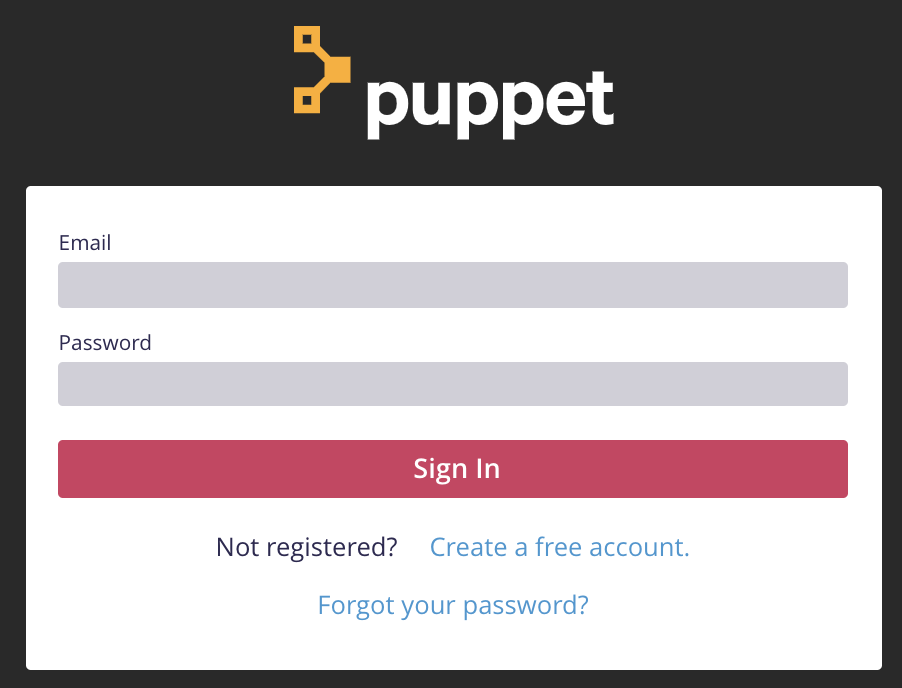
GitHubにログインしてPFA_MyApp/distelli-manifest.ymlの1行目をPipelinesのUsernameに書き換えてCommitします。

PipelinesにログインしてNewAppをクリックします。

①〜③でGitHubのリポジトリ・ブランチを設定して④でAdvanced use?xxxチェックボックスを選択してNext Stepを押します。


⑤でAuto Buildチェックボックスを選択して Looks good. Start Build!を押します。

下記の画面が表示されればBuildが正常に開始しています。Go to Buildsを押してBuildの状況を見てみます。

Buildの下にSuccessが表示されて上にReleaseパックができていればBuildは成功です。

Deploy
BuildしたReleaseパックをDeployするサーバ環境を設定します。この記事ではGoogle Compute Engine上にインストールしたCentOS 7を利用しています。Environmentsをクリック、右側の+Create Environmentをクリックします。
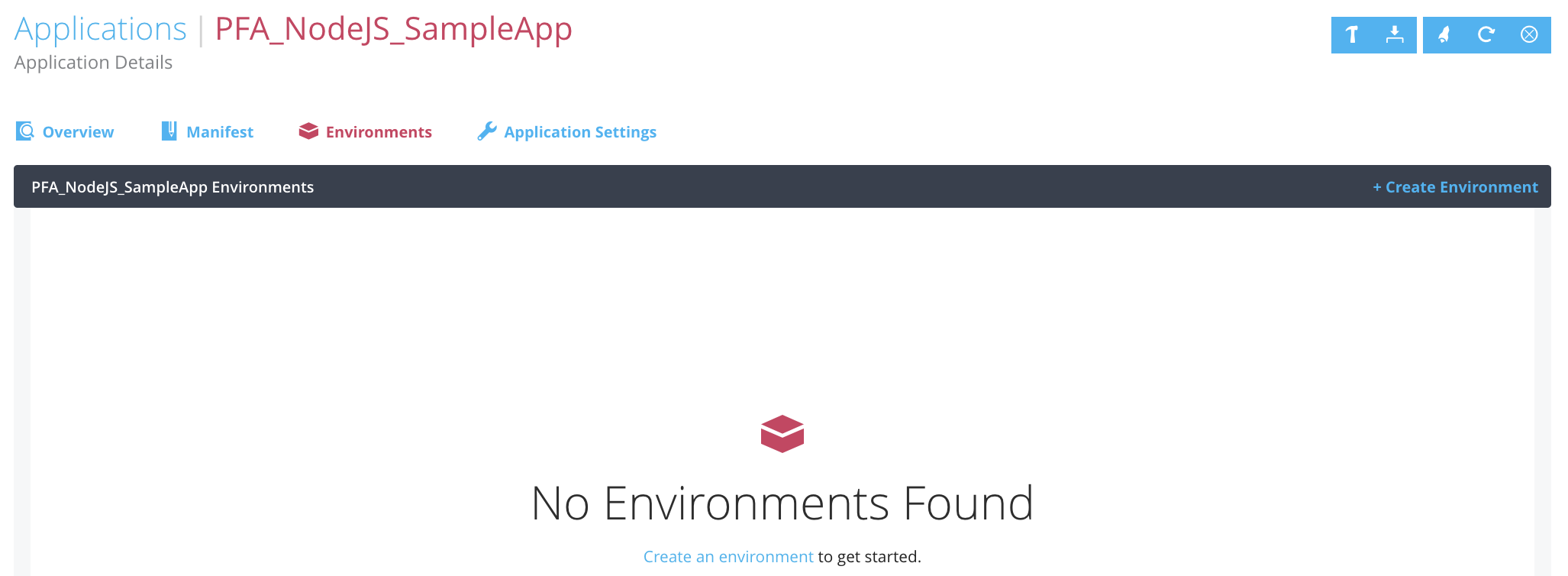
Environment Nameに分かりやすい名前を入力してCreateを押します。ここでは開発環境を想定してdevelopmentとしています。

開発環境に紐付けるサーバを設定します。トップバーのServersをクリック、Add Serverを押します。

Add Existing Serverを押してPipelinesのAgentインストール手順に従いAgentをインストールします。インストール完了後、サーバを選択してAdd Environmentsを押します。

$ curl -sSL https://pipelines.puppet.com/download/client | sh
$ sudo /usr/local/bin/distelli agent install
Distelli Email: hisashi.yamaguchi@puppet.com
Password:
右上のロケットマーク(Deploy Application)をクリック、Environment, Releaseを選択してDeploy Releaseを押します。

Chromeでhttp://:3000にアクセスします。Hello Tokyo from Puppet Pipelines. Your Node.js application is working!が表示されれば成功です。
おわりに
この記事ではマニュアルでサンプルアプリケーションをBuild/Deployしていますが、自動的に複数環境にデリバリーするパイプラインを作成することも可能です。追ってご紹介します。
