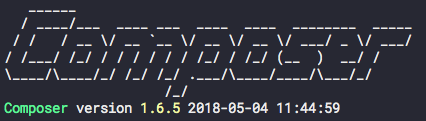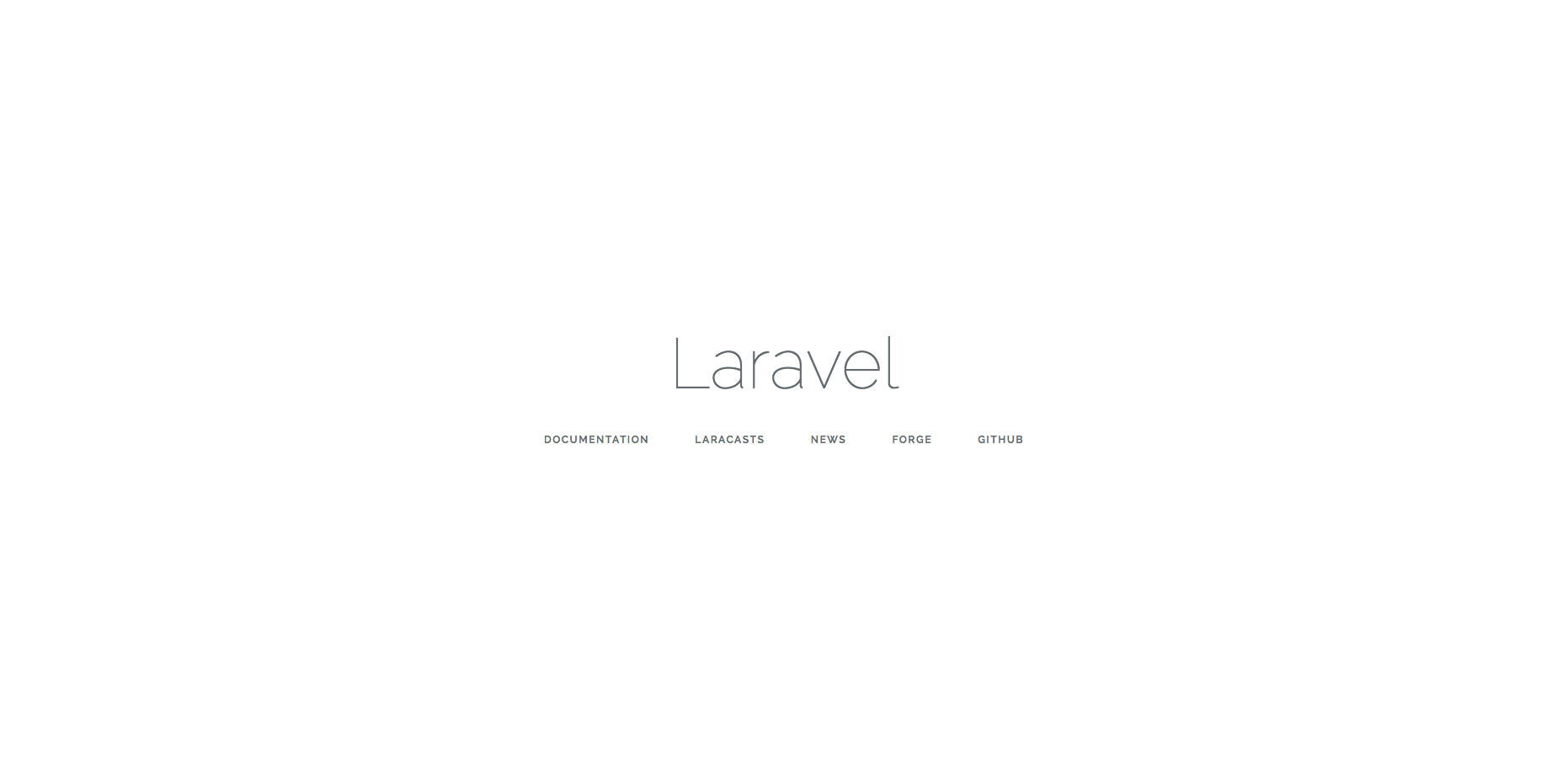はじめに
Composerとやらをインストールしてみる
Laravelのプロジェクトを実行してみる
環境
macOS High Sierra 10.13.5
php 7.1.16
Composer 1.6.5
Laravel Framework 5.6.26
Composerのダウンロード
Composer公式 https://getcomposer.org/download/
php -r "copy('https://getcomposer.org/installer', 'composer-setup.php');"
php -r "if (hash_file('SHA384', 'composer-setup.php') === '544e09ee996cdf60ece3804abc52599c22b1f40f4323403c44d44fdfdd586475ca9813a858088ffbc1f233e9b180f061') { echo 'Installer verified'; } else { echo 'Installer corrupt'; unlink('composer-setup.php'); } echo PHP_EOL;"
php composer-setup.php
php -r "unlink('composer-setup.php');"
これらをターミナルで実行する
Composerの移動
mv composer.phar /usr/local/bin/composer
ダウンロードしたcomposer.pharを移動する
バージョン確認
composer -v
ダウンロードしたComposerのバージョンを確認する
以下が表示されればOK
余談
composer self-update
アップデート確認
Laravelプロジェクトの作成
Laravel公式 https://laravel.com/docs/5.4/installation#installation
composer create-project laravel/laravel --prefer-dist laravel_sample
laravel_sampleというプロジェクトを作成する
php artisan --version
バージョン確認
プロジェクトの実行
php artisan serve
Laravelプロジェクトの実行
http://localhost:8000
上のURLにアクセスする
上の画面が表示されれば成功!!!
終わりに
無事にLaravelプロジェクトを実行できました!!!
やったね〜〜