1. はじめに
1.1. 背景
「node.js」でSPA(シングル・ページ・アプリケーション)を作りたい。
それにあたって、「bootstrap」を使いたい!
1.2. 目的
「node.js」の「npm」を使って「bootstrap」を読み込むこと。
2. 「npm」で「bootstrap」の導入
早速、「npm」コマンドでbootstrapをインストールします。
2.1. 筆者の開発環境の確認
bootstrapの導入にはCDNを使うのが一番楽です。
<!-- CSS only -->
<link rel="stylesheet" href="https://stackpath.bootstrapcdn.com/bootstrap/4.4.1/css/bootstrap.min.css" integrity="sha384-Vkoo8x4CGsO3+Hhxv8T/Q5PaXtkKtu6ug5TOeNV6gBiFeWPGFN9MuhOf23Q9Ifjh" crossorigin="anonymous">
<!-- JS, Popper.js, and jQuery -->
<script src="https://code.jquery.com/jquery-3.4.1.slim.min.js" integrity="sha384-J6qa4849blE2+poT4WnyKhv5vZF5SrPo0iEjwBvKU7imGFAV0wwj1yYfoRSJoZ+n" crossorigin="anonymous"></script>
<script src="https://cdn.jsdelivr.net/npm/popper.js@1.16.0/dist/umd/popper.min.js" integrity="sha384-Q6E9RHvbIyZFJoft+2mJbHaEWldlvI9IOYy5n3zV9zzTtmI3UksdQRVvoxMfooAo" crossorigin="anonymous"></script>
<script src="https://stackpath.bootstrapcdn.com/bootstrap/4.4.1/js/bootstrap.min.js" integrity="sha384-wfSDF2E50Y2D1uUdj0O3uMBJnjuUD4Ih7YwaYd1iqfktj0Uod8GCExl3Og8ifwB6" crossorigin="anonymous"></script>
しかし、「npm」を使ってbootstrapを導入すると、後々、CSSのカスタムに便利らしいです。
なので、今回はそちらの手法を採用します。
「npm」を使うに当たって、PCの「node.js」「npm」のバージョンを確認します。
% node -v
v12.2.0
% npm -v
6.9.0
2.2. 「npm」を初期化する
node-js-bootstrapというフォルダを作成して、npm init --forceで、package.jsonを作ります。
% mkdir node-js-bootstrap
% cd node-js-bootstrap
% npm init --force
npm WARN using --force I sure hope you know what you are doing.
Wrote to ~/node-js-bootstrap/package.json:
{
"name": "node-js-bootstrap",
"version": "1.0.0",
"description": "",
"main": "index.js",
"scripts": {
"test": "echo \"Error: no test specified\" && exit 1"
},
"keywords": [],
"author": "",
"license": "ISC"
}
% ls
package.json
package.jsonが作られました。
2.3. 「npm」を使って「bootstrap」をインストールする
公式サイトに示されているように、npm install bootstrapを実行します。
% npm i -S bootstrap
npm notice created a lockfile as package-lock.json. You should commit this file.
npm WARN bootstrap@4.4.1 requires a peer of jquery@1.9.1 - 3 but none is installed. You must install peer dependencies yourself.
npm WARN bootstrap@4.4.1 requires a peer of popper.js@^1.16.0 but none is installed. You must install peer dependencies yourself.
npm WARN node-js-bootstrap@1.0.0 No description
npm WARN node-js-bootstrap@1.0.0 No repository field.
+ bootstrap@4.4.1
added 1 package from 2 contributors and audited 1 package in 0.923s
found 0 vulnerabilities
jqueryとpopper.jsがないと怒られました。
こちらも導入しましょう。
% npm i -S jquery popper.js
npm WARN node-js-bootstrap@1.0.0 No description
npm WARN node-js-bootstrap@1.0.0 No repository field.
+ popper.js@1.16.0
+ jquery@3.4.1
added 2 packages from 3 contributors and audited 3 packages in 0.979s
found 0 vulnerabilities
ここから先は、目的によって行うことが異なります。
今回は、CSSをカスタマイズできるようにするために「Webpack」を導入します。
3. 「webpack」を用いて「bootstrap」を読み込む
3.1. 「webpack」の引用
こちらのWEBサイトがとても参考になります。
このWEBページを参照して、今回必要になるWebpackを導入します。
% npm i -D webpack webpack-cli css-loader node-sass sass-loader postcss-loader autoprefixer extract-text-webpack-plugin@next
> fsevents@1.2.11 install ~/node-js-bootstrap/node_modules/fsevents
> node-gyp rebuild
SOLINK_MODULE(target) Release/.node
CXX(target) Release/obj.target/fse/fsevents.o
SOLINK_MODULE(target) Release/fse.node
> node-sass@4.13.0 install ~/node-js-bootstrap/node_modules/node-sass
> node scripts/install.js
Cached binary found at ~/.npm/node-sass/4.13.0/darwin-x64-72_binding.node
> node-sass@4.13.0 postinstall ~/node-js-bootstrap/node_modules/node-sass
> node scripts/build.js
Binary found at ~/node-js-bootstrap/node_modules/node-sass/vendor/darwin-x64-72/binding.node
Testing binary
Binary is fine
npm WARN sass-loader@8.0.0 requires a peer of sass@^1.3.0 but none is installed. You must install peer dependencies yourself.
npm WARN sass-loader@8.0.0 requires a peer of fibers@>= 3.1.0 but none is installed. You must install peer dependencies yourself.
npm WARN node-js-bootstrap@1.0.0 No description
npm WARN node-js-bootstrap@1.0.0 No repository field.
+ postcss-loader@3.0.0
+ css-loader@3.4.0
+ autoprefixer@9.7.3
+ sass-loader@8.0.0
+ webpack-cli@3.3.10
+ webpack@4.41.5
+ node-sass@4.13.0
+ extract-text-webpack-plugin@4.0.0-beta.0
added 639 packages from 338 contributors and audited 6056 packages in 17.326s
found 0 vulnerabilities
sass-loaderがsassとfibersを欲しているようなので、これもインストールしておきましょう。
% npm i -D sass fibers
> fibers@4.0.2 install ~/node-js-bootstrap/node_modules/fibers
> node build.js || nodejs build.js
`darwin-x64-72` exists; testing
Binary is fine; exiting
npm WARN node-js-bootstrap@1.0.0 No description
npm WARN node-js-bootstrap@1.0.0 No repository field.
+ fibers@4.0.2
+ sass@1.24.0
added 3 packages from 4 contributors and audited 8209 packages in 2.926s
found 0 vulnerabilities
また、ここで必要になるwebpack-cliですが、$PATHを正しく通していないと、「見つからないからインストールするよ」という無限ループになるかもしれません(私の環境ではなりました。)
に丁寧に解説されています。
私の場合は$PATHをとおして、次のところを見るようになりました。
% which webpack-cli
~/.nodebrew/current/bin/webpack-cli
ここに$PATHが通ればOKです。
3.2. webpackのconfigファイルの作成
まるまる引用で申し訳ないですが、こちらのファイルを参照して、webpack.config.jsを作成しましょう。
ics-creative「webpack.config.js」インターネット, https://github.com/ics-creative/170330_webpack/blob/master/tutorial-bootstrap-style-js/webpack.config.js(2020/01/01閲覧)
const ExtractTextPlugin = require('extract-text-webpack-plugin');
module.exports = {
// モード値を production に設定すると最適化された状態で、
// development に設定するとソースマップ有効でJSファイルが出力される
mode: 'production',
module: {
rules: [
{
// 対象となるファイルの拡張子(scss)
test: /\.scss$/,
// Sassファイルの読み込みとコンパイル
use: ExtractTextPlugin.extract([
// CSSをバンドルするための機能
{
loader: 'css-loader',
options: {
// オプションでCSS内のurl()メソッドの取り込まない
url: false,
// ソースマップの利用有無
sourceMap: true,
// Sass+PostCSSの場合は2を指定
importLoaders: 2
},
},
// PostCSSのための設定
{
loader: 'postcss-loader',
options: {
// PostCSS側でもソースマップを有効にする
sourceMap: true,
// ベンダープレフィックスを自動付与する
plugins: () => [require('autoprefixer')]
},
},
// Sassをバンドルするための機能
{
loader: 'sass-loader',
options: {
// ソースマップの利用有無
sourceMap: true,
}
}
]),
},
],
},
plugins: [
new ExtractTextPlugin('style.css'),
],
// source-map方式でないと、CSSの元ソースが追跡できないため
devtool: "source-map"
};
現時点でのファイルはこういう配置になっているはずです。
% tree -L 1
.
├── node_modules
├── package-lock.json
├── package.json
└── webpack.config.js
3.3. 「src」フォルダと「dist」フォルダの配置
webpackは、多くのファイルをまとめて整理してくれる素敵なユーティリティです。
そのため、多くのファイルが格納されている「src」フォルダと、それらのファイルを素敵に整理する「dist」フォルダを用意する必要があります。
それらのフォルダを作りましょう。
% mkdir src dist && tree -L 1
.
├── dist
├── node_modules
├── package-lock.json
├── package.json
├── src
└── webpack.config.js
3 directories, 3 files
3.4. 「index.js」の配置
こちらも、最新版で学ぶwebpack 4入門 Bootstrapをバンドルする方法の記事を丸パクリで、大変申し訳ございません。「src」配下に「index.js」と「index.scss」を保存します。
import "bootstrap";
import "./index.scss";
@import "~bootstrap/scss/bootstrap.scss";
.
├── dist
├── node_modules
├── package-lock.json
├── package.json
├── src
│ ├── index.js
│ └── index.scss
└── webpack.config.js
このように「src」の下に2つファイルが保存された形になるはずです。
3.5. 「webpack」の実行
では、早速「webpack」を実行しましょう。
% webpack
Hash: 4fbcfa08db41b1bd330b
Version: webpack 4.41.5
Time: 4600ms
Built at: 2020-01-01 01:49:17
Asset Size Chunks Chunk Names
main.js 169 KiB 0 [emitted] main
main.js.map 778 KiB 0 [emitted] [dev] main
style.css 157 KiB 0 [emitted] main
style.css.map 432 KiB 0 [emitted] [dev] main
Entrypoint main [big] = main.js style.css main.js.map style.css.map
[0] ./src/index.js 42 bytes {0} [built]
[4] (webpack)/buildin/global.js 472 bytes {0} [built]
[5] ./src/index.scss 41 bytes [built]
+ 4 hidden modules
WARNING in entrypoint size limit: The following entrypoint(s) combined asset size exceeds the recommended limit (244 KiB). This can impact web performance.
Entrypoints:
main (326 KiB)
main.js
style.css
WARNING in webpack performance recommendations:
You can limit the size of your bundles by using import() or require.ensure to lazy load some parts of your application.
For more info visit https://webpack.js.org/guides/code-splitting/
Child extract-text-webpack-plugin node_modules/extract-text-webpack-plugin/dist node_modules/css-loader/dist/cjs.js??ref--4-1!node_modules/postcss-loader/src/index.js??ref--4-2!node_modules/sass-loader/dist/cjs.js??ref--4-3!src/index.scss:
Entrypoint undefined = extract-text-webpack-plugin-output-filename
[0] ./node_modules/css-loader/dist/cjs.js??ref--4-1!./node_modules/postcss-loader/src??ref--4-2!./node_modules/sass-loader/dist/cjs.js??ref--4-3!./src/index.scss 591 KiB {0} [built]
+ 1 hidden module
生成されたmain.jsファイルが、244KiBより大きいので注意されていますが、現時点では放置しておきましょう。
4. 「index.html」の作成
では、distディレクトリ以下に、簡単なindex.htmlを作成して、正しく動いているか確認します。
<!doctype html>
<html lang="ja">
<head>
<meta charset="utf-8">
<meta name="viewport" content="width=device-width, initial-scale=1, shrink-to-fit=no">
<link rel="stylesheet" href="./style.css" />
<title>Hello, world!</title>
</head>
<body>
<div class="container">
<h1>Hello, world!</h1>
<div class="card text-white bg-primary">
<div class="card-body">
カードのレイアウトを表示
</div>
</div>
</div>
<script src="./main.js"></script>
</body>
</html>
正しくCSSが読まれていれば、下の画像のように表示されると思います。

一方、正しく読み込めていなければ、次のように悲しいページになるはずです。
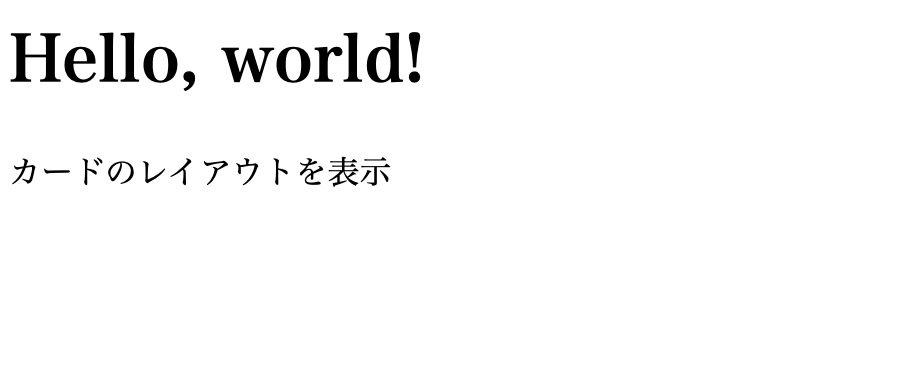
4.2. index.scssの編集
では、webpackを導入した理由にあった、カスタマイズをさせてみたいと思います。
先に作成した「src」下の「index.scss」を書き換えます。
$theme-colors: (
"primary": #b0c4de
);
@import "~bootstrap/scss/bootstrap.scss";
そして、webpackを実行すると、CSSが更新されます。
その結果、WEBページを更新すると、次のような画面に変わるでしょう。

SASSについては、公式サイト:Bootstrap テーマで丁寧に解説されているので参照すると良いでしょう。
4.3. Javascript の確認
CSSの確認ばかりしていて、JavaScriptが正しく動いているかを確認していませんでした。
簡単に確認してみましょう。
次の公式サイトから拾ってきたコードを、index.htmlの<body>内のどこかに貼り付けます。
<div class="modal fade" id="exampleModal" tabindex="-1" role="dialog" aria-labelledby="exampleModalLabel" aria-hidden="true">
<div class="modal-dialog" role="document">
<div class="modal-content">
<div class="modal-header">
<h5 class="modal-title" id="exampleModalLabel">Modal title</h5>
<button type="button" class="close" data-dismiss="modal" aria-label="Close">
<span aria-hidden="true">×</span>
</button>
</div>
<div class="modal-body">
...
</div>
<div class="modal-footer">
<button type="button" class="btn btn-secondary" data-dismiss="modal">Close</button>
<button type="button" class="btn btn-primary">Save changes</button>
</div>
</div>
</div>
</div>

すると、正しく動いていることが確認できると思います。
5. おわりに
ここまで書いてきたことより、「node.js」「npm」を使って「bootstrap」を導入し、実際に動いている(読み込めている)様子を確認できたこと、また、SASSを編集して自作テーマを作ることができる可能性も見えたと思います。
しかし、これで終わりではありません。SASSを編集してオリジナルのテーマを作るだけならば、node.jsを動かさなくとも、rubyなどでもできるのですから。
これらを**「React」や「Express」**などと組み合わせて動かすことができることで、素敵なSPAが作れることでしょう。気づきがあり次第、また、Qiitaに投稿したいと思います。
参考WEBサイト
- 最新版で学ぶwebpack 4入門 Bootstrapをバンドルする方法
- Webpack 3 を使ってどのように Bootstrap をインストールするか学びましょう。
- Bootstrap - ダウンロード
- webpack 4 入門