Ripple effectが付いたUIButtonを紹介します。
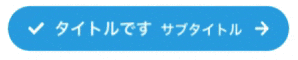
コード
タッチ発生時に座標を取り、円形のUIViewを拡大・うすめながら表示します。
import UIKit
class RippleButton: UIButton {
override func touchesBegan(_ touches: Set<UITouch>, with event: UIEvent?) {
super.touchesBegan(touches, with: event)
drawRipple(touch: touches.first!)
}
private func drawRipple(touch: UITouch) {
let rippleView = UIView(frame: CGRect(x: 0, y: 0, width: 200, height: 200))
rippleView.layer.cornerRadius = 100
rippleView.center = touch.location(in: self)
rippleView.transform = CGAffineTransform(scaleX: 0.01, y: 0.01)
rippleView.backgroundColor = UIColor(red: 0/255, green: 0/255, blue: 0/255, alpha: 0.4)
addSubview(rippleView)
UIView.animate(
withDuration: 0.5,
delay: 0.0,
options: UIView.AnimationOptions.curveEaseIn,
animations: {
rippleView.transform = CGAffineTransform(scaleX: 1, y: 1)
rippleView.backgroundColor = .clear
},
completion: { (finished: Bool) in
rippleView.removeFromSuperview()
}
)
}
}
使い方
RippleButtonを使うだけです。
Storyboardから使う場合は、UIButtonを置いたあとにカスタムクラスを設定して下さい。
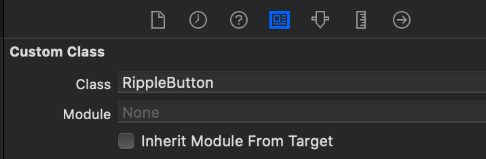
なお、以下のようにボタンを角丸などにする場合はclipsToBounds = trueを設定しないと波紋がはみ出ます。
