たくさんボタンを配置する。
Visual Studio 2019でプロジェクトを作成する。
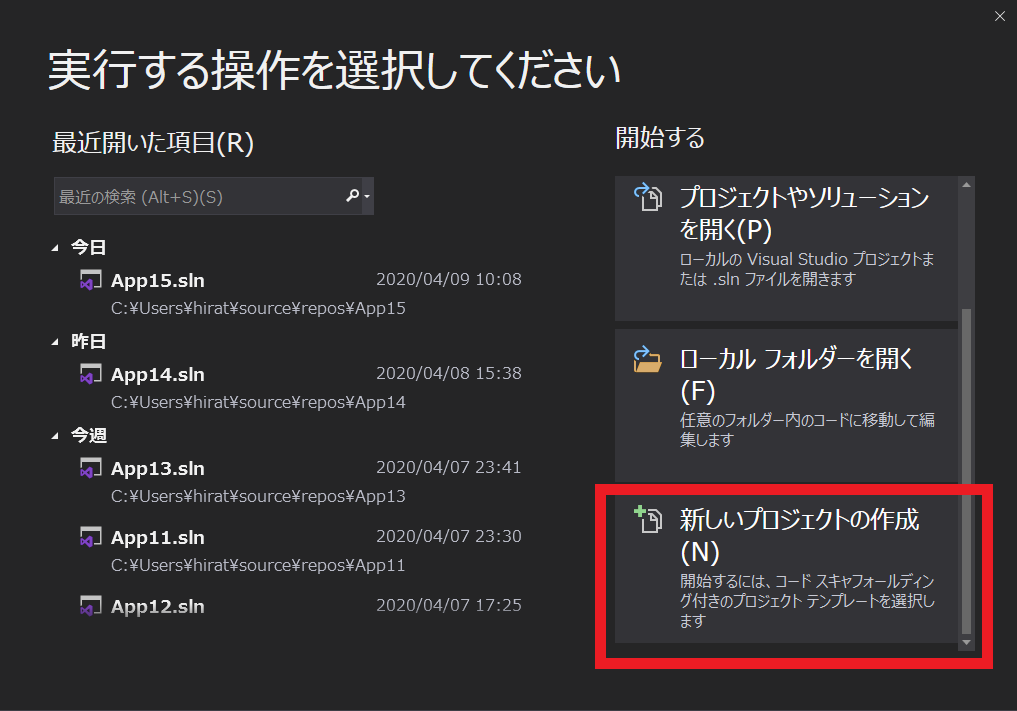
Xamarin Formsを選択する。
Windows APPを作成するような感覚で開発できる。
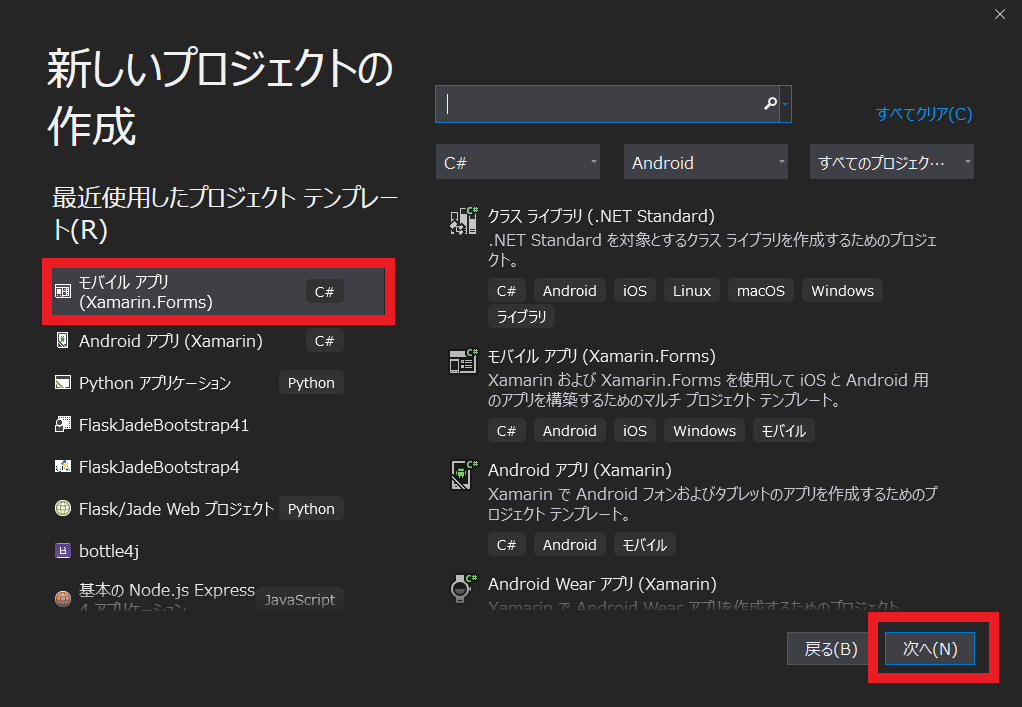
空白のプロジェクトを作成する。
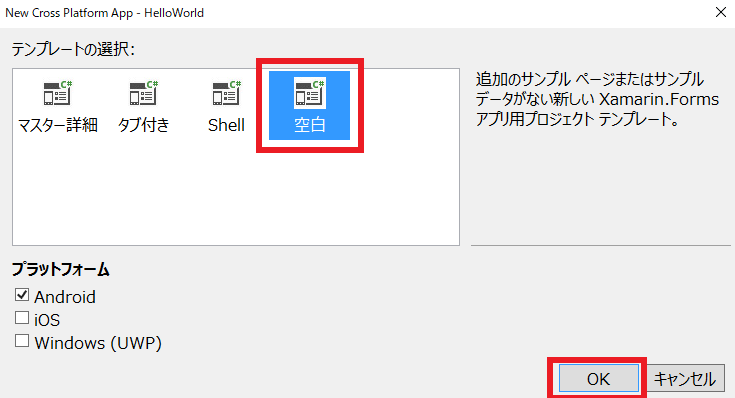
MainPage.xamlは、そのまま使います。
MainPage.xaml
<?xml version="1.0" encoding="utf-8" ?>
<ContentPage xmlns="http://xamarin.com/schemas/2014/forms"
xmlns:x="http://schemas.microsoft.com/winfx/2009/xaml"
xmlns:d="http://xamarin.com/schemas/2014/forms/design"
xmlns:mc="http://schemas.openxmlformats.org/markup-compatibility/2006"
mc:Ignorable="d"
x:Class="ManyButtons.MainPage">
<StackLayout>
<!-- Place new controls here -->
<Label Text="Welcome to Xamarin.Forms!"
HorizontalOptions="Center"
VerticalOptions="CenterAndExpand" />
</StackLayout>
</ContentPage>
プログラムによりボタンを生成し、Gridに配置した。
MainPage.xaml.cs
using Android.Widget;
using System;
using System.Collections.Generic;
using System.ComponentModel;
using System.Linq;
using System.Text;
using System.Threading.Tasks;
using Xamarin.Forms;
namespace ManyButtons
{
// Learn more about making custom code visible in the Xamarin.Forms previewer
// by visiting https://aka.ms/xamarinforms-previewer
[DesignTimeVisible(false)]
public partial class MainPage : ContentPage
{
public MainPage()
{
InitializeComponent();
Setup();
}
// Button に Tag プロパティを追加
class Mbutton : Xamarin.Forms.Button
{
public object Tag
{
get { return (object)GetValue(TagProperty); }
set { SetValue(TagProperty, value); }
}
public static readonly BindableProperty TagProperty =
BindableProperty.Create(nameof(Tag), typeof(object), typeof(Mbutton), null);
}
// 16個のボタンを作成してグリットに配置
void Setup()
{
var g = new Grid() {HeightRequest=400 };
var k = 0;
for(var i = 0; i < 4; i++)
{
for (var j = 0; j < 4; j++)
{
var b = new Mbutton() { Text = $"{k}",Tag=k};
b.Clicked += B_Clicked;
g.Children.Add(b, j, i);
k++;
}
}
//余白部の作成
var l=new Label();
g.Children.Add(l, 0, 8);
Content = g;
}
private void B_Clicked(object s, EventArgs e)
{
var sx = s as Mbutton;
Toast.MakeText(Android.App.Application.Context,
$"{sx.Tag}がタッチされた",ToastLength.Short).Show();
}
}
}
注意 xamarin forms buttonには、TagプロパティがないのでButtonを継承してobject Typeの何でもセットできるTagを用意した。
Toastは、アンドロイド用に用意されたメッセージボックスで表示後一定時間で消される。
実行すると下記のようになる。
MessageBox(DisplayAlert)版
MainPage.xaml.cs
using Android.Widget;
using System;
using System.Collections.Generic;
using System.ComponentModel;
using System.Linq;
using System.Text;
using System.Threading.Tasks;
using Xamarin.Forms;
namespace ManyButtons
{
// Learn more about making custom code visible in the Xamarin.Forms previewer
// by visiting https://aka.ms/xamarinforms-previewer
[DesignTimeVisible(false)]
public partial class MainPage : ContentPage
{
public MainPage()
{
InitializeComponent();
Setup();
}
// Button に Tag プロパティを追加
class Mbutton : Xamarin.Forms.Button
{
public object Tag
{
get { return (object)GetValue(TagProperty); }
set { SetValue(TagProperty, value); }
}
public static readonly BindableProperty TagProperty =
BindableProperty.Create(nameof(Tag), typeof(object), typeof(Mbutton), null);
}
// 16個のボタンを作成してグリットに配置
void Setup()
{
var g = new Grid() {HeightRequest=400 };
var k = 0;
for(var i = 0; i < 4; i++)
{
for (var j = 0; j < 4; j++)
{
var b = new Mbutton() { Text = $"{k}",Tag=k};
b.Clicked += B_Clicked;
g.Children.Add(b, j, i);
k++;
}
}
//余白部の作成
var l=new Label();
g.Children.Add(l, 0, 8);
Content = g;
}
private void B_Clicked(object s, EventArgs e)
{
var sx = s as Mbutton;
DisplayAlert("Alert", $"ボタン{sx.Tag}がタッチされた", "OK");
}
}
}

