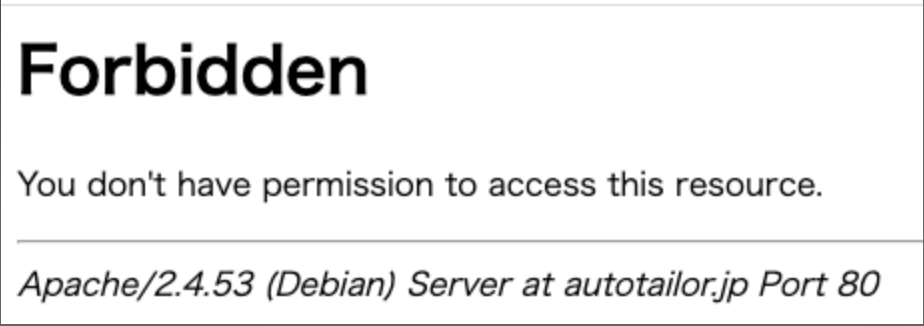はじめに
WordPressをFargateで運用時、apacheのエラーログに以下の出力を発見しました。
[Thu May 1 xx:xx:xx.xxxxx 2022] [authz_core:error] [pid 694]
[client xxx.xxx.xxx.xxx:43092] AH01630: client denied by server configuration: /var/www/html/server-status
client IPから、海外のbotがhttps://ドメイン/server-statusにアクセスしていることが分かりました。
この対応について説明します。
事前構築
- 以下を記事通り、wordpressをfargateで構築済み
- 基本的に下記のDockerfileをビルド後、ECRにpushし、デプロイしただけです。
FROM wordpress:5.8.1-php7.4-apache
RUN set -ex; \
apt-get update && apt-get install -y \
wget \
unzip \
&& apt-get clean \
&& rm -rf /var/lib/apt/lists/*
# /usr/src/wordpress/wp-content/plugin にプラグインを置いておくと、ビルド時、ドキュメントルートに設置する
WORKDIR /usr/src/wordpress/wp-content/plugins
# プラグイン[WP Offload Media Lite for Amazon S3]をインストール
RUN set -ex; \
wget -q -O amazon-s3-and-cloudfront.zip https://downloads.wordpress.org/plugin/amazon-s3-and-cloudfront.1.4.3.zip \
&& unzip -q -o '*.zip' -d /usr/src/wordpress/wp-content/plugins \
&& chown -R www-data:www-data /usr/src/wordpress/wp-content/plugins \
&& rm -f '*.zip'
# 所有者の変更
RUN chown -R www-data:www-data /var/www/html
WORKDIR /var/www/html
wordpress:5.8.1-php7.4-apacheイメージをpullし、/var/www/html配下にwordpressのファイル・ディレクトリを配置しています。
また、ビルド時のファイルは、Dockerfileのみです。
.
└── Dockerfile
エラー対応
まず、ブラウザでhttps://ドメイン/server-statusにアクセスすると、以下のエラー表示がされました。
パスが適切でない場合、wordpressのテーマに沿った404エラーが表示されるのですが、/server-statusだとされませんでした。
例えば/testestestの場合、wordpressのテーマに沿った404エラーが表示されます。
confの記載方法を確認
client denied by server configuration:で検索すると、apacheのconfの書き方が NG の場合に起こるエラーログと出ました。
<Directory /var/www/html>
Options Indexes FollowSymLinks
- AllowOverride None
- Order allow,deny
+ Allow from all
Require all granted
</Directory>
NGの書き方になっているか確認するため、fargate exec でfargate内に入り、confファイルを探し確認しましたが、書き方に問題はありませんでした。
ちなみに、wordpress:5.8.1-php7.4-apacheのイメージだと、設定ファイルは、httpd.confではなく/etc/apache2/apache2.confでした。
<Directory /var/www/>
Options Indexes FollowSymLinks
AllowOverride None
Require all granted
</Directory>
fargate execの方法は、こちらを参照してください。
status_moduleの起動
次に/server-statusで調べたところ、
/server-statusのパスにブラウザからアクセスすると、 apache のサーバの動作状況の確認を行うことができるstatus_module (mod_status)というモジュールがapacheにあると分かりました。
fargate execでstatus_moduleが起動しているか確認すると、起動しておりました。
$ apachectl -M
status_module
また、status_moduleの設定ファイルは、/etc/apache2/mods-available/status.confにあり、確認すると、Require localが設定されていることがわかりました。
<IfModule mod_status.c>
# Allow server status reports generated by mod_status,
# with the URL of http://servername/server-status
# Uncomment and change the "192.0.2.0/24" to allow access from other hosts.
<Location /server-status>
SetHandler server-status
Require local
#Require ip 192.0.2.0/24
</Location>
# Keep track of extended status information for each request
ExtendedStatus On
# Determine if mod_status displays the first 63 characters of a request or
# the last 63, assuming the request itself is greater than 63 chars.
# Default: Off
#SeeRequestTail On
<IfModule mod_proxy.c>
# Show Proxy LoadBalancer status in mod_status
ProxyStatus On
</IfModule>
</IfModule>
Location /server-statusにRequire localが指定されていたため、/server-statusアクセスしても、リクエストが拒否され、Forbiddenが返されたということですね。
対策
httpd.confを修正しstatus_moduleの起動を無効にすると、良いのですが、httpd.confが見当たらず、無効化できませんでした。
別の対策として、status.confのLocationをコメントアウトしました。Location箇所の削除でもよいです。
#<Location /server-status>
# SetHandler server-status
# Require local
# #Require ip 192.0.2.0/24
#</Location>
コメントアウトでなく、Require all deniedをしてもapacheにエラーログとして、出力されるため、コメントアウトの対応をしました。
コメントアウトすることで、/server-status にアクセスすると、status.confではなく、apache2.confのLocationにルーティングされ、wordpressテーマに沿った404エラーが返ります。
Dockerfileとstatus.confの修正
fargate execでファイルを修正してもコンテナが再起動されると、リセットされますので、
Locationをコメントアウトしたstatus.confファイルをローカルに作成し、ビルドします。
<IfModule mod_status.c>
# Allow server status reports generated by mod_status,
# with the URL of http://servername/server-status
# Uncomment and change the "192.0.2.0/24" to allow access from other hosts.
# <Location /server-status>
# SetHandler server-status
# Require local
# #Require ip 192.0.2.0/24
# </Location>
# Keep track of extended status information for each request
ExtendedStatus On
# Determine if mod_status displays the first 63 characters of a request or
# the last 63, assuming the request itself is greater than 63 chars.
# Default: Off
#SeeRequestTail On
<IfModule mod_proxy.c>
# Show Proxy LoadBalancer status in mod_status
ProxyStatus On
</IfModule>
</IfModule>
Dockerfileも修正します。
FROM wordpress:5.8.1-php7.4-apache
RUN set -ex; \
apt-get update && apt-get install -y \
wget \
unzip \
&& apt-get clean \
&& rm -rf /var/lib/apt/lists/*
# /usr/src/wordpress/wp-content/plugin にプラグインを置いておくと、ビルド時、ドキュメントルートに設置する
WORKDIR /usr/src/wordpress/wp-content/plugins
# プラグイン[WP Offload Media Lite for Amazon S3]をインストール
RUN set -ex; \
wget -q -O amazon-s3-and-cloudfront.zip https://downloads.wordpress.org/plugin/amazon-s3-and-cloudfront.1.4.3.zip \
&& unzip -q -o '*.zip' -d /usr/src/wordpress/wp-content/plugins \
&& chown -R www-data:www-data /usr/src/wordpress/wp-content/plugins \
&& rm -f '*.zip'
+ COPY conf/status.conf /etc/apache2/mods-available
# 所有者の変更
RUN chown -R www-data:www-data /var/www/html
WORKDIR /var/www/html
ディレクトリ構造は以下のようになりました。
これで、ビルドし、ECRにpushして、デプロイすると反映されます。
詳しくは、先ほど紹介した事前構築の記事を参照してください。
.
├── conf
│ └── status.conf
└── Dockerfile
/server-status にアクセスすると、wordpressテーマに沿った404エラーが返り、エラーログが出力されず、無事解決しました。
参照