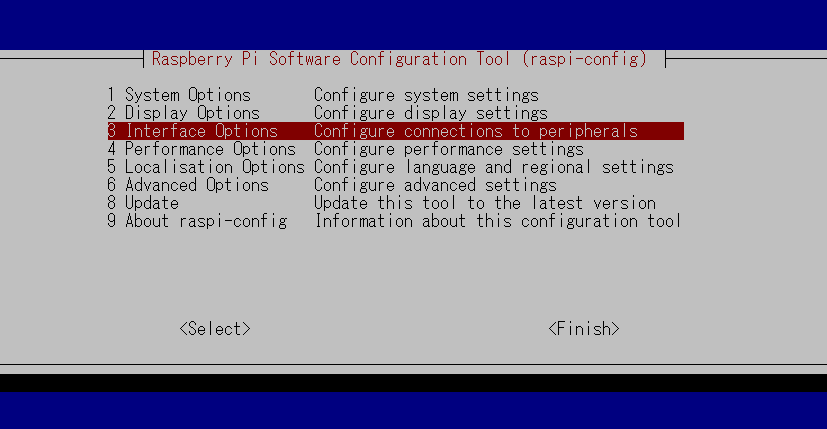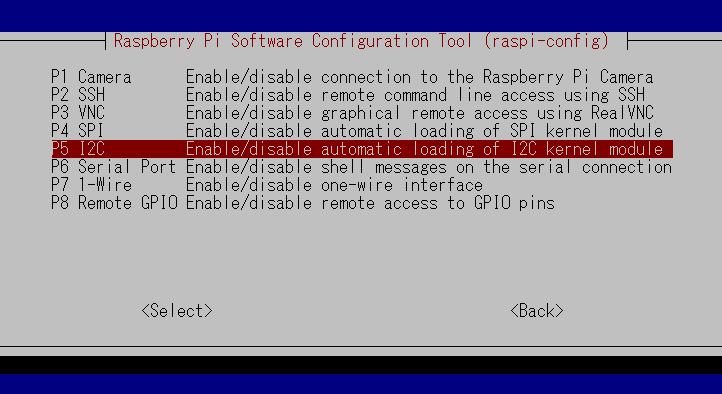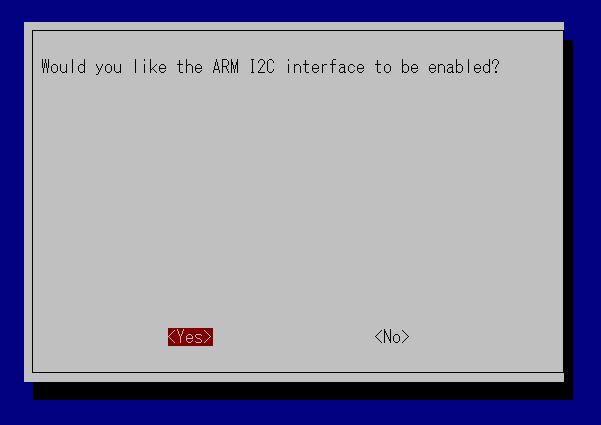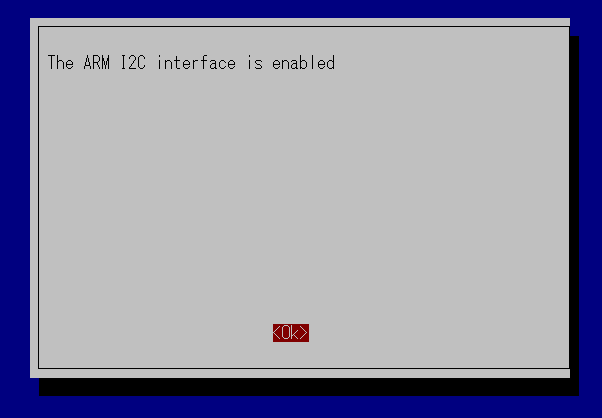目的
Raspberry piにRTCモジュールをつけるけど、NTPサーバーにつながる場合はNTPで時刻同期するようにしたい
経緯
Raspberry piでRTCモジュールをつけてみたが、NTPサーバーに繋がる場合は、そちらを参照するように設定したいと思いスクリプトを作ってRTCモジュールの時刻書き換えを行っていました。
ntpdateを使ってごにょごにょしてましたが、Raspberry piでは使わなくてもいいということを知ったので、その方法を記載します。
結論
timedatectlを使う!
設定の手順
RTCモジュールの接続手順とNTPサーバーの設定手順を残します。
RTCモジュールの接続
RTCモジュールを接続する手順です。
i2cの有効化
RTCモジュールは、I2C接続のためI2Cを有効化します。
コマンド実行
$ sudo raspi-config
「Interface Options」を選択します。
「I2C」を選択します。
I2C の有効か確認メッセージが表示されるのを確認し「Yes」を選択します。
メッセージが出てきたら「OK」を選択します。
これも入れておきます。
$ sudo apt-get install -y i2c-tools
RTCモジュールをラズパイにセット
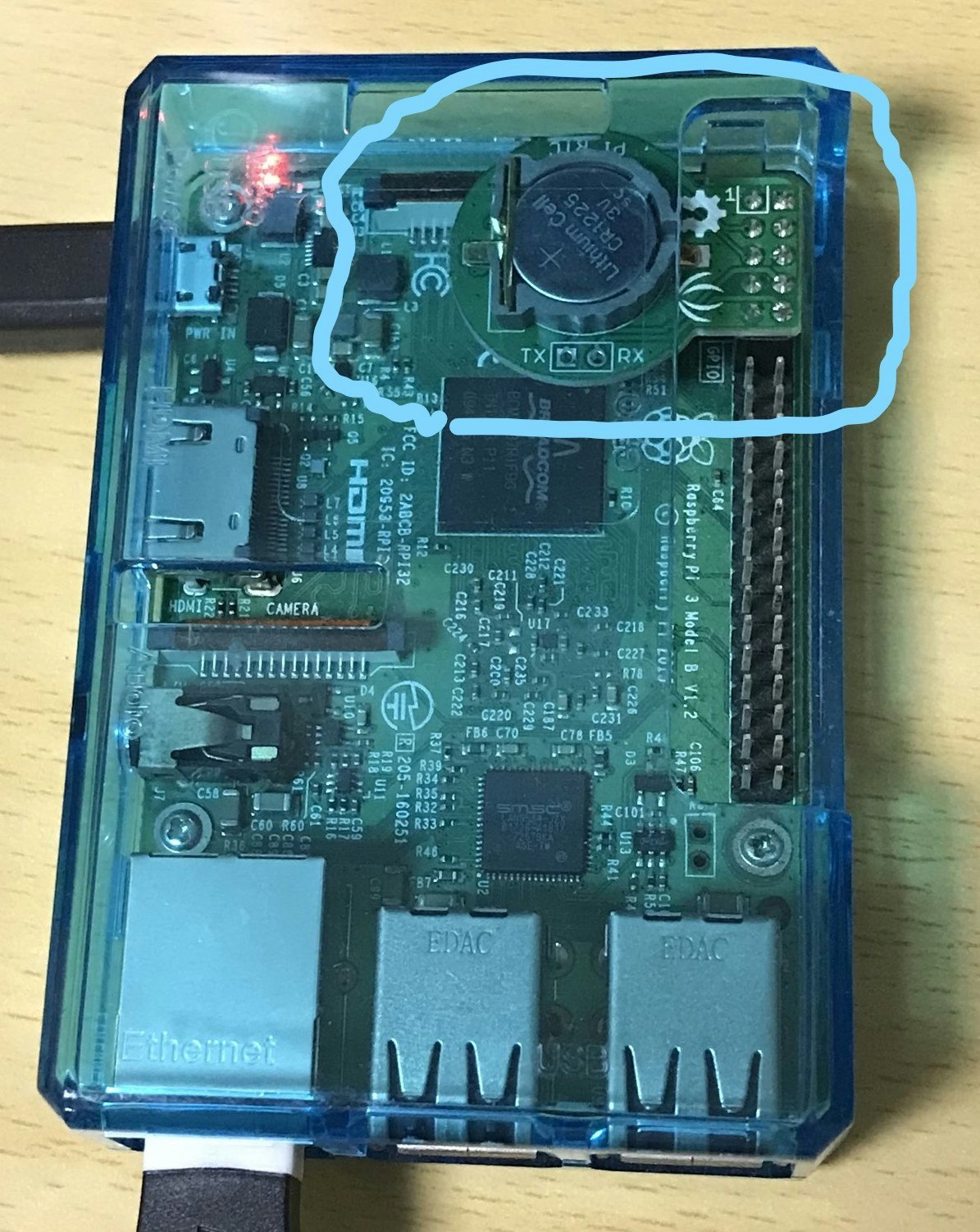
使用するRTCモジュールを設定
dtoverlay=i2c-rtc,ds1307
接続確認
I2Cアドレス0x68になっている。
$ i2cdetect -y 1
0 1 2 3 4 5 6 7 8 9 a b c d e f
00: -- -- -- -- -- -- -- -- -- -- -- -- --
10: -- -- -- -- -- -- -- -- -- -- -- -- -- -- -- --
20: -- -- -- -- -- -- -- -- -- -- -- -- -- -- -- --
30: -- -- -- -- -- -- -- -- -- -- -- -- -- -- -- --
40: -- -- -- -- -- -- -- -- -- -- -- -- -- -- -- --
50: -- -- -- -- -- -- -- -- -- -- -- -- -- -- -- --
60: -- -- -- -- -- -- -- -- 68 -- -- -- -- -- -- --
70: -- -- -- -- -- -- -- --
timedatactlで現状を確認
RTC time: n/aになっている。
$ timedatectl
Local time: Tue 2022-03-29 22:16:55 JST
Universal time: Tue 2022-03-29 13:16:55 UTC
RTC time: n/a
Time zone: Asia/Tokyo (JST, +0900)
System clock synchronized: yes
NTP service: active
RTC in local TZ: no
再起動
$ sudo reboot
もう一度、接続確認
0x68がUUにっていることを確認
$ i2cdetect -y 1
0 1 2 3 4 5 6 7 8 9 a b c d e f
00: -- -- -- -- -- -- -- -- -- -- -- -- --
10: -- -- -- -- -- -- -- -- -- -- -- -- -- -- -- --
20: -- -- -- -- -- -- -- -- -- -- -- -- -- -- -- --
30: -- -- -- -- -- -- -- -- -- -- -- -- -- -- -- --
40: -- -- -- -- -- -- -- -- -- -- -- -- -- -- -- --
50: -- -- -- -- -- -- -- -- -- -- -- -- -- -- -- --
60: -- -- -- -- -- -- -- -- UU -- -- -- -- -- -- --
70: -- -- -- -- -- -- -- --
timedatectlで確認
RTC time:に時刻が表示されるようになっている。
$ timedatectl
Local time: Tue 2022-03-29 22:30:02 JST
Universal time: Tue 2022-03-29 13:30:02 UTC
RTC time: Tue 2022-03-29 13:30:03
Time zone: Asia/Tokyo (JST, +0900)
System clock synchronized: yes
NTP service: active
RTC in local TZ: no
RTCモジュールの時刻も確認
$ sudo hwclock -r
2022-03-29 22:32:16.728296+09:00
※システム時刻と同じになってるのはNTPが有効になっており、再起動時にRTCモジュールに書き込まれているためです。
NTPサーバーの設定
NTPサーバーを指定する。
systemd-timesyncdサービスのステータスを確認
warningが出ています。
2.debian.pool.ntp.orgのNTPサーバーと時刻同期しているようです。
$ sudo systemctl status systemd-timesyncd
Warning: The unit file, source configuration file or drop-ins of systemd-timesyncd.service changed on disk. Run 'systemctl daemon-reload' to reload units.
● systemd-timesyncd.service - Network Time Synchronization
Loaded: loaded (/lib/systemd/system/systemd-timesyncd.service; enabled; vendor preset: enabled)
Drop-In: /usr/lib/systemd/system/systemd-timesyncd.service.d
└─disable-with-time-daemon.conf
Active: active (running) since Tue 2022-03-29 22:29:18 JST; 5min ago
Docs: man:systemd-timesyncd.service(8)
Main PID: 334 (systemd-timesyn)
Status: "Synchronized to time server for the first time 194.0.5.123:123 (2.debian.pool.ntp.org)."
Tasks: 2 (limit: 2059)
CGroup: /system.slice/systemd-timesyncd.service
└─334 /lib/systemd/systemd-timesyncd
Mar 29 22:29:17 raspberrypi systemd[1]: Starting Network Time Synchronization...
Mar 29 22:29:18 raspberrypi systemd[1]: Started Network Time Synchronization.
Mar 29 22:29:58 raspberrypi systemd-timesyncd[334]: Synchronized to time server for the first time 194.0.5.123:123 (2.debian.pool.ntp.org).
confファイルを作成
-
/etc/systemd/timesyncd.conf.dフォルダを作成 -
/etc/systemd/timesyncd.conf.d/*.confファイルを作成
ファイル名は自分で決めていいみたい。
[Time]
NTP=ntp.jst.mfeed.ad.jp ntp.nict.jp
FallbackNTP=time.google.com
timedatectlでNTPを有効にする
$ sudo timedatectl set-ntp true
systemd-timesyncdサービスを再起動する
$ sudo systemctl daemon-reload
$ sudo systemctl restart systemd-timesyncd
systemd-timesyncdサービスのステータスを確認
ntp.jst.mfeed.ad.jpに同期している。
$ sudo systemctl status systemd-timesyncd
● systemd-timesyncd.service - Network Time Synchronization
Loaded: loaded (/lib/systemd/system/systemd-timesyncd.service; enabled; vendor preset: enabled)
Drop-In: /usr/lib/systemd/system/systemd-timesyncd.service.d
└─disable-with-time-daemon.conf
Active: active (running) since Tue 2022-03-29 22:47:49 JST; 6s ago
Docs: man:systemd-timesyncd.service(8)
Main PID: 835 (systemd-timesyn)
Status: "Synchronized to time server for the first time 210.173.160.57:123 (ntp.jst.mfeed.ad.jp)."
Tasks: 2 (limit: 2059)
CGroup: /system.slice/systemd-timesyncd.service
└─835 /lib/systemd/systemd-timesyncd
Mar 29 22:47:49 raspberrypi systemd[1]: Starting Network Time Synchronization...
Mar 29 22:47:49 raspberrypi systemd[1]: Started Network Time Synchronization.
Mar 29 22:47:49 raspberrypi systemd-timesyncd[835]: Synchronized to time server for the first time 210.173.160.57:123
動作を確認してみた
RTCの時刻をずらし以下のパターンで、システム時刻やRTCモジュールの時刻がどのようになっているのかを確認してみる。
| No. | NTP | ネットワーク |
|---|---|---|
| 1 | 無効 | - |
| 2 | 有効 | ネットワークなし |
| 3 | 有効 | ネットワークあり NTPサーバーに繋がらない |
| 4 | 有効 | ネットワークあり NTPサーバーに繋がる |
No.1 NTPが無効の場合
NTPを無効化
$ sudo timedatectl set-ntp false
RTCの時刻をずらす
$ sudo hwclock --set --date '2022-03-30 00:00:00.000000+09:00'
時刻確認
RTC time: Tue 2022-03-29 15:00:03でRTCの時刻が手動更新されたことを確認。
$ timedatectl
Local time: Tue 2022-03-29 22:55:51 JST
Universal time: Tue 2022-03-29 13:55:51 UTC
RTC time: Tue 2022-03-29 15:00:03
Time zone: Asia/Tokyo (JST, +0900)
System clock synchronized: yes
NTP service: inactive
RTC in local TZ: no
再起動
$ sudo reboot
時刻確認
-
System clock synchronized: noとなっておりNTPサーバーに同期はされていない。 -
Local time: Wed 2022-03-30 00:01:50 JSTLocal timeがRTCモジュールに設定した時刻で更新されていることを確認。
$ timedatectl
Local time: Wed 2022-03-30 00:01:50 JST
Universal time: Tue 2022-03-29 15:01:50 UTC
RTC time: Tue 2022-03-29 15:01:50
Time zone: Asia/Tokyo (JST, +0900)
System clock synchronized: no
NTP service: inactive
RTC in local TZ: no
No.2 NTPが有効、ネットワークなし
NTPを有効化
$ sudo timedatectl set-ntp true
systemd-timesyncdサービスを再起動してNTPサーバの時刻に同期させる
$ sudo systemctl daemon-reload
$ sudo systemctl restart systemd-timesyncd
時刻確認
(NTPサーバーと同期されている)
$ timedatectl
Local time: Tue 2022-03-29 23:23:41 JST
Universal time: Tue 2022-03-29 14:23:41 UTC
RTC time: Tue 2022-03-29 14:23:42
Time zone: Asia/Tokyo (JST, +0900)
System clock synchronized: yes
NTP service: active
RTC in local TZ: no
RTCの時刻をずらす
$ sudo hwclock --set --date '2022-03-30 00:00:00.000000+09:00'
時刻確認
$ timedatectl
Local time: Tue 2022-03-29 23:24:08 JST
Universal time: Tue 2022-03-29 14:24:08 UTC
RTC time: Tue 2022-03-29 15:00:03
Time zone: Asia/Tokyo (JST, +0900)
System clock synchronized: yes
NTP service: active
RTC in local TZ: no
ネットワーク接続を切っておく
再起動
$ sudo reboot
時刻確認
RTCモジュールの時刻で、Local timeが更新されていることを確認。
$ timedatectl
Local time: Tue 2022-03-30 00:06:41 JST
Universal time: Tue 2022-03-29 15:06:41 UTC
RTC time: Tue 2022-03-29 15:06:41
Time zone: Asia/Tokyo (JST, +0900)
System clock synchronized: no
NTP service: active
RTC in local TZ: no
No.3 NTPが有効、ネットワークあり、NTPサーバーに繋がらない
NTPを有効化
$ sudo timedatectl set-ntp true
systemd-timesyncdサービスを再起動してNTPサーバの時刻に同期させる
$ sudo systemctl daemon-reload
$ sudo systemctl restart systemd-timesyncd
時刻確認
(NTPサーバーと同期されている)
$ timedatectl
Local time: Tue 2022-03-29 23:13:41 JST
Universal time: Tue 2022-03-29 14:13:41 UTC
RTC time: Tue 2022-03-29 14:13:42
Time zone: Asia/Tokyo (JST, +0900)
System clock synchronized: yes
NTP service: active
RTC in local TZ: no
RTCの時刻をずらす
$ sudo hwclock --set --date '2022-03-30 00:00:00.000000+09:00'
時刻確認
$ timedatectl
Local time: Tue 2022-03-29 23:16:20 JST
Universal time: Tue 2022-03-29 14:16:20 UTC
RTC time: Tue 2022-03-29 15:00:03
Time zone: Asia/Tokyo (JST, +0900)
System clock synchronized: yes
NTP service: active
RTC in local TZ: no
NTPサーバーを存在しないものに変更
[Time]
NTP=timetest.co.jp
#NTP=ntp.jst.mfeed.ad.jp ntp.nict.jp
#FallbackNTP=time.google.com
再起動
$ sudo reboot
時刻確認
System clock synchronized: noなので、NTPサーバーと同期できていない。
RTCモジュールの時刻で、Local timeが更新されていることを確認。
$ timedatectl
Local time: Wed 2022-03-30 00:02:23 JST
Universal time: Tue 2022-03-29 15:02:23 UTC
RTC time: Tue 2022-03-29 15:02:23
Time zone: Asia/Tokyo (JST, +0900)
System clock synchronized: no
NTP service: active
RTC in local TZ: no
No.4 NTPが有効、ネットワークあり、NTPサーバーに繋がる
NTPを有効化
$ sudo timedatectl set-ntp true
systemd-timesyncdサービスを再起動してNTPサーバの時刻に同期させる
$ sudo systemctl daemon-reload
$ sudo systemctl restart systemd-timesyncd
時刻確認
(NTPサーバーと同期されている)
$ timedatectl
Local time: Tue 2022-03-29 23:03:47 JST
Universal time: Tue 2022-03-29 14:03:47 UTC
RTC time: Tue 2022-03-29 14:03:47
Time zone: Asia/Tokyo (JST, +0900)
System clock synchronized: yes
NTP service: active
RTC in local TZ: no
RTCの時刻をずらす
$ sudo hwclock --set --date '2022-03-30 00:00:00.000000+09:00'
時刻確認
RTCが1時間ずれてる
$ timedatectl
Local time: Tue 2022-03-29 23:07:15 JST
Universal time: Tue 2022-03-29 14:07:15 UTC
RTC time: Tue 2022-03-29 15:00:03
Time zone: Asia/Tokyo (JST, +0900)
System clock synchronized: yes
NTP service: active
RTC in local TZ: no
再起動
$ sudo reboot
時刻確認
RTC timeがシステム時刻で更新されていることを確認。
NTPサーバーと同期が入るとRTCモジュールの時刻を更新している。
$ timedatectl
Local time: Tue 2022-03-29 23:09:03 JST
Universal time: Tue 2022-03-29 14:09:03 UTC
RTC time: Tue 2022-03-29 14:09:03
Time zone: Asia/Tokyo (JST, +0900)
System clock synchronized: yes
NTP service: active
RTC in local TZ: no
NTPサーバーから時刻同期できる場合は、RTCモジュールの時刻も書き換えてくれていることがわかりました。
これで、Raspberry pi起動時に独自にRTCモジュールの時刻を更新するとかやらなくてよくなっています。