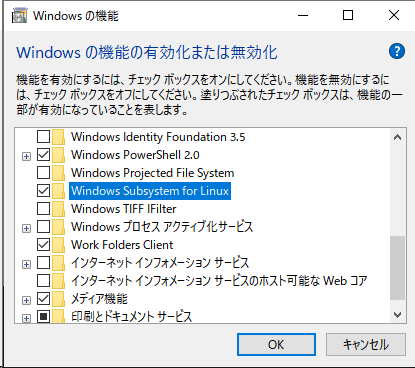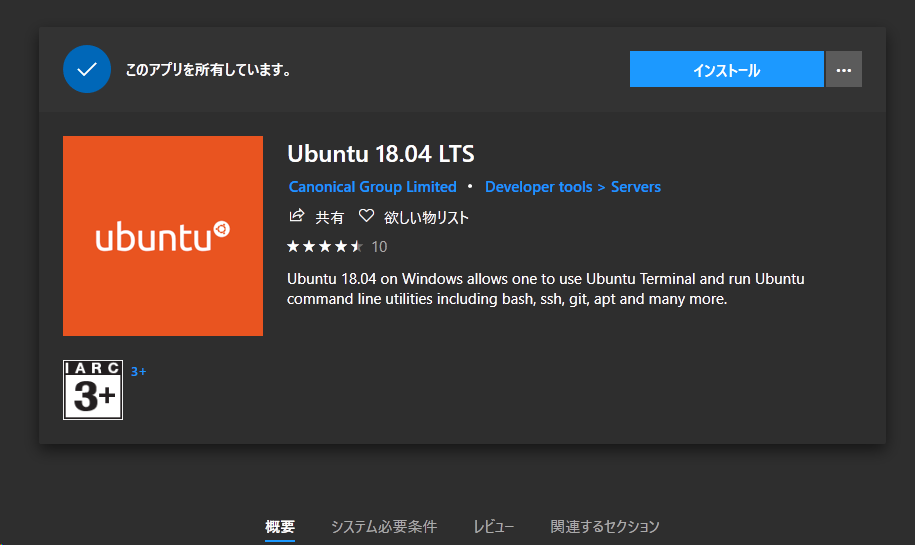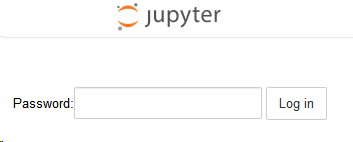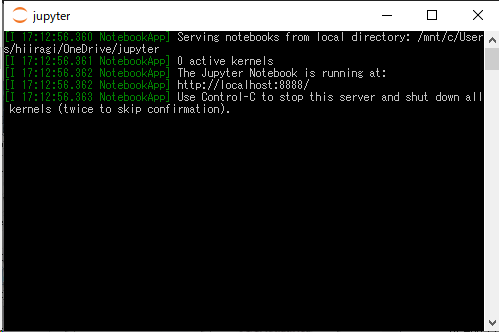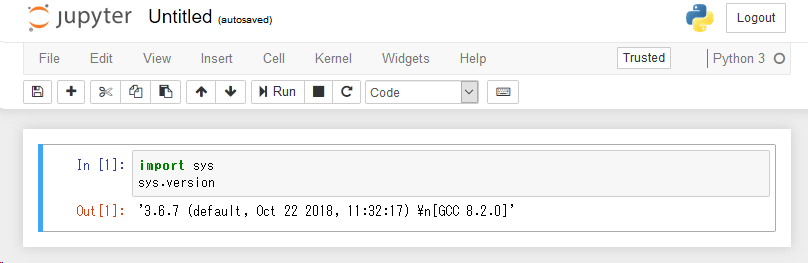Jupyter経由でPythonが使いたくなり,
自マシンWindows 10のWindows Subsystem for Linuxに構築してみました.
概要
PCスペック
- Windows 10 Home 1809
導入するもの
- Windows Subsystem for Linux
- Ubuntu 18.04 LTS
- Python3
- pip3
- jupyter
- jupyter-notebook
Windows Subsystem for Linuxを有効に
コントロール パネル\すべてのコントロール パネル項目\プログラムと機能
↓
Windowsの機能の有効化または無効化
再起動すると有効になります.
Ubuntuの導入
スタートメニュー > Microsoft Store
今回はUbuntu 18.04 をインストールします.
Ubuntuの設定
まず,スタートメニューからUbuntuを起動します.
スタートメニュー > Ubuntu
さらにユーザー名とパスワードを設定します.
パッケージのアップデート
まず,リポジトリを日本のものへ変更します
$ sudo sed -i -e 's%http://.*.ubuntu.com%http://ftp.jaist.ac.jp/pub/Linux%g' /etc/apt/sources.list
つぎに,updateとupgradeを実行します.
$ sudo apt update
$ sudo apt upgrade
pipの導入
pipを導入します.
Python(Python3)は既にインストールされています.
$ sudo apt install python3-pip
さらに,Pythonのパッケージを更新します.
$ sudo -H pip3 install -U pip
Jupyterの導入
pipを用いてJupyterを導入します.
$ sudo -H pip3 install Jupyter
起動テスト
試しに起動してみます.
$ jupyter notebook
エラー!
起動しません.
Error executing Jupyter command 'notebook': [Errno 2] No such file or directory
jupyter-notebookの導入
Stack overflowの同様の問からいくつか試しました.
- PATHの追加 => エラー変らず
export PATH=$PATH:~/.local/bin/
- ipythoのインストール => エラー変らず
pip3 install "ipython[all]"
- jupyterの再インストール => エラー変らず
pip3 install --upgrade --force-reinstall --no-cache-dir jupyter
結局うまく行ったのは以下でした.
$ sudo -H apt install jupyter-notebook
$ jupyter notebook
ブラウザでもアクセスできました.
http://localhost:8888/
jupyter-notebookの設定
ログイン用にパスワードを設定します.
デフォルトではアクセストークンを発行しますが,コピペするのも面倒なので.
$ jupyter notebook --generate-config
$ jupyter notebook password
パスワードは暗号化され~/.jupyter/jupyter_notebook_config.jsonに保存されます.
起動ショートカットの作成
いちいちUbuntuを立ち上げてJupyterを起動するのも面倒なので,
Windows上にショートカットを作成します.
リンク先:C:\Windows\System32\wsl.exe jupyter notebook --no-browser
作業フォルダー:初期ディレクトリ(e.g. %USERPROFILE%\jupyter)
初期ディレクトリはWindows上の表現でOKです.
ショートカットならアイコンをJupyterのものに設定できます.
Jupyterの起動
作成したショートカットを開きます.
ブラウザでhttp://localhost:8888/へアクセスし,ログインします.
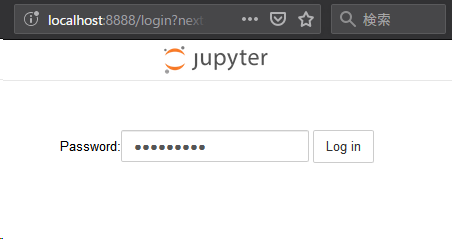
NotebookをPython 3にて新規作成できます.