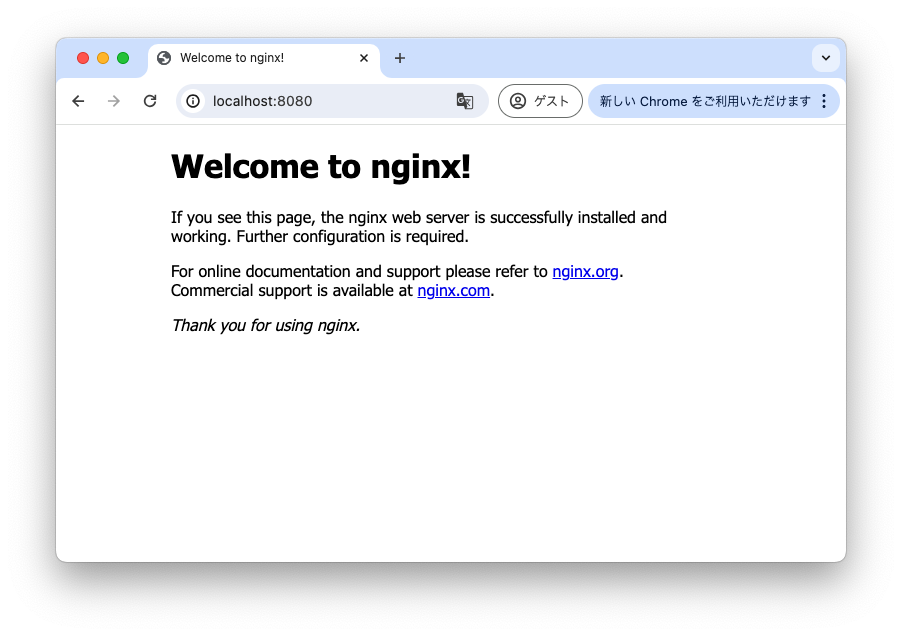はじめに
本記事ではPodmanの導入と3パターンのコンテナ作成を実施します。
パターン1:runコマンドでコンテナ作成
パターン2:podman-composeを利用したコンテナ作成
パターン3:KubernetesYAMLファイルを利用したコンテナ作成
前提条件
- MacBook利用
- Homebrewインストール済み
Podman導入
Homebrewバージョン確認
hoge@hoge ~ % brew --version
Homebrew 4.2.20
podmanのパッケージを検索
hoge@hoge ~ % brew search podman
==> Formulae
podman podman-tui modman
podman-compose pod2man todoman
==> Casks
podman-desktop postman
If you meant "podman" specifically:
It was migrated from homebrew/cask to homebrew/core.
podmanインストール
hoge@hoge ~ % brew install podman
.
.
.
You have 2 outdated formulae installed.
==> Downloading https://ghcr.io/v2/homebrew/core/podman/manifests/5.2.0-1
######################################################################### 100.0%
==> Fetching podman
==> Downloading https://ghcr.io/v2/homebrew/core/podman/blobs/sha256:e84bb90cd35
######################################################################### 100.0%
==> Pouring podman--5.2.0.sonoma.bottle.1.tar.gz
==> Caveats
In order to run containers locally, podman depends on a Linux kernel.
One can be started manually using `podman machine` from this package.
To start a podman VM automatically at login, also install the cask
"podman-desktop".
zsh completions have been installed to:
/usr/local/share/zsh/site-functions
==> Summary
🍺 /usr/local/Cellar/podman/5.2.0: 201 files, 76.5MB
==> Running `brew cleanup podman`...
Disable this behaviour by setting HOMEBREW_NO_INSTALL_CLEANUP.
Hide these hints with HOMEBREW_NO_ENV_HINTS (see `man brew`).
.
.
.
podmanバージョン確認
hoge@hoge ~ % podman --version
podman version 5.2.0
podman machineの初期化
hoge@hoge ~ % podman machine init
私は一度podmanをインストールした事があったためか、以下のようにエラーになりました。
Error: podman-machine-default: VM already exists
podman machineの一覧を確認
hoge@hoge ~ % podman system connection list
Name URI Identity Default ReadWrite
podman-machine-default ssh://core@127.0.0.1:64368/run/user/501/podman/podman.sock /Users/hoge/.local/share/containers/podman/machine/machine false true
podman-machine-default-root ssh://root@127.0.0.1:64368/run/podman/podman.sock /Users/hoge/.local/share/containers/podman/machine/machine true true
podman machineの起動
hoge@hoge ~ % podman machine start
Starting machine "podman-machine-default"
API forwarding listening on: /var/folders/86/s0w_2fg54s1cx05ktfcrnmb40000gn/T/podman/podman-machine-default-api.sock
Another process was listening on the default Docker API socket address.
You can still connect Docker API clients by setting DOCKER_HOST using the
following command in your terminal session:
export DOCKER_HOST='unix:///var/folders/86/s0w_2fg54s1cx05ktfcrnmb40000gn/T/podman/podman-machine-default-api.sock'
Machine "podman-machine-default" started successfully
runコマンドでコンテナ作成
hoge@hoge ~ % podman run --rm hello
Resolved "hello" as an alias (/etc/containers/registries.conf.d/000-shortnames.conf)
Trying to pull quay.io/podman/hello:latest...
Getting image source signatures
Copying blob sha256:81df7ff16254ed9756e27c8de9ceb02a9568228fccadbf080f41cc5eb5118a44
Copying config sha256:5dd467fce50b56951185da365b5feee75409968cbab5767b9b59e325fb2ecbc0
Writing manifest to image destination
!... Hello Podman World ...!
.--"--.
/ - - \
/ (O) (O) \
~~~| -=(,Y,)=- |
.---. /` \ |~~
~/ o o \~~~~.----. ~~
| =(X)= |~ / (O (O) \
~~~~~~~ ~| =(Y_)=- |
~~~~ ~~~| U |~~
Project: https://github.com/containers/podman
Website: https://podman.io
Desktop: https://podman-desktop.io
Documents: https://docs.podman.io
YouTube: https://youtube.com/@Podman
X/Twitter: @Podman_io
Mastodon: @Podman_io@fosstodon.org
上記はコンテナの作成&起動ができることを確認したらコンテナを削除するように--rmオプションを指定しています。
イメージは残っているので確認
hoge@hoge ~ % podman images
REPOSITORY TAG IMAGE ID CREATED SIZE
quay.io/podman/hello latest 5dd467fce50b 2 months ago 787 kB
イメージ削除
hoge@hoge ~ % podman rmi 5dd467fce50b
Untagged: quay.io/podman/hello:latest
Deleted: 5dd467fce50b56951185da365b5feee75409968cbab5767b9b59e325fb2ecbc0
podman-composeを利用したコンテナ作成
podman-compose インストール
hoge@hoge ~ % brew install podman-compose
==> Downloading https://formulae.brew.sh/api/formula.jws.json
################################################################################################################################################################################### 100.0%
.
.
.
==> Installing podman-compose
==> Pouring podman-compose--1.2.0.sonoma.bottle.tar.gz
🍺 /usr/local/Cellar/podman-compose/1.2.0: 61 files, 656.7KB
==> Running `brew cleanup podman-compose`...
.
.
.
バージョン確認
hoge@hoge ~ % podman-compose --version
podman-compose version 1.2.0
podman version 5.2.0
podman-compose.yamlファイル作成
※ podmanフォルダの作成は必須でありません
hoge@hoge ~ % mkdir podman && cd podman
hoge@hoge podman % vi podman-compose.yaml
hoge@hoge podman % cat podman-compose.yaml
version: '3'
services:
web:
container_name: nginx
image: nginx:latest
ports:
- 8080:80
podman-compose.yamlをもとにコンテナ作成&起動
hoge@hoge podman % podman-compose up -d
60448b43f362892d9faea16df2b0e42c0af1da3d7335cf258b25af4b75c36b92
Resolving "nginx" using unqualified-search registries (/etc/containers/registries.conf.d/999-podman-machine.conf)
Trying to pull docker.io/library/nginx:latest...
Getting image source signatures
Copying blob sha256:472851929ad734a0bbf2e262059d7d1521d7c1904af3b10e520e18b372e3455c
Copying blob sha256:9c4e4e507b087ba76a77cf447d57a609d08dbcdbbc96abb64877658cf12bbc76
Copying blob sha256:ca3474dd2ca6ca60337319448fe246d55f7ed8f3078b31132924b325f3859f8d
Copying blob sha256:85664e7b25d67d4815e113b34e88c828da06da435971470524631239915ad891
Copying blob sha256:e9d00ba15cc0967faaecc85ea2acdc033a103a018a26b09e54479d344ad06674
Copying blob sha256:e4fff0779e6ddd22366469f08626c3ab1884b5cbe1719b26da238c95f247b305
Copying blob sha256:ed60582f2661431435c1a1c94e7573d69357d633961280cebaf6aac9988afa5e
Copying config sha256:900dca2a61f5799aabe662339a940cf444dfd39777648ca6a953f82b685997ed
Writing manifest to image destination
9f4b398e88015a126b3435578e9ca2aa9af4c117462cae8c5d4f1f3e18d6bfee
コンテナの起動を確認
hoge@hoge podman % podman ps
CONTAINER ID IMAGE COMMAND CREATED STATUS PORTS NAMES
9f4b398e8801 docker.io/library/nginx:latest nginx -g daemon o... 3 seconds ago Up 3 seconds 0.0.0.0:8080->80/tcp, 80/tcp nginx
以下にアクセス
http://localhost:8080
コンテナやイメージを全て削除
hoge@hoge podman % podman stop --all
9f4b398e88015a126b3435578e9ca2aa9af4c117462cae8c5d4f1f3e18d6bfee
hoge@hoge podman % podman rm --all
9f4b398e88015a126b3435578e9ca2aa9af4c117462cae8c5d4f1f3e18d6bfee
hoge@hoge podman % podman rmi --all
Untagged: docker.io/library/nginx:latest
Deleted: 900dca2a61f5799aabe662339a940cf444dfd39777648ca6a953f82b685997ed
hoge@hoge podman % podman pod rm --all
60448b43f362892d9faea16df2b0e42c0af1da3d7335cf258b25af4b75c36b92
KubernetesYAMLファイルを利用したコンテナ作成
YAMLファイルを生成するために、まずはpodとコンテナを手動で作成していきます。
pod作成
hoge@hoge ~ % podman pod create -p 8080:80 --name nginx-pod
3d597bc635ae65d280fe0a3071dc947b6d2cb6f9101f8c7666306029150e0f7d
pod確認
hoge@hoge ~ % podman pod ps
POD ID NAME STATUS CREATED INFRA ID # OF CONTAINERS
3d597bc635ae nginx-pod Created 6 seconds ago 086919058a9b 1
コンテナを作成して、podに追加
hoge@hoge ~ % podman run -dt --pod nginx-pod --name nginx nginx:latest
3eceefaf1cffcc2d82169eb16e8d2bf0de3e5d425db1dbe7a256070b0874efbd
コンテナ確認
hoge@hoge ~ % podman ps
CONTAINER ID IMAGE COMMAND CREATED STATUS PORTS NAMES
086919058a9b localhost/podman-pause:5.1.2-1720569600 46 seconds ago Up 4 seconds 0.0.0.0:8080->80/tcp 3d597bc635ae-infra
3eceefaf1cff docker.io/library/nginx:latest nginx -g daemon o... 4 seconds ago Up 4 seconds 0.0.0.0:8080->80/tcp nginx
pod確認
hoge@hoge ~ % podman pod ps
POD ID NAME STATUS CREATED INFRA ID # OF CONTAINERS
3d597bc635ae nginx-pod Created 6 seconds ago 086919058a9b 2
nginx-pod (pod)に対してnginx(container)を追加したので、# OF CONTAINERSが2になっています。
今回はコンテナ一つだけですが、この要領で複数のコンテナをpodに追加することができます。
以下にアクセス
http://localhost:8080
コンテナの起動もうまくできているので、、
作成したpodとコンテナの情報をYAMLファイルとして生成していきます。
YAMLファイル(Kubernetesマニフェスト)生成
hoge@hoge podman % podman generate kube -f ./nginx-pod.yaml nginx-pod
hoge@hoge podman % cat nginx-pod.yaml
# Save the output of this file and use kubectl create -f to import
# it into Kubernetes.
#
# Created with podman-5.1.2
apiVersion: v1
kind: Pod
metadata:
annotations:
io.kubernetes.cri-o.SandboxID/nginx: 086919058a9b046190977af86b82af15607e79b03d5c7a80ab6653841d7c85b8
creationTimestamp: "2024-08-14T05:39:09Z"
labels:
app: nginx-pod
name: nginx-pod
spec:
containers:
- args:
- nginx
- -g
- daemon off;
env:
- name: TERM
value: xterm
image: docker.io/library/nginx:latest
name: nginx
ports:
- containerPort: 80
hostPort: 8080
tty: true
コンテナやイメージを全て削除(手順省略)
生成したYAMLファイルをもとにpodとコンテナを作成&起動
hoge@hoge podman % podman kube play nginx-pod.yaml
pod確認
hoge@hoge podman % podman pod ps
POD ID NAME STATUS CREATED INFRA ID # OF CONTAINERS
b2e87c255b45 nginx-pod Running 14 seconds ago 0a9e5f9d5fdc 2
コンテナ確認
hoge@hoge podman % podman ps
CONTAINER ID IMAGE COMMAND CREATED STATUS PORTS NAMES
0a9e5f9d5fdc localhost/podman-pause:5.1.2-1720569600 22 seconds ago Up 15 seconds 0.0.0.0:8080->80/tcp b2e87c255b45-infra
9260720804ce docker.io/library/nginx:latest nginx -g daemon o... 15 seconds ago Up 15 seconds 0.0.0.0:8080->80/tcp nginx-pod-nginx
YAMLファイル生成前に作成したpodとコンテナが再び作成できています。
生成したYAMLファイルでコンテナを作成すると、コンテナ名(nginx)の前にpod名(nginx-pod)が付与されるみたいですね。
以下にアクセス
http://localhost:8080
以降の手順は必要に応じて実施して下さい。
podman machine 停止&削除
起動中のコンテナがあれば停止
hoge@hoge ~ % podman stop nginx-pod-nginx
nginx-pod-nginx
hoge@hoge ~ % podman ps
CONTAINER ID IMAGE COMMAND CREATED STATUS PORTS NAMES
コンテナやイメージを全て削除(手順省略)
podman machine 停止
hoge@hoge ~ % podman machine stop
Machine "podman-machine-default" stopped successfully
podman machine 削除
hoge@hoge ~ % podman machine rm
The following files will be deleted:
/Users/hoge/.config/containers/podman/machine/applehv/podman-machine-default.json
/var/folders/86/s0w_2fg54s1cx05ktfcrnmb40000gn/T/podman/podman-machine-default.sock
/var/folders/86/s0w_2fg54s1cx05ktfcrnmb40000gn/T/podman/podman-machine-default-gvproxy.sock
/var/folders/86/s0w_2fg54s1cx05ktfcrnmb40000gn/T/podman/podman-machine-default-api.sock
/var/folders/86/s0w_2fg54s1cx05ktfcrnmb40000gn/T/podman/podman-machine-default.log
Are you sure you want to continue? [y/N] y
podman machine 確認
hoge@hoge ~ % podman system connection list
Name URI Identity Default ReadWrite
podman削除
podmanとpodman-composeをアンインストール
hoge@hoge ~ % brew uninstall podman podman-compose
Uninstalling /usr/local/Cellar/podman/5.2.0... (201 files, 76.5MB)
Uninstalling /usr/local/Cellar/podman-compose/1.2.0... (83 files, 1MB)
.
.
.
podmanおよびpodman-composeが存在しないことを確認
hoge@hoge ~ % brew list
おわりに
podmanを利用したコンテナの作成という点にフォーカスを当てて検証してみました。
今回は簡易なコンテナしか作成していませんので、気になるコンテナ間の連携などについてはまた今度調べてみようと思います。