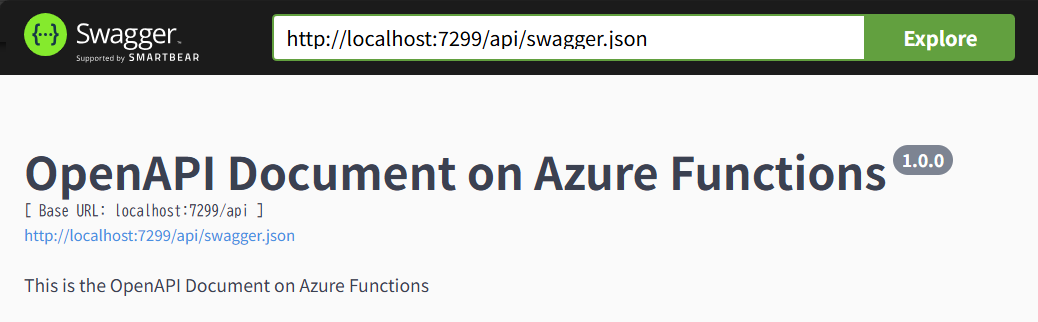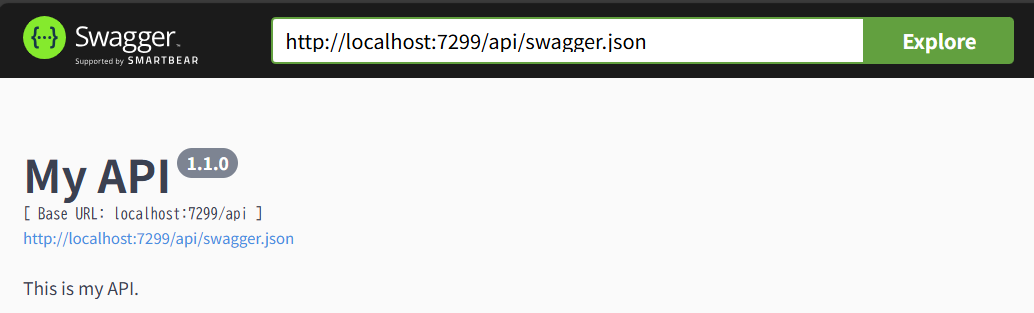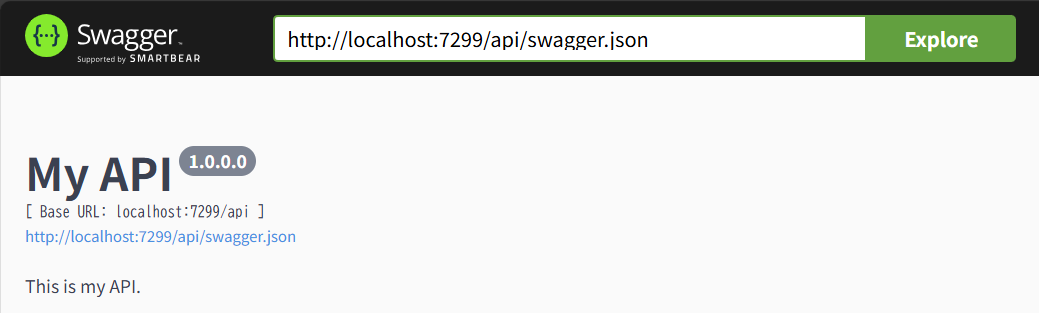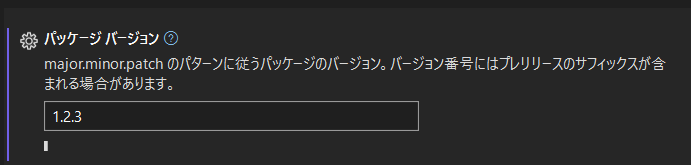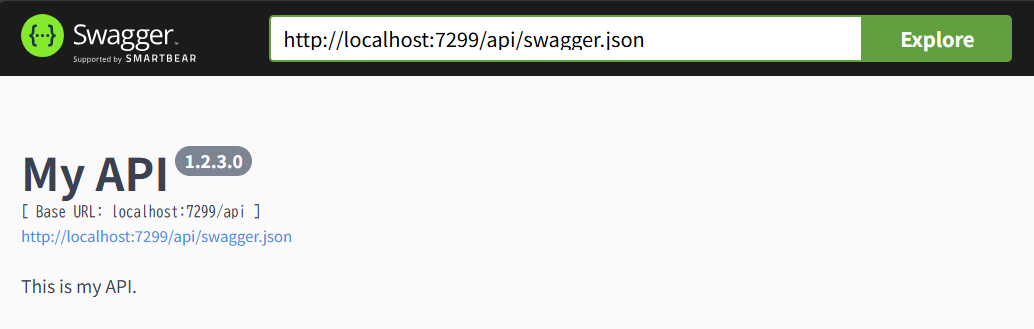やりたいこと
- Swagger UI のトップページに表示される見出しやメッセージ、バージョン情報などをカスタマイズする
環境
- Visual Studio Community 2022
- Version 17.11.1
- .NET 8
- Azure Functions 分離ワーカーモデル
やったこと
まず現状の確認
以前 .NET 8 分離ワーカーモデルの Azure Functions で OpenAPI/Swagger を構成できました。
しかしよく見ると Swagger UI のトップページがデフォルトのまま。
何かしらカスタマイズしたいですね。
JSON ファイルを確認する
Swagger UI の上部アドレスバーに表示されている JSON ファイルに直接アクセスしてみます。
{
"swagger": "2.0",
"info": {
"title": "OpenAPI Document on Azure Functions",
"description": "This is the OpenAPI Document on Azure Functions",
"version": "1.0.0"
},
"host": "localhost:7299",
おっと、さっそく怪しい箇所を発見しました。どうやら自動生成されるこの info の部分を変えてやれば表示も変わりそうです。
C# でどのように実装するか調査
関連しそうなクラスを発見しました。
こいつのプロパティ Title, Description, Version を設定して適用させればよさそうです。
おっと、全文は読んでませんが、公式でサンプルを発見しました。
namespace MyFunctionApp
{
public class Program
{
public static void Main()
{
var host = new HostBuilder()
.ConfigureFunctionsWorkerDefaults(worker => worker.UseNewtonsoftJson())
/* ⬇️⬇️⬇️ Add this ⬇️⬇️⬇️ */
.ConfigureServices(services =>
{
services.AddSingleton<IOpenApiConfigurationOptions>(_ =>
{
var options = new OpenApiConfigurationOptions()
{
Info = new OpenApiInfo()
{
Version = "1.0.0",
Title = "Swagger Petstore",
Description = "This is a sample server Petstore API designed by [http://swagger.io](http://swagger.io).",
TermsOfService = new Uri("https://github.com/Azure/azure-functions-openapi-extension"),
Contact = new OpenApiContact()
{
Name = "Enquiry",
Email = "azfunc-openapi@microsoft.com",
Url = new Uri("https://github.com/Azure/azure-functions-openapi-extension/issues"),
},
License = new OpenApiLicense()
{
Name = "MIT",
Url = new Uri("http://opensource.org/licenses/MIT"),
}
},
Servers = DefaultOpenApiConfigurationOptions.GetHostNames(),
OpenApiVersion = OpenApiVersionType.V2,
IncludeRequestingHostName = true,
ForceHttps = false,
ForceHttp = false,
};
return options;
});
})
/* ⬆️⬆️⬆️ Add this ⬆️⬆️⬆️ */
.Build();
host.Run();
}
}
}
OpenApiInfo の必要なプロパティだけ変更させていただきましょう。
+using Microsoft.Azure.WebJobs.Extensions.OpenApi.Core.Abstractions;
+using Microsoft.Azure.WebJobs.Extensions.OpenApi.Core.Configurations;
using Microsoft.Extensions.DependencyInjection;
using Microsoft.Extensions.Hosting;
IHost host = new HostBuilder()
.ConfigureFunctionsWebApplication()
.ConfigureServices(services =>
{
services.AddApplicationInsightsTelemetryWorkerService();
services.ConfigureFunctionsApplicationInsights();
+ OpenApiInfo info = new()
+ {
+ Title = "My API",
+ Description = "This is my API.",
+ Version = "1.1.0",
+ };
+
+ services.AddSingleton<IOpenApiConfigurationOptions>(_ =>
+ {
+ OpenApiConfigurationOptions options = new()
+ {
+ Info = info,
+ };
+
+ return options;
+ });
})
.Build();
host.Run();
固定文字列で変更できた
よし、変更できました。
バージョン文字列を自動更新
あとはバージョンをアセンブリバージョンから取得してみましょう。
+using System.Reflection;
:
+ // 現在のアセンブリのバージョン情報を取得
+ Version? version = Assembly.GetExecutingAssembly().GetName().Version;
// OpenAPI のカスタマイズ
OpenApiInfo info = new()
{
Title = "My API",
Description = "This is my API.",
Version = "1.1.0",
+ Version = $"{version}",
};
バージョンを変更してみると
変わりました。これでアセンブリのバージョン(パッケージ バージョン)を設定することで自動的に Swagger UI に表示されるバージョンが更新されます。
最終的に Program.cs は以下のようになりました。
using Microsoft.Azure.WebJobs.Extensions.OpenApi.Core.Abstractions;
using Microsoft.Azure.WebJobs.Extensions.OpenApi.Core.Configurations;
using Microsoft.Extensions.DependencyInjection;
using Microsoft.Extensions.Hosting;
using System.Reflection;
IHost host = new HostBuilder()
.ConfigureFunctionsWebApplication()
.ConfigureServices(services =>
{
services.AddApplicationInsightsTelemetryWorkerService();
services.ConfigureFunctionsApplicationInsights();
// 現在のアセンブリのバージョン情報を取得
Version? version = Assembly.GetExecutingAssembly().GetName().Version;
// OpenAPI のカスタマイズ
OpenApiInfo info = new()
{
Title = "My API",
Description = "This is my API.",
Version = $"{version}",
};
services.AddSingleton<IOpenApiConfigurationOptions>(_ =>
{
OpenApiConfigurationOptions options = new()
{
Info = info,
};
return options;
});
})
.Build();
host.Run();