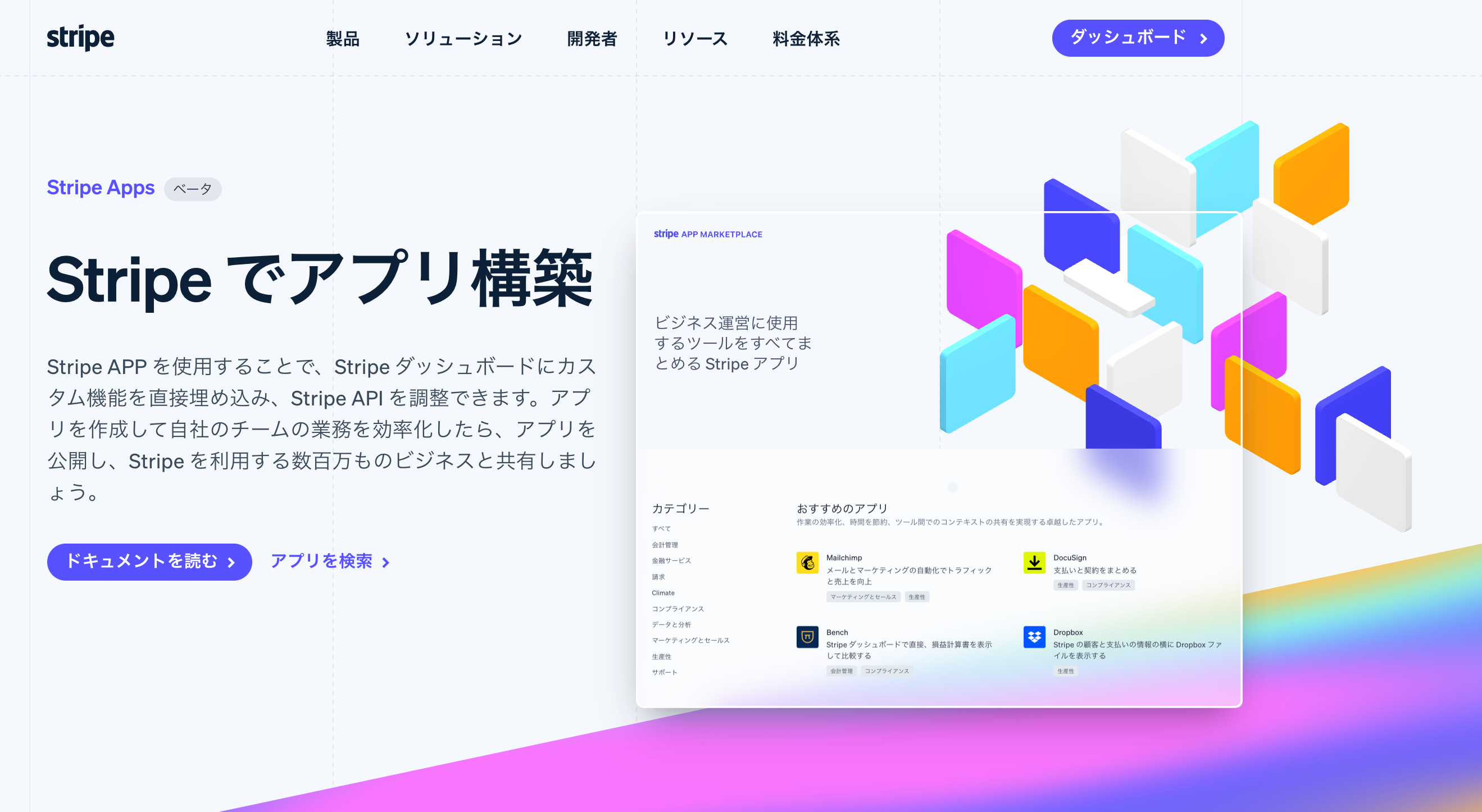この記事は、Stripe Apps を25日間紹介し続ける Advent Calendar 2022 14日目の記事です。
Jestを使うことで、Stripe Appsで開発したアプリのテストも、ReactやTypeScriptでのアプリ開発とほぼ同様に実装できます。
今回は、テストケースのうち、ボタンクリックなどのイベント処理について紹介します。
triggerを利用してイベントを発火する
テストには、renderでコンポーネントをレンダリングした際、戻り値として取得したwrapperを利用します。
const { wrapper } = render(<App />);
wrapperに対してfindでターゲットのコンポーネントを特定します。
const button = wrapper.find(Button)
要素が存在する場合、triggerを利用してイベントを発火できます。
button!.trigger("onPress", "pressed")
これを使うと、次のような「ボタンをクリックすると、表示が切り替わる」ケースのテストができます。
src/views/App.tsx
import { Box, Button } from "@stripe/ui-extension-sdk/ui"
import { FC, useState } from 'react'
export const CustomButton: FC = () => {
const [label, setLabel] = useState("Press it")
return (
<>
<Box>{label}</Box>
<Button
onPress={() => {
console.log(true)
setLabel("Pressed")
}}
>
{label}
</Button>
</>
)
}
src/views/App.test.tsx
import { render, getMockContextProps } from "@stripe/ui-extension-sdk/testing"
import { Box, Button } from "@stripe/ui-extension-sdk/ui"
import { CustomButton } from "./App"
describe("CustomButton", () => {
it("Clicked button", async () => {
const {wrapper} = render(<CustomButton {...getMockContextProps()} />)
wrapper.find(Button)?.trigger("onPress")
expect(wrapper.find(Box)).toContainText("Pressed")
})
})
イベント内容を指定してtriggerを実行する
TextFieldなど、ユーザーが入力した情報を利用する要素の場合、triggerの第二引数を利用します。
今度は、Buttonの代わりにTextFieldを利用した要素を試しましょう。
src/views/App.tsx
import { Box, TextField } from "@stripe/ui-extension-sdk/ui"
import { FC, useState } from 'react'
export const CustomTextField: FC = () => {
const [label, setLabel] = useState("Press it")
return (
<>
<Box>{label}</Box>
<TextField
onChange={e => {
setLabel(e.target.value)
}}
/>
</>
)
}
この要素では、e.target.valueを利用します。
src/views/App.test.tsxに、triggerの第二引数を利用して、値を設定しましょう。
import { render, getMockContextProps } from "@stripe/ui-extension-sdk/testing"
import { Box, Button } from "@stripe/ui-extension-sdk/ui"
import { CustomTextField } from "./App"
describe("CustomTextField", () => {
it("Change text field input", async () => {
const {wrapper} = render(<App {...getMockContextProps()} />);
expect(wrapper.find(Box)).toContainText("Press it")
const textField = wrapper.find(TextField)
textField?.trigger("onChange", {
target: {
value: "hello"
}
})
expect(wrapper.find(Box)).toContainText("hello")
})
})
このようにして、アプリ内のさまざまなイベント処理をテストできます。
findの第二引数で、要素を絞り込む
TextFieldなど、複数配置することのあるコンポーネントをテストする場合、findの第二引数でターゲットを絞り込むこともできます。
次の例では、TextFieldを2つ利用しています。
export const CustomForm: FC = () => {
const [label, setLabel] = useState("Press it")
const [name, setName] = useState("Press it")
return (
<>
<TextField
label="Name"
onChange={e => {
setName(e.target.value)
}}
/>
<TextField
label="Label"
onChange={e => {
setLabel(e.target.value)
}}
/>
<Box>{label}: {name}</Box>
</>
)
}
そのため、テストコードでは「どのTextFieldを操作したか」を明らかにする必要があります。
この例では、findでTextFieldのlabelパラメータを利用して絞り込みを行います。
const {wrapper} = render(<App {...getMockContextProps()} />)
const textField = wrapper.find(TextField, {
label: "Name"
})
textField?.trigger("onChange", {
target: {
value: "hello"
}
})
expect(wrapper.find(Box)).toContainText("hello")
Stripe Appsひとりアドベントカレンダー 2022
今年ベータリリースされたばかりのStripe Appsは、まだ日本語の情報が多くありません。
そこでQiita Advent Calendar 2022にて、毎日Stripe Appsについての情報を投稿します。
ノーコードで利用する方法や、開発するためのTipsなども紹介予定ですので、ぜひ購読をお願いします。